2017 CADILLAC ATS manual radio set
[x] Cancel search: manual radio setPage 5 of 20

VOICE RECOGNITION
Push to Talk
Press to answer an incoming call or interact with the OnStar,
Bluetooth or Cadillac CUE system.♦
End Call/Mute
Press to end/decline a call or mute/unmute the audio system.
See Instruments and Controls in your Owner Manual.
5-WAY CONTROL
Moves left/right, up/down, and in.
Left/RightPress to navigate to the left or
right cluster display. Press the left
to exit a center display menu.
Up/Down
Press the control bar up or down
to scroll through a menu.
SEL Select
Press to select a highlighted menu item.
AUDIO CONTROLS
+ –
Volume
Press + or – to increase or decrease the volume.
Next/PreviousPress or to select the next or previous favorite radio
station
or track.
See Instruments and Controls in your Owner Manual.
CRUISE CONTROL
On/Off
SET Set Speed
With Cruise Control on, press
the control bar down fully to
set the cruise speed.
RES Resume Speed
With Cruise Control on, press the control bar up fully to resume the
previous set speed.
+ – Adjust Speed
When active, press the control bar up (+) or down (–) lightly to
increase or decrease the set speed by 1-mph increments; press up or
down fully to increase or decrease the set speed to the next 5-mph
interval on the speedometer.
Cancel
Press to cancel cruise control without erasing the set speed from
memory.
Following Gap♦
Press repeatedly to select a gap setting of Far, Medium, or Near.
See Driving and Operating in your Owner Manual.
HEATED STEERING WHEEL♦
On/Off
See Instruments and Controls in your Owner Manual.
5
STEERING WHEEL CONTROLS
♦ Optional equipment
Page 9 of 20
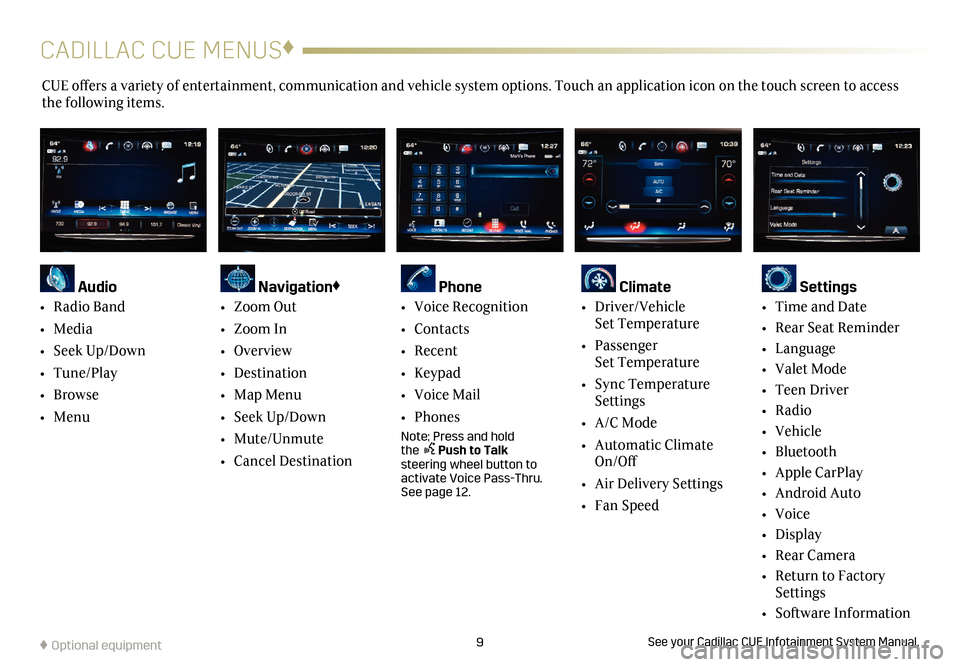
9
CADILLAC CUE MENUS♦
CUE offers a variety of entertainment, communication and vehicle system options. Touch an application icon on the touch screen to access
the following items.
See your Cadillac CUE Infotainment System Manual.
Audio
•
Radio Band
• Media
• Seek Up/Down
• Tune/Play
• Browse
• Menu
Navigation♦
• Zoom Out
• Zoom In
• Overview
• Destination
• Map Menu
• Seek Up/Down
• Mute/Unmute
• Cancel Destination
Phone
• Voice Recognition
• Contacts
• Recent
• Keypad
• Voice Mail
• Phones
Note: Press and hold the Push to Talk steering wheel button to
activate Voice Pass-Thru.
See page 12.
Climate
• Driver/Vehicle Set Temperature
• Passenger
Set Temperature
• Sync Temperature
Settings
• A/C Mode
• Automatic Climate
On/Off
• Air Delivery Settings
• Fan Speed
Settings
• Time and Date
• Rear Seat Reminder
• Language
• Valet Mode
• Teen Driver
• Radio
• Vehicle
• Bluetooth
• Apple CarPlay
• Android Auto
• Voice
• Display
• Rear Camera
• Return to Factory
Settings
• Software Information
♦ Optional equipment
Page 11 of 20
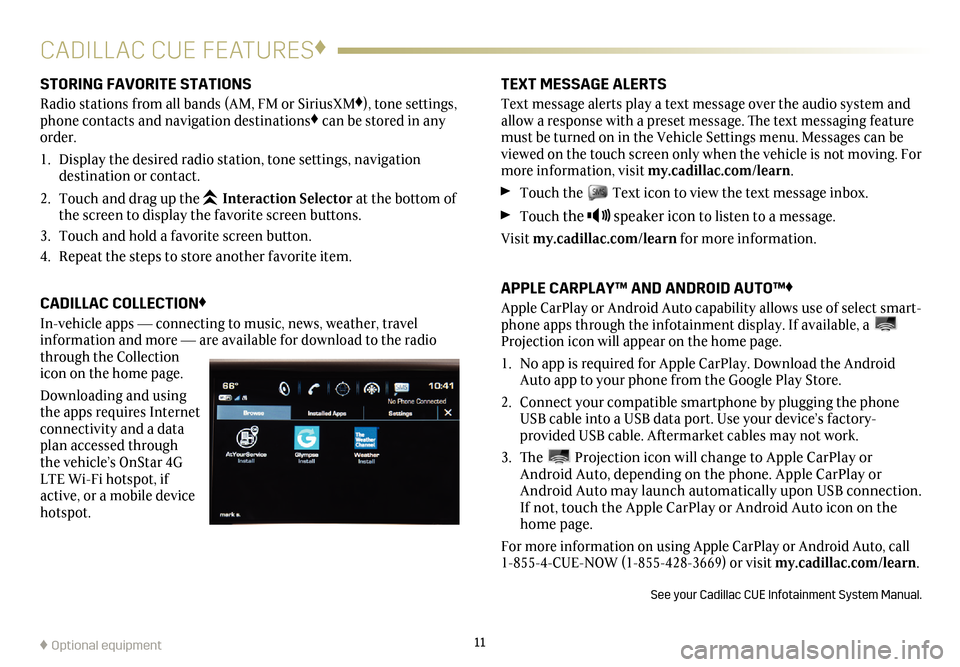
11
CADILLAC CUE FEATURES♦
STORING FAVORITE STATIONS
Radio stations from all bands (AM, FM or SiriusXM♦), tone settings,
phone contacts and navigation destinations♦ can be stored in any
order.
1. Display the desired radio station, tone settings,
navigation
destination or contact.
2. Touch and drag up the
Interaction Selector at the bottom of
the screen to display the favorite screen buttons.
3. Touch and hold a favorite screen button.
4. Repeat the steps to store another favorite item.
CADILLAC COLLECTION♦
In-vehicle apps —
connecting to music, news, weather, travel
information and more — are available for download to the radio
through the Collection
icon on the home page.
Downloading and using
the apps requires Internet
connectivity and a data
plan accessed through
the vehicle’s OnStar 4G
LTE Wi-Fi hotspot, if
active, or a mobile device
hotspot.
TEXT MESSAGE ALERTS
Text message alerts play a text message over the audio system and
allow a response with a preset message. The text messaging feature
must be turned on in the Vehicle Settings menu. Messages can be
viewed on the touch screen only when the vehicle is not moving. For
more information, visit my.cadillac.com/learn.
Touch the Text icon to view the text message inbox.
Touch the speaker icon to listen to a message.
Visit my.cadillac.com/learn for more information.
APPLE CARPLAY™ AND ANDROID AUTO™♦
Apple CarPlay or Android Auto capability allows use of select smart-phone apps through the infotainment display. If available, a Projection icon will appear on the home page.
1. No app is required for Apple CarPlay. Download the Android
Auto app to your phone from the Google Play Store.
2. Connect your compatible smartphone by plugging the phone
USB cable into a USB data port. Use your device’s factory-
provided USB cable. Aftermarket cables may not work.
3. The Projection icon will change to Apple CarPlay or
Android Auto, depending on the phone. Apple CarPlay or
Android Auto may launch automatically upon USB connection.
If not, touch the Apple CarPlay or Android Auto icon on the
home page.
For more information on using Apple CarPlay or Android Auto, call
1-855-4-CUE-NOW (1-855-428-3669) or visit my.cadillac.com/learn.
See your Cadillac CUE Infotainment System Manual.
♦ Optional equipment
Page 12 of 20
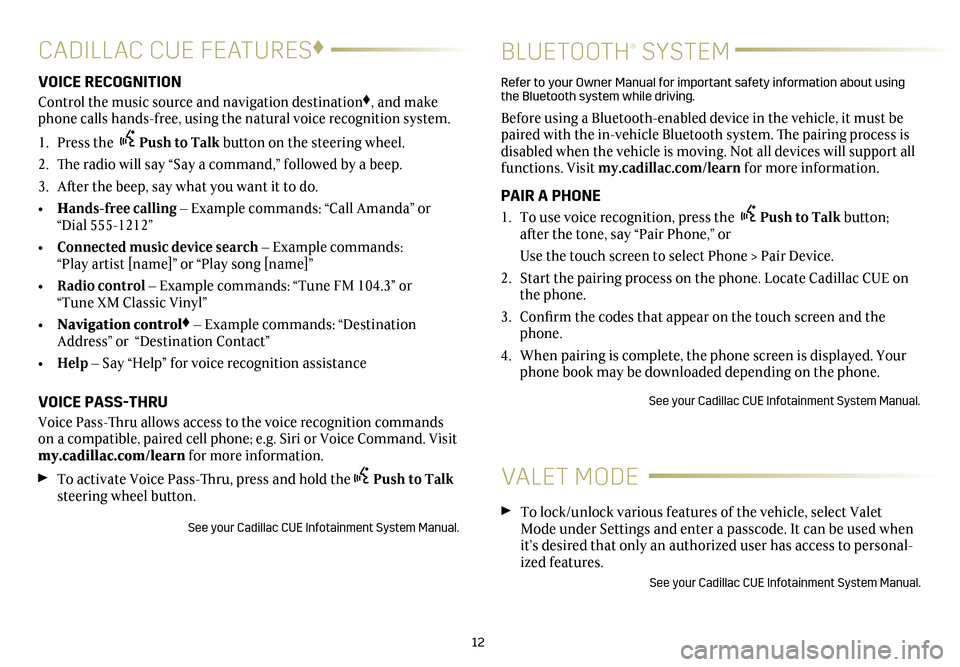
12
CADILLAC CUE FEATURES♦
BLUETOOTH® SYSTEM
VOICE RECOGNITION
Control the music source and navigation destination♦, and make
phone calls hands-free, using the natural voice recognition system.
1. Press the Push to Talk button on the steering wheel.
2. The radio will say “Say a command,” followed by a beep.
3. After the beep, say what you want it to do.
• Hands-free calling – Example commands: “Call Amanda” or
“Dial 555-1212”
• Connected music device search – Example commands:
“Play artist [name]” or “Play song [name]”
• Radio control – Example commands: “Tune FM 104.3” or
“Tune XM Classic Vinyl”
• Navigation control
♦ – Example commands: “Destination
Address” or “Destination Contact”
• Help – Say “Help” for voice recognition assistance
VOICE PASS-THRU
Voice Pass-Thru allows access to the voice recognition commands
on a compatible, paired cell phone; e.g. Siri or Voice Command. Visit
my.cadillac.com/learn for more information.
To activate Voice Pass-Thru, press and hold thePush to Talk
steering wheel button.
See your Cadillac CUE Infotainment System Manual.
Refer to your Owner Manual for important safety information about using
the Bluetooth system while driving.
Before using a Bluetooth-enabled device in the vehicle, it must be
paired with the in-vehicle Bluetooth system. The pairing process is
disabled when the vehicle is moving. Not all devices will support all
functions. Visit my.cadillac.com/learn for more information.
PAIR A PHONE
1. To use voice recognition, press the Push to Talk button;
after the tone, say “Pair Phone,” or
Use the touch screen to select Phone > Pair Device.
2. Start the pairing process on the phone. Locate Cadillac CUE on
the phone.
3. Confirm the codes that appear on the touch screen and the
phone.
4. When pairing is complete, the phone screen is displayed. Your
phone book may be downloaded depending on the phone.
See your Cadillac CUE Infotainment System Manual.
VALET MODE
To lock/unlock various features of the vehicle, select Valet
Mode under Settings and enter a passcode. It can be used when
it’s desired that only an authorized user has access to personal
-ized features.
See your Cadillac CUE Infotainment System Manual.