Page 9 of 16
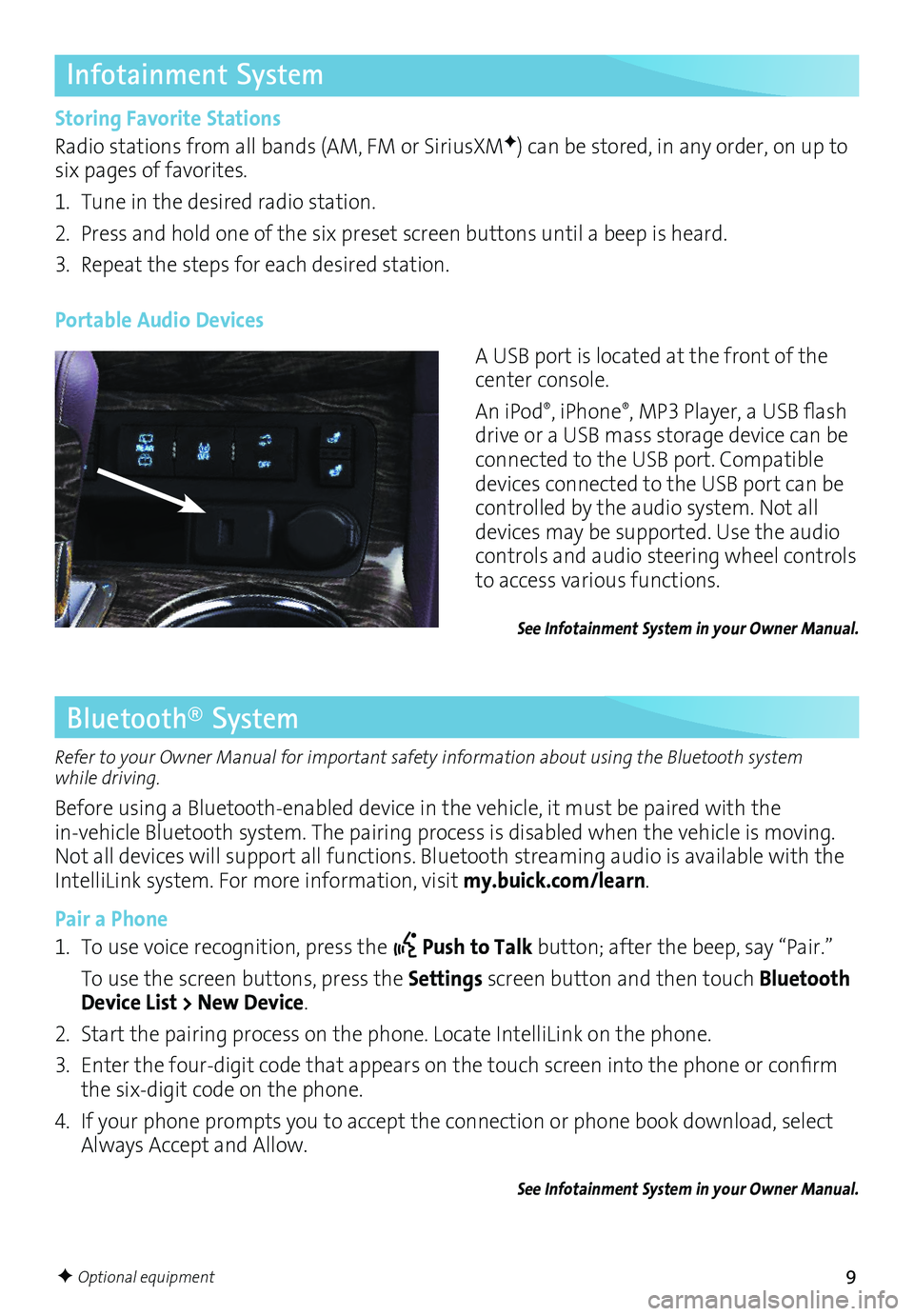
9
Infotainment System
Storing Favorite Stations
Radio stations from all bands (AM, FM or SiriusXMF) can be stored, in any order, on up to six pages of favorites.
1. Tune in the desired radio station.
2. Press and hold one of the six preset screen buttons until a beep is heard.
3. Repeat the steps for each desired station.
A USB port is located at the front of the center console.
An iPod®, iPhone®, MP3 Player, a USB flash drive or a USB mass storage device can be connected to the USB port. Compatible devices connected to the USB port can be controlled by the audio system. Not all devices may be supported. Use the audio controls and audio steering wheel controls to access various functions.
Portable Audio Devices
See Infotainment System in your Owner Manual.
Bluetooth® System
Refer to your Owner Manual for important safety information about using the Bluetooth system while driving.
Before using a Bluetooth-enabled device in the vehicle, it must be paired with the
in-vehicle Bluetooth system. The pairing process is disabled when the vehicle is moving. Not all devices will support all functions. Bluetooth streaming audio is available with the IntelliLink system. For more information, visit my.buick.com/learn.
Pair a Phone
1. To use voice recognition, press the Push to Talk button; after the beep, say “Pair.”
To use the screen buttons, press the Settings screen button and then touch Bluetooth Device List > New Device.
2. Start the pairing process on the phone. Locate IntelliLink on the phone.
3. Enter the four-digit code that appears on the touch screen into the phone or confirm the six-digit code on the phone.
4. If your phone prompts you to accept the connection or phone book download, select Always Accept and Allow.
See Infotainment System in your Owner Manual.
F Optional equipment
Page 10 of 16
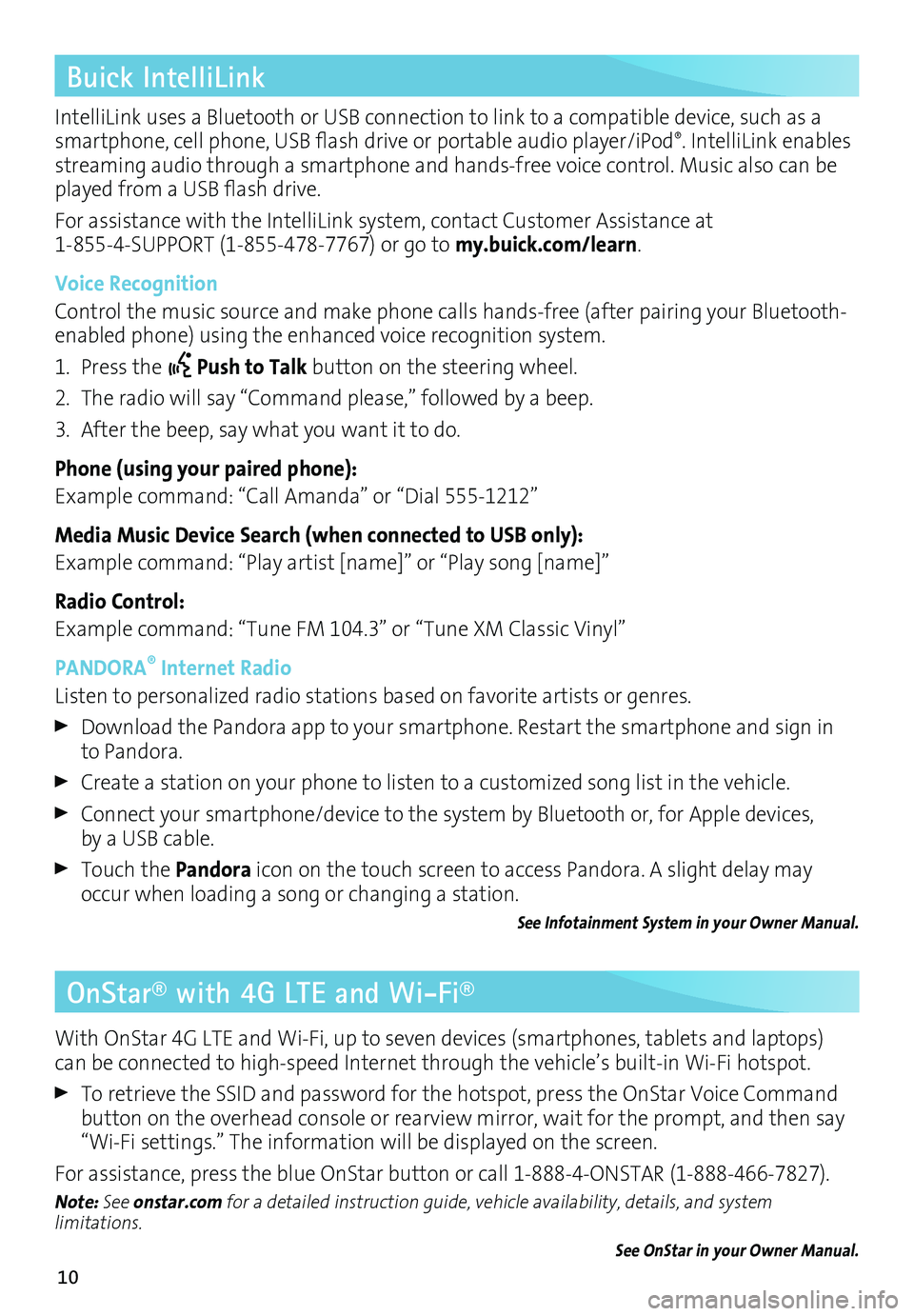
10
IntelliLink uses a Bluetooth or USB connection to link to a compatible device, such as a smartphone, cell phone, USB flash drive or portable audio player/iPod®. IntelliLink enables streaming audio through a smartphone and hands-free voice control. Music also can be played from a USB flash drive.
For assistance with the IntelliLink system, contact Customer Assistance at 1-855-4-SUPPORT (1-855-478-7767) or go to my.buick.com/learn.
Voice Recognition
Control the music source and make phone calls hands-free (after pairing your Bluetooth-enabled phone) using the enhanced voice recognition system.
1. Press the Push to Talk button on the steering wheel.
2. The radio will say “Command please,” followed by a beep.
3. After the beep, say what you want it to do.
Phone (using your paired phone):
Example command: “Call Amanda” or “Dial 555-1212”
Media Music Device Search (when connected to USB only):
Example command: “Play artist [name]” or “Play song [name]”
Radio Control:
Example command: “Tune FM 104.3” or “Tune XM Classic Vinyl”
PANDORA® Internet Radio
Listen to personalized radio stations based on favorite artists or genres.
Download the Pandora app to your smartphone. Restart the smartphone and sign in to Pandora.
Create a station on your phone to listen to a customized song list in the vehicle.
Connect your smartphone/device to the system by Bluetooth or, for Apple devices, by a USB cable.
Touch the Pandora icon on the touch screen to access Pandora. A slight delay may occur when loading a song or changing a station.
See Infotainment System in your Owner Manual.
Buick IntelliLink
OnStar® with 4G LTE and Wi-Fi®
With OnStar 4G LTE and Wi-Fi, up to seven devices (smartphones, tablets and laptops) can be connected to high-speed Internet through the vehicle’s built-in Wi-Fi hotspot.
To retrieve the SSID and password for the hotspot, press the OnStar Voice Command button on the overhead console or rearview mirror, wait for the prompt, and then say “Wi-Fi settings.” The information will be displayed on the screen.
For assistance, press the blue OnStar button or call 1-888-4-ONSTAR (1-888-466-7827).
Note: See onstar.com for a detailed instruction guide, vehicle availability, details, and system limitations.
See OnStar in your Owner Manual.
Page 11 of 16
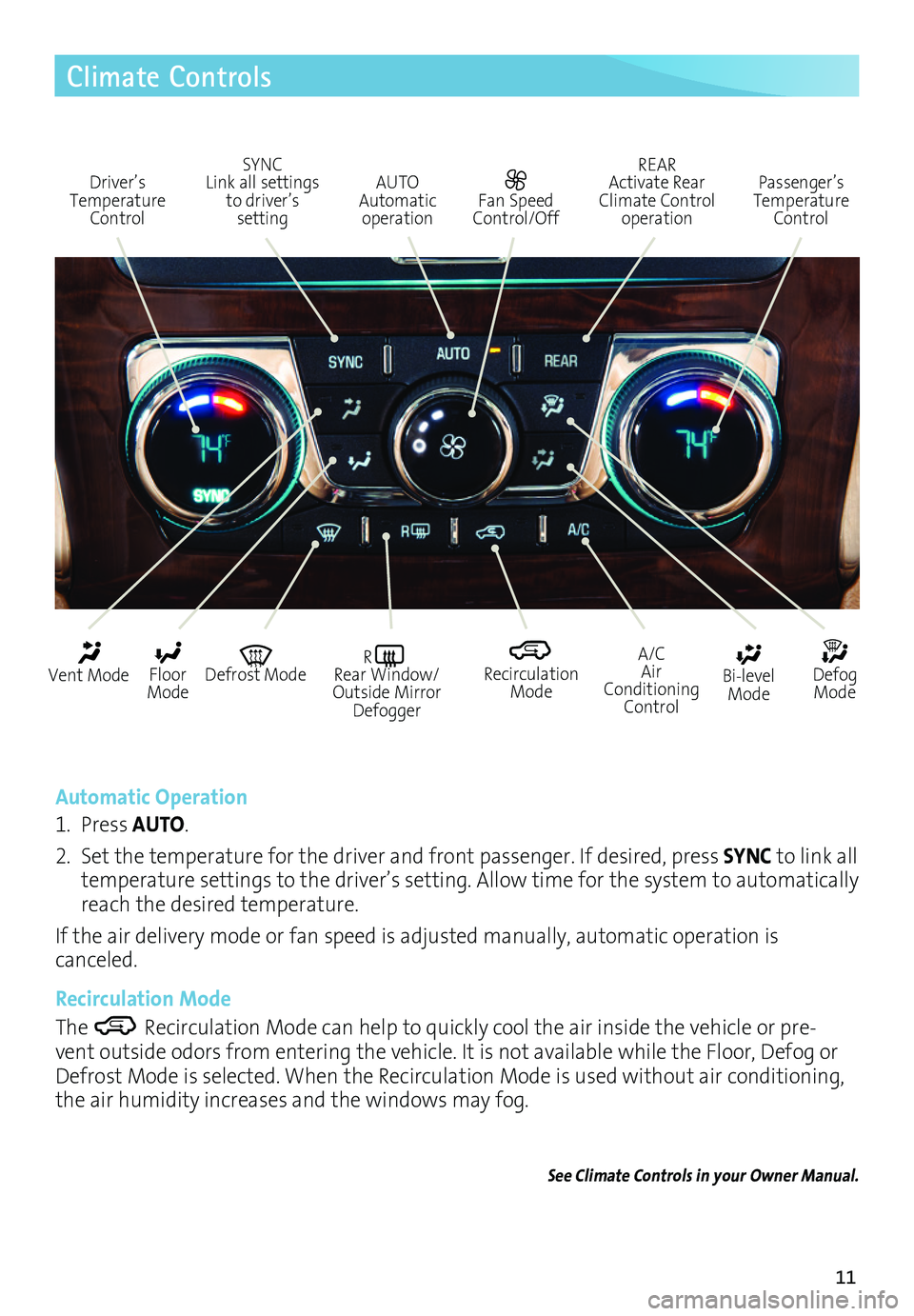
11
Climate Controls
Automatic Operation
1. Press AUTO.
2. Set the temperature for the driver and front passenger. If desired, press SYNC to link all temperature settings to the driver’s setting. Allow time for the system to automatically reach the desired temperature.
If the air delivery mode or fan speed is adjusted manually, automatic operation is canceled.
Recirculation Mode
The Recirculation Mode can help to quickly cool the air inside the vehicle or pre-vent outside odors from entering the vehicle. It is not available while the Floor, Defog or Defrost Mode is selected. When the Recirculation Mode is used without air conditioning, the air humidity increases and the windows may fog.
See Climate Controls in your Owner Manual.
Driver’s Temperature Control
SYNC Link all settings to driver’s setting
AUTO Automatic operation
REAR Activate Rear Climate Control operation
Passenger’s Temperature Control
Fan Speed Control/Off
Vent Mode Defrost ModeR Rear Window/Outside Mirror Defogger
Recirculation Mode
Bi-level Mode
A/C Air Conditioning Control
Floor Mode
Defog Mode
Page 12 of 16
12
Rear Seat Climate Controls
Front Seat Controls
Press the REAR button (A) to activate rear climate control operation. REAR will illumi-nate on the fan control knob and temperature control knob.
Use the fan control knob (B) to adjust the rear climate control fan speed. Turning the fan control knob to Off turns off the climate control system.
Use the temperature control knob (C) to adjust the rear climate control temperature.
Note: Maximum system operation is achieved by turning on the rear system even if the rear seats are unoccupied.
Rear Seat Controls
Rear seat occupants can adjust the rear settings at any time by using the rear controls, regardless of the front control panel REAR setting.
Temperature Controls
Air Delivery Modes: Vent Bi-level Floor Fan Controls
Rear climate controls with rear seat audioF shownSee Climate Controls in your Owner Manual.
F Optional equipment
A
BC
Page 13 of 16
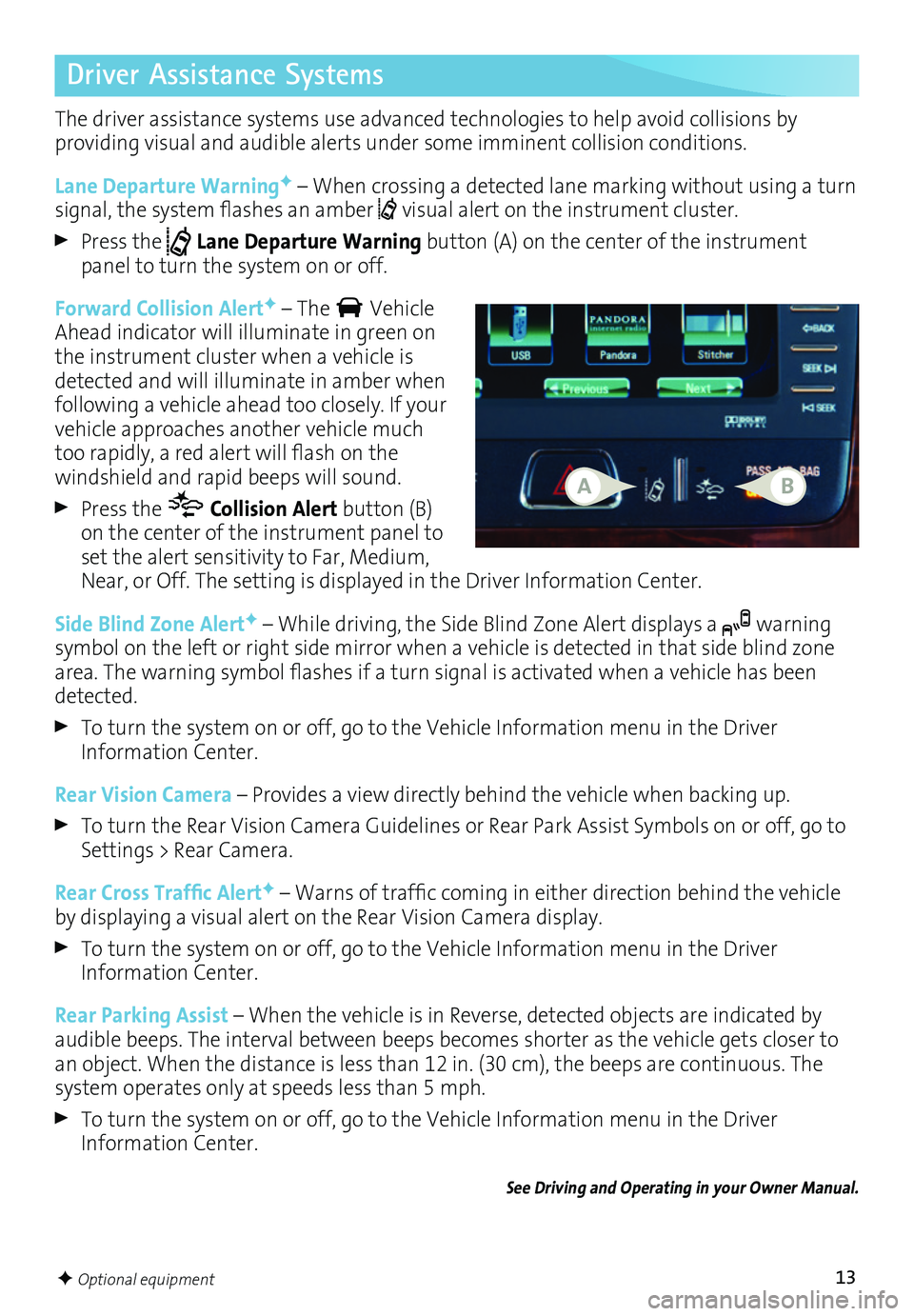
13
Driver Assistance Systems
The driver assistance systems use advanced technologies to help avoid collisions by
providing visual and audible alerts under some imminent collision conditions.
Lane Departure WarningF – When crossing a detected lane marking without using a turn signal, the system flashes an amber visual alert on the instrument cluster.
Press the Lane Departure Warning button (A) on the center of the instrument panel to turn the system on or off.
Forward Collision AlertF – The Vehicle Ahead indicator will
illuminate in green on the instrument
cluster when a vehicle is detected and will illuminate in amber when following a vehicle ahead too closely. If your vehicle approaches another vehicle much too
rapidly, a red alert will flash on the windshield and rapid beeps will sound.
Press the Collision Alert button (B) on the center of the instrument panel to set the alert sensitivity to Far, Medium, Near, or Off. The setting is displayed in the Driver Information Center.
Side Blind Zone AlertF – While driving, the Side Blind Zone Alert displays a warning symbol on the left or right side mirror when a vehicle is detected in that side blind zone area. The warning symbol flashes if a turn signal is activated when a vehicle has been detected.
To turn the system on or off, go to the Vehicle Information menu in the Driver Information Center.
Rear Vision Camera – Provides a view directly behind the vehicle when backing up.
To turn the Rear Vision Camera Guidelines or Rear Park Assist Symbols on or off, go to Settings > Rear Camera.
Rear Cross Traffic AlertF – Warns of traffic coming in either direction behind the vehicle by displaying a visual alert on the Rear Vision Camera display.
To turn the system on or off, go to the Vehicle Information menu in the Driver Information Center.
Rear Parking Assist – When the vehicle is in Reverse, detected objects are indicated by audible beeps. The interval between beeps becomes shorter as the vehicle gets closer to an object. When the distance is less than 12 in. (30 cm), the beeps are continuous. The system operates only at speeds less than 5 mph.
To turn the system on or off, go to the Vehicle Information menu in the Driver Information Center.
See Driving and Operating in your Owner Manual.
F Optional equipment
AB
Page 14 of 16
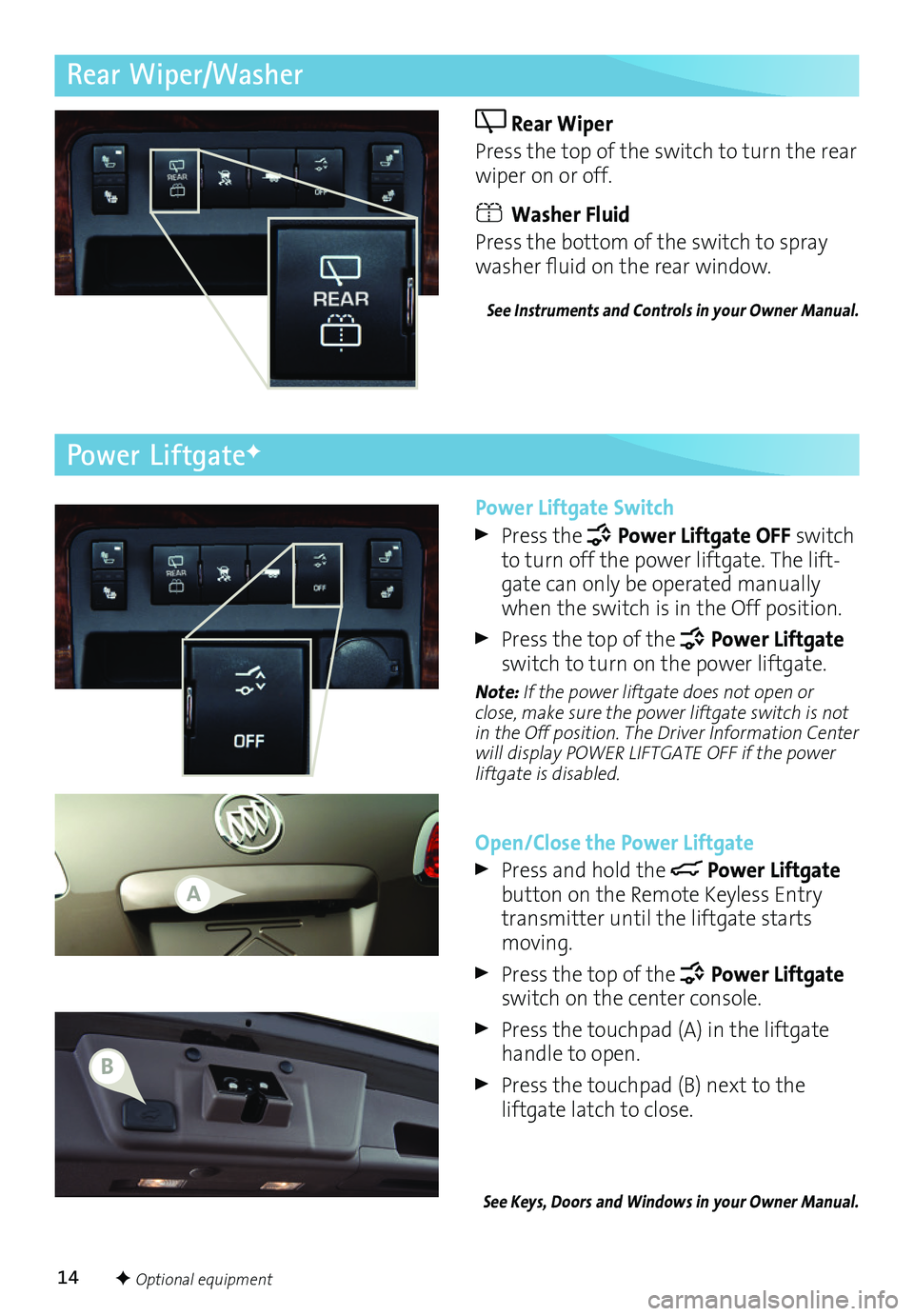
14
Rear Wiper/Washer
Rear Wiper
Press the top of the switch to turn the rear wiper on or off.
Washer Fluid
Press the bottom of the switch to spray washer fluid on the rear window.
See Instruments and Controls in your Owner Manual.
Power Liftgate Switch
Press the Power Liftgate OFF switch to turn off the power liftgate. The lift-gate can only be operated manually when the switch is in the Off position.
Press the top of the Power Liftgate switch to turn on the power liftgate.
Note: If the power liftgate does not open or close, make sure the power liftgate switch is not in the Off position. The Driver Information Center will display POWER LIFTGATE OFF if the power liftgate is disabled.
Open/Close the Power Liftgate
Press and hold the Power Liftgate button on the Remote Keyless Entry transmitter until the liftgate starts moving.
Press the top of the Power Liftgate switch on the center console.
Press the touchpad (A) in the liftgate handle to open.
Press the touchpad (B) next to the
liftgate latch to close.
See Keys, Doors and Windows in your Owner Manual.
Power LiftgateF
F Optional equipment
A
B
Page 15 of 16
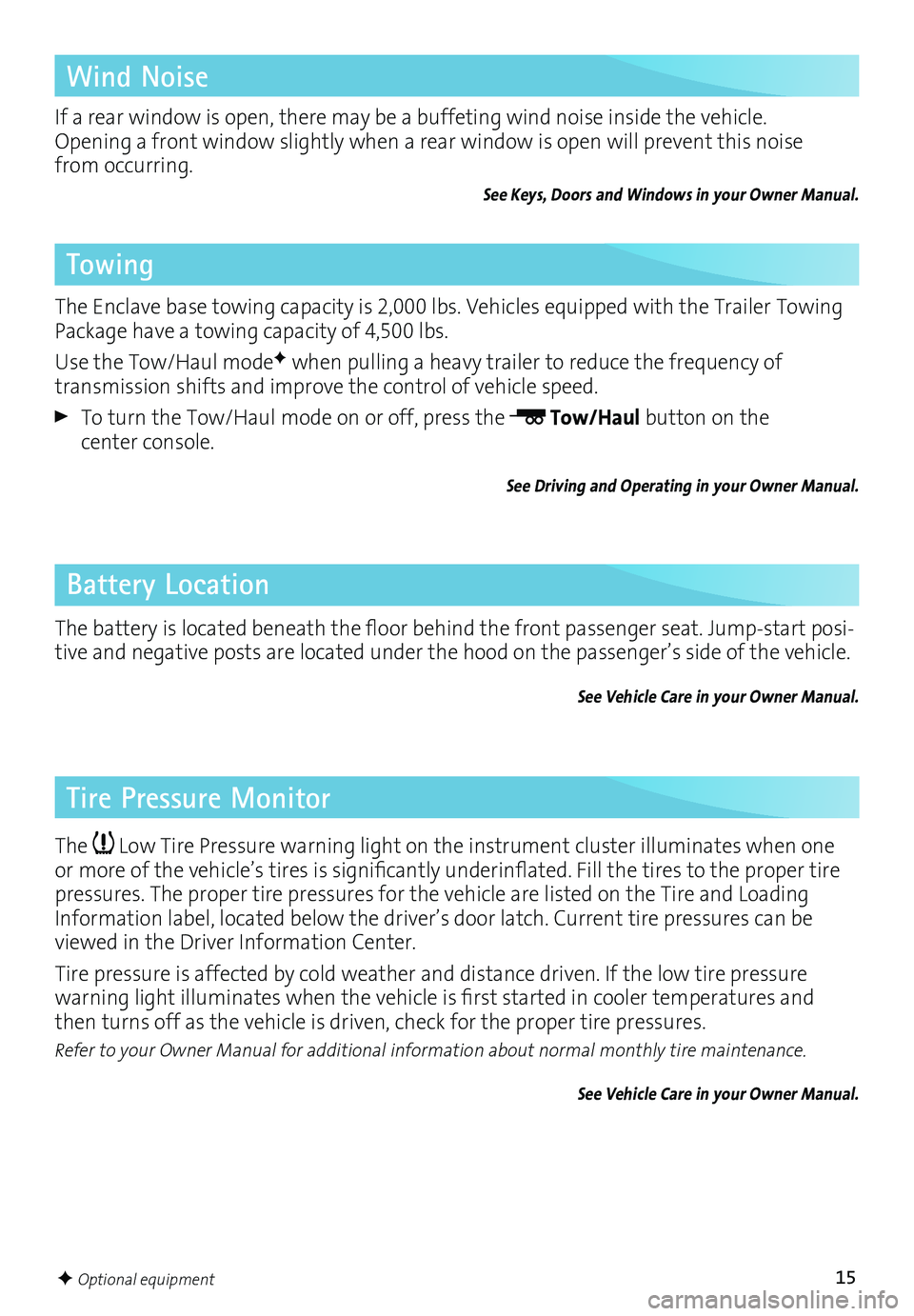
15
Wind Noise
Towing
Battery Location
Tire Pressure Monitor
If a rear window is open, there may be a buffeting wind noise inside the vehicle. Opening a front window slightly when a rear window is open will prevent this noise from occurring.
See Keys, Doors and Windows in your Owner Manual.
The Enclave base towing capacity is 2,000 lbs. Vehicles equipped with the Trailer Towing Package have a towing capacity of 4,500 lbs.
Use the Tow/Haul modeF when pulling a heavy trailer to reduce the frequency of
transmission shifts and improve the control of vehicle speed.
To turn the Tow/Haul mode on or off, press the Tow/Haul button on the center console.
See Driving and Operating in your Owner Manual.
The battery is located beneath the floor behind the front passenger seat. Jump-start posi-tive and negative posts are located under the hood on the passenger’s side of the vehicle.
See Vehicle Care in your Owner Manual.
The Low Tire Pressure warning light on the instrument cluster illuminates when one or more of the vehicle’s tires is significantly underinflated. Fill the tires to the proper tire pressures. The proper tire pressures for the vehicle are listed on the Tire and Loading Information label, located below the driver’s door latch. Current tire pressures can be viewed in the Driver Information Center.
Tire pressure is affected by cold weather and distance driven. If the low tire pressure
warning light illuminates when the vehicle is first started in cooler temperatures and then turns off as the vehicle is driven, check for the proper tire pressures.
Refer to your Owner Manual for additional information about normal monthly tire maintenance.
See Vehicle Care in your Owner Manual.
F Optional equipment
Page 16 of 16
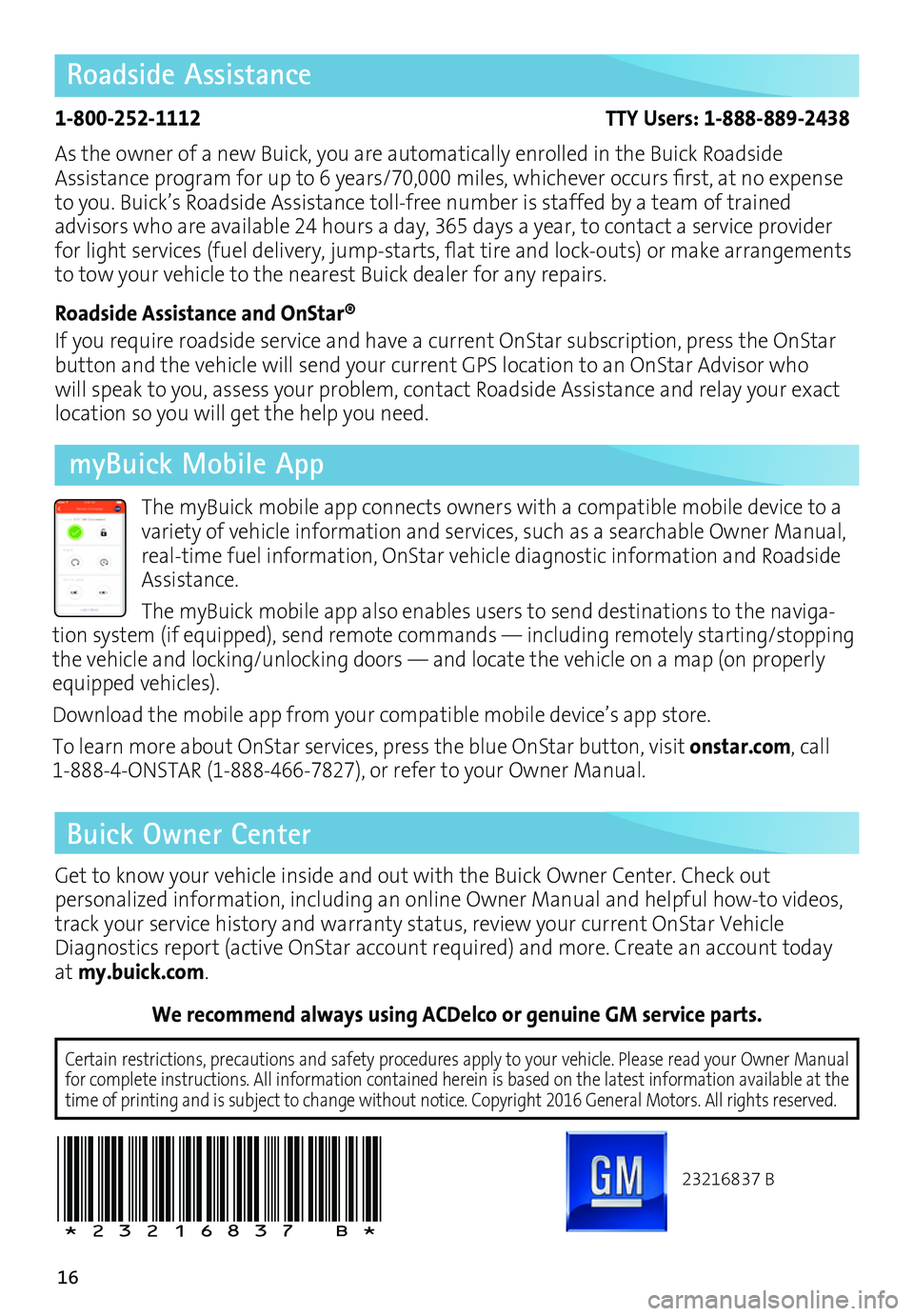
16
We recommend always using ACDelco or genuine GM service parts.
23216837 B
!23216837=B!
Certain restrictions, precautions and safety procedures apply to your ve\
hicle. Please read your Owner Manual for complete instructions. All information contained herein is based on \
the latest information available at the time of printing and is subject to change without notice. Copyright 2016 General Motors. All rights reserved.
Roadside Assistance
1-800-252-1112 TTY Users: 1-888-889-2438
As the owner of a new Buick, you are automatically enrolled in the Buick Roadside Assistance program for up to 6 years/70,000 miles, whichever occurs first, at no expense to you. Buick’s Roadside Assistance toll-free number is staffed by a team of trained
advisors who are available 24 hours a day, 365 days a year, to contact a service provider for light services (fuel delivery, jump-starts, flat tire and lock-outs) or make arrangements to tow your vehicle to the nearest Buick dealer for any repairs.
Roadside Assistance and OnStar®
If you require roadside service and have a current OnStar subscription, press the OnStar button and the vehicle will send your current GPS location to an OnStar Advisor who will speak to you, assess your problem, contact Roadside Assistance and relay your exact
location so you will get the help you need.
Buick Owner Center
Get to know your vehicle inside and out with the Buick Owner Center. Check out
per sonalized information, including an online Owner Manual and helpful how-to videos, track your service history and warranty status, review your current OnStar Vehicle Diagnostics report (active OnStar account required) and more. Create an account today at my.buick.com.
The myBuick mobile app connects owners with a compatible mobile device to a variety of vehicle information and services, such as a searchable Owner Manual, real-time fuel information, OnStar vehicle diagnostic information and Roadside Assistance.
The myBuick mobile app also enables users to send destinations to the naviga-tion system (if equipped), send remote commands — including remotely starting/stopping the vehicle and locking/unlocking doors — and locate the vehicle on a map (on properly equipped vehicles).
Download the mobile app from your compatible mobile device’s app store.
To learn more about OnStar services, press the blue OnStar button, visit onstar.com, call 1-888-4-ONSTAR (1-888-466-7827), or refer to your Owner Manual.
myBuick Mobile App