Page 3 of 20
3
Refer to your Owner Manual to learn about the information being relayed by the lights, gauges and indicators on the instrument cluster.
See In Brief in your Owner Manual.
Power Door Lock Buttons
Traction Control and StabiliTrak Button
Hazard Warning Flashers Button
Infotainment System Touch Screen
Infotainment System Controls
Lane Departure WarningF/FrontF and Rear Park Assist Buttons
Convertible Top/Power Windows Switch
Heated Steering Wheel Button
Driver’s Heated Seat Button
Electric Parking Brake Switch
USB Port/Accessory Power Outlet/Auxiliary Input Jack
Climate Controls
Passenger’s Heated Seat Button
F Optional equipment
Lights On Reminder
Antilock Brake System Warning
Low Tire Pressure
Power Steering Warning
Vehicle Ahead
StabiliTrak Off
2 Passenger Safety Belt Reminder
Page 7 of 20
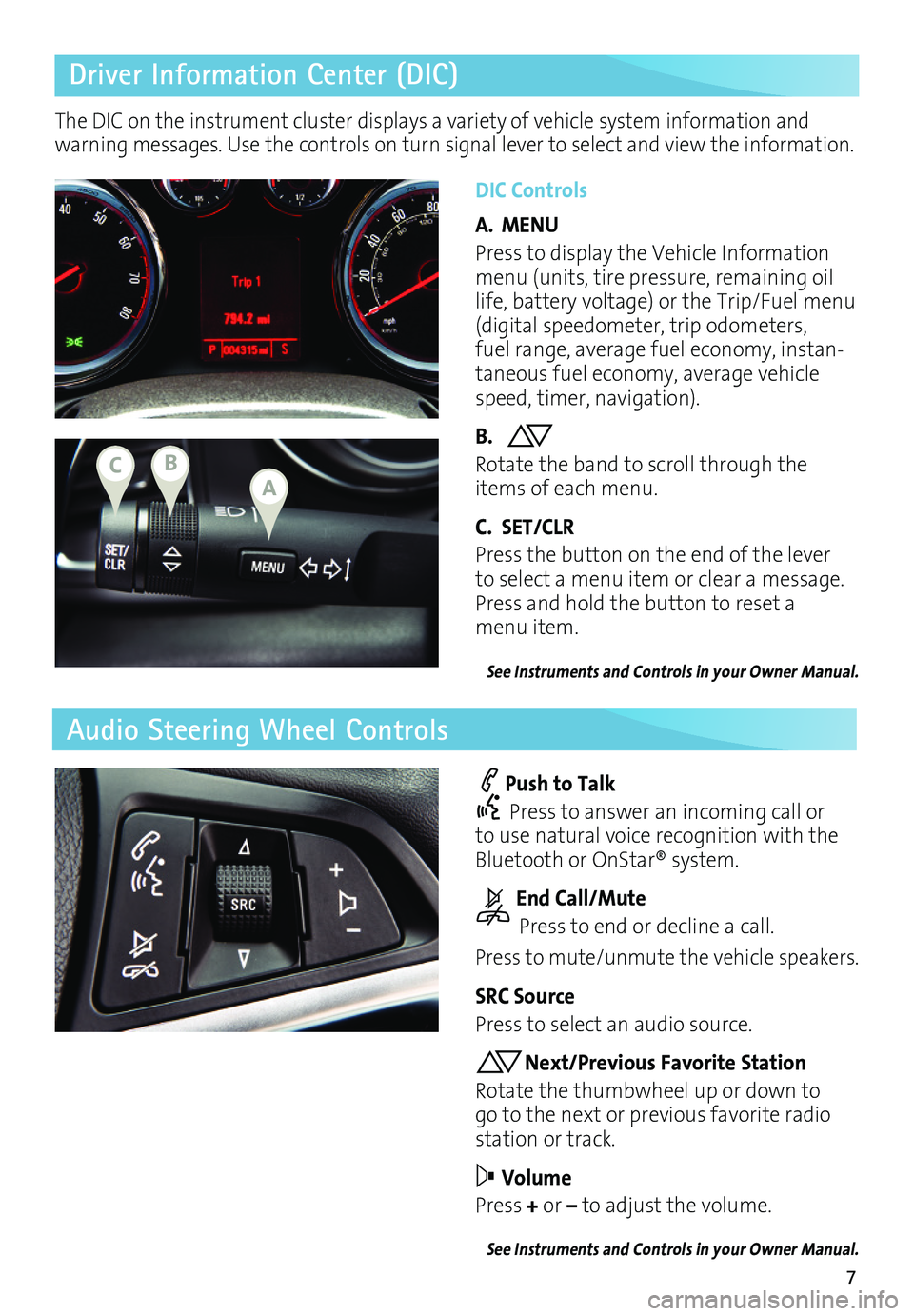
7
Driver Information Center (DIC)
Audio Steering Wheel Controls
DIC Controls
A. MENU
Press to display the Vehicle Information menu (units, tire pressure, remaining oil life, battery voltage) or the Trip/Fuel menu (digital speedometer, trip odometers, fuel range, average fuel economy, instan-taneous fuel economy, average vehicle speed, timer, navigation).
B. Rotate the band to scroll through the items of each menu.
C. SET/CLR
Press the button on the end of the lever to select a menu item or clear a message. Press and hold the button to reset a menu item.
See Instruments and Controls in your Owner Manual.
Push to Talk
Press to answer an incoming call or to use natural voice recognition with the Bluetooth or OnStar® system.
End Call/Mute
Press to end or decline a call.
Press to mute/unmute the vehicle speakers.
SRC Source
Press to select an audio source.
Next/Previous Favorite Station
Rotate the thumbwheel up or down to go to the next or previous favorite radio station or track.
Volume
Press + or – to adjust the volume.
See Instruments and Controls in your Owner Manual.
The DIC on the instrument cluster displays a variety of vehicle system information and warning messages. Use the controls on turn signal lever to select and view the information.
ABC
Page 17 of 20
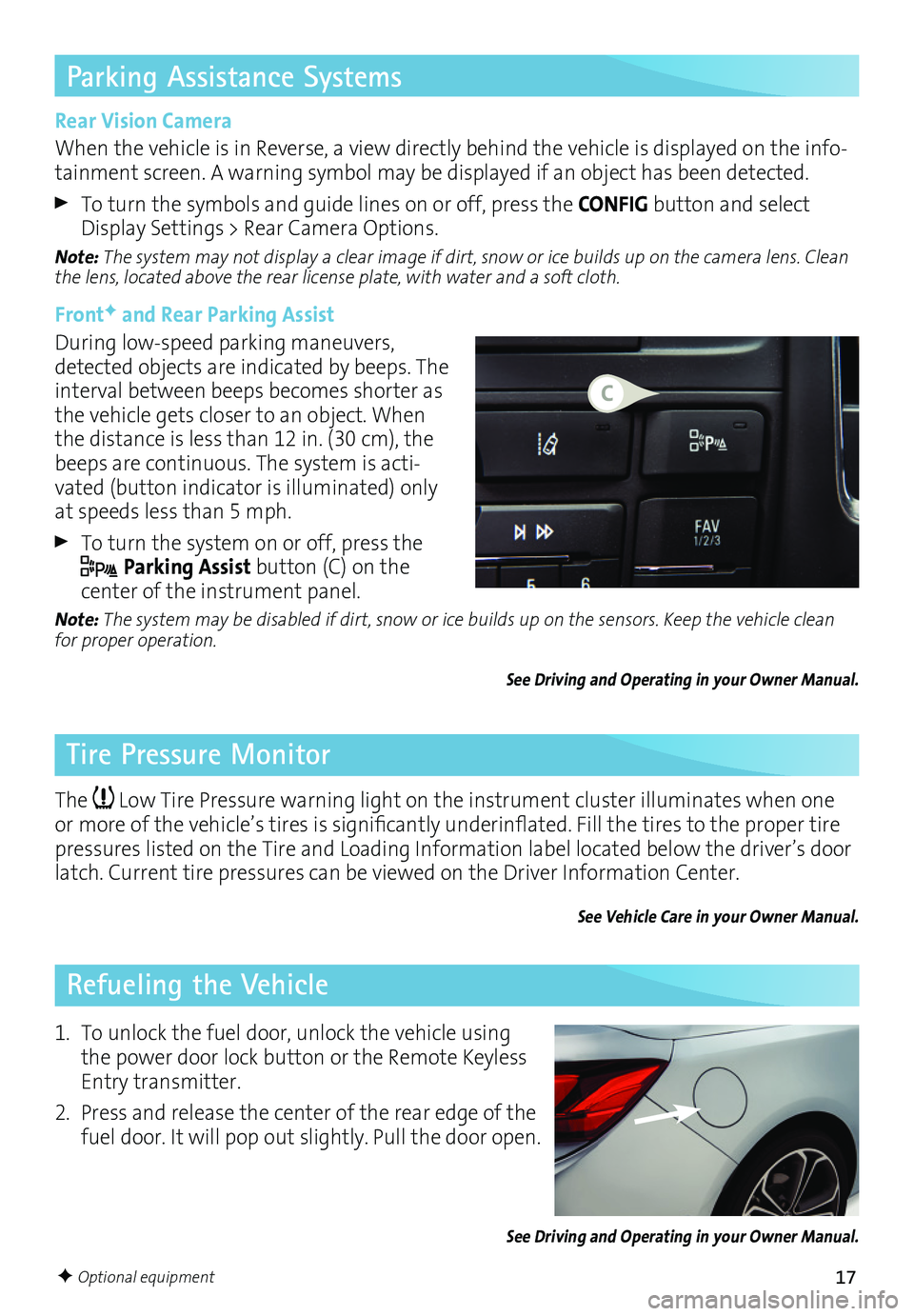
17
Parking Assistance Systems
Tire Pressure Monitor
Refueling the Vehicle
Rear Vision Camera
When the vehicle is in Reverse, a view directly behind the vehicle is displayed on the info-tainment screen. A warning symbol may be displayed if an object has been detected.
To turn the symbols and guide lines on or off, press the CONFIG button and select Display Settings > Rear Camera Options.
Note: The system may not display a clear image if dirt, snow or ice builds up on the camera lens. Clean the lens, located above the rear license plate, with water and a soft cloth.
FrontF and Rear Parking Assist
During low-speed parking maneuvers, detected objects are indicated by beeps. The interval between beeps becomes shorter as the vehicle gets closer to an object. When the distance is less than 12 in. (30 cm), the beeps are continuous. The system is acti-vated (button indicator is illuminated) only at speeds less than 5 mph.
To turn the system on or off, press the
Parking Assist button (C) on the
center of the instrument panel.
Note: The system may be disabled if dirt, snow or ice builds up on the sensors. Keep the vehicle clean for proper operation.
See Driving and Operating in your Owner Manual.
The Low Tire Pressure warning light on the instrument cluster illuminates when one or more of the vehicle’s tires is significantly underinflated. Fill the tires to the proper tire pressures listed on the Tire and Loading Information label located below the driver’s door latch. Current tire pressures can be viewed on the Driver Information Center.
See Vehicle Care in your Owner Manual.
1. To unlock the fuel door, unlock the vehicle using the power door lock button or the Remote Keyless Entry transmitter.
2. Press and release the center of the rear edge of the fuel door. It will pop out slightly. Pull the door open.
See Driving and Operating in your Owner Manual.
F Optional equipment
C