2017 BUICK CASCADA display
[x] Cancel search: displayPage 7 of 20
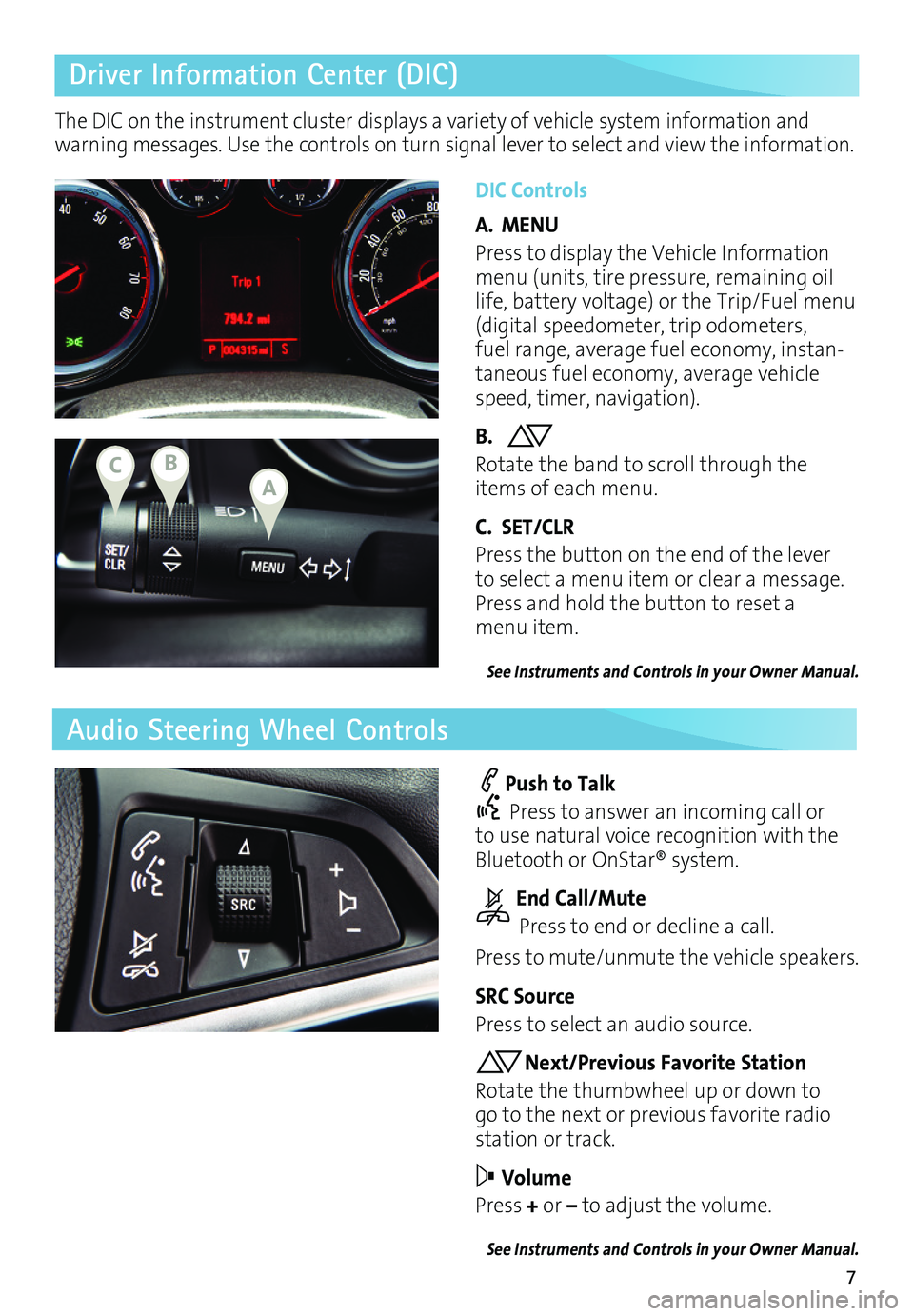
7
Driver Information Center (DIC)
Audio Steering Wheel Controls
DIC Controls
A. MENU
Press to display the Vehicle Information menu (units, tire pressure, remaining oil life, battery voltage) or the Trip/Fuel menu (digital speedometer, trip odometers, fuel range, average fuel economy, instan-taneous fuel economy, average vehicle speed, timer, navigation).
B. Rotate the band to scroll through the items of each menu.
C. SET/CLR
Press the button on the end of the lever to select a menu item or clear a message. Press and hold the button to reset a menu item.
See Instruments and Controls in your Owner Manual.
Push to Talk
Press to answer an incoming call or to use natural voice recognition with the Bluetooth or OnStar® system.
End Call/Mute
Press to end or decline a call.
Press to mute/unmute the vehicle speakers.
SRC Source
Press to select an audio source.
Next/Previous Favorite Station
Rotate the thumbwheel up or down to go to the next or previous favorite radio station or track.
Volume
Press + or – to adjust the volume.
See Instruments and Controls in your Owner Manual.
The DIC on the instrument cluster displays a variety of vehicle system information and warning messages. Use the controls on turn signal lever to select and view the information.
ABC
Page 9 of 20
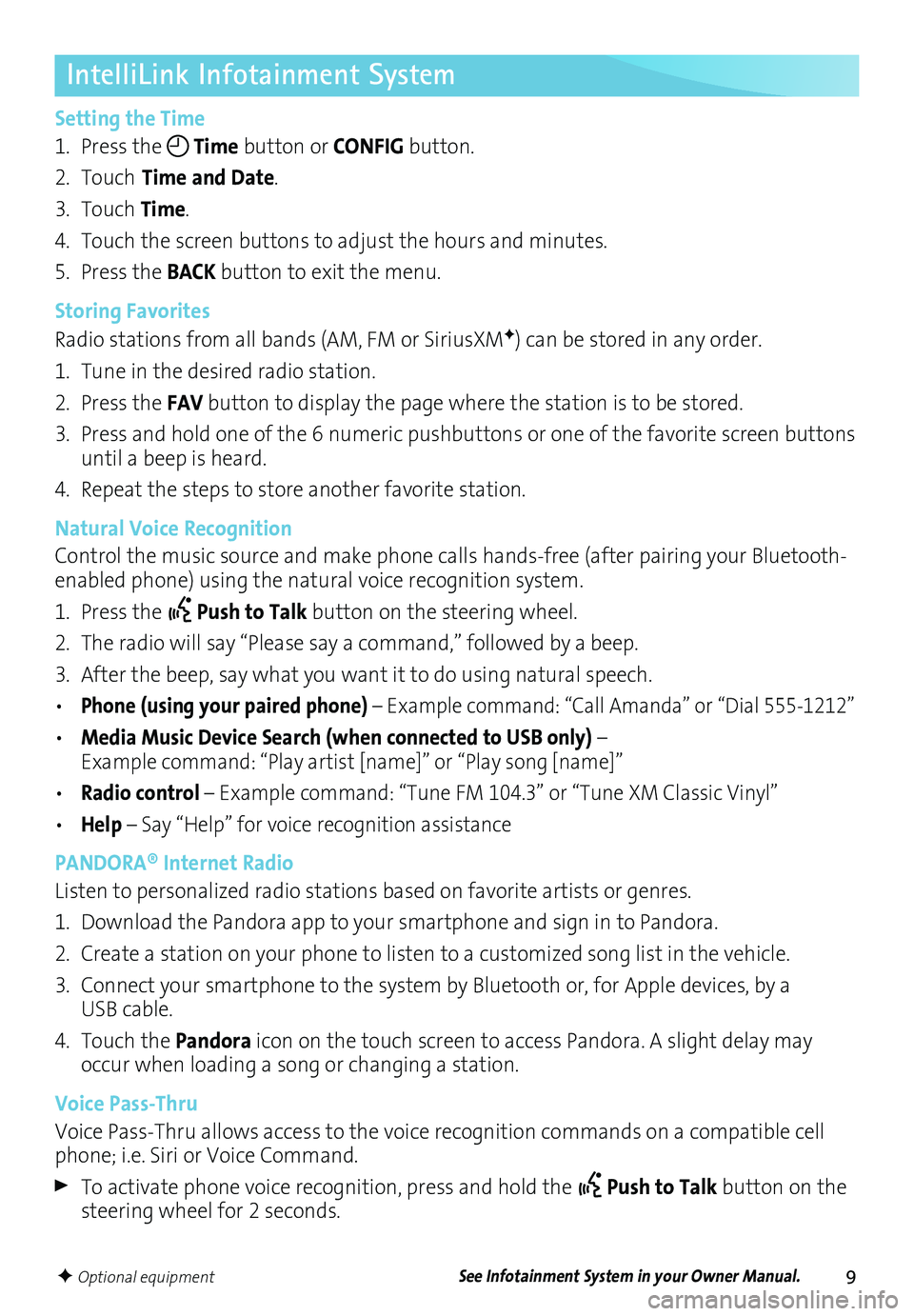
9
IntelliLink Infotainment System
Setting the Time
1. Press the Time button or CONFIG button.
2. Touch Time and Date.
3. Touch Time.
4. Touch the screen buttons to adjust the hours and minutes.
5. Press the BACK button to exit the menu.
Storing Favorites
Radio stations from all bands (AM, FM or SiriusXMF) can be stored in any order.
1. Tune in the desired radio station.
2. Press the FAV button to display the page where the station is to be stored.
3. Press and hold one of the 6 numeric pushbuttons or one of the favorite screen buttons until a beep is heard.
4. Repeat the steps to store another favorite station.
Natural Voice Recognition
Control the music source and make phone calls hands-free (after pairing your Bluetooth-enabled phone) using the natural voice recognition system.
1. Press the Push to Talk button on the steering wheel.
2. The radio will say “Please say a command,” followed by a beep.
3. After the beep, say what you want it to do using natural speech.
• Phone (using your paired phone) – Example command: “Call Amanda” or “Dial 555-1212”
• Media Music Device Search (when connected to USB only) – Example command: “Play artist [name]” or “Play song [name]”
• Radio control – Example command: “Tune FM 104.3” or “Tune XM Classic Vinyl”
• Help – Say “Help” for voice recognition assistance
PANDORA® Internet Radio
Listen to personalized radio stations based on favorite artists or genres.
1. Download the Pandora app to your smartphone and sign in to Pandora.
2. Create a station on your phone to listen to a customized song list in the vehicle.
3. Connect your smartphone to the system by Bluetooth or, for Apple devices, by a USB cable.
4. Touch the Pandora icon on the touch screen to access Pandora. A slight delay may occur when loading a song or changing a station.
Voice Pass-Thru
Voice Pass-Thru allows access to the voice recognition commands on a compatible cell phone; i.e. Siri or Voice Command.
To activate phone voice recognition, press and hold the Push to Talk button on the steering wheel for 2 seconds.
F Optional equipmentSee Infotainment System in your Owner Manual.
Page 10 of 20
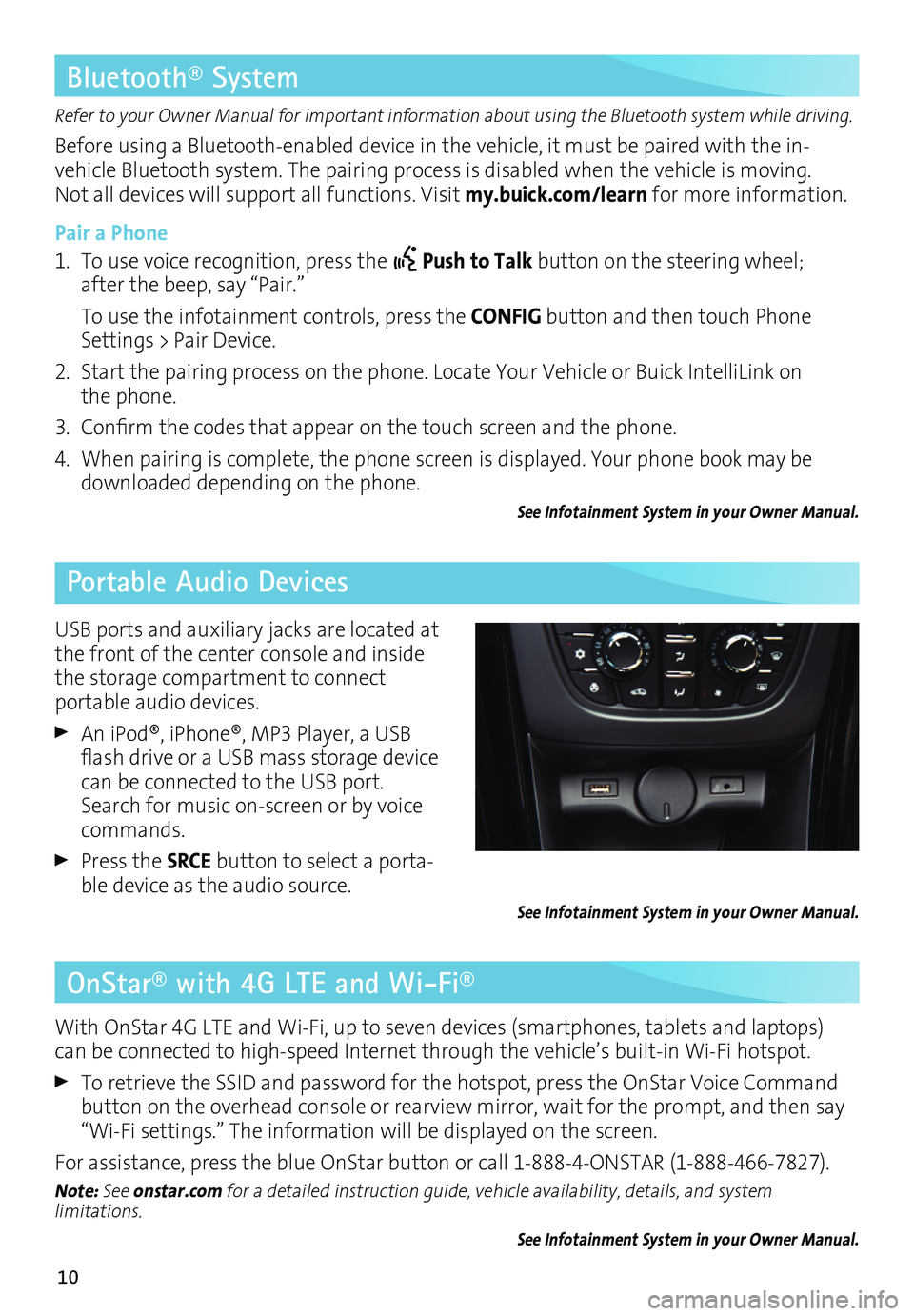
10
OnStar® with 4G LTE and Wi-Fi®
Refer to your Owner Manual for important information about using the Bluetooth system while driving.
Before using a Bluetooth-enabled device in the vehicle, it must be paired with the in- vehicle Bluetooth system. The pairing process is disabled when the vehicle is moving. Not all devices will support all functions. Visit my.buick.com/learn for more information.
Pair a Phone
1. To use voice recognition, press the Push to Talk button on the steering wheel; after the beep, say “Pair.”
To use the infotainment controls, press the CONFIG button and then touch Phone Settings > Pair Device.
2. Start the pairing process on the phone. Locate Your Vehicle or Buick IntelliLink on the phone.
3. Confirm the codes that appear on the touch screen and the phone.
4. When pairing is complete, the phone screen is displayed. Your phone book may be downloaded depending on the phone.
See Infotainment System in your Owner Manual.
Bluetooth® System
Portable Audio Devices
With OnStar 4G LTE and Wi-Fi, up to seven devices (smartphones, tablets and laptops) can be connected to high-speed Internet through the vehicle’s built-in Wi-Fi hotspot.
To retrieve the SSID and password for the hotspot, press the OnStar Voice Command button on the overhead console or rearview mirror, wait for the prompt, and then say “Wi-Fi settings.” The information will be displayed on the screen.
For assistance, press the blue OnStar button or call 1-888-4-ONSTAR (1-888-466-7827).
Note: See onstar.com for a detailed instruction guide, vehicle availability, details, and system limitations.
See Infotainment System in your Owner Manual.
USB ports and auxiliary jacks are located at the front of the center console and inside the storage compartment to connect
portable audio devices.
An iPod®, iPhone®, MP3 Player, a USB flash drive or a USB mass storage device can be connected to the USB port. Search for music on-screen or by voice commands.
Press the SRCE button to select a porta-ble device as the audio source.See Infotainment System in your Owner Manual.
Page 11 of 20

11
Navigation SystemF
Entering a Destination
1. Press the DEST button.
2. To enter a specific address, touch the Address Entry screen button. The Destination Entry menu also lists other options to plan a route.
3. Select State/Province, City or Street and enter the information. Touch the List button to select the desired name from the generated list for each entry.
4. Enter the house number. Touch the Done screen button.
5. The entered address is displayed.
6. Select the Route Options and touch the Start Guidance screen button.
See Infotainment System in your Owner Manual.
NAVI Map screensDEST Destination menus
RPT Repeat voice guidance
4-Way Control: Move the 4-way control in the knob in different directions to move the map display
F Optional equipment
Page 12 of 20
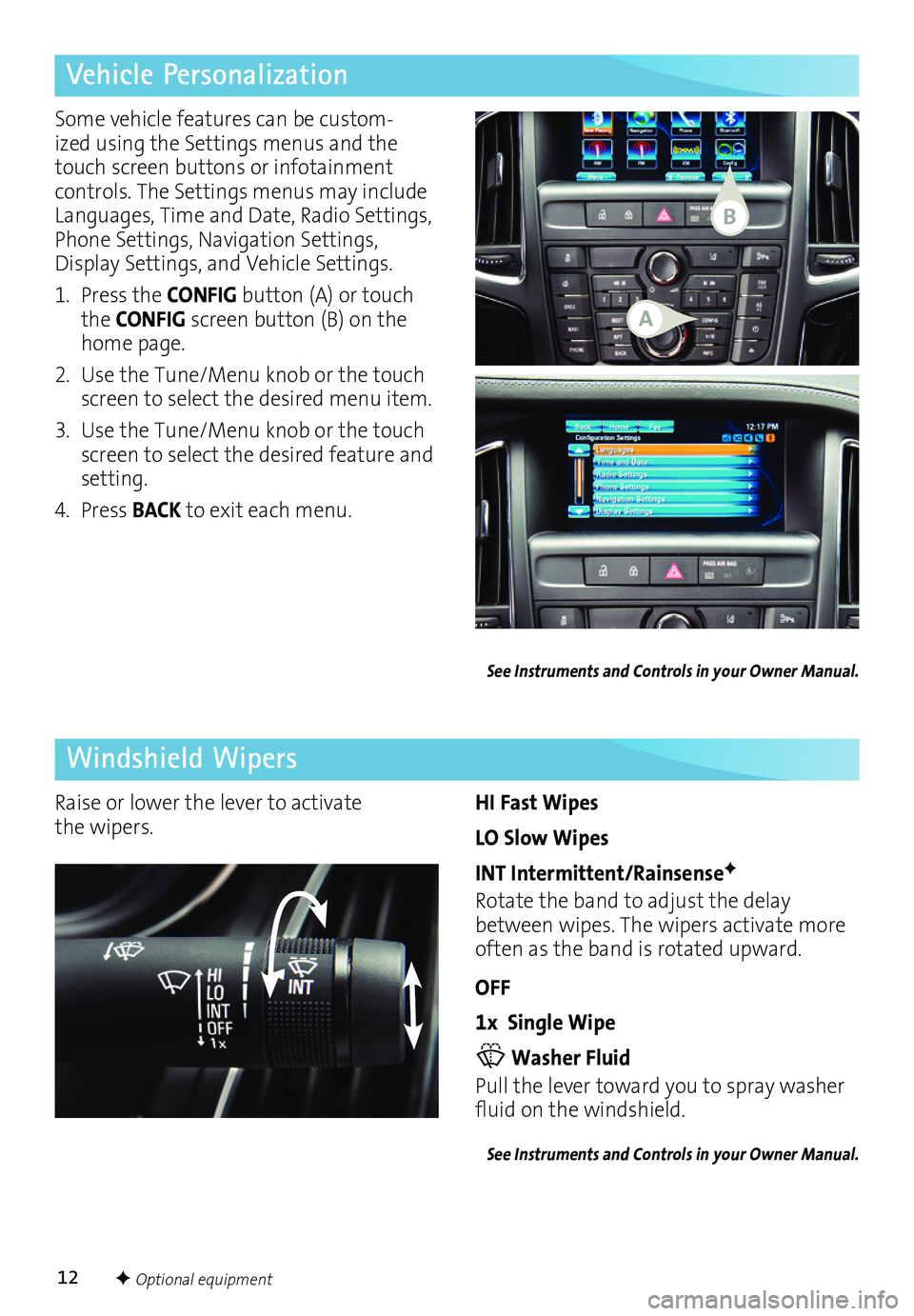
12
Vehicle Personalization
Windshield Wipers
Some vehicle features can be custom-ized using the Settings menus and the touch screen buttons or infotainment controls. The Settings menus may include Languages, Time and Date, Radio Settings, Phone Settings, Navigation Settings, Display Settings, and Vehicle Settings.
1. Press the CONFIG button (A) or touch the CONFIG screen button (B) on the home page.
2. Use the Tune/Menu knob or the touch screen to select the desired menu item.
3. Use the Tune/Menu knob or the touch screen to select the desired feature and setting.
4. Press BACK to exit each menu.
HI Fast Wipes
LO Slow Wipes
INT Intermittent/RainsenseF
Rotate the band to adjust the delay between wipes. The wipers activate more often as the band is rotated upward.
OFF
1x Single Wipe
Washer Fluid
Pull the lever toward you to spray washer fluid on the windshield.
See Instruments and Controls in your Owner Manual.
Raise or lower the lever to activate the wipers.
See Instruments and Controls in your Owner Manual.
F Optional equipment
A
B
Page 16 of 20
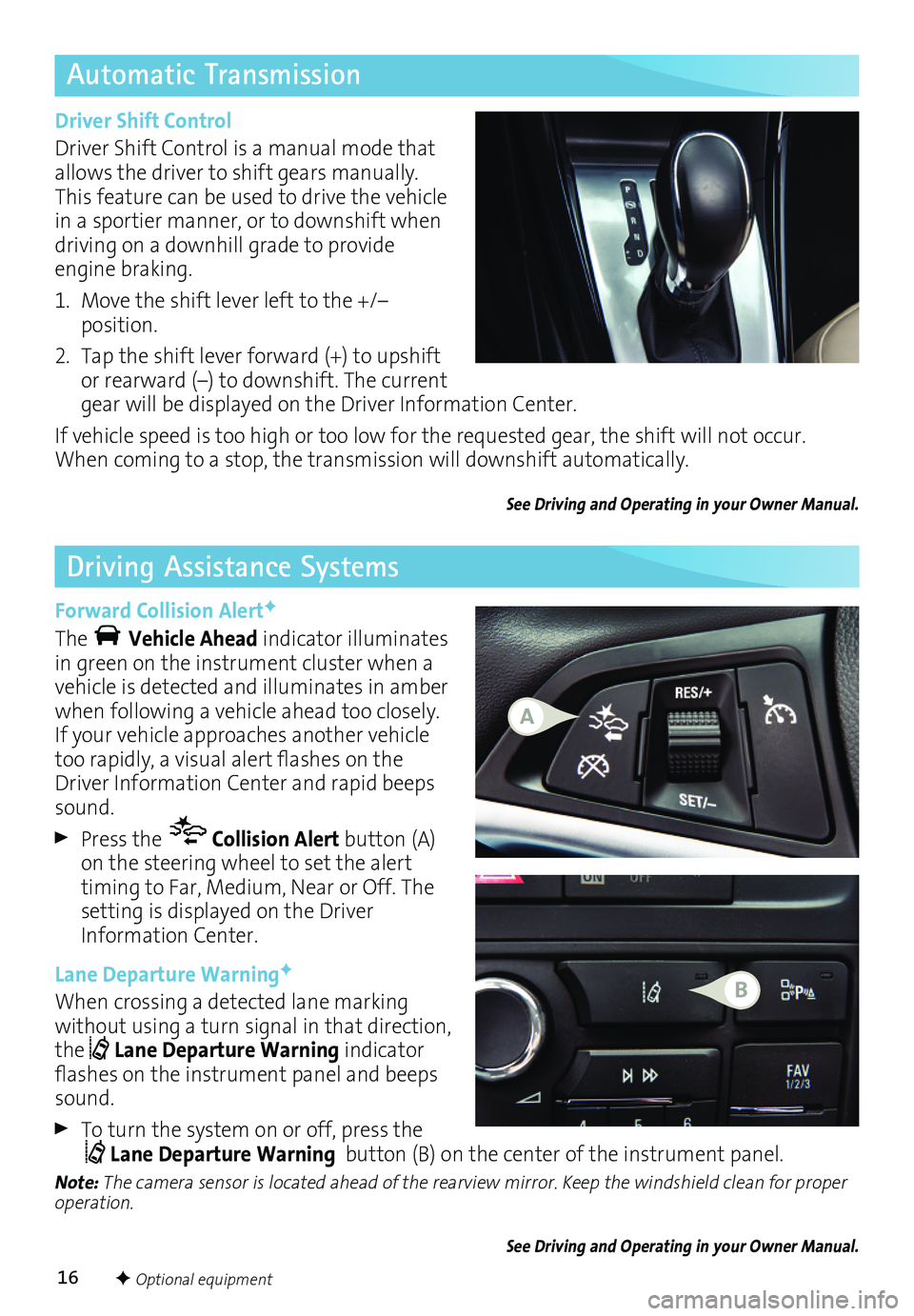
16
Automatic Transmission
Driving Assistance Systems
Driver Shift Control
Driver Shift Control is a manual mode that allows the driver to shift gears manually. This feature can be used to drive the vehicle in a sportier manner, or to downshift when driving on a downhill grade to provide engine braking.
1. Move the shift lever left to the +/– position.
2. Tap the shift lever forward (+) to upshift or rearward (–) to downshift. The current gear will be displayed on the Driver Information Center.
If vehicle speed is too high or too low for the requested gear, the shift will not occur. When coming to a stop, the transmission will downshift automatically.
See Driving and Operating in your Owner Manual.
Forward Collision AlertF
The Vehicle Ahead indicator illuminates in green on the instrument cluster when a vehicle is detected and illuminates in amber when following a vehicle ahead too closely. If your vehicle approaches another vehicle too rapidly, a visual alert flashes on the Driver Information Center and rapid beeps sound.
Press the Collision Alert button (A) on the steering wheel to set the alert timing to Far, Medium, Near or Off. The setting is displayed on the Driver Information Center.
Lane Departure WarningF
When crossing a detected lane marking without using a turn signal in that direction, the Lane Departure Warning indicator flashes on the instrument panel and beeps sound.
To turn the system on or off, press the Lane Departure Warning button (B) on the center of the instrument panel.
Note: The camera sensor is located ahead of the rearview mirror. Keep the windshield clean for proper operation.
See Driving and Operating in your Owner Manual.
F Optional equipment
A
B
Page 17 of 20
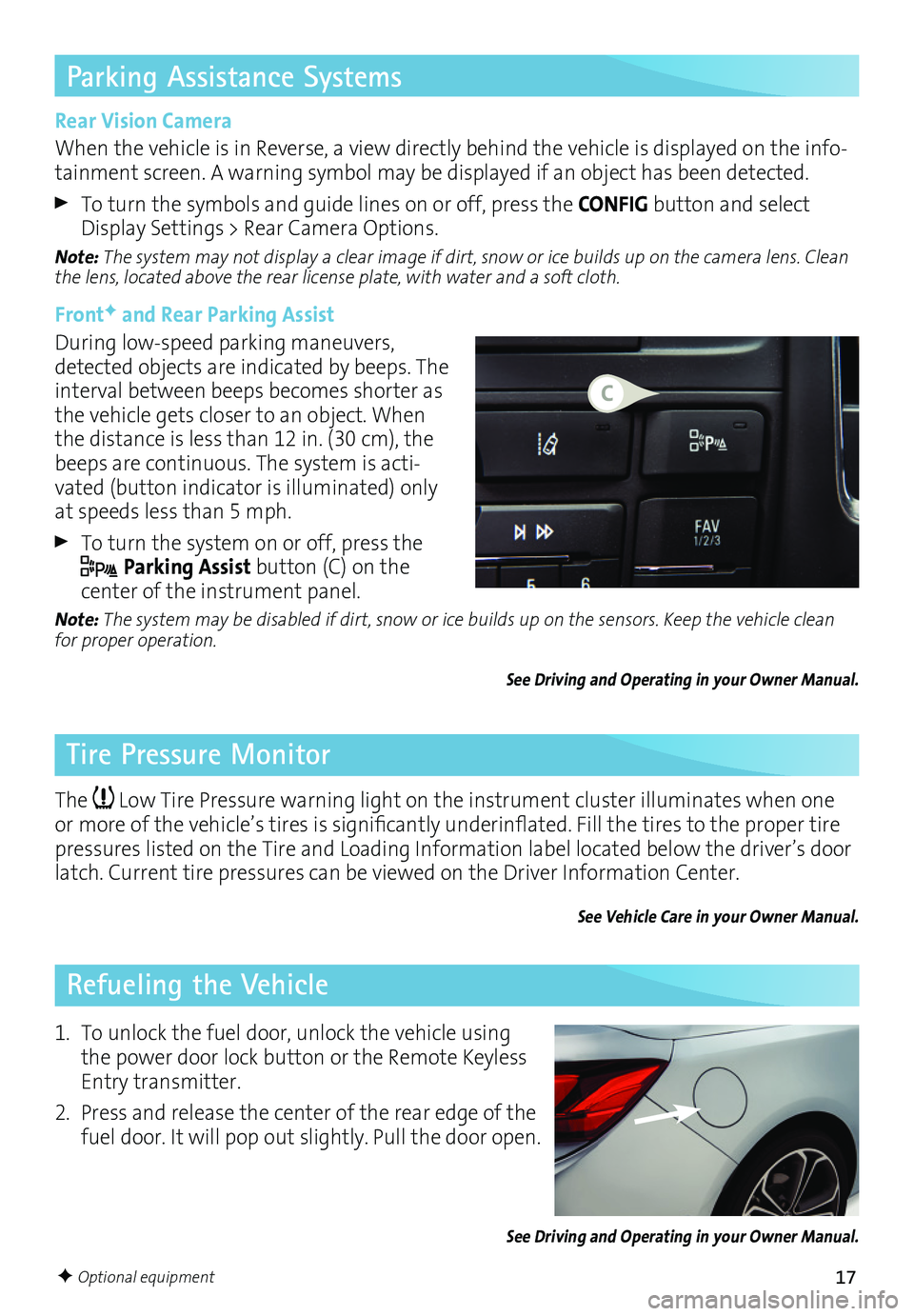
17
Parking Assistance Systems
Tire Pressure Monitor
Refueling the Vehicle
Rear Vision Camera
When the vehicle is in Reverse, a view directly behind the vehicle is displayed on the info-tainment screen. A warning symbol may be displayed if an object has been detected.
To turn the symbols and guide lines on or off, press the CONFIG button and select Display Settings > Rear Camera Options.
Note: The system may not display a clear image if dirt, snow or ice builds up on the camera lens. Clean the lens, located above the rear license plate, with water and a soft cloth.
FrontF and Rear Parking Assist
During low-speed parking maneuvers, detected objects are indicated by beeps. The interval between beeps becomes shorter as the vehicle gets closer to an object. When the distance is less than 12 in. (30 cm), the beeps are continuous. The system is acti-vated (button indicator is illuminated) only at speeds less than 5 mph.
To turn the system on or off, press the
Parking Assist button (C) on the
center of the instrument panel.
Note: The system may be disabled if dirt, snow or ice builds up on the sensors. Keep the vehicle clean for proper operation.
See Driving and Operating in your Owner Manual.
The Low Tire Pressure warning light on the instrument cluster illuminates when one or more of the vehicle’s tires is significantly underinflated. Fill the tires to the proper tire pressures listed on the Tire and Loading Information label located below the driver’s door latch. Current tire pressures can be viewed on the Driver Information Center.
See Vehicle Care in your Owner Manual.
1. To unlock the fuel door, unlock the vehicle using the power door lock button or the Remote Keyless Entry transmitter.
2. Press and release the center of the rear edge of the fuel door. It will pop out slightly. Pull the door open.
See Driving and Operating in your Owner Manual.
F Optional equipment
C
Page 18 of 20

18
Convertible Top Operation
Before operating the convertible top, the cargo partition must be in the lowered position and the trunk must be closed.
Pull the strap (A) to lower the cargo
partition. Push up the cargo partition for additional cargo space in the trunk when the convertible top is raised.
The top can be operated at vehicle speeds up to 31 mph.
Operating the Power Top
1. Start the engine or place the ignition in Accessory mode.
2. Pull or press and hold the Open/Close switch (B) on the center console until the top is fully opened or closed. The windows will lower automatically. A chime will sound when top operation is completed.
3. Pull the convertible top power window switch (C) on the center console to close all windows.
See Keys, Doors and Windows in your Owner Manual.
A
Loss of Vehicle Power If the electrical functions of the vehicle have been lost, the convertible top can be closed manually. Refer to your Owner Manual for manual closing instructions.
After a loss of battery power, reset the window indexing to operate the power top. Refer to your Owner Manual for the indexing procedure.
Note: The top may not operate in cold temperatures. A message will be displayed on the Driver Information Center if the top will not operate due to low temperatures.
C
B