2017 BMW X3 USB port
[x] Cancel search: USB portPage 23 of 265

5.Turn the Controller until "Time:" is high‐
lighted, and then press the Controller.6.Turn the Controller to set the hours and
press the Controller.7.Turn the Controller to set the minutes and
press the Controller.
Additional information
Status field
The following information is displayed in the
status field at the top right:
▷Time.▷Current entertainment source.▷Sound output, on/off.▷Wireless network reception strength.▷Phone status.▷Traffic bulletin reception.
Status field symbols
The symbols are grouped as follows:
Radio symbols
SymbolMeaning HD Radio station is being received. Satellite radio is switched on.Telephone symbolsSymbolMeaning Incoming or outgoing call. Missed call. Wireless network reception
strength.
Symbol flashes: network search. Wireless network is not available. Bluetooth is switched on. Roaming is active. Text message was received. Check the SIM card. SIM card is blocked. SIM card is missing. Enter PIN.
Entertainment symbols
SymbolMeaning CD/DVD player. Music collection. Gracenote® database. AUX-IN port. USB audio interface. Mobile phone audio interface.
Additional symbols
SymbolMeaning Spoken instructions are turned off. Check the current vehicle position.Seite 23iDriveAt a glance23
Online Edition for Part no. 01 40 2 969 976 - II/16
Page 37 of 265
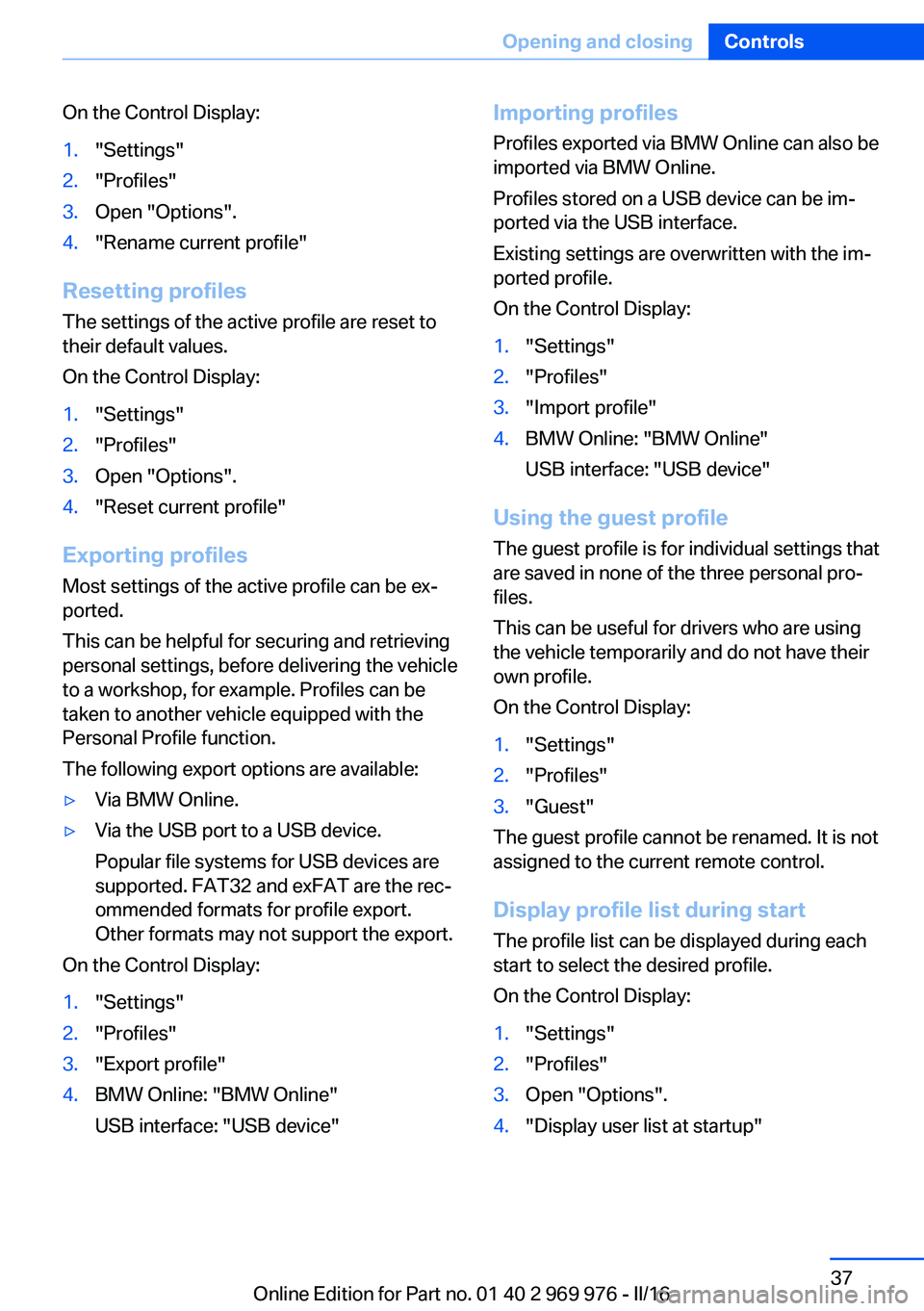
On the Control Display:1."Settings"2."Profiles"3.Open "Options".4."Rename current profile"
Resetting profilesThe settings of the active profile are reset to
their default values.
On the Control Display:
1."Settings"2."Profiles"3.Open "Options".4."Reset current profile"
Exporting profiles Most settings of the active profile can be ex‐
ported.
This can be helpful for securing and retrieving
personal settings, before delivering the vehicle
to a workshop, for example. Profiles can be
taken to another vehicle equipped with the
Personal Profile function.
The following export options are available:
▷Via BMW Online.▷Via the USB port to a USB device.
Popular file systems for USB devices are
supported. FAT32 and exFAT are the rec‐
ommended formats for profile export.
Other formats may not support the export.
On the Control Display:
1."Settings"2."Profiles"3."Export profile"4.BMW Online: "BMW Online"
USB interface: "USB device"Importing profiles
Profiles exported via BMW Online can also be
imported via BMW Online.
Profiles stored on a USB device can be im‐
ported via the USB interface.
Existing settings are overwritten with the im‐
ported profile.
On the Control Display:1."Settings"2."Profiles"3."Import profile"4.BMW Online: "BMW Online"
USB interface: "USB device"
Using the guest profile
The guest profile is for individual settings that
are saved in none of the three personal pro‐
files.
This can be useful for drivers who are using
the vehicle temporarily and do not have their
own profile.
On the Control Display:
1."Settings"2."Profiles"3."Guest"
The guest profile cannot be renamed. It is not
assigned to the current remote control.
Display profile list during start
The profile list can be displayed during each
start to select the desired profile.
On the Control Display:
1."Settings"2."Profiles"3.Open "Options".4."Display user list at startup"Seite 37Opening and closingControls37
Online Edition for Part no. 01 40 2 969 976 - II/16
Page 171 of 265

Front center console
Slide the cover forward.
Remove the cover or cigarette lighter.
Center armrest
Remove the cover.
Rear center console
Remove the cover.
In the cargo area
The socket is located on the right side in the
cargo area.
USB interface/AUX-IN port
The concept Mobile devices with USB port can be con‐
nected to the USB interface.
A mobile audio device, e.g. a MP3 player, can
be connected using the AUX-IN port.
General information Depending on the equipment, the USB inter‐
face is located in the center console or in the
glove compartment.
USB interface in the glove
compartment
Mobile storage devices with USB port can be
connected to the USB interface in the glove
compartment.
Common file systems are supported. FAT32
and exFAT are the recommended formats.
The following applications are possible:
▷Exporting and importing profiles, refer to
page 36.▷Loading of software updates.▷Adding music files to the music collection
and saving the music collection.Seite 171Interior equipmentControls171
Online Edition for Part no. 01 40 2 969 976 - II/16
Page 172 of 265

USB interface in the center consoleIn addition to the USB storage devices descri‐
bed above, additional mobile devices with USB
port can be connected to the USB interface in
the center console.▷Mobile phones supported by the USB in‐
terface.
The snap-in adapter features a separate
USB port that is automatically connected
when a compatible mobile phone is in‐
serted.▷Audio devices with USB port, for example
MP3 player.
This allows further uses:
▷Playing music files via USB audio.▷Playing video films via USB video.
Information about compatible USB devices can
be found at www.bmwusa.com/bluetooth.
Information Observe the following when connecting:
▷Do not use force when plugging the con‐
nector into the USB interface.▷Use a flexible adapter cable.▷Protect the USB device against mechanical
damage.▷Due to the large number of USB devices
available on the market, it cannot be guar‐
anteed that every device is operable on the
vehicle.▷Do not expose USB devices to extreme en‐
vironmental conditions, such as very high
temperatures; refer to the owner's manual
of the device.▷Due to the many different compression
techniques, proper playback of the media
stored on the USB device cannot be guar‐
anteed in all cases.▷A connected USB device is supplied with
charging current via the USB interface, as‐
suming this is supported by the device.▷To ensure proper transmission of the
stored data, do not charge an USB device
via the onboard socket, when it is con‐
nected to the USB interface.▷Depending on how the USB device should
be used, settings may be required on the
USB device, refer to the owner's manual of
the device.
Not suitable USB devices:
▷USB hard drives.▷USB hubs.▷USB memory card readers with multiple in‐
serts.▷HFS-formatted USB devices.▷MTP devices.▷Devices such as fans or lights.
Overview
The USB interface and the AUX-IN port are lo‐
cated in the center armrest.
The USB interface is located in the glove com‐
partment.
Seite 172ControlsInterior equipment172
Online Edition for Part no. 01 40 2 969 976 - II/16
Page 262 of 265

SYNC program, automatic cli‐mate control 164
T Tachometer 89
Tailgate, automatic 41
Tailgate closing 41
Tailgate, closing with no- touch activation 44
Tailgate opening 41
Tailgate, opening with no- touch activation 44
Tailgate via remote con‐ trol 38
Tail lamps 233
Technical changes, see Own Safety 7
Technical data 250
Telephone, see Owner's Manual for Navigation, En‐
tertainment and Communi‐
cation
Temperature, automatic cli‐ mate control 160, 162
Temperature display for ex‐ ternal temperature 89
Temperature, engine oil 89
Terminal, starting aid 239
Text messages, supplemen‐ tary 88
Theft alarm system, see Alarm system 47
Thigh support 55
Tilt alarm sensor 48
Time of arrival 95
Tire damage 210
Tire identification marks 208
Tire inflation pressure 205
Tire inflation pressure moni‐ tor, see FTM 112
Tire Pressure Monitor TPM 108
Tire repair kit, see Mobility System 212
Tires, changing 210 Tire sealant, see Mobility
System 212
Tires, everything on wheels and tires 205
Tires, run-flat tires 212
Tire tread 210
Tone, see Owner's Manual for Navigation, Entertainment
and Communication
Tool 228
Top View 150
Total vehicle weight 251
Touchpad 21
Towing 240
Tow-starting 240
TPM Tire Pressure Moni‐ tor 108
Traction control 130
TRACTION, driving dynam‐ ics 130
Transmission lock, electronic unlocking 82
Transmission, Steptronic transmission 79
Transporting children safely 64
Tread, tires 210
Triple turn signal activa‐ tion 75
Trip odometer 89
Trip onboard computer 95
Trip recorder, see Trip odom‐ eter 89
Turning circle lines, rearview camera 149
Turn signals, operation 75
U
Unintentional alarm 48
Units of measurement 97
Universal remote control 167
Unlock button, Steptronic transmission 80
Unlocking/locking via door lock 39 Unlocking/locking with re‐
mote control 38
Unlocking, settings 46
Unpaved roads, cross-coun‐ try trips 182
Updates made after the edito‐ rial deadline 7
Upholstery care 245
USB interface, general infor‐ mation 171
USB port, see USB inter‐ face 171
V
Vanity mirror 169
Variable sport steering 132
Vehicle battery 235
Vehicle battery, replac‐ ing 235
Vehicle, break-in 182
Vehicle care 244
Vehicle care products 244
Vehicle features and op‐ tions 7
Vehicle identification num‐ ber 10
Vehicle jack 235
Vehicle paint 244
Vehicle position, GPS loca‐ tion 97
Vehicle storage 246
Vehicle wash 243
Ventilation 165
Ventilation, see Parked-car ventilation 165
VIN, see Vehicle identification number 10
Voice activation system 27
W Warning and indicator lamps, see Check Control 85
Warning displays, see Check Control 85 Seite 262ReferenceEverything from A to Z262
Online Edition for Part no. 01 40 2 969 976 - II/16