2017 BMW X3 light
[x] Cancel search: lightPage 5 of 265

ContentsThe fastest way to find information on a partic‐
ular topic or item is by using the index, refer to
page 254.6Information
At a glance
14Cockpit18iDrive27Voice activation system30Integrated Owner's Manual in the vehicle
Controls
34Opening and closing53Adjusting64Transporting children safely68Driving84Displays100Lights105Safety129Driving stability control systems136Driving comfort159Climate control167Interior equipment176Storage compartments
Driving tips
182Things to remember when driving186Loading189Saving fuelMobility198Refueling200Fuel205Wheels and tires217Engine compartment220Engine oil224Coolant226Maintenance228Replacing components237Breakdown assistance243Care
Reference
250Technical data253Appendix254Everything from A to Z
Online Edition for Part no. 01 40 2 969 976 - II/16
Page 9 of 265

▷Warranty and Service Guide Booklet for
Canadian models
If the vehicle is not maintained according to
these specifications, this could result in seri‐
ous damage to the vehicle. Such damage is
not covered by the BMW New Vehicle Limited
Warranty.
Data memory
Many electronic components on your vehicle
are equipped with data memories that tempo‐
rarily or permanently store technical informa‐
tion about the condition of the vehicle, events
and faults. This technical information generally
records the state of a component, a module, a system or the environment:
▷Operating mode of system components, fill
levels for instance.▷Status messages for the vehicle and from
its individual components, for example,
wheel rotation speed/vehicle speed, decel‐
eration, transverse acceleration.▷Malfunctions and faults in important sys‐
tem components, for example, lights and
brakes.▷Responses by the vehicle to special situa‐
tions such as airbag deployment or engag‐
ing the stability control system.▷Ambient conditions, such as temperature.
This data is purely technical in nature and is
used to detect and correct faults and to opti‐
mize vehicle functions. Motion profiles over
routes traveled cannot be created from this
data. When service offerings are used, for ex‐
ample, repair services, service processes, war‐
ranty claims, quality assurance, this technical
information can be read out from the event and
fault memories by employees of the dealer’s
service center or another qualified service cen‐
ter or repair shop, including the manufacturer,
using special diagnostic tools. You can obtain
further information there if you need it. After an
error is corrected, the information in the fault
memory is deleted or overwritten on a continu‐
ous basis.
With the vehicle in use there are situations
where you can associate these technical data
with individuals if combined with other infor‐
mation, for example, an accident report, dam‐
age to the vehicle, eye witness accounts —
possibly with the assistance of an expert.
Additional functions that are contractually
agreed with the customer - such as vehicle
emergency locating - you can transmit certain
vehicle data from the vehicle.
Event Data Recorder EDR
This vehicle is equipped with an event data re‐
corder EDR. The main purpose of an EDR is to
record, in certain crash or near crash-like situa‐
tions, such as an air bag deployment or hitting
a road obstacle, data that will assist in under‐
standing how a vehicle’s systems performed.
The EDR is designed to record data related to
vehicle dynamics and safety systems for a
short period of time, typically 30 seconds or
less.
The EDR in this vehicle is designed to record
such data as:▷How various systems in your vehicle were
operating.▷Whether or not the driver and passenger
safety belts were fastened.▷How far, if at all, the driver was depressing
the accelerator and/or brake pedal.▷How fast the vehicle was traveling.
These data can help provide a better under‐
standing of the circumstances in which
crashes and injuries occur.
EDR data are recorded by your vehicle only if a
nontrivial crash situation occurs; no data are
recorded by the EDR under normal driving
conditions and no personal data, e. g., name,
gender, age, and crash location, are recorded.
Seite 9Information9
Online Edition for Part no. 01 40 2 969 976 - II/16
Page 14 of 265

CockpitVehicle features and options
This chapter describes all standard, country-
specific and optional features offered with the
series. It also describes features that are not
necessarily available in your car, e. g., due tothe selected options or country versions. This
also applies to safety-related functions and
systems. The respectively applicable country
provisions must be observed when using the
respective features and systems.
All around the steering wheel
1Rear window safety switch 482Power windows 503Exterior mirror operation 614Opening and closing the tail‐
gate 405Unlocking central locking sys‐
tem 40Locking central locking sys‐
tem 406LightsFront fog lights 103Lights off
Daytime running lights 102Parking lights 100Low beams 100Seite 14At a glanceCockpit14
Online Edition for Part no. 01 40 2 969 976 - II/16
Page 15 of 265

Automatic headlamp con‐
trol 101
Adaptive Light Control 102
High-beam Assistant 102Instrument lighting 1047Steering column stalk, leftTurn signal 75High beams, head‐
light flasher 75High-beam Assistant 102Roadside parking lights 100Onboard computer 948Steering wheel buttons, leftCruise control on/off, inter‐
rupt 142Active Cruise Control on/off, in‐
terrupting 136Cruise control: store speedCruise control: resume speedActive Cruise Control: reduce
distanceActive Cruise Control: increase
distanceCruise control rocker switch9Instrument cluster 8410Steering wheel buttons, rightEntertainment source, see Own‐
er's Manual for Navigation, Enter‐
tainment and Communication 6Volume, see Owner's Manual for
Navigation, Entertainment and
Communication 6Voice activation 27Telephone, see Owner's Manual
for Navigation, Entertainment and
Communication 6Thumbwheel for selection lists 9311Steering column stalk, rightWiper 75Rain sensor 76Clean the windshields and head‐
lamps 77Rear window wiper 7712Start/stop the engine and switch
the ignition on/off 69Auto Start/Stop function 7013Horn, total area14Steering wheel heating 6315Adjust the steering wheel 63Seite 15CockpitAt a glance15
Online Edition for Part no. 01 40 2 969 976 - II/16
Page 17 of 265
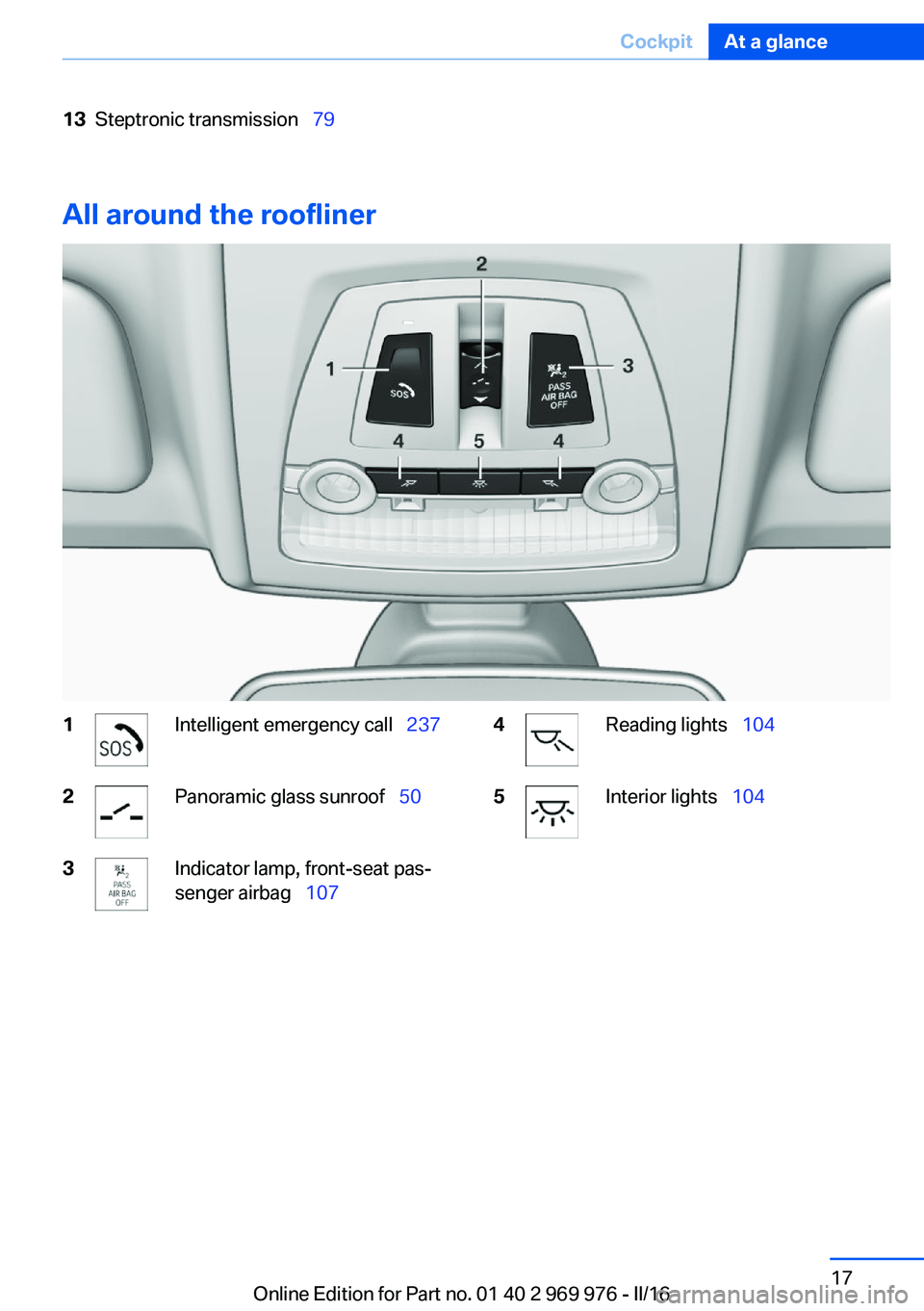
13Steptronic transmission 79
All around the roofliner
1Intelligent emergency call 2372Panoramic glass sunroof 503Indicator lamp, front-seat pas‐
senger airbag 1074Reading lights 1045Interior lights 104Seite 17CockpitAt a glance17
Online Edition for Part no. 01 40 2 969 976 - II/16
Page 20 of 265
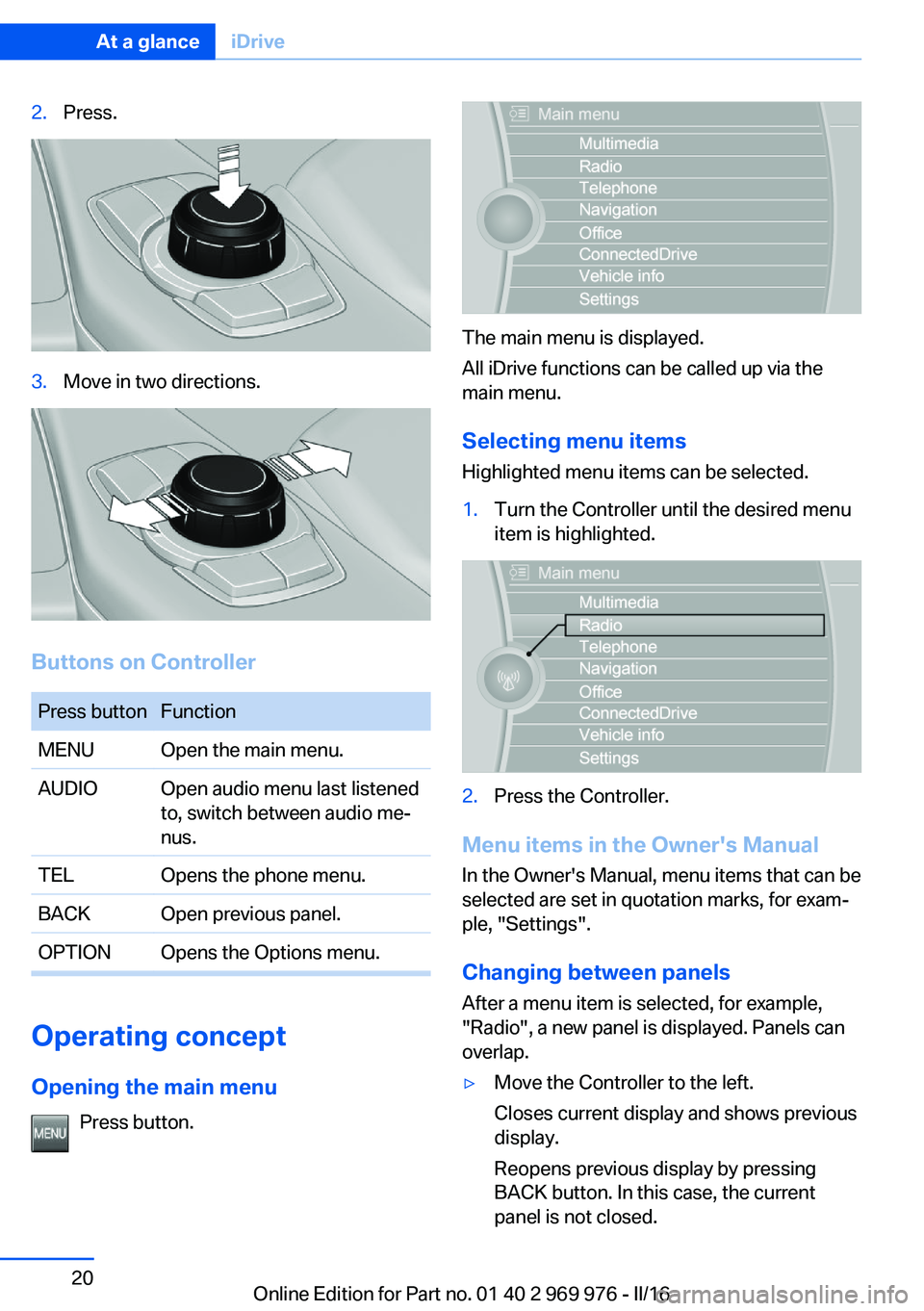
2.Press.3.Move in two directions.
Buttons on Controller
Press buttonFunctionMENUOpen the main menu.AUDIOOpen audio menu last listened
to, switch between audio me‐
nus.TELOpens the phone menu.BACKOpen previous panel.OPTIONOpens the Options menu.
Operating concept
Opening the main menu Press button.
The main menu is displayed.
All iDrive functions can be called up via the
main menu.
Selecting menu items
Highlighted menu items can be selected.
1.Turn the Controller until the desired menu
item is highlighted.2.Press the Controller.
Menu items in the Owner's Manual
In the Owner's Manual, menu items that can be
selected are set in quotation marks, for exam‐
ple, "Settings".
Changing between panels
After a menu item is selected, for example,
"Radio", a new panel is displayed. Panels can
overlap.
▷Move the Controller to the left.
Closes current display and shows previous
display.
Reopens previous display by pressing
BACK button. In this case, the current
panel is not closed.Seite 20At a glanceiDrive20
Online Edition for Part no. 01 40 2 969 976 - II/16
Page 22 of 265

Entering letters and numbers
Entering letters requires some practice at the
beginning. When entering, pay attention to the
following:▷The system distinguishes between upper
and lower-case letters and numbers. For
entry, it may be necessary to change be‐
tween upper and lower-case letters, num‐
bers and characters, refer to page 25.▷Enter characters as they are displayed on
the Control Display.▷Always enter associated characters, such
as accents or periods so that the letter can
be clearly recognized. Possible input de‐
pends on the set language. Where neces‐
sary, enter special characters via the Con‐
troller.▷To delete a character, slide to the left on
the touchpad.▷To enter a blank space, slide to the right in
the center of the touchpad.▷To enter a hyphen, slide to the right in the
upper area of the touchpad.▷To enter an underscore, swipe to the right
in the lower area of the touchpad.
Using interactive map and Internet
Via touch-pad move the interactive map in the
navigation system and Internet sites.
FunctionControlsMove interactive map or
Internet sites.Swipe into re‐
spective direc‐
tion.Enlarge/shrink interactive
map or Internet sites.Drag in or out on
the touchpad with
fingers.Display the menu or open
a link in the Internet.Tap once.Changing settings
You may change Control Display settings, for
example the volume, via touchpad. Swipe left
or right accordingly.
Example: setting the clock
Setting the clock
On the Control Display:1. Press button. The main menu is dis‐
played.2.Turn the Controller until "Settings" is high‐
lighted, and then press the Controller.3.If necessary, move the Controller to the left
to display "Time/Date".4.Turn the Controller until "Time/Date" is
highlighted, and then press the Controller.Seite 22At a glanceiDrive22
Online Edition for Part no. 01 40 2 969 976 - II/16
Page 23 of 265

5.Turn the Controller until "Time:" is high‐
lighted, and then press the Controller.6.Turn the Controller to set the hours and
press the Controller.7.Turn the Controller to set the minutes and
press the Controller.
Additional information
Status field
The following information is displayed in the
status field at the top right:
▷Time.▷Current entertainment source.▷Sound output, on/off.▷Wireless network reception strength.▷Phone status.▷Traffic bulletin reception.
Status field symbols
The symbols are grouped as follows:
Radio symbols
SymbolMeaning HD Radio station is being received. Satellite radio is switched on.Telephone symbolsSymbolMeaning Incoming or outgoing call. Missed call. Wireless network reception
strength.
Symbol flashes: network search. Wireless network is not available. Bluetooth is switched on. Roaming is active. Text message was received. Check the SIM card. SIM card is blocked. SIM card is missing. Enter PIN.
Entertainment symbols
SymbolMeaning CD/DVD player. Music collection. Gracenote® database. AUX-IN port. USB audio interface. Mobile phone audio interface.
Additional symbols
SymbolMeaning Spoken instructions are turned off. Check the current vehicle position.Seite 23iDriveAt a glance23
Online Edition for Part no. 01 40 2 969 976 - II/16