2017 AUDI S3 SEDAN audio
[x] Cancel search: audioPage 5 of 400
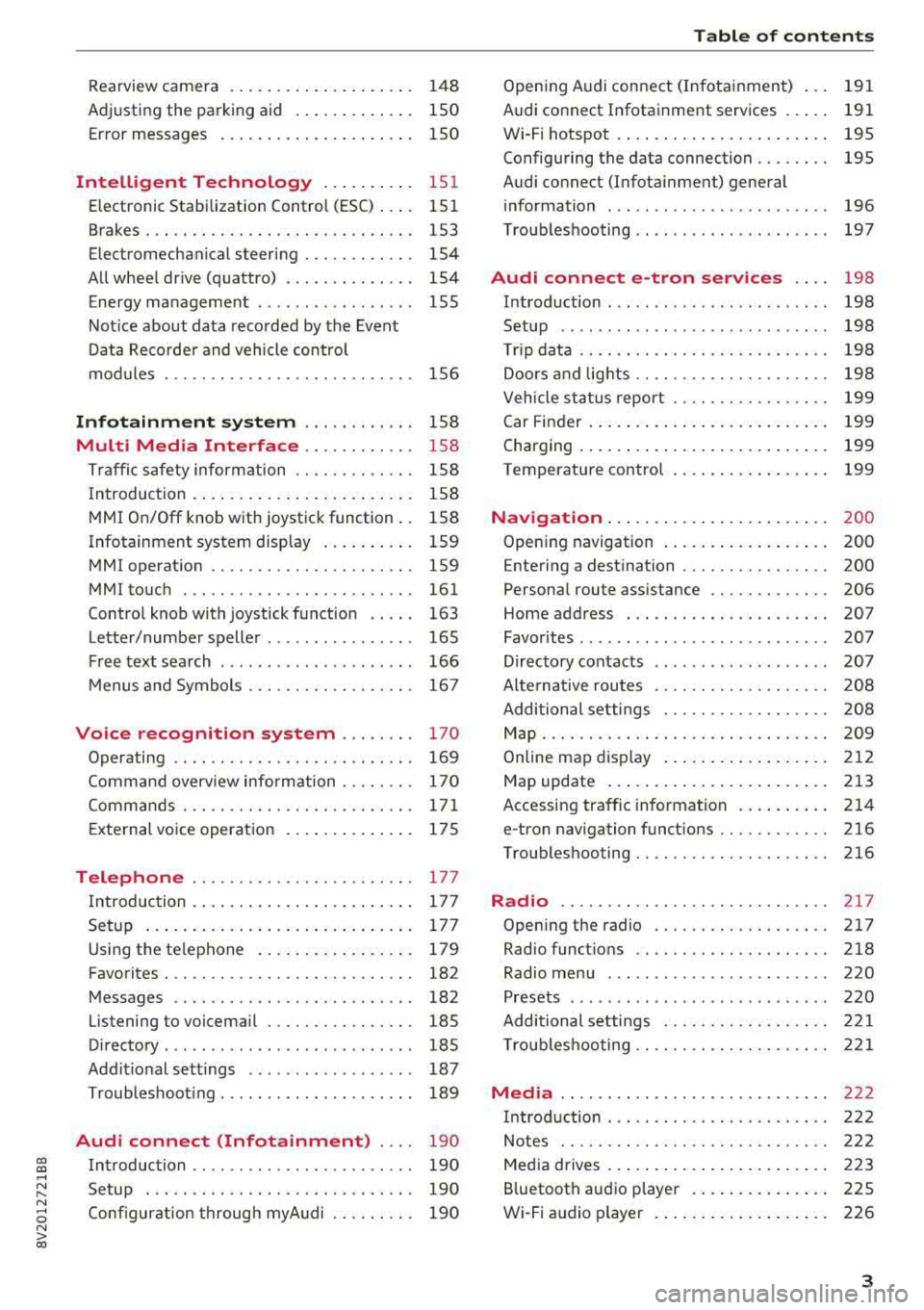
CXl CXl .... N ,.__
N .... 0 N > 00
Rearview camera . . . . . . . . . . . . . . . . . . . . 148
Adjusting the parking aid . . . . . . . . . . . . . 150
Error messages . . . . . . . . . . . . . . . . . . . . . 150
Intelligent Technology . . . . . . . . . . 151
Electronic Stabilization Control (ESC) . . . . 151
Brakes. .. .. .. ............... .. .... . 153
Electromechanical steering . . . . . . . . . . . . 154
All wheel drive (quattro) . . . . . . . . . . . . . . 154
Energy management . . . . . . . . . . . . . . . . . 155
Notice about data recorded by the Event
Data Recorder and vehicle control
modules . . . . . . . . . . . . . . . . . . . . . . . . . . . 156
Infotainment system . . . . . . . . . . . . 158
Multi Media Interface . . . . . . . . . . . . 158
Traffic safety information . . . . . . . . . . . . . 158
Introduction . . . . . . . . . . . . . . . . . . . . . . . . 158
MMI On/Off knob with joystick function . . 158
Infotainment system display . . . . . . . . . . 159
MMI operation . . . . . . . . . . . . . . . . . . . . . . 159
MMI touch . . . . . . . . . . . . . . . . . . . . . . . . . 161
Control knob with joystick function . . . . . 163
Letter/number speller . . . . . . . . . . . . . . . . 165
Free text search . . . . . . . . . . . . . . . . . . . . . 166
Menus and Symbols . . . . . . . . . . . . . . . . . . 167
Voice recognition system . . . . . . . . 170
Operating . . . . . . . . . . . . . . . . . . . . . . . . . . 169
Command overview information . . . . . . . . 170
Commands . . . . . . . . . . . . . . . . . . . . . . . . . 171
External voice operation 175
Telephone . . . . . . . . . . . . . . . . . . . . . . . . 177
I ntroduction . . . . . . . . . . . . . . . . . . . . . . . . 177
Setup . . . . . . . . . . . . . . . . . . . . . . . . . . . . . 177
Using the te lephone . . . . . . . . . . . . . . . . . 179
Favorites . . . . . . . . . . . . . . . . . . . . . . . . . . . 182
Messages . . . . . . . . . . . . . . . . . . . . . . . . . . 182
Listening to voicemail . . . . . . . . . . . . . . . . 185
Directory . . . . . . . . . . . . . . . . . . . . . . . . . . . 185
Addit ional settings . . . . . . . . . . . . . . . . . . 187
Troubleshoot ing. . . . . . . . . . . . . . . . . . . . . 189
Audi connect (Infotainment) . . . . 190
Introduction . . . . . . . . . . . . . . . . . . . . . . . . 190
Setup . . . . . . . . . . . . . . . . . . . . . . . . . . . . . 190
Configuration through myAudi . . . . . . . . . 190
Table of contents
Opening Audi connect (Infotainment) . . . 191
Audi connect Infotainment services . . . . . 191
Wi-Fi hotspot . . . . . . . . . . . . . . . . . . . . . . . 195
Configuring the data connection. . . . . . . . 195
Audi connect (Infotainment) general
information . . . . . . . . . . . . . . . . . . . . . . . . 196
Troubleshooting . . . . . . . . . . . . . . . . . . . . . 197
Audi connect e-tron services . . . . 198
Introduction ... .. .. ...... ....... .. .. 198
Setup . . . . . . . . . . . . . . . . . . . . . . . . . . . . . 198
T rip data . . . . . . . . . . . . . . . . . . . . . . . . . . . 198
Doors and lights .. ............... .. .. 198
Vehicle status report . . . . . . . . . . . . . . . . . 199
Car Finder . . . . . . . . . . . . . . . . . . . . . . . . . . 199
Charging . . . . . . . . . . . . . . . . . . . . . . . . . . . 199
Temperature control . . . . . . . . . . . . . . . . . 199
Navigation . . . . . . . . . . . . . . . . . . . . . . . . 2 00
Opening navigation . . . . . . . . . . . . . . . . . . 200
Entering a destination . . . . . . . . . . . . . . . . 200
Personal route assistance . . . . . . . . . . . . . 206
Home address . . . . . . . . . . . . . . . . . . . . . . 207
Favorites . . . . . . . . . . . . . . . . . . . . . . . . . . . 207
Directory contacts . . . . . . . . . . . . . . . . . . . 207
Alternative routes . . . . . . . . . . . . . . . . . . . 208
Additional settings . . . . . . . . . . . . . . . . . . 208
Map . . . . . . . . . . . . . . . . . . . . . . . . . . . . . . . 209
Online map display . . . . . . . . . . . . . . . . . . 212
Map update . . . . . . . . . . . . . . . . . . . . . . . . 213
Accessing traffic information . . . . . . . . . . 214
e-tron navigation functions . . . . . . . . . . . . 216
Troubleshooting .. .. ............... .. 216
Radio ............................. 217
Opening the radio . . . . . . . . . . . . . . . . . . . 217
Radio functions . . . . . . . . . . . . . . . . . . . . . 218
Radio menu . . . . . . . . . . . . . . . . . . . . . . . . 220
Presets . . . . . . . . . . . . . . . . . . . . . . . . . . . . 220
Additional settings . . . . . . . . . . . . . . . . . . 221
Troubleshooting .. .. ............. .. .. 221
Media . . . . . . . . . . . . . . . . . . . . . . . . . . . . . 222
Introduction . . . . . . . . . . . . . . . . . . . . . . . . 222
Notes .... .. .. .. .. ............... .. 222
Media drives . . . . . . . . . . . . . . . . . . . . . . . . 223
Bluetooth audio player . . . . . . . . . . . . . . . 225
Wi-Fi audio player . . . . . . . . . . . . . . . . . . . 226
3
Page 11 of 400

CXl CXl .... N ,.__
N .... 0 N > 00
CD
@
®
©
®
®
Door handle
Side assist
Central locking switch ....... .. .
Light switch ................ . .
Vents ... .. ........ ..... ... . .
Lever for:
- Turn signals and high beams .. .
- High beam assistant ....... . .
- Active lane assist .......... . .
(J) Multifunction steering wheel with:
- Horn
D. ' . b -rivers air ag .... ..... ... . .
- Driver information system con-
trols ......... ....... ..... .
- Audio/video, telephone, naviga
t ion and voice recognition con -
trols .. .. ........ ..... ... . .
-[ii button/steering wheel heating
- Shift paddles ............ .. .
@ Instrument cluster ......... .. .
® Windshield washer system lever
@ Steering column, with the follow -
ing, depending on equipment :
- Ignition lock .............. . .
- Starting the engine when there is
a malfunction ............ .. .
@ Adjustable steering column .. .. .
@ Lever for:
- Cruise control system ....... .
- Adaptive cruise control ...... .
@ Knee airbag ............. .. .. .
@) Instrument illumination ....... .
@ Hood release ................ .
@ Data link connector for On Board
Diagnostic System (OBD II) .....
@ Switch (depending on the equ ip
ment) for:
- Luggage compartment lid .... .
- Fuel filler door (plug-in hybrid
drive) .. .. ............... .. .
@ Power exterior mirror adjustment
~ p . d ~ ower win ows .............. .
@ Depending on equipment:
139
37
51
70
52
52
136
271
13, 16
15, 16
. . 15, 16
90
10
57
77
81
76
123
126
283
55
318
23
39
105
55
41
Cockpit overview
- Child safety lock ............ .
- Central power window switch ..
@ Infotainment system display ... .
@ Glove compartment .... ...... .
@ Drives for CD, DVD, SIM cards .. .
@ Front passenger's airbag ...... .
@ Depending on equ ipment, buttons
for:
- Drive select .. .............. .
- Start/Stop system .......... .
-la •I button (plug-in hybrid drive)
- Parking aid .. .............. .
- Emergency flashers ......... .
- Electronic Stabilization Control (ESC) ....... .. ............ .
- Extending/retracting Infotain -
ment system display ........ .
- Front passenger airbag off indica-
tor .... ... .. .. ............ .
@ Deluxe automatic climate control
@ Socket . .... .. .. ............ .
@ Selector lever (automatic transmis-
s ion) ... .... .. .............. .
@ Cup holder .... .. ............ .
@ Infotainment system on/off
button ..... .. .. ... ....... .. .
@ Infotainment unit ............ .
@ Power top operation .......... .
@ Center armrest w ith storage com-
partment. Depending on vehicle
equipment , it may have:
- Audi music interface ........ .
- Audi smartphone interface ... .
~ Electromechanical parking brake
@ ISTAR T ENGINE ST OP lbutton or ~
I STAR T STOPI button (plug-in hy-
brid drive) .... .. ............ .
@) Audi music interface
(D Tips
41
41
159
65
223
271
143
81
100
147 53
151
159
279
71
64
85
65
158
158
44
229
239
83
78
229
Some the equipment listed here is only instal
led in certain models or is available as an op
tion .
9
Page 18 of 400

Cockpit overview
-Muting or pausing: turn the right thumbwheel
down.
Or : press the right thumbwheel.
-Unmuting or resuming: turn the right thumb
whee l up .
Or: press the right thumbwheel.
@ l1<1
-Selecting the previous/next track or station:
press the l1<1<1! or lt>~ I button.
-Fast forwarding /rewinding audio files : press
and hold the
! 1«1 1 or lt>t> ll button until the desired
location in the file is reached.
@m button / steering wheel heating [ii
-Steering wheel heating*: For additional infor
mation, see ¢
page 73.
-Programmable steering wheel button -open
ing a function :
press the@ button on the mul
tifunction steer ing wheel.
-Programmable steering wheel button -re
questing a function :
press and hold the@ but
ton .
-Programmable steering wheel button -chang
ing a function :
Select in the Infotainment sys
tem:
I MENU I button > Vehicle > left cont rol
button >
Vehicle settings > Steering wheel
button assignment.
@ l~"· I button
-Repeating the last navigat ion prompt : press
the
1 ~ .. v l button when route guidance is act ive.
-Changing the voice guidance volume: when
route g uidance is active, turn the right thumb
wheel upward or downward during a navigation prompt.
16
Multifunction steering
wheel
Operating
Applies to: vehicles with analog instrument cluster
With the multifunction steering wheel , you can
operate the driver information system as well as
the
MMI functions and you can also adjust the
volume.
Fig. 12 L eft s ide of multifun ction stee ring wheel
Fig. 13 Right s ide of the multifunct ion steer ing wheel
Requirement : the ignition must be switched on .
@Operating the driver information system
The driver information system contains mu ltiple
tabs
(D q page 13, fig. 6 that display various in
formation
@ c> page 13, fig. 6.
The following tabs a re available, depending on
vehicle equipment:
First tab Vehicle (tr ip computer)
c>page 18
Second Messages
tabal
Third tab Radio c>
page 19
Media ¢ page 20
Page 19 of 400

CXl CXl .... N ,.__
N .... 0 N > 00
Fourth tab Telephone*~ page 20
Fifth tab Navigation*~ page 21
a) This tab is only v isible when there is at least one ind icato r
l igh t or mess age disp layed .
-Switching tabs : press the !<1 t> I button repeated
ly until the des ired tab is shown.
- Opening /clos ing the men u: press the I§ but
ton.
- Selecti ng a funct io n in the menu /list : turn the
left thumbwheel to the desired funct ion.
- Confirming a sele ct ion : press the left thumb
wheel to confirm your selection.
- Returning to functions at highe r le vels : press
the
121 button.
- Scrolling w ithin lists : turn the left thumb
whee l quickly.
@ 0button
-Ac cepting a call : press the 0 button when
there is an incoming ca ll.
-Ending a call : press the 0 button during an ac
t ive phone call.
- Opening the call list : if no phone call is in p rog
ress and there are no incom ing calls, p ress the
0 button.
@ ~ button
-Switching the voice recogn ition system on :
briefly press the 51 butto n. Say the des ired
command afte r th e
Beep .
- Switching the voic e recogn ition sy stem off :
press and hold t he 51 butto n. Or: say the com
ma nd
Cancel.
For more information about the vo ice recognit ion
system, see
¢ page 170, Voice recognition sys
tem.
© Right thum bwheel
You can adjust the vo lume of an aud io source or a
system message (for example, from the voice
recognition system) when the sound is playing .
-Increa sing o r de crea sing the volume : turn the
right thumbwhee l up or down.
- Muting o r pausing : turn the right th umbwheel
down.
Or : press the right thumbwheel.
Coc kpit o ve rv iew
-Unmuting or re suming : turn the right th umb
wheel up .
Or: press the right thumbwhee l.
® l~ I / lt>t> li button
- Selecting the pr eviou s/next track or stat ion :
press the !1<1<1 1 or lt>t> I! button.
- Fa st forwarding /rewinding audio fil es: press
and hold the
l 1<1<1 ! or lt> 1>1 I button unti l the desired
location in the file is reached.
@ [ii button I ste ering whe el heating* ~
-Steering wheel heating *: For add it ional infor
mat ion, see
¢ page 73 .
-Programmab le steering whe el butt on - open
ing a functio n:
Press the [ii button on the mul
tifunction steering wheel.
- Programmab le st eering whe el bu tton -re
que sting a function :
press and hold the [ii but
ton.
- Programmab le ste ering wheel b utton - chang
ing a functio n:
Se lect in the Infotainment sys
t em:
!MENUI b utton> Vehicle > left control
button >
Vehicle setting s > Steering wheel
button a ssig nment .
0 lq•.vl button
- Re peat ing the la st nav igat ion p rompt :
press
the
1 ~ ... ,I button when route gu idance is active .
-Changing the vo ice guid ance volume : when
route guida nce is act ive, turn the r ight thumb
wheel upward or downward dur ing a navigation
prompt.
Driver information
system
Trip computer (Audi virtual cockpit)
App lies to : veh icles w it h Audi virt ual coc kpit
Fig. 14 Instrument cluster: fue l consumption display
17
Page 22 of 400

Cockpit overview
-Selecting a station from the presets li st* : se
l ect :
Presets > the desired radio station.
-Selecting a station from the station list* : se
l ect and co nfirm a radio station.
-Selecting a station from the favorites list : se
lect :
Preset s> the desired radio station.
-Opening a media source : select an d co nfirm
Switch to media .
Additional settings
Applies to: vehicles with Aud i v irtual cockp it
-Se lect: rig ht contro l bu tton > desired entry .
Depending on the function selected, the follow
i n g addit io nal settings may be poss ible:
-Show "Now Playing " screen : see c:!) page 221.
Media
Requir ement: a media dr ive m ust conta in a udio/
video fi les
¢ page 223 and the radio/media tab
m ust be displayed .
~ Press either the @lbutton or the left cont rol
button ¢ page 14, depend ing on ve hicle eq uip
ment .
Depending on vehicle equipment, the following
f u nctions may be availab le in the d river in fo rma
tion system.
-Selecting a media source : select and confi rm a
source such as the
"SO car d".
-Playing an audio/video file : selec t and conf irm
a track/file.
-Pau sing/resuming playback: p ress the r ight
th umbwheel @¢page 15, fig . 11. To resume
p layback, p ress the r ight thum bw heel again.
-Restarting playback of an audio file : select the
file that is currently playing, if necessary . Press
the left th umbwhee l.
Applies to: vehicles with analog instrument cluster
-Switching to radio: select and confirm a fre
quen cy band (such as
FM ).
App lies to: vehicles with Aud i v irtual cockp it
-Switching to the radio : select and confirm
Switch to radio .
-Opening additional track information: select:
rig ht cont ro l button
> Show "Now Playing"
20
screen . Fo r additiona l informa tion, see
¢ page 233.
(D Tips
-Th e me dia dr ives d o no t pla y files that a re
protec te d by ORM and that are i dent ified
with the symbol
1'.D .
-Ple ase note th at within a medi a source in
t h e drive r informat io n system, only p lay lists
t h at were selected thro ugh the MMI control
p ane l can be
p layed <=> page 231 .
-Al wa ys pay attent io n to the I nfot ainme nt
system display. Addi tional ope ration
throug h the MMI control pane l may be nec
essary, depending on the se lected function.
Telephone
Applies to: vehicles with telephone
Requireme nt: a cell phone must be connected to
t he M MI
<=> page 177 and the te lep hon e tab
mus t be displ ayed .
~ Press either the @lbutton or the left control
but ton
<=> p ag e l4, dep en ding on vehicle equip
m ent .
Depend ing on veh icle equipment , the following
funct io ns may be ava ila ble in the dr ive r informa
t ion sys tem .
-Accessing a contact : select and con firm Call
list / Favorites / Directory .
Select and confirm
a contact.
-Directory contacts : the driver information sys
tem only d isplays d irecto ry contacts that have a
phone number sto red. If s eve ral ph one num
bers a re stored wi th a con tact , the list of sto re d
numb ers is dis play ed first w he n the e ntry is se
le cted. For more inform ation a bout the dis
pl aye d sy mbols , refe r to
<=> page 185.
-Recent calls : the recen t ca lls list contains a ll in
c oming, outg oi ng and mis se d ca lls.
-Caller information *: the name, pho ne numb er
or Unknown ap pea rs in t he dr iver in form ation
syste m displ ay depe nding on whe ther the calle r
h as bee n sto red in t he di rec tory an d if th e
phone number has bee n transmitted.
Functions during an incoming call II>-
Page 40 of 400

Opening and clo sin g
again using the ca button in the central
locking switch .
Central locking settings
In the Infotainment system, you can set which
functions are controlled by the central locking
system .
.,. Select in the Infota inment system: I MENU I but
ton
> V ehicle > left contro l button > Ve hicl e
s ettings
> Cent ral lock ing .
Door unlo ckin g
-you can decide if All doors or
only the
Dri ver 's door should unlock. The lug
gage compartment lid also unlocks when
All is
selected. If you se lect
Dri ver 's door in a vehicle
with a convenience key*, only the door whose
handle you pull will unlock.
If you select D riv er 's door , all the doors and lug
gage compartment lid will unlock if you press the
[@] button on the remote control key twice.
long press to open w indow s -the convenience
opening/closing function can be switched on/off
c::>page 42.
Fold mirr ors* -if yo u sw itch the funct io n on, the
exterior m irrors fo ld in automatically when the
ve hicle is locked.
To ne when l ockin g -when checked off./, a tone
will sound when you lock the vehicle
l) .
Emergency unlocking/locking the doors
Fig . 25 Driver's doo r: door lock cylinder
l) This function is not availab le in all countries.
38
a, 0 0 0
> 00 a:,
Fig. 26 Front side of the door: emergency release
M ~ 0
~ CX) a,
If the central locking fails, you must unlock/ lock
the doors separately.
Unlocking /lo cking the d riv er 's door
... To unlock the driver's door, turn the key to the
open
position @ofig . 25.
.,. To lock the driver 's door, put the selector lever
in the P position and turn the key
onc e to the
clos ing position @
o A.
The settings in the Infota inment system deter
mine if the entire vehicle or only one of the doors
i s un locked when unlocking the veh icle
c:>page38.
Locking the front pa ssenger 's door /rear
doo rs *
The eme rgency loc k is located on the rear side of
the fron t passenger's door and the rear doo rs*. It
i s only vis ible when the door is open.
... Remove the cap from the opening c::> fig. 26 .
.,. Insert the key bit in the slot inside and turn the
key all the way to the right (right door) or left (left door*).
A WARNING
Read and fo llowing all warnings c::> .&. in De
scription on page 34.
Anti-theft alarm system
If the anti-theft alarm system detects a vehicle
break-in, audio and visual warning signals are
Page 132 of 400

Assistance systems
Driving in stop-and-go traffic
Applies to: vehicles with Audi adaptive cruise contro l
Fig. 135 In str um ent cluster : sa fe sta rt mo nitor
The adaptive cruise control system assists you in
stop -and -go traffic . If a vehicle that is detected
ahead stops, your vehicle will brake and stay at a
stop , within the limits of the system.
.,. To resume driving with adaptive cruise control,
tap the accelerator pedal or
... Pull the lever toward you into position @
9 page 130, fig. 136.
Starting to drive with adaptive cruise
control
1 )
As lo ng as the message ACC: automatic go is dis
p layed and the object detected ahead starts to
move, your veh icle will continue driving
9 ,1.. You
can activate
ACC: automatic go again for a short
time by pulling the lever to position @.
The
ACC : automatic go sta rt mode ends when
the brake pedal is pressed.
For safety reasons, your vehicle will only start to
drive automatical ly if
- the driver's safety belt is fastened ,
- all doors and the hood are closed ,
-your vehicle is not stationary for more than
three minutes.
Safe start monitor
If an obstacle is detected when you sta rt driving,
you will be alerted to the danger by
the. indi
cator light and the image in the instrument clus
ter disp lay
9 fig. 135 9 &. . An audio signal will
also sound . Your vehicle will drive more s low ly
l) Thi s is not a vailable in som e coun trie s.
130
when starting . This may also happen in some sit
uations when there is no apparent obstacle.
- Press the brake pedal to slow yo ur vehicle
down.
&_ WARNING
If the message ACC : automatic go 1
l appears,
your vehicle w ill start driving even if there is
an obstacle between your vehicle and the ve
hicle driving ahead. This increases the risk of
an accident.
(D Tips
If adaptive cruise control is active and your
vehicle does not start driving even though the
message
AACC: automatic go1l appears, you
can start driving by tapp ing the accelerator
pedal.
Interrupting cruise control
Applies to: vehicles with Audi adaptive cruise control
Fig. 136 Operating leve r
Requirement: adaptive cruise control must be
switched on.
Overriding cruise control
... To accelerate manua lly, pull the lever toward
you into posit ion @ and hold it there, or press
the accelerator pedal. The message
ACC: over
ride
appears.
.,. To resume cruise control, release the lever or
take your foot off the accelerator pedal.
.,.
Page 149 of 400

Parking system plus
Description
Applies to: vehicles with parking system plus
Parking system plus provides audio and visual
signals when parking.
Fig. 151 Illustrat ion:
Sensors are located in the front and rear bump
e rs. If these detect an obstacle, audible and visu
al signa ls warn you.
Make sure the sensors are not covered by stick
ers, deposits or any other obstructions as it may
impair the function of the system. For informa
tion on cleaning, see
¢ page 347.
The display field begins approximately at:
® 4 ft (1.20 m)
® 3 ft (0.90 m)
© 5.2 ft (1.60 m)
® 3 ft (0.90 m)
The closer you get to the obstacle, the shorter
the interval between the audible signals. A con
tinuous tone sounds when the obstacle is less
than approximately 1 foot (0.30 meters) away.
Do not continue driving forward or in reverse
¢ & in General information on page 146, ¢0 in
General information on page 146!
If the distance to an obstacle remains constant,
the volume of the distance warning gradually
lo wers after a few seconds until it is muted (this
is not apply in the continuous tone range).
If the
obstacle becomes closer than it was before the
gi sound was muted, the tone will sound again. If
~ the obstacle is father away than it was before the
~ sound was muted, no tone will sound . Pay atten-o N > 00
Parking systems
tion to the vehicle's surroundings when you start
to drive.
Switching on/off
Applies to: vehicles with parking system plus
Fig. 152 Ce nter console: park ing aid b utton
Fig. 153 Infota inmen t system: visual distance display
Switching on
.,. Shift into reverse, or
.,. Press the P•1A button in the center console
¢ fig. 152 . A short confirmation tone sounds
and the LED in the button turns on.
Switching off
.,. Drive faster than 6 mph (10 km/h), or
.,. Press the Pwi button, or
.,. Switch the ignit ion off.
Activating automatically
The parking aid is activated automatically at
speeds less than 6 mph (10 km/h) and when ap
proaching an obstacle from approximately
3.1 feet (95 cm) away. There are audib le signa ls
when approximately 1.6 feet (50 cm) away from
the obstacle. If you press the
P wA button to switch
the parking aid off, it can only be react ivated
au
tomat ica lly when one of the following conditions
is met:
-The vehicle speed exceeds 6 mph (10 km/h).
147