2017 AUDI S3 SEDAN display
[x] Cancel search: displayPage 203 of 400

CXl CXl .... N ,.__
N .... 0 N > 00
-If availab le, confirm the in put suggestion* to
complete the entry or a word suggestion*. Re
fer to
c::> page 165, Letter/number speller.
-T urn the control knob to the right to change
t h e results list .
-Select and confirm a destinatio n from the re -
s ul ts list .
-Se lect and confirm Start route guidance .
The route d isplays as an overview in the map .
R oute guidance is a lready ac tive ..
Narrowing the sea rch area
All countr ies/states are selected at the factory
for the free text search .
-Select the right control button > Country /state
selection
i n the input field @c::> page 200,
fig. 185.
-Se lect the country or state( ~) that sho uld be
searched using the free text searc h in order to
narrow the n umbe r of res ults and increase the
search speed. The selec ted entry in the coun
t ry/state selection is stored.
@ Tips
-The MMI input suggest io ns depend on the
l ast navigated destinations .
-Up to SO entries can be stored in the last
dest inat ions lis t.
- Additional informat ion on free text searches
ca n be found unde r
c::>page 166.
Loading the last destination
App lies to: ve hicles with navigation system
Your last destinations are automatically stored
and can be loaded directly as a destination.
Requirement: a destination was already navigat
ed to.
.,. Press t he I NAV/MAPI but ton repeated ly un til
the
Enter destination menu is displayed
c::> page 200, fig. 185 .
Your last dest ination is liste d di re ct ly in the Enter
destination
menu under the home address and
i d ent ified with the symbol @
c::> page 200,
fig. 185.
Na vigation
-Select an d confirm one of the last des tinations
from the list.
-Sele ct an d confirm Start route guidance.
Deleting last destinations
-Select and confirm one of the last des tinations
from t he list.
-Select: r ight con trol b utton > Delete destina
tion
> Delete this last de stinat ion or Delete all
last destinations .
The selected destinat ion or all last dest inat ions
is/are deleted and no longer d is p layed in the
En
ter destination
men u.
Entering an address
Applies to: vehicles wit h naviga tion system
As an alternative to free text search , you can al
so enter an address in stages .
.. Press the INAV/MAPI button repeatedly unti l
the
Enter dest ination menu is disp layed
c::> page200, fig.185 .
.,. Select: lef t control button > Enter address .
-Entering a destination using a country /state :
select a nd confirm Country . Select an d confirm
a country/sta te d irectly from the list .
Or :
se ar ch fo r a co unt ry/state us ing the input field.
-Entering a destination using the City /ZIP
code :
select and confirm City/ZIP code. Enter a
ci ty or a ZIP code.
Or : sele ct and confirm a city
from t he lis t.
-Entering a destination u sing a street intersec
tion* :
select and confirm Inter section . Selec t
a nd confi rm a street d irect ly from t he lis t.
Or :
search for a street us ing the input f ield .
-Select an d co nfirm add itional de tails about t he
destin ation s uch a s
Street , House number o r
Downtown .
-Select and con firm Start route guidance .
201
Page 204 of 400

Nav igatio n
Setting a home address/favorite as the
destination
Applies to: vehicles with navigation system
You con quickly and e asily start r oute guidance
to your home address using the home address
function. Favorites allow easier access to fre
quently used destinations.
• P ress the I N AV/MAPI button repeated ly until
the
Enter de stination menu is displayed
c:>page 200, fig. 185 .
Setting a home address as the destination
Req uirement: a home address must be stored
c:>poge207.
Your Home addr ess is shown d irectly in the Enter
d es tin ation
menu @c:> page 200, fig. 185 .
-Select: the home address > Start route guid
ance .
Setting a favorite a s th e destination
Requirement: a favorite must be stored as a des
tination
c:> page 20 7 .
-Enter at leas t the first three le tters of the de
s ir ed favorite i n the free text search input field.
The favorites found are shown in the Infotain
ment system display ©
c:> page 200, fig. 185.
- Se lec t and confirm the desired en try .
- Se lect and co nfirm
Start route guidan ce .
@ Tips
- Additional settings for the home address
ca n be found under
c:> page 207 .
-Additional settings for the favorites can be
found under
c:> page 207 .
202
Transferring a destination from the
directory
Applies to: vehicles with navigat ion system
You con navigate directly to destinations in the
directory.
Fig. 186 Possible d irecto ry/contacts
Requirement: an address wit h nav iga tion data or
a navigation dest inat ion m ust already be as
s igned to a contact
c:> page 207, Direc tory con
tacts.
• Press the I NAV/MAPI b utton repeatedly u ntil
t he
Enter de stination men u is displayed
c:>poge 200, fig. 185 .
.. Select: left control button > Directory > a con -
tact .
The dire ctory/con tacts are shown in a lphabet ical
o rder and a re marked wi th symbols to indicate
the storage locat ion:
(D Bu siness address
@ Private address
@ Bus iness destination
© Private des tina tion
- Select and confirm an address or a destina tion .
When you have sele cted a destination, the
route guidance can be st arted directly.
- Check the address input again when se lecting
an add ress.
- Then se lect and confirm
Start route guidance .
Additional directory functions in the navigation
system can be found under
c:> page 207.
(!} Tips
- Addresses that have been imported from
your cell phone into the MMI can also be
used as a destination.
Page 205 of 400

CXl CXl .... N ,.__
N .... 0 N > 00
-If a contact is grayed out in the d irectory,
this contact has neither a destination no r an
address assigned to them.
Point of interest search
App lies to: ve hicles with navigation system
N.-w1gat1on . Po1nb of interest i
__ S_ e_ a_r_c _
h _a_ r_e _
a ______________ L _o _s _ A_ n_ g_ e_l_ e_s __ (_. ~
J
Find entry
Select category
0 Restaurant
ii) Diesel fueling station
fJ Coffee shop
Fig . 187 Exa mple: se arch fo r po int of inte rest
"' Press the I NAV/MAPI button repeated ly until
t h e
Enter de stination menu is displayed
,:::;, page 200, fig . 185.
"' Se lect : left con trol but ton > Points of interest .
-Changing the search area : select and confirm
Search area and then a search area from the
li st.
The follow ing search catego ries are avai lab le :
Nearby : points of inte rest ca n be selected from
d ifferent categor ies. The po ints of interest a re
listed starting from the immediate vicinity of the
ve hicle up to a rad ius of approximate ly 124
m iles (200 km) .
Along the route : points of interest a long the
ro ute can only be selected d uring active route
gu idance . The points of interest are located d i
rect ly along or in the immed iate vicinity of the
calculated route .
Near destination /Near stopover : points of inter
est near a destination or a stopover can on ly be
se lected during active route guida nce. The po ints
of interest can likewise be se lected from various
categor ies. For examp le, you ca n sea rch for a ho
tel or parking lot at the destin ation.
In new city : select a country/state or search in a
n ew c ity . E nte r th e name of the desi red c ity .
P oints of i nte res t can be sele cted from var ious
ca tegor ies. Th is f unct ion allows you to sear ch for
Navigation
po ints of interest in any city re gard less of the ac
t ive ro ute guidance or the vehicle pos ition .
-Search for a point of int ere st name in these
lected search area :
enter the n ame of the poin t
of interest.
- Searching for a point of interest in a specific
category :
select Select category . Select and
confirm a category, such as
Restaurants .
(D Tips
-Distances to poin ts of i nte res t are displ aye d
as a s tra ight-line d ist ance from your current
location . The actual d istance from you r cur
rent locat ion to the point of interest is up
dated automatically . The list of found
points of interest is not resorted when this
happens.
-There may be entr ies in the list that cannot
be displayed completely due to t he ir length .
If you select these list entries using the con
tr ol knob , detailed information about the
sel ected list e ntry will be shown a utomat i
c ally af te r seve ral second s.
Online point of interest search (on line
search)
Appl ies to: vehicles with navigat ion system and Aud i connect
(Infotainment)
You can search for points of interest on the In
ternet.
Requirement: The requirements for Audi co nnect
(Infotainment) mus t be met
,:::;, page 190 .
"'Press the !NAV/MAPI button repeatedly until
the
Enter destination menu is displayed
,:::;,page 200, fig.185.
"' Select: left control button > Online search . The
search a rea last se t is displayed in the inpu t
fie ld.
-Changing the search area : select: right cont rol
button
> Select search area .
-Searching for online destinations in these
lected search area :
ente r a new c ity/state if
necessary . E nter the search term , such as hotel.
Press the contro l knob . Se lect and confi rm an
online des tination fro m the list.
..,.
203
Page 206 of 400

Navig ation
-Se arching for onl ine d estination s in a specific
categor y:
select and confirm Se lect catego ry.
Se lect and confirm a category, such as Rest au
r a nts .
Find which search areas are available under
¢ page 203, Point of interest search.
You can sea rch fo r on line dest ina tions using the
voice recognition system
¢ table on page 173.
{I) Tips
Always read t he chapte r¢ page 196, Audi
c onnect (Infotainment) general informa tion.
Accessing destinations from myAudi
account
A pp lies to: ve hicles w ith naviga tion sys tem and Audi co nn ect
(I nfota inmen t)
Import individual destinations from your myAudi
account into the
MMI.
Requirement:
The requirements for Audi connect (Infotain ment) must be met
¢ page 190.
You must have a registered myAudi account at
my.aud iusa.com . You must have a vehicle as
signed to your myAudi acco unt and you must
have stored one or more destinations .
~ Press the I NAV/MAPI button repeatedly until
the
Enter de stin ation menu is displayed
¢ page 200, fig. 185.
~ Se lect: left control button > m yAudi cont act s.
~ If necessary, enter your myAudi user data or
your myAud i PIN¢
page 190 . The contacts
stored in myAudi are d isp layed .
-Select and confirm a contact .
-Select and confirm a private or business desti -
nation.
- Se lect and confirm
Start route guidance .
(D Tips
-You only need to enter the myAud i user data
one time .
-You can receive your myA udi PIN if you have
set up a myAudi account.
204
- Additiona l information can be found under
www.audiu sa .com /audiconnect .
Entering a destination using geo
coordinates
App lies to : vehicles wit h navigat ion syste m
~ Press the I NAV/MAPI button repeatedly until
the
Enter dest inat ion me nu is displayed
¢ page 200, fig . 185 .
~ Sele ct: left control button > Geographi cal coor ·
dinate s.
-Select latitud e/longitude .
-Press the contro l knob to set the individual val -
ues .
- Turn the control knob to the left/right to
change the selected va lue.
- Select and confirm
Start route guidance .
Adding a stopover
App lies to : vehicles wit h naviga tion syste m
You con enter an additional destination when
route guidance is active.
Nac,,gat1on Er.tcr de'iot1r.ar.1on ~-
---------== = ==----,:.-jl: Bear Valley Rd 79 9 mi
'-,. Hesperia. CA, 9234S 7:22 AM
Cancel route gu idance ______ _
::, Elias Thomas Snack Bar
-..;: 111 N Hill St. Los Angeles. CA
De lete stopovc-r ====~ If}
J 250yd
6:05 AM
Fig. 188 Examp le: act ive route g uidance w it h stopover
Requirement: route guidance must already be ac
tive.
~ Press the I NAV/MAPI b utton repeatedly unti l
the
Ente r dest ination me nu is displayed
¢ page 200, fig. 185.
Entering a destination as a stopover
-En ter a des tina tion in the input line
q poge 200 .
-Select and confirm a desti nat ion from the re
sults list .
-Select and confirm Add as stopo ver . jll,,
Page 207 of 400

Deleting a stopover
- Push the cont rol knob up. Free text search and
active route guidance are displayed.
- Se lect and confirm
Del ete s topover @
¢fig. 188.
- The stopove r is de leted.
Cancel route guidance
A pp lies to: vehicles with naviga tion system
Req uirement: route gu idance must be ac tive .
.,. Press the I NAV/MAPI button repeated ly until
the
Ent er d estination menu is displayed
r::!v page 200, fig . 185.
.,. Turn the cont rol knob to the left until the active
route g uidance is
shown ¢ page 204, fig. 188 .
.,. Select and confirm Cancel route guidance (D
r::!v page 204, fig. 188 . The destinat ion is delet
ed.
Or : select the right control button > Cancel
rout e gu idance .
Additional options when entering a destination
A ppl ies to: ve hicles with naviga tion system
D epending on t he se lected function, the follow
i ng addi tional op tions may be available when en
ter ing a destinat ion:
.,. Press the right contro l button .
Cancel rout e guidance : Requirement: route guid
ance must be active . Route gu idance is canceled .
For addit ional info rmation, see
¢ page 205.
Country information :
you can display the appli
cab le urban and rural speed limits for any coun
try/state . If th is function is activated, the infor
mat io n w ill be au tomatically shown to you in the
route information
Q) ¢ page 209, fig. 193 when
the speed lim it is
exceeded¢ page 212 .
Country /state selection:
select a country/state
(~) th at should be used i n the free text search,
for
example ¢ page 201. Or select a ll countr ies/
sta tes.
cc Route criteria : see¢ page 209, Route criteria. CXl .... N r---N .... 0 N > 00
Na vigation
Show location on map :
Requirement: you must
have selected a destination from the resu lts list.
The destination entered is displayed on t he map.
Parking at thi s location *: Requirement: you
must have se lected a dest inat ion from the re
s ul ts list. All parking options near the selected
l ocation a re displayed in the Infota inment sys
tem.
Delete: the selected entry is dele ted. Yo u can de
l ete individual ent ries or a ll entries (for examp le,
favorites o r last destinations) .
Audi connect at this location *: Requirement: yo u
must have se lected a dest inat ion from the re
s ul ts list. Allows you to search for items in the vi
c inity of the se lected location, s uch as
Travel in ·
formation .
Online traffic data *:
the online traffic informa
tion
r::!v page 215 can be switched on o r off.
Add destination to contact : see r::!vpage 207.
Store a s favorit e:
see ¢ page 20 7 .
Voice guidance :
see r::!v page 209.
Navigation settings :
see ¢ page 208.
(D Tips
Information on online traffic data* can also
b e fo und on line a t
www .audiusa.com /help /
audi-conne ct .
205
Page 208 of 400
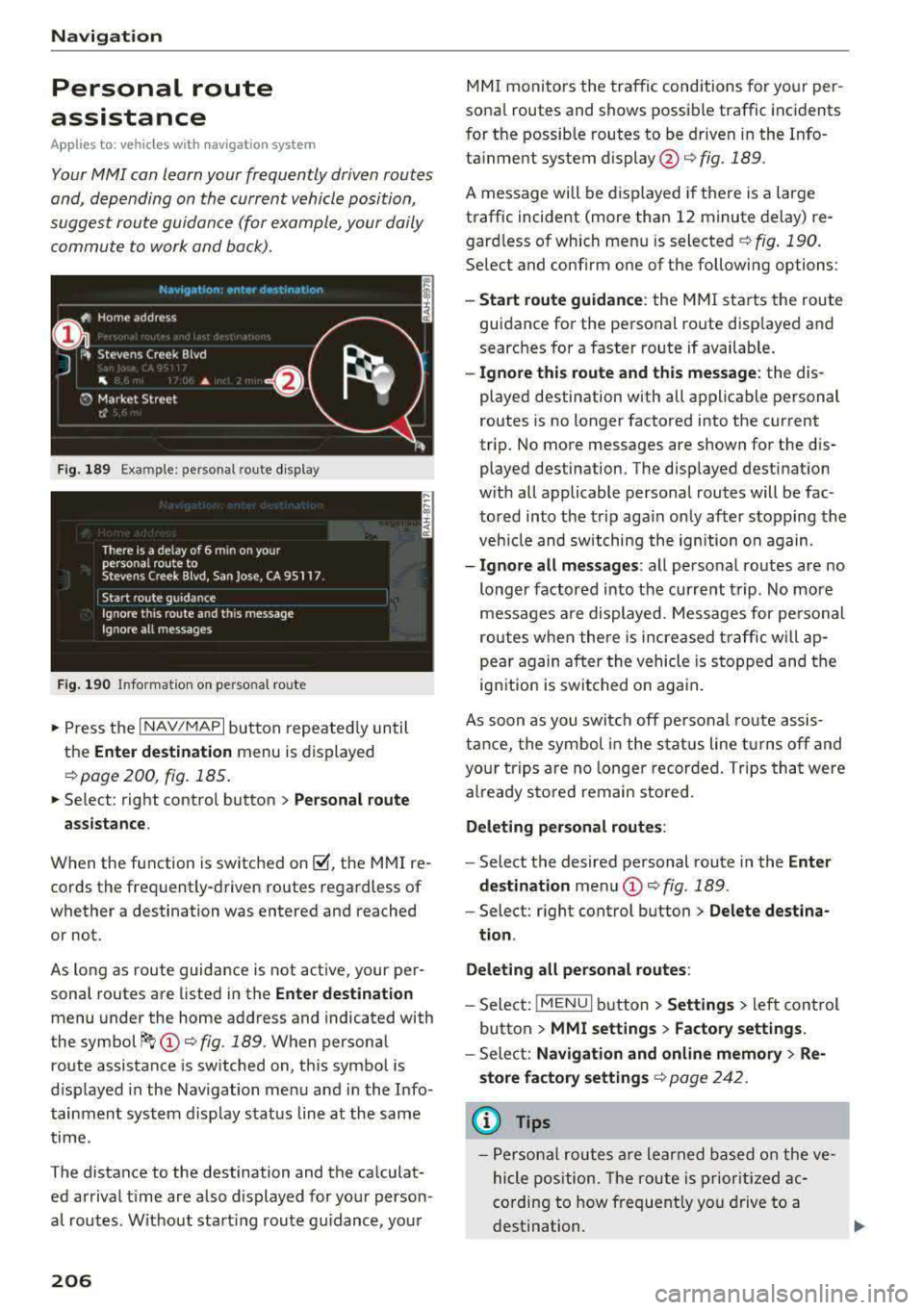
Navigation
Personal route
assistance
App lies to: ve hicles w ith navigat ion system
Your MMI can learn your frequently driven routes
and, depending on the current vehicle position,
suggest route guidance (for example, your daily commute to work and back).
Fig. 189 Exa mple: perso nal rou te display
Fig . 190 In forma tion on personal ro ute
.,. Press the I NAV/MAPI button repeated ly until
the
Enter destination menu is displayed
qpage 200 , fig . 185.
... Select : right contro l button > Personal route
assistance .
When the function is switched on~, the MMI re
cords the frequently-driven routes regardless of
whether a destination was entered and reached
or not .
As long as route guidance is not act ive, your per
sonal routes are listed in the
Enter destination
menu under the home address and indicated with
the
symbol ~ (D q fig. 189. When personal
route assistance is switched on, this symbol is
displayed in the Navigation menu and in the Info
tainment system disp lay status line at the same
time.
The distance to the destination and the calculat ed arrival time are also d isplayed for your person
al routes. Without start ing route gui dance, your
206
MMI monitors the traffic conditions for your per
sona l routes and shows possible traffic incidents
for t he possib le routes to be driven in the Info
ta inment system
display @q fig. 189.
A message will be displayed if there is a large
traffic incident (more than 12 minute delay) re
gardless of which menu is selected
¢fig . 190.
Select and confirm one of the following options :
-Start route guidance: the MMI starts the route
guidance for the personal ro ute disp layed and
searches for a faster route if available.
- Ignore this route and this message: the dis
played destination with all applicable personal
routes is no longer factored into the current
trip. No more messages are shown for the dis
played destination. The displayed destination
w ith all applicable personal routes will be fac
tored into the trip again on ly after stopping the
veh icle and switching the ignition on again.
-Ignore all messages : all personal routes are no
longer factored into the current trip. No more
messages are displayed . Messages for pe rsonal
routes when there is increased traffic will ap
pear again after the vehicle is stopped and the
ignition is switched o n again.
As soon as you switch off personal route assis
tance, the symbol in the status line turns off and
your trips are no longer recorded. Trips that were
already stored remain sto red .
Deleting personal routes :
-Select the desired personal route in the Enter
destination
menu (D ¢ fig. 189.
-Select: r ight control button> Delete destina
tion .
Deleting all personal routes:
-Select: !MENU I button> Settings > left control
button >
MMI settings > Factory settings.
-Sele ct: Navigation and online memory > Re·
store factory settings
¢ page 2 42.
(D Tips
-Personal routes are learned based on the ve
hicle position. The route is prioritized ac
cording to how frequently you drive to a
destination.
Page 209 of 400

CXl CXl .... N ,.__
N .... 0 N > 00
-A maximum of three persona l routes are
displayed in the
Enter destination menu.
Based on the current vehicle pos ition, the
traffic situation for the route that is most li ke ly to be dr iven out of the three routes
will a lways be mo nito red.
-P lease note that personal ro utes that have
already bee n stored w ill remain stored after
the ignit ion is switched off and they must
be deleted manually .
Home address
Applies to: ve hicles with navigation system
.,. Press the I NAV/MAP I button repeated ly until
the
Enter destination menu is displayed
¢ page 200, fig . 185.
Storing a home address
-Se lect and confirm Home address @
¢ page 200, fig. 185. After opening the home
address for the first time, yo u will be asked to
c reate a home address.
-Select and co nfirm Create now .
-Enter a destination or select a destination from
t h e list.
Or :
-Select and confirm a destination > right control
button
> Store as home address .
A home address will be stored in the M MI rega rd
l ess of the co nnected cell phone. This home ad
dress is always avai lab le even if a cell phone is
not connected to the MMI.
Editing the home address
-Se lect the Home address @¢ page 200,
fig . 185.
-S elect : rig ht contro l button > Edit home ad
dres s.
-Sele ct and co nfi rm a new dest ina tion a s the
home addres s.
The se lec ted des tin ation is sto red as t he new
ho me address.
Na vigation
Favorites
Applies to: vehicles wi th navigat ion system
.. Press the !NAV/MAPI b utton repeatedly unti l
the
Enter destination men u is disp layed
¢ page 200, fig.185 .
-Storing a destination as a favorite : search fo r
the desired destinat ion using the input field.
Or: select and confirm a dest inat ion from the
list. Select: r ight control b utton
> Store as fa
vorite .
-Renaming a favorite : select: left cont ro l button
> Favorites > a favorite from the list> right
cont rol button
> Rename favorite .
-Move favorite : select a favorite from the list >
right control button > Move fa vorite. Select
and confirm the location of the selected preset.
-Delet ing a favorite : select a favorite from the
list>
right cont rol button> Delete favorite >
Delete this favorite or Delete all favorites .
Di rectory contacts
Applies to : vehicles wit h navigat ion syste m
Two addresses (private/business) can be as
signed as destinat ions for each contact in the di
re ctory.
.. Press the INAV/MAPI button repea tedly u ntil
t he
Enter destination men u is displayed
¢page 200, fig.185 .
Storing a destination as a contact in the
directory
Requirement: a ce ll phone must be connected to
the MMI
¢page 177 .
-Select a destination > r ight control b utton >
Add destination to contact .
-Select and confirm Add business destination or
Add private destination.
-Enter a name. Or: select and confirm a directo
ry contact from the list.
-Select and confirm Save business card.
207
Page 210 of 400

Navigation
Alternative routes
Applies to: ve hicles w ith navigation sys tem
F ig. 191 Alternat ive ro ute disp lay in t he overv iew map
Requirement : a destination must be entered and
the route guidance must be started.
.. P ress the I N AV/MAPI button repeated ly un til
the
Enter destination menu is displayed
r=;, page 2 00, fig. 185 .
.. Select : right contro l button > Navigat ion set-
t ings > Show alternative routes .
Three routes are shown in the overview map
¢fig. 191.
.. Select and confirm the desired route that yo u
would like to use for route guidance.
Up to three route suggestions and their proper
ties are displayed on the overview map when the
function is switched
on~ r=;, fig. 191.
I f available, the following information will ap
pear on the route s uggestions:
- Ro ute type
(fast @, fast a lter nat ive @, eco
nomic
r oute @)
-Dista nce to the des tin ation and t he ca lculated
a rrival time
- T raffic congestion along t he ro ute including
t ime delays
The route that was calculated according to the
ro ute criteria you selected is show n on the over
view map . The special p rope rt ies of t he ro ute are
al so
displayed @¢ fig. 191 and given as a spo
ken message .
Using the contro l knob, you can se lect the possi
b le rou ting for the alte rnative routes and show
t hem on m ap Selec t and confi rm the desire d
route tha t you woul d like to use for route guid
ance .
208
Additional settings
Navigation settings
App lies to: vehicles with navigation sys te m
.. Press the I NAV/MAPI b utton repeatedly u nti l
t he
Enter de stinat ion me nu i s displaye d
¢page 200, fig.18 5 .
.. Sele ct: right con trol b utton> Navigat ion set-
tings .
Depend ing o n the selected fu nction, the follow
i ng settings c an be sele cte d:
Show alternative routes
Up to three suggested routes a re shown o n the
map when th is fu nction is sw itched
on~
r=;, page 208, Alternative routes.
Low fuel warning
A message is d is p layed if the fuel gauge goes be
low the rese rve marking when this function is
swi tched
on~ -Confirming this message displays
a list of gas stations in the a rea . When a gas sta
t ion is se lected, route guida nce from the cur rent
vehicle position is c alcula ted.
Trailer mode*
Tra ile r mode is switched off at the factory .
When the funct ion is switched
on ~-the max i
mum perm itted speed for vehicles with trailers is
incorporated into the route guidance and the cal
cu lated arriva l t ime is adjusted accord ingly . Trai l
er mode is displayed using symbols
-r.'11 in the s ide
m enu on the map .
Personal route assistance*
Personal route assistance is switc hed off at the
factory.
You r trips a re recorded and destinations are sug
gested by the MMI when th is function is sw itched
o n ~ r=;, page 206.
Notificat ion when nearby*
The no tifica tion when nearby is switched off at
the factory .
The M MI no tifies you w hen y ou are a pproachi ng
selected points of interest w hen th is fu nction is
...