2017 AUDI Q7 bluetooth
[x] Cancel search: bluetoothPage 180 of 402

Telephone
The directory from the connected primary phone
will always be displayed . If you wou ld like to use
the directory from the secondary phone, you must switch the primary and secondary phone
¢page 178.
Connect ing a c ell phone as the prima ry
ph one
Connect your cell phone to the MMI via Blue
tooth. The first connected cell phone is displayed
as the
Main phone in the MMI.
See
¢ page 176, Connecting a cell phone using
Bluetooth.
Conn ecting a cell phon e as th e secondary
ph on e
Requirement: a cell phone must be connected to
the MMI
as the primary phone.
Select:
! MENU ! button> Telephone > right con
trol button >
Conn ect a ddition al t elepho ne.
See ¢ page 176, Connecting a cell phone using
Bluetooth.
Example: you have connected your business ce ll
phone to the MMI as the prima ry phone and your
p rivate cell phone as the secondary phone. To be
ab le to call contacts from you r private cell phone
d irectory, you must switch the primary and sec
ondary phone, since the directory from the pri
mary phone is always displayed.
Swit c hing the primary and secondary phone
Req uirement: a primary phone and a seconda ry
phone must be connected.
Swit ch main and addit iona l phone : select:
I MENU ! button >Teleph one > right control but
ton >
Swit ch ma in and addition al ph one.
Q) Tips
-Please note that only the d irectory from the
primary phone is always displayed.
- You can see if a cell phone is co nnected as
the primary phone or secondary phone in
the
C o nnection manager ¢ page 250. Or:
the dev ice name of the connected p rimary
phone is shown i n the
Telephon e menu
(such as MyPhone).
178
- If the primary phone does not connect auto
matically to the MMI when the ignition is
switched on, for example because it is out
of the vehicle range or the Bluetooth func
tion is switched off, then a previously paired secondary phone is automatically connected
as the primary phone.
- You can send and receive messages on your
pr imary phone as well as on your secondary
phone
¢page 178, fig. 177. You do not
need to switch your primary phone and sec
ondary phone fo r th is.
- You can also make your connected cell
phone the default phone by se lecting
Se t as
de fault telephone
in the C on nection man
ager ¢
page 251.
Using the telephone
Opening the telephone
Applies to: vehicles wit h telepho ne
Fig. 177 Example: te lephone funct ions in selection menu
Fig. 17 8 Examp le: addit ional te lephone functions in selec
t ion menu
Requirement: a ce ll phone must be connected to
the MMI
¢ page 176 .
.. Select: !MENUI button> Te lephone > left con
trol button .
The following phone functions are availab le
¢ fig. 177/9fig. 178:
Page 181 of 402

u (0 ...... N r--. N ...... 0
0
:E
@ Favorites . .... .... ..... .... .. .
@ Di rec tory . .. ... ... ......... .. .
© Enter number .... . .... ... .. .. .
® Text message (MyPhone)*/text
message (secondary phone)* ....
@ E-mai l (My Phone)*/e -mail (secon-
dary phone)* .. .. . .... .. . .. .. .
179
181
184
179
181
183
The device name for your cell phone is displayed
i n the
Telephone men u, for example text mes
sage (MyPhone) <=:>
fig. 178.
Dialing a phone number
A pplies to: ve hicles with telephone
Fi g. 17 9 Num ber speller
Fig . 180 Diali ng a phone number from t he ca ll list
• Se lect : I MENU I button >Tele phon e> left con -
trol button.
Call list
Requirement: the call list must conta in a phone
n umber.
Turn the contro l knob to display the call list.
Select and confirm the desired telephone num ber from the recent calls list .
Ca ll list symbols
<=:> fig. 180:
CD Missed calls
@ Dialed numbers
Teleph one
® Accepted c alls
Se lect:
a contact from the list> r igh t cont rol b ut
ton.
- Call : call the selected contact .
-Connect additional telephone */Swit ch main
and additional phone* :
see <=:> page 178 .
-Edit phone numbe r before calling : edit a
phone number before dialing it. Se lect and con
firm
OK to edit . Or: press the left control but
ton to return without editing.
- Send text message : write a text message to
the selected contact.
- Delete call list : select and confirm if you would
like to
Delete this entry or Delete all entries .
- Store as favorite :
store the selected contact as
a favor ite .
- Show contact details : see<=:> page 185.
-Connection manager : see<=:> page 250.
-Bluetooth setting s: see <=:> page 2 51.
-Online settin gs: see <=:> page 252.
-Wi -Fi sett ings : see<=:> page 195, Wi-Fi hotspot.
-Telephone settings : see q page 186.
Favorites
Requirement: a phone number o r contac t m ust
be stored as a favorite <=:>
page 181.
Select and confirm a favori te in the favor ites list.
Directory
Requirement: you must have at least one contact
stored in your cell phone .
Se lect and confirm a phone number from the di
rectory <=:>
page 184.
Enter number
- Entering a phone number a s a sequ ence of
numbers :
enter the number using the numbe r
speller <=:>
fig. 179 .
-Entering the phone number as a sequen ce of
letter s:
select and confirm IABC I above the
number speller . Enter a sequence of letters us
ing the letter spe ller, for example
AUDISER
VJCE.
- Dialing a phone number : select and confirm 6"'.
O r: push the control knob down . Se lect and
confirm
OK .
179
Page 183 of 402

u co ...... N r-... N ...... 0
0
:E: '
ce ll phone service prov ider or from your cell
phone user guide .
- When leaving the vehicle, the Bl uetooth
connection to the ce ll phone w ill automati
ca lly disconnect . Depending on you r cell
phone, phone ca lls in progress may be auto
matically redirected from the MMI to your
ce ll phone and you ca n cont inue the call o n
you r phone.
- The display of an i ncoming phone call in the
Infotainment system d is p lay may still be
v is ible fo r a few s econds after a call is an
swered/ig nored depending on the cell
p ho ne in us e.
Making an emergency call
Appl ies to: vehicles with telephone
.,. Select: I MENU I but ton > Telephone > left con
t ro l button >
Enter number > Enter emergency
ca ll number (for example, 911) >
OK.
_&. WARNING
- Beca use your p hone wo rks with radio s ig
nals, a connection cannot be guara nteed un
der all ci rcumstances. Do not rely on only
yo ur phone w hen it comes to essent ial com
mu nication (suc h as a med ica l emer gency).
-Always follow the instructions g iven by t he
e me rge ncy perso nnel d uring an emergency
ca ll a nd only end t he call whe n they inst ruct
yo u t o do so.
(j) Tips
Eme rge ncy nu mbers are not the same every
where. Fi nd ou t which eme rge ncy nu mber is
used in yo ur current lo ca ti on .
Favorites
Applies to: vehicl es with telep hone
Up to 50 co n ta cts, in addition to the voicemail
num ber, can be s tored in any order in the fav or
ites lis t.
.,. Se lect: I M ENU I butto n >Telephone > left con
t ro l bu tton .
Telephone
Storing an existing phone number as a
favorite:
-Select an d confirm Call list /Directory.
- Select a contact or phone n umbe r from the list.
- Sele ct: r igh t co ntro l but to n >
Store as favorite .
-En ter a name for the favor ite or s elect a sug-
gestion .
- Select and confirm
Store .
Renaming stored favorites
- Select: Favorites > a favorite from the list.
-Select the right cont ro l button> Rename fa-
vorite .
Moving stored favorites
- Select: Favorites > a favori te from the list .
-Sele ct the rig ht c ontro l bu tton> Move favorite .
-Select an d confirm the loca tion of the selected
favorite .
Deleting a stored favorite
- Select: Favorites > a favorite from the list.
-Select the rig ht cont ro l button > Delete favor-
ite
> Delete this favorite or Delete all favor
ites .
Messages
' Text messages
Applies to: cell phones with Bluetooth Message Access Profile
(MAP)
Depending an the cell phone being used and the
cell phone network contract, you can receive and
send text messages using the
MMI .
Requirement
A cell phone must be connected to the MM I via
B luetoot h MAP ( Message Access Profi le)
c> page 176.
.,. Sele ct: ! ME NUI bu tton> Telephone > left con
trol button >
Text message (MyPhone )/Text
message (secondary phone) *.
Write new text message
Se lect a nd con firm Write new text me ssage .
- Using a template :
select and confirm the de
sired templa te from the list .
181
Page 184 of 402

Telephone
-Writing your ow n te xt*: select and confirm D o
not use t empl ate.
Enter text using the MMI
touch contro l pad* or the letter speller.
- Enter one or mo re recipients.
- Se lect and confirm
Se nd .
lnbox
Displays all received text messages.
S ent
Displays all sent text messages .
Outbox
Displays all text messages to be sent .
Drafts
Displays all text messages that have not yet been
sent and stored text messages.
(D Tips
- Please note that you may have to act ivate
the receiving and sending of text messages
i n your cell phone depend ing on the SIM
card being used (for example, when using a
Multi-SIM). You can obtain mo re informa
tion from your cell phone service provider or
from your cell phone user g uide.
- Fo r more information on suppo rted cell
phones, v is it
www .audiu sa.com /bluetooth
or contact an authorized A udi dealer or au
thorized Audi Service Facility .
- You need a cell phone with Message Access
Profile that also supports the sending func
tion to be able to send text messages
through the MMI.
Message options
Applies to: cell phones with Bluetooth Message Access Profile
(MAP)
.,. Se lect: IT ELI button > left control button > te xt
message (M yPhone )/te xt me ssage (secondary
phone )* > In bo x/S ent/Outbo x
> right control
button.
The fo llow ing options may be availab le depend
ing on the se lected menu .
1> Not available in a ll la n guage s.
182
Storing a text me ssage as a template
Ten text message temp lates are s to red in the
MM I. You can
save up to ten additiona l tem
plates .
- Create a text message.
- Select and confirm
Store a s te mplat e.
Resume l ast te xt mes sage
The last ed ited text message can be resumed.
Reply*
A reply can be sent for the se lected message in
t h e
Inbo x.
Forward
The selected text message ca n be forwarded to a
diffe rent recipient.
Send again*
The selected text message can be resent.
Delete th is te xt me ssage *
The selected text message can be deleted.
Read out1
)
You can have the MMI read an open text mes
sage .
Text messaging settings*
To display when a new text message is received,
activate the
Text mes sage not ificat ion s. New
text messages a re ind icated w ith an enve lope 121
i n the Infotainment system display status l ine .
Connection manager
See¢ page 250.
Wi-Fi setting s
See ¢page 195 .
Telephone settings
See ¢page 186.
Page 185 of 402
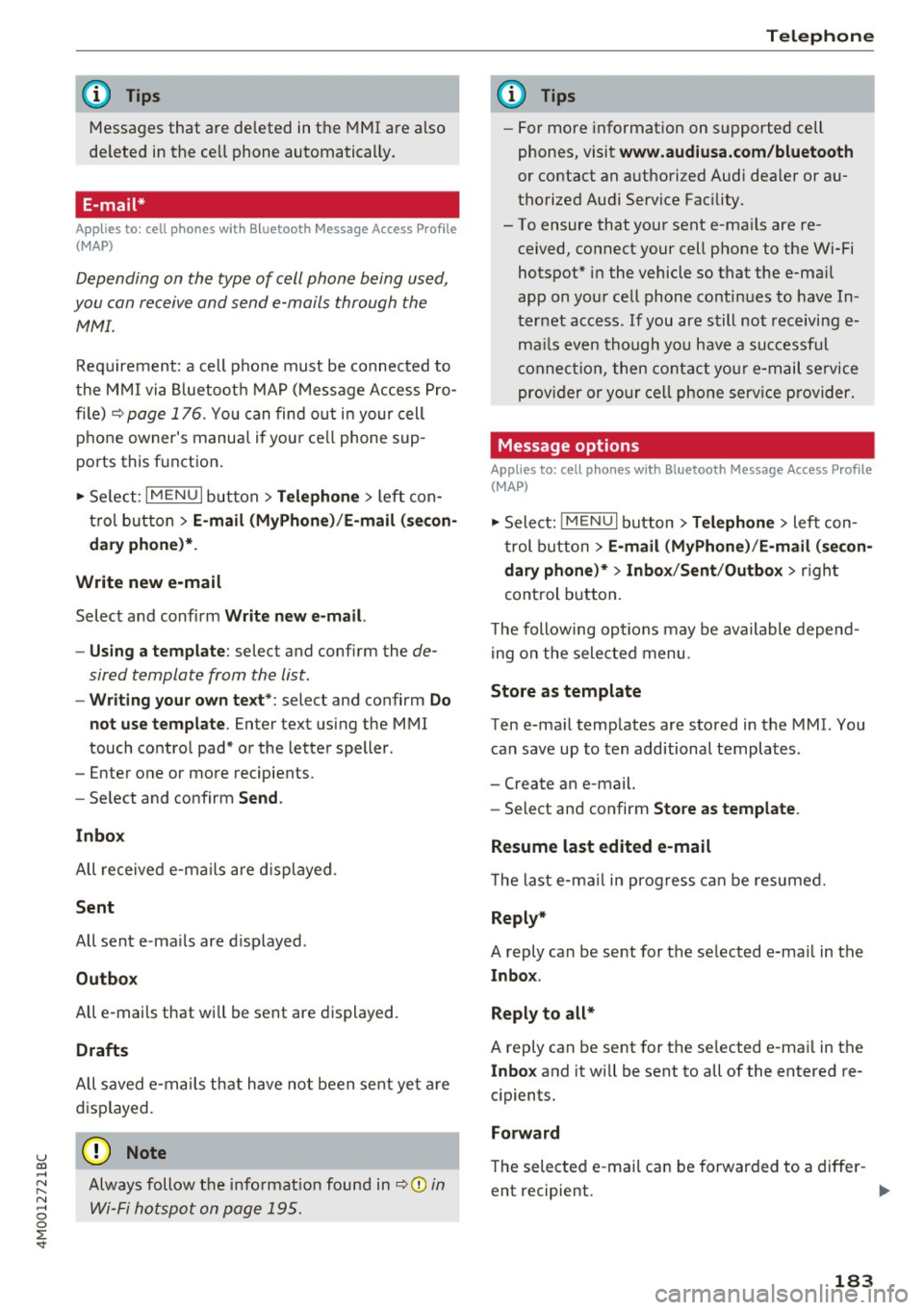
u co ...... N r-... N ...... 0
0
:E: '
Messages that are deleted in the MMI are also
de leted in the ce ll phone automatica lly .
E-mail*
App lies to: ce ll pho nes wit h Bl ue tooth Message Access Profile
(MAP)
Depending on the type of cell phone being used,
you con re ceive and send e -mails through the
MMI.
Req uirement: a cell phone mus t be connected to
the M MI via Bluetoot h MAP ( Message Access Pro
fil e) <=:>
page 176 . You c an find ou t in your cell
phone owner's manua l if yo ur ce ll phone sup
ports this f unct ion .
• Se lect :
I MENU I button > Telephone > left con
t ro l bu tton >
E-mail (MyPhone) /E-mail (se con
dary phone )*.
Write new e-mail
Selec t and confi rm Write new e -mail.
- Us ing a template :
select and confi rm the de
sired template from the list.
- Writing your own te xt*: select and confirm Do
not use template .
Enter text using the MMI
touch co ntro l pad* or the letter speller .
- Enter one or more recipients.
- Se lect and confirm
Send .
Inbox
All receive d e-m ails are d isplayed .
Sent
All sent e-ma ils are d isplayed .
Outbox
All e-mails that will be sent are displayed .
Drafts
All saved e -m ail s th at have no t been sent ye t are
d is pla yed.
(D Note
Always follow t he info rma tion fou nd in r:=:>0 in
Wi-Fi ho tsp ot on page 195 .
Telephone
{!) Tips
-For more informat ion on s upported cell
phones, visit
www.audiusa.com/bluetooth
or contact an a uthorized Audi dea ler or au
thorized Aud i Service Fac ility .
- To ensure that you r sent e-ma ils are re
ceived, connect your cell phone to the Wi-Fi
hotspot * in the vehicle so that the e-ma il
app on you r ce ll phone conti nues to have In
t er ne t access. If you are s till not receiving e
m ail s even tho ugh yo u have a successf ul
c o nnec tion, the n c ontact your e-mail se rvice
prov ider o r yo ur c ell ph one serv ice p rovi der.
Message options
Applies to: cell phones w ith Bluetooth Message Access P rofile
(MAP)
• Select: !ME NUI button> Telephone > left con
t rol button >
E-mail (MyPhone) /E -mail (secon
dary phone)* > Inbox /Sent /Outbox
> r igh t
control button.
T he following op tions may be ava ilable depen d
i ng on the selected menu.
Store as template
Ten e-ma il temp lates are stored in the MMI. You
can save up to ten additional templa tes .
- Create an e-mail.
- Select an d confirm
Store as template .
Resume last edited e-mail
T he la st e-ma il in prog ress can be resumed.
Reply*
A reply can be sent for the se lected e-ma il in the
lnbo x.
Reply to all*
A reply can be sent for the se lected e -ma il in the
In bo x and it will be sent to all of the entered re
c ipients.
Forward
The sele cted e -mail can be forwarded to a diffe r-
ent rec ipient .
IJ,,
183
Page 187 of 402
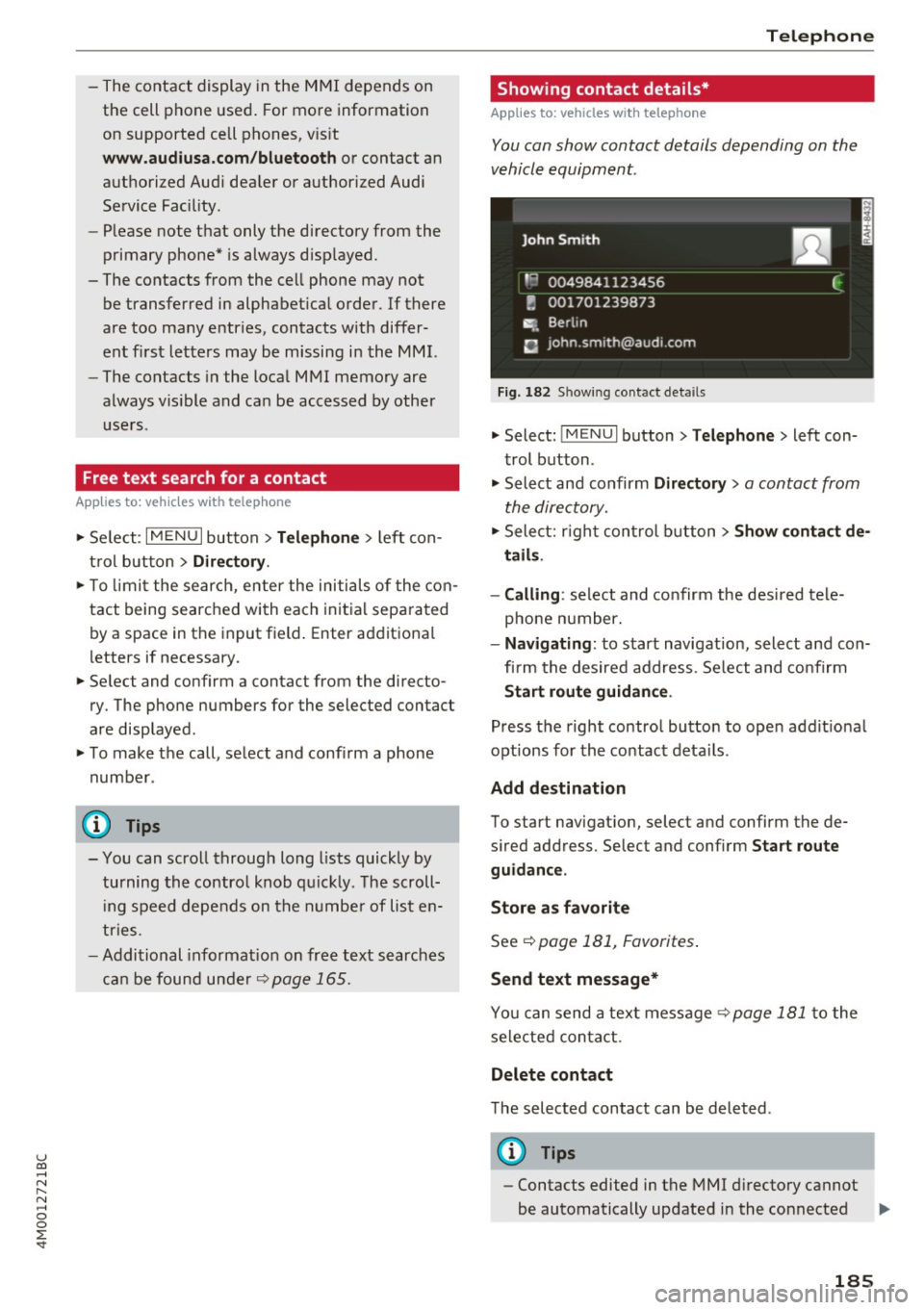
u co ...... N r-... N ...... 0
0
:E: '
the cell phone used. For more information
on supported cell phones, vis it
www.audiusa.com/bluetooth or contact an
authorized Audi dea ler or authorized Audi
Service Fac ility.
- Please note that only the directory from the
primary phone* is always d isplayed.
- The contacts from the cell phone may not
be transferred in alphabet ica l order. If there
are too many entries, contacts w ith differ
ent first letters may be missing in the MMI.
- The contacts in the local MMI memory are
always vis ible and can be accessed by other
users .
Free text search for a contact
Appl ies to: ve hicles with telep hone
~ Se lect : I MENU I button > Telephone > left con
t rol button >
Directory.
~ T o limit the search, enter the initials of the con
tact being searched with each initial separated
by a space in the input field. Enter additional
letters if necessary.
~ Se lect and confirm a contact from the directo
ry . The phone numbers for the selected contact
are displayed .
~ To make the call, select and confirm a phone
number .
- You can scroll through long l ists quickly by
turning the contro l knob quickly. The scroll
i ng speed depends on the number of list en
tries.
- Additional informat ion on free text searches
can be found under
¢page 165.
Telephone
Showing contact details*
Applies to : vehicles wi th telepho ne
You can show contact details depending on the
vehicle equipment.
Fig. 182 Sh owing contact details
~ Select: !MENUI button> Telephone> left con
trol button .
~ Select and confirm Directory > a contact from
the directory.
~ Select: righ t control button > Show contact de
tails .
- Calling :
select and confirm the desired tele
phone number.
- Navigating : to start navigat ion, select and con
fi rm the desired address. Se lect and confirm
Start route guidance .
Press the right control button to open add it ional
options for the contact details.
Add destination
To start navigat ion, select and confirm the de
s ired address. Select and confirm
Start route
guidance .
Store as favorite
See¢ page 181, Favorites.
Send text message*
You can send a text message ¢ page 181 to the
selected contact.
Delete contact
The selected contact can be deleted .
(D Tips
-Contacts edited in the MMI directory cannot
be automatically updated in the connected ..,.
185
Page 189 of 402
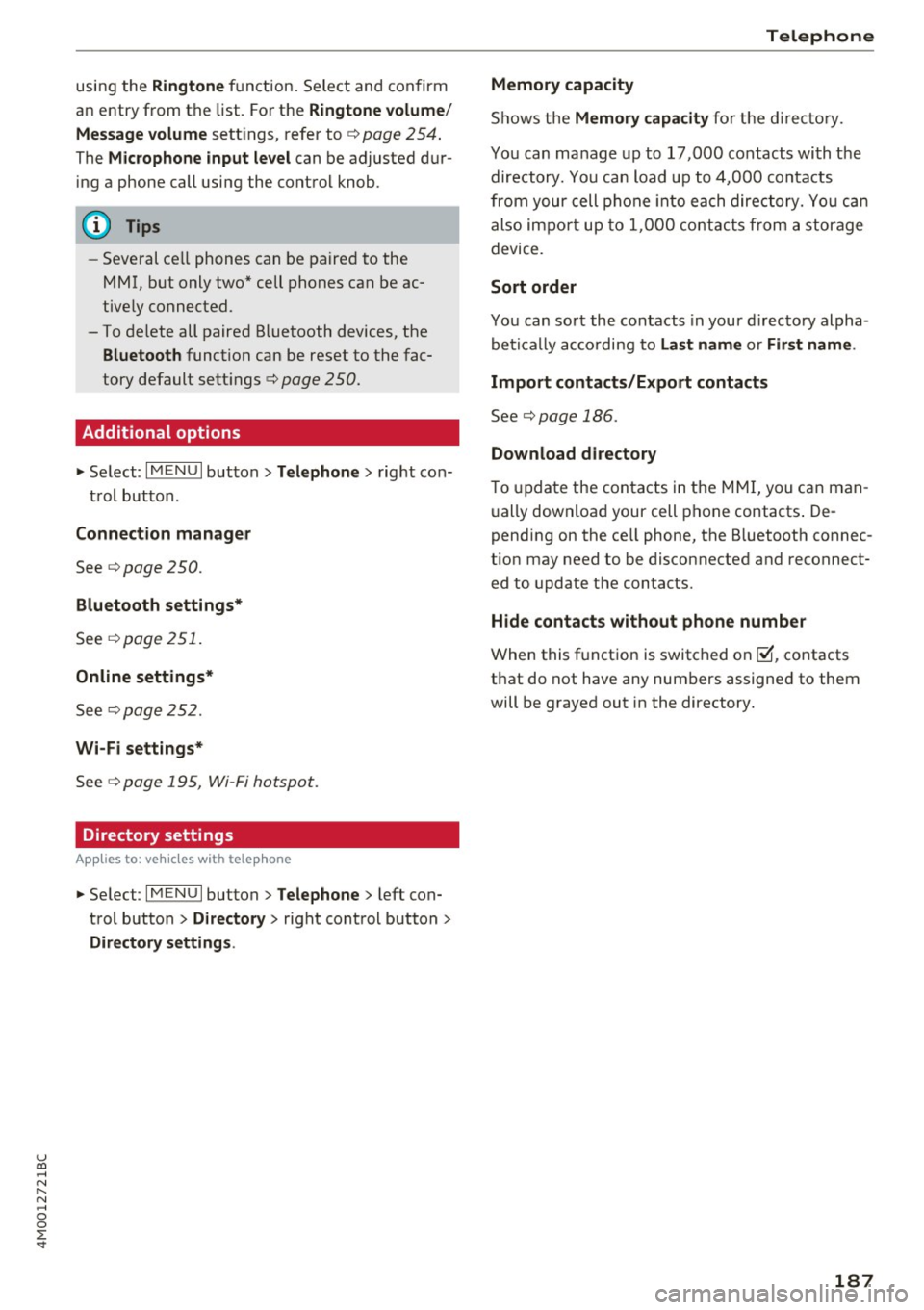
u co ...... N r-... N ...... 0
0
:E: '
an entry from the list. For the
Ringtone volume/
Message volume
settings, refer to¢ page 254 .
The Microphone input level can be adjusted dur
ing a phone call using the control knob.
- Several cell phones can be paired to the
MMI, but only two* cell phones can be ac
tive ly connected.
- To delete all paired Bluetooth devices, the
Bluetooth function can be reset to the fac
tory default settings¢
page 250.
Additional options
.,. Select: I MENU I button> Telephone > right co n-
trol button.
Connection manager
See ¢ page 250.
Bluetooth settings*
See C) page 251.
Online settings*
See C) page252.
Wi-Fi settings*
See q page 195, Wi-Fi hotspot.
Directory settings
A ppl ies to: ve hicles w ith tele phone
.. Select : I MENU I button >Telephone > left con
trol button
> Directory > right control button>
Directory settings.
Telephone
Memory capacity
Shows the Memory capacity for the directory.
You can manage up to 17,000 contacts with the
directory. You can load up to 4,000 contacts
from your cell phone into each directory. You can
also impo rt up to 1,000 contacts from a storage
device.
Sort order
You can sort the contacts in your d irectory alpha
betically according to
Last name or First name .
Import contacts/Export contacts
See¢ page 186.
Download directory
To update the contacts in the MMI, you can man
ually download your cell phone contacts . De
pending on the ce ll phone, the Bluetooth connec
t ion may need to be disconnected and reconnect
ed to update the contacts.
Hide contacts without phone number
When this function is switched on~, contacts
that do not have any numbers assigned to them
will be grayed out in the directory.
187
Page 190 of 402
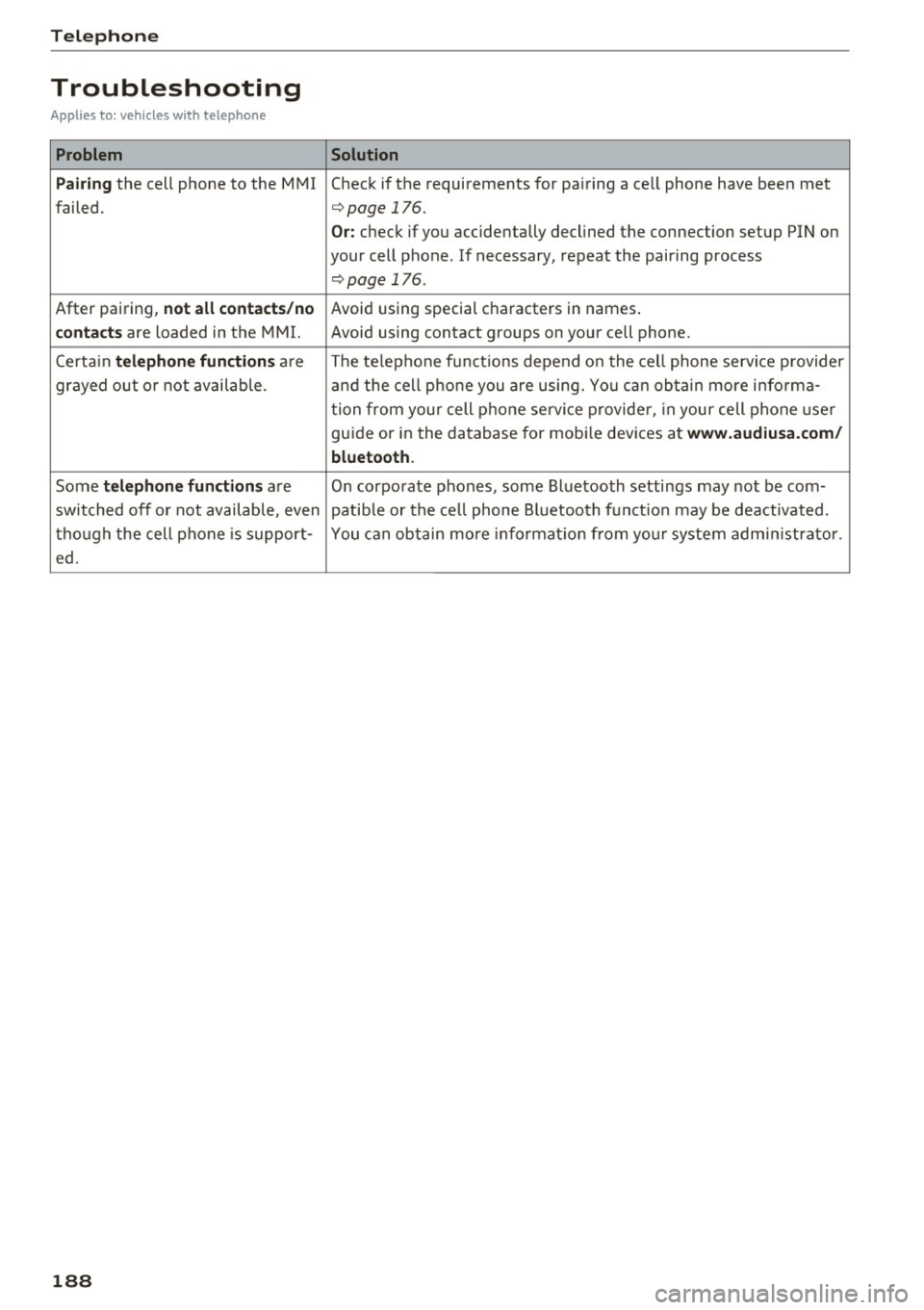
Telephone
Troubleshooting
Applies to: vehicles with telephone
Problem Solution
P ai ring
the cell phone to the MMI Check if the requirements for pairing a ce ll phone have been met
failed.
¢ page 176.
Or: check if you accidentally declined the connection setup PIN on
your cell phone . If necessary, repeat the pairing process
¢ page 176.
After pairing, not a ll cont act s/ no Avoid using sped.al characters in names .
co ntac ts are loaded in the MMI. Avoid using contact groups on your cell phone .
Certain
t e le ph one func tion s are The te lephone funct ions depend on the cell phone service provider
grayed out o r not availab le. and the cell phone you are using. You can obtain more i nfo rma-
tion from your cell phone se rvice provider, in your cell phone user
gu ide or in the database for mob ile dev ices at
www .audiusa. com /
bluetoo th .
Some te le phone functi ons are O n corporate phones, some Bluetooth settings may not be com-
switched off o r not available, even patib le or the ce ll phone Bluetooth funct ion may be deactivated.
though the cell phone is support- You can obtain more informat io n from you r system admin istrato r.
ed .
188