2017 AUDI A8 phone
[x] Cancel search: phonePage 145 of 354

0 co .... N ,..... N .... 0 0 :c '
Correcting the phone number that
was entered
Displaying call lists
Calling the last number dialed
List ening to messages
(D Tips
Voice recognition system
Say :
Delete number
I Correction
Dialed numbers
I Received calls I Missed calls
Redial
Call voice mail
- Name tags can only be stored using the
voi ce recogni tion system.
- You can assign up to SO additional name
tags for address cards. - Name
tags can only be deleted using the
MMI control panel.
Navigation
Applies to: vehicles with voice recognition system and navigation system
Requirement: the Navigation menu must be
open
~ page 165.
You can say the following commands to enter a
dest ination:
Function Say:
Open navigat ion list Last destinations I Favorites
Selecting the home address Home address
Entering a destination Enter address > the name of the city, the street and the house
number,
for examp le "Los Ange les, Main Street ."
Individual commands for entering a
Country I City I Street I Street in vicinity I House number I
destination Downtown
Making a correction while entering a Correction
destination
Navigating to a contact
Navigate to (XV), for example Navigate to John Smith
Navigating to a specific address Navigate to (XV) business address I private address,
for a contact such as Naviigate to John Smith business address
Sta rt ing route guidance with an ad-Navigate I Navigate to private address I Navigate to business
dress card open address
Starting route guidance after Start route guidance
entering a destination
C anceling current route gu idance
Cancel route guidance
The following points of inte res t can Next Audi Dealer I Next ATM I Next gas station I Next diesel
be fuel station I Next parking lot I Next restaurant I Next accom-
entered directly as a destination modation I Next hospital I Next police station I Next coffee
shop
Changing the search area for point Point of interest > the desired search area when prompted>
of interest Top categories I Immediate vicinity I Along the route I In vicin-
entry ity of destination I In vicinity of stopover I In new city I Na-
tionwide
Entering a destination in the select -Point of interest > Audi Service I Train station I Airport I Hotel
ed search area I Hospital I Parking I Rest area I Restaurant I Gas station
with guidance from the system
143
Page 148 of 354

Telephone
Telephone
Introduction
Applies to: vehicles with telephone
To make phone calls in your vehicle using the
f\1/11[, connect your cell phone to the /11/11[ via
8/uetooth.
Hand sfree
With this connection, you use the handsfree sys
tem and operate telephone functions through
the MMI. Phone calls are transmitted through
the antenna on your cell phone.
A WARNING
- Medical experts warn that cell phones can
interfere with the function of pacemakers .
Always mainta in a m inimum d istance of 20
cent imeters between the cell phone anten
na and the pacemaker.
- Do not carry the cell phone in a pocket di
rectly over the pacemaker when the phone
is switched on.
- Sw itch the cell phone off immediately if
you suspect it may be interfering w ith the
pacemaker.
- Do not use the voice recognition system
c:> page 141 in emergencies because your
vo ice may change in stressful situations. It
may take longer to dial the number or the
system may not be able to dial it at al l. Dial
the emergency numbe r manually.
- Switch your cell phone
off in areas where
there is a risk of an exp losion . These loca
tions are not always clea rly mar ked. This
may include gas stations, fuel and chemical
storage fa cilit ies or transpo rt ve hicl es, or lo
cations where fue l vapors (such as propane
or gaso line vapor in vehicles or bui ldings),
chemicals or large quantities of dust parti
cles (such as flour, sawd ust o r metal) may
be present in the air. This also applies to a ll
other locations where you would normally
turn yo ur vehicle engine
off .
-The demands of traffic requ ire your full at
tent ion. Read and follow the guidelines pro
vided in
c:> page 134 .
146
.
(D Note
Always follow the information found in c:> 0 in
Wi-Fi hotspot on page 160.
@ Tips
The B luetooth connection range is limited to
inside the vehicle. It can also be affected by
l ocal cond itions and interference with other
devices.
Setup
Connecting a cell phone using Bluetooth
Applies to: vehicles with telephone
Fig. 16 1 Searching for ce ll phones
Fi g. 162 D isp lay ing the PfN for en teri ng in t he cell p hone
Requirements
The vehicle must be stationary and the ignition
must be sw itched on .
The Bluetooth funct io n and visib ility of the MMI
c:> page 155 a nd cell phone must be sw itched on .
The MMI and the cell phone to be paired must not be actively connected to any other Bluetooth
devices.
IIJ,,
Page 149 of 354

C) C0 ....
"' " "' .... 0 0 :r
• Select the ITEL I button > Sea rc h for new cell
phone
¢ fig . 161 . The avai lab le Bluetooth devi
ces are shown in the Infotainment system dis
play.
Or : search for the MMI using the B lue
tooth device search on your cell phone.
• Select and confirm the desired cell phone from
the list of displayed Bluetooth devices.
.. Select and confirm
Hand sfre e. The MMI gener
ates a PIN for the connection setup¢
fig. 161 .
• Se lect and confirm Y es.
• Ente r th e PI N for connecting on your ce ll
phone.
Or : if the P IN is already d isp layed on
your ce ll phone, confirm it in the cell phone and
in the MMI. The time a llowed for entering the
PIN is limited to approximately 30 seconds .
P ay at ten tion to any additional system prompts
displayed on your cell phone, for example if the
system should connect automatically in the fu
ture . Depending on the cell phone, you may have
to conf irm download ing the directory separately.
After connec ting successfull y
After connecting successfully, the s ignal strength
symbo l® ¢
page 138, fig. 159 and the Blue
tooth symbo l@ appear i n the status line of the
Infotainment disp lay. In addition, the cell phone
contacts are automatically loaded in the MMI di rectory. This process can take several minutes,
depend ing on the number of contacts.
If all of the memory capacity is fi lled, you will be
asked to replace the contacts from one cell phone when connect ing another cell phone. With
the opt ion
Restri cted use of t ele ph one , only con
tacts in the cell phone and the local MMI memory
are available ¢
page 150.
0 Note
Always follow the informat ion found in ¢ (Din
Wi-Fi hotspot on page 160.
(D Tips
- You only have to pair your dev ice one t ime.
Bluetooth dev ices that a re already pa ired
a utomat ically connect to the MMI whe n
t h ey are within range and t he ignit ion is
swi tched on.
Teleph one
- Authoriz ing the MMI connection in your cell
phone wi ll speed up the a utomatic connec
tion .
- Several cell phones can be paired to the
MMI, but only one cell phone can be actively
connected.
- A B luetooth device that is already paired
with the MMI will be d isconnected if anoth
er device is paired .
- When leaving the veh icle, the Bluetooth
connect ion to the cell phone will automati
cally disconnect .
- You can obtain more information from your
cell phone service provider or from yo ur cell
phone user gu ide. For informat ion on us ing
the te lephone , visit
www .aud iusa .com /
bluetooth
or contact your authorized Audi
dea ler or authorized Audi Se rvice Facility .
Opening the telephone
Applies to: vehicles wit h telepho ne
Fig . 163 Telephone functions
Requirement: a ce ll phone must be connected to
the MMI
¢page 146.
.. Select the ITE LI button.
T he last ac tive te lephone menu is s hown in the
Infotainment display . Press the
ITEL ! button in
the
Telephone menu again to access the tele
phone functions .
T he following telephone functions are available
¢ fig. 163:
@ List of received calls .......... .
@ List of missed ca lls .. ... ...... .
@ List of d ialed numbers . .... ... .
@ Directory .... .. .. .. ..... ..... .
148
148
148
150 ..,_
147
Page 150 of 354

Telephone
® Enter number ................ .
@ Assigning a voicemail number or
calling voicemail .... ....... .. .
Dialing a telephone
number
From the directory
Applies to: vehicles with telephone
148
155
You can select a phone number directly from the
directory
c> page 150.
From a list
App lies to: vehicles with telephone
Fig. 164 Dialing a phone number from a list
Requirement: a phone number must be stored in
the call lists.
.. Select the
ITEL I button.
Received calls/ Missed calls/ Dialed
numbers
- Dialing a phone number:
select and confirm
the desired phone number from the call list.
Select and confirm
Call.
Dial control button
- Dialing a phone number:
select and confirm
the desired phone number from the
Dialed
numbers
list. Select and confirm Call.
148
Using the speller
Applies to: vehicles with telephone
Fig. 165 Entering phone numbers using the number spell·
er
Fig. 166 E nter ing phone numbers using the letter speller
.,. Select: the ITE LI button > Enter number.
- Entering a phone number as a sequence of
numbers :
enter the number using the number
speller~
fig. 165.
- Entering a phone number using a sequence of
letters :
press the A·Z contro l button . Enter a
sequence of letters using the letter speller, for
example
AUDISERVICE c> fig. 166.
- Dialing a phone number : select and confirm
OK. Or : press the Dial control button. The ac
tive audio source is muted when making a call.
- Deleting individual characters: select and con
firm +.
-Deleting all characters entered at once: turn
the speller to+ and press and hold the control
knob.
Tone sequences
(DTMF ) can be entered directly
into the speller during a phone call.
Page 151 of 354

Storing a phone number
Storing a new phone number
Applies to: vehicles with telephone
You can store a new phone number as a contact
in the directory
¢page 153.
Storing from the call lists
Applies to: vehicles with telephone
You can store a phone number from the call lists
in the directory .
Fig. 167 Stor ing a p hone nu mbe r in the directory
Requirement: a phone number must be stored in
the call lists.
• Select: the
ITKl button > Dialed numbers ,
Missed calls
or Received calls> Telephone
number>
Save .
- Storing a phone number as a new address
card :
select and confirm New contact. Enter a
Name . Enter additional data, if necessary. Se
lect and confirm
Store contact.
- Assigning a phone number to an existing ad
dress card :
select and confirm a contact in the
list. Select and confirm
Store contact.
@ Tips
-The contacts are only stored in the MMI di
rectory .
- You can edit the directory¢
page 153 .
Accepting/ending a call
0 Applies to: vehicles with telephone C0 ....
~ • Accepting an incoming call: press the Answer N
8 contro l button . 0 :r
• Ignoring an incoming call: press the Ignore
control button.
• Ending a call or canceling dialing : press the
End call control button.
Accepting another call : If there is an incoming
ca ll during a call, you can select
Answer to put
the existing phone call on hold and answer the
incoming call. If you select
Ignore, the incom ing
call will be ignored.
Caller information : the name, phone number or
Unknown appears in the Infotainment display
and driver information system, depending on if
the caller has been stored in the directory and if
the phone n umber has been transm itted .
@ Tips
-The audio/video source is muted during an
incoming or outgoing call.
- If you have switched the Infotainment dis play off, it will switch on aga in automatical
ly when an incoming call is received .
During a phone call
Applies to: vehicles with telephone
Fig. 168 Swap ca ll
+49841123456 ~
01 :00 D
Fig. 169 Join conference
149
Page 152 of 354

Telephone
Requirement: the re must be a call in progress.
.,. Se lect the
Option s control button.
-Making an additional call : select Additional
call
> Directory or a call list> an entry in the
list.
- Accepting an incom ing call when there i s an
active call and a call on hold :
select Answer.
The act ive call is repla ced with the incoming
ca ll.
Add it ional functions include:
Mute : if you se lect and confirm this function, the
other person on the phone cannot hea r you. You
can hear the other person .
Hold/Resume : you can put an active phone call
on hold and resume it.
On hold and the d uration
of the phone call is shown in the Infota inment
d isplay .
Swap call : you can alternate between two phone
calls at t he same time . One of the calls w ill be on
hold.
End call ends the active phone call. A phone
call that is on hold stays on hold and can be re
sumed us ing the
Options control bu tton and Re
sume .
Join conference :
a party on hold and up to five ac
tive parties (depending on the network) ca n be
added to a confe rence cal l. To make an add itiona l
call , put all pa rticipants i n the curren t confe rence
call on hold using
Hold . Press the Options con
trol bu tton. Se lect and co nfirm
Additional call
a nd se lec t a phone number from the Call list o r
t he
D irectory , or select Enter number. To add
this party to the conference call, select
Join con
ference .
With Resume , all part icipants are taken
off hold .
Show conference participants shows a ll
partic ipants.
(D Tips
- To be notified of an incoming call during a
phone ca ll, t he
Call waiting funct ion in your
cell phone must be switched on when us ing
the ha ndsfree p rofile
( Handsfree ).
-The display of an incoming phone call in the
Infotainment system d isp lay may still be
v is ible for a few seconds de pending on t he
ce ll phone in use . If you use t he
Replace or
150
Ignore fu nctions in the MMI whil e the dis
play is still visib le, the active phone call may
end .
Emergency call functions
Applies to: vehicles with telephone
Requirement: a ce ll phone must be connected to
the MMI
c!;> page 146.
.,. Sele ct: !T ELi bu tton > Enter number > Enter
emergency call number (for example, 911)
>
OK.
.. Setting an automatic emergency call* : select
the
ITEL I button> Sett ings control button>
Telephone settings > Auto. emerg. call.
A WARNING -
- Because yo ur phone works with rad io sig
na ls, a co nnection cannot be guaranteed un
de r all ci rcumsta nces. Do not rely o n only
y o ur p ho ne w hen it co mes to essenti al co m
m uni cat io n (s uch as a medical emer gen cy).
- Always follow t he inst ru cti ons give n by the
em ergen cy pe rsonne l dur ing an e merg ency
c a ll and only end the call when they instruc t
you to do so.
(D Tips
E mergen cy nu mbe rs a re n ot t he same every
whe re. Find o ut wh ich emergency n umber is
u se d in your cur ren t loc ation .
Opening the directory
Applies to: vehicles with telephone
After connecting the cell phone, the contacts in
it are automatically imported into the MMI .
Fig. 170 Contactlist
Page 153 of 354

0 co .... N ,..._
N .... 0 0 :c '
- Selecting a contact :
select and confir m a con
t a ct from the direc tory. The address card is dis
played.
Contacts a re d isplayed in alphabetical order and
can be so rted according to fi rst or last name
¢
page 156 and are ident ified w ith a symbol to
tell the location where they are s tored
¢ fig. 17 0:
(D Private MMI directory: these co ntacts a re on
l y vis ible whe n the ce ll phone i s conn ected.
You can pair up to four different cell phones w ith
the M MI and ma nage up to fo ur private directo
ries.
@ Public MMI directory : these contacts are visi
b le to all users and can be used by all users re
g ar dless of the cell phone that is connec ted .
No cell phone connected : each new contact will
be stored in the p ublic d irectory
¢ page 153.
Cell phone connected : to store a contact in the
p ublic directory so that all users can access it, the
contact must be marked as a
Publ ic contact
¢page 152.
@ Cell phone : th ese contacts are stored in the
cell phone and are only v is ib le when the cor re
spond ing ce ll phone is connected.
I f all of the memory capacity is fi lled, you will be
asked to replace the contacts from one cell phone when connect ing another cell phone. With
the opt ion
Rest ricted use of telephone , only con
tacts in the ce ll phone and the local MMI memory
(pu blic) are ava ilable .
The directory can be opened through the
Tele·
phone *
menu as well as th rough the Navigation *
menu.
{!) Tips
-Check for a possible request to synchron ize
on your cell p hone. Requests to synchronize
the di recto ry must be confirmed so that
you r ce ll phone contacts can be loaded into
t he MM I.
- The contact display in the M MI depe nds on
the cell p hone us ed. For more informa tion
Telephone
on the supported cell phones, v is it
www .audiusa.com/bluetooth or contact an
authorized Audi dealer or authorized Au di
Service Facility.
- The contacts from the cell p hone may not
be t ransfe rred in a lphabetical order. If there
are too many entries, contacts with differ
ent first letters may be miss ing in the MMI.
- The p ublic contacts in the local MMI memo
ry are a lways v is ible and can be accessed by
ot her users.
Searching for a contact
App lies to : vehicles wit h telepho ne
~ Select: the ITEL I button> Directory .
-Select an d confirm Find contact . Enter the
name.
Or : select and conf irm the contact using
the
List .
Both the fi rst and last names are sea rched.
(D Tips
- Y ou c an s croll thro ugh lo ng lis ts qui ckly by
tu rni ng the cont rol knob qui ckly .
- Y ou can go dire ctly to th e fir st le tt er o f the
con tact you are se ar ching for by en tering
t he first letter on the MMI tou ch control
pad * using your finger¢
page 136 . Enterin g
add itiona l lette rs narrows down the list of
found contacts .
151
Page 154 of 354
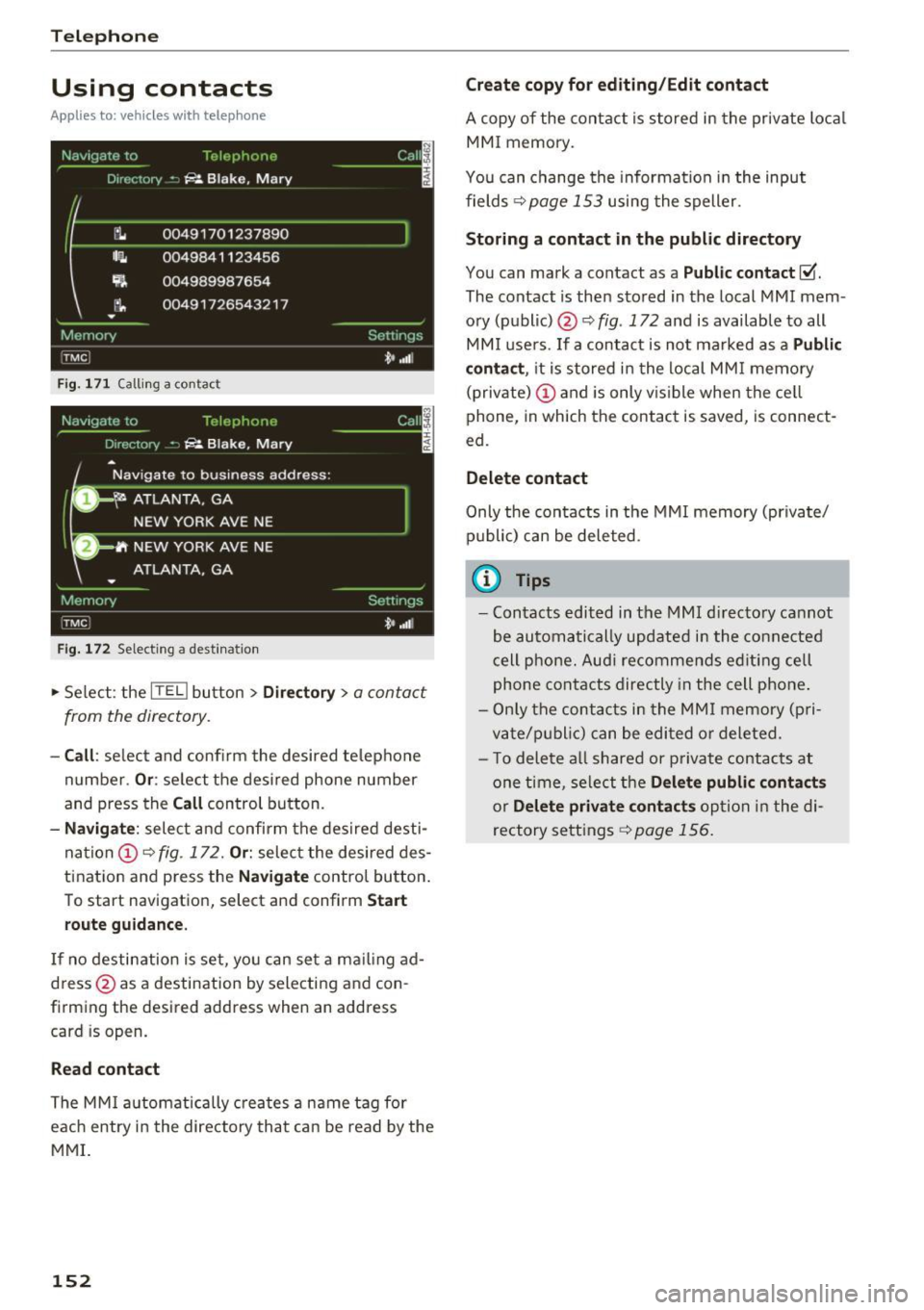
Telephone
Using contacts
Applies to: ve hicles w ith telep hone
Fig. 171 Calling a contac t
Fig. 172 Selec ting a des tina tion
.,. Select : the ITEL) button > Directory > a contact
from the directory .
-Call: se lect and confirm the desired telephone
number .
Or: select the desired phone number
and press the
Call control button.
-Navigate : select and confirm the desired desti
nation
(D ¢ fig . 172. Or: select the desired des
tination and p ress the
Navigate control button.
To start navigation, select and confirm
Start
route guidance.
If no destination is set, you can set a ma iling ad
dress @as a destination by selecting and con
firming the desired address when an address
card is op en.
Read contact
The MMI automatically creates a name tag for
each entry i n the directory that can be read by the
MMI.
152
Create copy for editing/Edit contact
A copy of the contact is stored in the private local
MMI memory.
You can change the information in the input
fields ¢
page 153 using the speller.
Storing a contact in the public directory
You can mark a cont act as a Public contact ~
The contact is then stored in the local MMI mem
ory (public) @¢
fig. 172 and is available to all
MMI users . If a contact is not ma rked as a
Public
contact ,
it is stored in the local MMI memory
(private)
(D and is only vis ib le when the cell
phone, in which the contact is saved, is connect
ed.
Delete contact
Only the contacts in the MMI memory (private/
public) can be deleted.
{!) Tips
-Contacts edited in the MMI directory cannot
be automatically updated in the connected
cell phone. Audi re commends ed iting cell
phone contacts directly in the cell phone .
- Only the contacts in the MMI memory (p ri
vate/p ublic ) can be edited or deleted .
- T o delete a ll shared or p rivate contacts at
one time, select the
Delete public contacts
or Delete private contacts option in the di
rectory settings
¢ page 156.