2017 AUDI A4 navigation system
[x] Cancel search: navigation systemPage 5 of 386

<( a, .... N ,....
N .... 0 0
3 a,
Electromechanical power steering,
dynamic steering . . . . . . . . . . . . . . . . . . . . 137
All whee l drive (quattro) . . . . . . . . . . . . . . 137
Energy management . . . . . . . . . . . . . . . . . 138
Notice about data recorded by the Event
Data Recorder and vehicle control
modules . . . . . . . . . . . . . . . . . . . . . . . . . . . 139
Infotainment system . . . . . . . . . . . . 141
Multi Media Interface . . . . . . . . . . . . 141
Traffic safety information . . . . . . . . . . . . . 141
Introduction . . . . . . . . . . . . . . . . . . . . . . . . 141
MMI On/Off knob w ith joyst ick function. . 141
Infotainment system display . . . . . . . . . . 142
Operating the MMI . . . . . . . . . . . . . . . . . . 142
MMI touch . . . . . . . . . . . . . . . . . . . . . . . . . 144
Control knob with joystick function . . . . . 146
Shortcut keys . . . . . . . . . . . . . . . . . . . . . . . 147
Letter/number speller . . . . . . . . . . . . . . . . 148
Free text search . . . . . . . . . . . . . . . . . . . . . 149
Menus and Symbols . . . . . . . . . . . . . . . . . . 150
Voice recognition system . . . . . . . . 153
Operating . . . . . . . . . . . . . . . . . . . . . . . . . . 152
Command overview information . . . . . . . . 154
Commands . . . . . . . . . . . . . . . . . . . . . . . . . 154
Telephone . . . . . . . . . . . . . . . . . . . . . . . . 160
Introduction . . . . . . . . . . . . . . . . . . . . . . . . 160
Setup . . . . . . . . . . . . . . . . . . . . . . . . . . . . . 160
Using the telephone . . . . . . . . . . . . . . . . . 162
F avorites . . . . . . . . . . . . . . . . . . . . . . . . . . . 165
Messages . . . . . . . . . . . . . . . . . . . . . . . . . . 165
List ening to voicemail . . . . . . . . . . . . . . . . 168
Directory. . . . . . . . . . . . . . . . . . . . . . . . . . . 168
Additional settings . . . . . . . . . . . . . . . . . . 170
Troubleshooting ..... .... .... ... .. .. . 171
Audi connect (Infotainment) . . . . 172
Introduction . . . . . . . . . . . . . . . . . . . . . . . . 172
Using a personal Wi- Fi hotspot . . . . . . . . . 172
Configuration through myAudi . . . . . . . . . 173
Opening Audi connect (Infotainment) . . . 173
Aud i connect (Infotainment) services . . . . 173
W i-F i hotspot . . . . . . . . . . . . . . . . . . . . . . . 177
Configuring the data connection . . . . . . . . 178
Audi connect (Infotainment) informat ion 178
Troubleshooting . . . . . . . . . . . . . . . . . . . . . 180
Table of contents
Audi connect vehicle control . . . .
181
Introduction . . . . . . . . . . . . . . . . . . . . . . . . 181
Setup . . . . . . . . . . . . . . . . . . . . . . . . . . . . . 181
Locking/unlocking . . . . . . . . . . . . . . . . . . . 182
Vehicle status report . . . . . . . . . . . . . . . . . 182
Parking location . . . . . . . . . . . . . . . . . . . . . 182
Geofencing Alert . . . . . . . . . . . . . . . . . . . . 183
Speed Alert . . . . . . . . . . . . . . . . . . . . . . . . . 183
Valet Alert . . . . . . . . . . . . . . . . . . . . . . . . . 183
Stolen Vehicle Locator . . . . . . . . . . . . . . . . 183
Audi connect emergency call
and service . . . . . . . . . . . . . . . . . . . . . . .
184
Introduction . . . . . . . . . . . . . . . . . . . . . . . . 184
Emergency call . . . . . . . . . . . . . . . . . . . . . . 184
Online roadside assistance . . . . . . . . . . . . 185
Online Audi S ervice enquiry . . . . . . . . . . . . 186
Navigation . . . . . . . . . . . . . . . . . . . . . . . . 187
Accessing navigation . . . . . . . . . . . . . . . . . 187
Entering a destination . . . . . . . . . . . . . . . . 187
Personal route assistance . . . . . . . . . . . . . 193
Home address . . . . . . . . . . . . . . . . . . . . . . 194
Favorites . . . . . . . . . . . . . . . . . . . . . . . . . . . 194
Directory contacts . . . . . . . . . . . . . . . . . . . 194
Alternative routes . . . . . . . . . . . . . . . . . . . 194
Additional settings . . . . . . . . . . . . . . . . . . 195
Map...... .. .. . ... ......... ...... .. 196
Online map view. . . . . . . . . . . . . . . . . . . . . 199
Map update . . . . . . . . . . . . . . . . . . . . . . . . 200
Accessing traffic information . . . . . . . . . . 201
Troubleshooting . . . . . . . . . . . . . . . . . . . . . 203
Radio ........ .. .. ................ . 204
Opening the radio function . . . . . . . . . . . . 204
Radio functions . . . . . . . . . . . . . . . . . . . . . 20S
Radio menu . . . . . . . . . . . . . . . . . . . . . . . . 207
Presets . . . . . . . . . . . . . . . . . . . . . . . . . . . . 207
Additional settings . . . . . . . . . . . . . . . . . . 207
T roubleshooting . . . . . . . . . . . . . . . . . . . . . 208
Media ........ .. .. ... ........... ... 209
Introduction . . . . . . . . . . . . . . . . . . . . . . . . 209
Notes .. .. .... .. .... ............. .. 209
Media drives . . . . . . . . . . . . . . . . . . . . . . . . 210
Bluetooth audio player . . . . . . . . . . . . . . . 212
Wi-Fi audio player . . . . . . . . . . . . . . . . . . . 213
Online media . . . . . . . . . . . . . . . . . . . . . . . 214
3
Page 17 of 386

@l1<1<1 I button /!1>1> 11
- Selecting the previous/next track or station :
press the l1<1<1 I or !1>1>1 1 button.
- Fast forwarding/rewinding audio files : press
and hol d the !1<1<1 1 o r 11>1> 1! bu tton un til the des ired
location in the fi le is re ached .
® [i] button / steering wheel heating*~
- Steering wheel heating* :
you can fin d ad ditio n
al info rmat ion on
~ page 71.
-Programmable steering wheel button -open
ing a function :
press the 0 butto n on the mul
t ifun ction steer ing whee l.
-Programmable steering wheel button -re
que sting a function :
ho ld down the [i] bu tton.
- Programmable ste ering whe el button -chang
ing the function :
in the Info tainment sys tem,
sele ct:
IMENU I button> Vehicle > lef t con trol
bu tton >
Vehicle settings > Steering wheel
button assignment .
@ Button 1~·" 1
-Repeating the last navigation prompt : press
t h e
lq ,w l bu tton whe n route guidance is a ct ive.
- Changing the voice guidance volume : when
route g uidance is active, turn the right th umb
whee l upwar d or downward during a navigat ion
p rompt.
Cockpit overview
Multifunction steering
wheel
Operating
Applies to: veh icles w ith multifunction steering wheel
With the multifun ction steering wheel, you con
opera te the driver information system a s well as
t he MMI functions and you con also adjust the
volume.
Fig . 12 Mu ltifunction steer ing whee l
Requireme nt: the ignition must be sw itched on .
(D Operating the dr iver information system
T he driver information system contains mu ltiple
tabs
(D c:> page 12, fig. 6 that d isplay various in
format ion @
c:> page 12, fig. 6.
The following tabs are availab le, depending on
vehicle equipment:
F irst tab Vehicle (on-board comp ute r)
c:> pag e 16
Second M
essages
tabal
T hird tab Radio
c:> page 17
M edi a c:> page 1 7
Fourth tab Telephone c:> page 18
•> T h is tab is only v isible when th ere is at least one ind icator
l ig ht or message d isp layed.
- Swit ching tab s: press the I MODE i button o n the
m ultif unct ion stee ring wheel repea te dl y until
t he de sired tab is displayed.
-Selecting a function in the menu /list : turn the
left t humbwheel on the multifu nction steering
wheel to the desired function. ..,.
15
Page 21 of 386

that was p laced on hold st ays on ho ld and can be
taken
off ho ld wit h Resume.
Conferen ce* :
a call on ho ld and up to five ac tive
p art ies ( depend ing o n the ce ll phone serv ice p ro
vider) can be added to a conference call . To ma ke
an ad ditional call, put all part ici pants i n the c ur
rent confe rence call on ho ld usin g
Hold*. By
p ressing the left cont rol b utton, you can make
addit io nal calls from t he d irectory o r the call list .
Resume * takes all part ies off hold .
(D Tips
-The telephone functions can only be con
troll ed w it h the multifunction stee ring
whee l if the te lepho ne e qui pme nt was in
stalled
at the f actory.
- The telephone functions depend on the cell
p hone and whethe r th ey a re s up porte d by
you r ce ll phone servic e prov ider or not.
- The
Call waiting * function must be activa t
ed in your c ell phone and in the MMI to be
a lert ed to an inco ming call dur ing an act ive
call
9 pa ge 1 70. Th e call options d epend
on t he ce ll p hone and s ervice pr ovider. Y ou
c an obtain m ore in for mat ion from your c ell
p hone service provi der.
Navigation
Applies to: ve hicles with navigation system
R equ irement: a dest ination must be entered
¢
page 187 and the route g uidance must be
started .
~ Press the l<1 1>I butto n repeated ly unt il the Navi-
gatio n tab is displayed .
~ Press the left contro l button ¢ page 13.
Dependin g on vehicle equipmen t, the following
fu nctions may be avai lab le in t he dr ive r informa
tion system.
- Displaying navigation during active route
guidance :
select and confi rm Map* / Street
view* or Arrow view*.
- Showing the map when route guidance is not
active* :
select and co nfirm Map *.
- Accessing last destinations :
select and confirm
Last destinations > the desired destina tion.
Cockpit overview
- Accessing favorites* :
select and confirm Favor
ites
> the desired destination.
- Starting route guidance to the stored home
address :
se lect and confir m Cancel route guid
ance
i f necessa ry and t hen Home address .
If you h ave not start ed any rou te g uid ance, a
c om pass (analo g instr ume nt cl us ter) or the ar
row view (monoch rome instrument cluster) is
displayed depending on the e quipment. Th e map
is d isp layed in the Aud i virtua l coc kpit *.
Canceling active route guidance
-Sele ct: r ig ht con trol butto n > Cancel route
guidance
Additional settings
- Select: r igh t con trol button > desired entry .
Depending on the function se lected, t he follow
i ng additional settings may be possible:
- Map dis p lay ¢
page 198
-Map colo rs ¢ page 198
- Map orien tati on ¢ page 1 98
- Auto mati c zo om ¢ page 1 98
Nav igation view with route guidance
started
Appl ies to : vehicles wit h navigat ion system and Aud i v irtual
cockp it
Fig. 16 Sta ndard map w he n ro ute guida nce is active (A udi
vi rtua l cockpit)
Requireme nt: a dest ina tion must be entered
¢
pag e 18 7, ro ute guidance must be sta rted and
t h e nav iga tion tab m ust be displayed .
Depen ding on the vehicle equipment a nd t hese
lected view¢
page 14, the follow ing information
will be di splayed in the d river info rmatio n sys -
tem:
~
19
Page 22 of 386
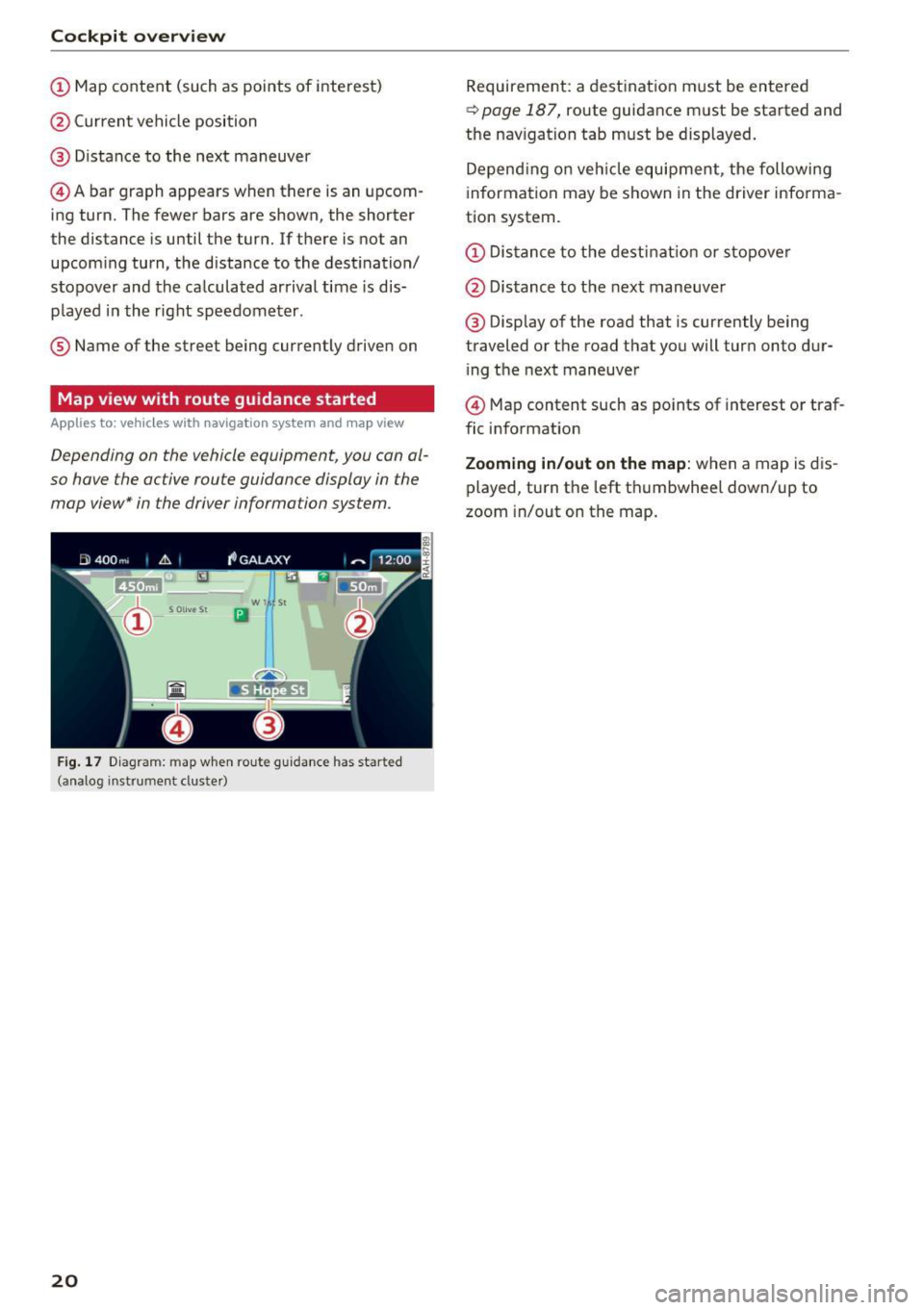
Cockpit overv iew
CD Map content (such as points of interest)
@ Current vehicle position
@ Distance to the next maneuver
© Abar graph appears when there is an upcom
ing turn. The fewer bars are shown, the shorter
the distance is until the turn. If there is not an
upcoming turn, the distance to the dest ination/
stopover and the calculated arrival time is dis
p layed i n the right speedometer .
® Name of the street being currently drive n on
Map view with route guidance started
Appl ies to: ve hicles with navigation system an d ma p view
Depending on the vehicle equipment, you can al
so have the active route guidance display in the
map view* in the driver information system.
w l St
Iii
F ig. 1 7 Diagram: map w hen ro ute guidance has started
(analog instrument cluste r)
20
Requirement: a destinat ion m ust be entered
~ page 187, route guidance must be started and
the nav igation tab must be displayed.
Depend ing o n veh icle equipment, the following
information may be shown in the driver info rma
tion system.
CD Dis tance to the destinat io n or sto pove r
@ Distance to t he next maneuve r
@ Display of the road that is currently being
traveled or the road that you will turn onto dur i ng the next maneuver
© Map content such as po ints of interest o r traf
fic information
Zooming in/out on the map : when a map is dis
played, turn the left th umbwhee l down/up to
zoom in/out on the map .
Page 23 of 386

Cockpit overview
Street view with route guidance started
Applies to: vehicles with nav igation system and street view
Depending on the vehicle equipment, the active route guidance will be displayed in the street view* in
the driver information system .
®
Fig. 18 Example: display of a turn in the street v iew (a nalog instr ument clus te r)
Requirement: a destination must be entered
¢page 187, route gu idance must be started and
the navigation tab must be displayed .
Depending on vehicle equipment, the following
information may be shown in the dr iver informa
tion system ¢
fig. 18:
(D Distance to the destination or stopover
@ Displaying an expressway, highway or main
road as preparat ion for an upcom ing change
in direction
® Lane recommendation
@ Ca lculated arrival time
® Distance to the next maneuver
@ Display of the expressway, highway or main
road onto which you will be turn ing
0 Direction arrow for the upcoming maneuver
@ A bar graph appears when a direction arrow
is displayed. The fewer bars are shown, the
shorter the distance is until the turn .
® Current veh icle position
@ Additional information (on-board computer) The
following functions are also avai lable when
route guidance is active :
-Changing the voice guidance volume: turn the
r ight thumbwheel up or down during voice
gu idance .
.8, WARNING
-
The route ca lculated by the nav igat ion system
i s a recommendation for reaching your dest i
nation. Obey traffic lights, stopping restric
tions, one-way streets, lane change restric
tions, etc.
(0 Tips
- Also read the chapter ~ page 8, Controls at
a glan ce .
- An exclamat ion point" !" in front of the
street name indicat es that the information
about this street or this section of the route
is not complete in the navigation data con
tained in the MMI. Obey traffic laws in one
way streets and pedestrian zones .
21
Page 24 of 386

Cockpit overv iew
Arrow view with route guidance started
Applies to: ve hicles w ith navigat ion system and arrow view
Depending on the vehicle equipment, the active route guidance will be displayed in the arrow view* in
the driver information system .
Fig. 19 Example: ar row view (monoc hrome instrument cluster)
Req uirement: a destination must be entered
~ page 187, route g uidance must be started and
the navigation tab mus t be disp layed.
Depending on vehicle equipment, the following
info rmation may be shown in the dr iver informa
tion system
~ fig . 19:
(D Distance to the destinat ion or stopover
@ Distance to the next maneuve r
® Direction arrow for the upcoming maneuver
© A bar graph appears when a direct ion arrow
i s displayed . The fewer bars are shown, the
shorter the d istance is unt il the turn .
® Lane recommendation
@ Addit ional information (on -board computer)
0 Ca lcula ted arrival time
@ Disp lay of the street currently being driven
on If a point is displayed before the street , it
is indicating the street you will be o n with the
next maneuver .
The fo llowing funct ions are a lso available when
route guidance is act ive:
- Changing the voice guidance volume : turn the
right thumbwhee l up o r down during vo ice
guidance.
22
@
@
_&, WARNING
The route calculated by the nav igat ion sys tem
is a recommendation for reaching your desti
n ation . Obey traffic lights, stopping restric
tions, one-way streets, lane change restric
tions, etc.
(D Tips
- Also refer to the chapter ~ page 8, Controls
ata glance
- An exclamation point"!" in front o f the
street name indicates that the information about this street or th is section of the ro ute
is not complete in the navigat ion data con
tained in the MMI. Obey traffic laws in one
way streets and pedestr ian zo nes.
Page 25 of 386

Head-up Display
Applies to: vehicles with Head-up Display
Fig. 20 Instrument panel : knob for the head-up display
The Head-up Display projects certain warnings or
selected information from the assist systems* or
navigation* on the windshield. The d isplay ap
pears within the drive r's field of vision.
Switching on/off
• To switch the Head-up Display on or off, press
the knob
1;) ¢ fig . 20.
Adjusting the height
The height of the display can be adjusted to the
individual driver.
• Make sure you are seated correctly
¢ page 237.
• Turn the knob 1;) to adjust the display.
Settings in the Infotainment system
• Se lect in the Infotainment system: !MENU I but
ton
> Vehicle > left contro l button > Driver as
sist
> Head-up display .
Display content
In the Infotainment system, yo u can specify
which information should be displayed: For ex
ample, this can include navigation information*,
adaptive cruise control* or camera-based traffic
sign recognit ion* .
The display of certain information and some of the red indicator lights cannot be hidden in the
Infotainment system.
Brightness
You can adjust the display brightness in the Info
tainment system. The display brightness decreas-
Cockpit overview
es automatically as the amount of light decreas
es. The background brightness is adjusted with
the instrument illumination ¢
page 54.
Picture rotation
You can rotate the picture in the Infotainment
system clockwise o r counterclockwise.
(D Note
To prevent scratches on the glass cover ing the
head-up display, do not place any objects in
the pro jection opening.
(D Tips
- Sunglasses with polarization filters and un
favorable lighting conditions can have a
negative effect on the display .
- An opt imum disp lay depends on the seat
posi tion and the heigh t adjustment of the
head -up disp lay.
- A special windshie ld is needed for the head
up display function.
- For information on cleaning, refer to¢
ta
ble Interior cleaning on page 339.
23
Page 26 of 386

Cockpit overview
Camera-based traffic
sign recognition
Description
Applies to: vehicles with camera-based traffic sign recogn i
tion
F ig. 21 Instrument cluster: traffic sign recognition
Fig. 22 Windshield: camera window fo r tra ffic sign recog
nit ion
Traffic sign recognit ion assists you when driving
by displaying detected speed limits or signs pro
hibiting passing in the instrument cluster disp lay
~fig . 21. Within the limits of the system, the le
gal speed limits in school zones are detected and
displayed.
General information
Traffic sign recognit ion can detect standard
speed limit signs that are within the camera's vis
ual field. With assistance from navigation data,
detected speed limits are evaluated and shown in
the display. The traffic sign for the current de
tected speed limit will blink in the display if you
exceed the warning threshold set in the Infotain ment system
~ page 2 5 .
The traffic sign recognition is subject to certain
system limitations and may be unavailable or on
ly partially available in the following situations:
24
-when visibility is poor, such as in snow, rain,
fog or heavy spray .
-when there is glare, for example from oncom
ing traffic or the sun.
- at high speeds.
- if the camera's visual field
~ fig. 22 is covered,
for examp le by dirt or st ickers. For info rmation
on cleaning, refer to
c::> page 33 7.
- if the traffic signs are completely or partially
covered, for examp le by trees, snow, dirt or
other vehicles.
- if speed traffic signs do not conform to the
standards.
- if traffic signs are damaged or bent.
- if traffic signs are d isplayed on sign holders
w ith electronic signs.
- if the traffic signs or the configuration of the
road have changed (navigation data is no lon
ger up-to-date) .
.&_ WARNING
Pay attention to traffic and the area around
your vehicle when traffic sign recognition is
turned on . The traffic signs installed on the
road always take precedence over the display.
The driver is always responsible for correctly
assessing the traff ic situation.
- Under some circumstances, traffic sign rec
ognition may not detect traffic signs cor
rectly or detect them at all. As a result, the
system may not display the correct speed
lim it or any speed limit.
- Traff ic sign recognit ion does not adapt your
veh icle's speed to match the speed limit!
- The display in the instrument cluster is
based on the units of measurement used for
speed in that country. As a result, the dis
play
SO in the instrument cluster can mean
eithe r km/h or mph, depending on the coun
try.
-