2017 AUDI A4 display
[x] Cancel search: displayPage 152 of 386
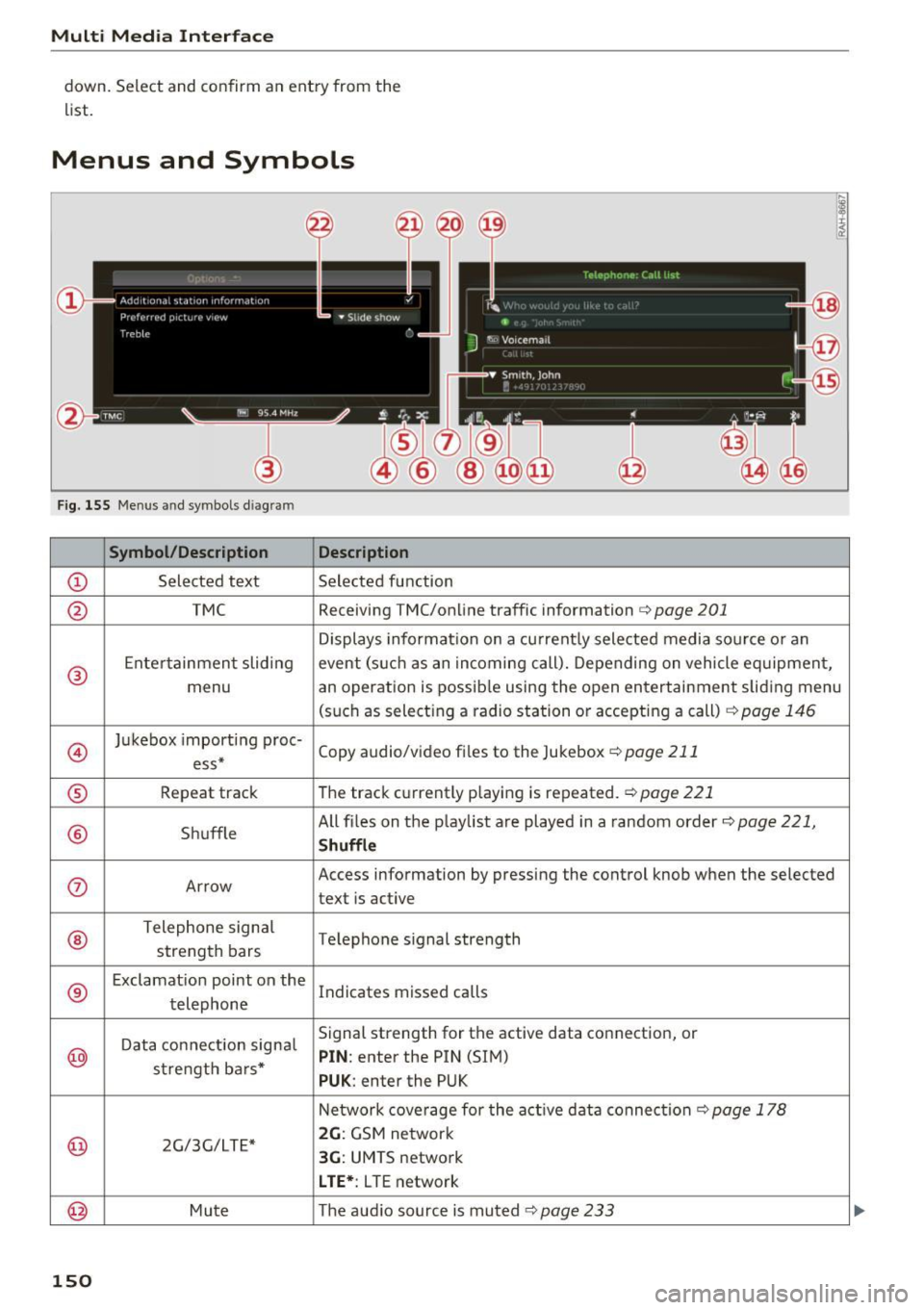
Multi Media Interface
down. Select and con firm an entry from the
list.
Menus and Symbols
F ig . 155 Menus and symbols diagram
Symbol/Description Description
CD S elected text Selected f unction
@ TMC Receiving
TMC/online traffic information <=> page 201
Displays informa tion on a cu rrent ly selected media so urce o r an
®
E nte rtainmen t slid ing event (s uch as an incomi ng call). Depending on vehicle eq uipment,
menu an operation is possib le using the open entertainment slid ing menu
(such as select ing a radio sta tion or accepting a call)
c!.> page 146
@
Ju kebox import ing proc-
Copy audio/video fi les to the Jukebox
c!.> page 211 ess*
® Repeat track T
he trac k cu rrent ly p laying is repeated. c!.> page 221
® Shuffle All fi
les on the p lay list a re played in a random order c!.> page 221,
Shuffle
(J) Arrow Access
information by pressing the control knob when the selected
text is active
®
T elephone sign al
Telephone s ignal strength
strength bars
®
E xclamat io n point on the
Indicates missed calls
t elephone
D ata co nnection signa l Signal strength
for the active data connection, or
@ PIN : enter the PIN (SIM)
s tr engt h ba rs *
PUK : enter the PUK
N etwork cove rage for the act ive data connec tion
c!.> page 178
@ 2G/3G/LTE* 2G : GSM ne twor k
3G: UMTS network
L TE* : L TE network
@ Mu te The audio source is muted c!.> page 233
150
Page 155 of 386

Voice recognition system Operating
A pp lies to: ve hicles with vo ice recognition system
You con operate many Infotainment functions
conveniently by speaking .
Fig . 157 Vo ice recognition system butto n on t he mult i·
function steering wheel
Requirements: the ignition and the MMI must be
switched on ¢
page 141, there must be no phone
call in progress and the parking system must not
be active .
.,. Switching on : briefly press the 12!] ¢ fig. 157
button on the multifunction steering wheel and
say the desired command after the
Beep .
.,. Switching off :
press and hold the 12!] button.
Or: press the [2] button.
.,. Pausing : say the comma nd Pau se . To res ume,
press the
1 0 .1 but ton .
.,. Correcting : say the command Correction .
Input assistance
The system guides you through the input with
visual and audio feedback .
-Vi sual input as sista nce : after switching on
vo ice recognit ion, a display with a selection of
poss ible commands appears . The comma nd
display can be sw itched on/off under
I MENU I >
Settings > left control bu tton > MMI settings >
Speech dialog system .
- Audio input a ssis tance :
to have the poss ible
commands read, turn the voice recognition sys
tem o n and say
Help .
For the system to understand you:
Speak clearly and distinct ly at a normal volume .
Speak louder w hen driv ing faster .
Voice re cogni tion system
Emphasize the words in the commands evenly
and do not leave long pauses.
Do no t spea k a command when the vo ice re cogni
tio n sys tem is making an announcemen t.
Close the doo rs , the w indows and the sun roof* to
r ed uce background no ise. Ma ke sure that passen
gers are not speaking w hen you are giv ing a voice
command.
Do not d irect the air vents toward the hands free
microp hone, which is on the roof headliner near
the fron t inte rior lights.
Only use the system from the dr iver's seat be
cause the hands free microphone is directed to
ward that seat.
Additional settings
Refer to¢ page 234.
A WARNING .
- Direct your full attention to dr iving . As the
d river, you have complete responsibility fo r
safety in t raff ic. Only use the functions in
s uch a way that you a lways m aintain com
p lete co ntro l over your vehicle in all tra ffi c
situa tions .
- Do not use t he voice recognition sys tem in
emergencies beca use your voice may ch ange
i n st ressfu l situations . It may take longe r to
d ia l the number o r the system may not be
ab le to dia l it at all. Dia l th e emergency
number manually.
@ Tips
- T he d ialog pauses w hen the re is an incom
ing phone call and will continue if yo u ig
nore the ca ll. The dia log ends if you answer
the ca ll.
- There are no Vo ice gu idance * prompts when
a dialog is active.
- You can select a n item in the list using ei
ther the voice recognit io n system or the
control knob .
153
Page 157 of 386

<( a, .... N ,....
N .... 0 0
3 a,
Function
Call contact from directory
Selecting a specific contact numbe r
Selecting a phone number wit h an
address card open
C alling a contact from yo ur favor -
ites list
Displaying the ca ll list
Calling the last n umber dialed
Dialing a phone number
Correcting the phone number that
was entered
Showing con tact information
Liste ning to messages
Entering the PIN (SIM)
Corre cting the P IN entry
Correcting data input
Clos ing the full-sc reen command
list
(D Tips
Voice recognition system
Say :
Call (XV) ,
for example Call "John Smith "
Call (XV ) bu sine ss/ Private / Land lin e/ Cell phon e,
for example, Call "John Smith" privat e
Call / Call wo rk / Call private / Call land l ine / Call cell phone
work
Teleph one fa vo rites
> After being prompted, soy the desired
contact
> Dial
Call list
Redial
Enter number >
After being prompted, soy the telephone num-
ber in groups of individual numbers,
fo r example. 888 555
1212 > Dial
Correction / Delete number
Directory >
when prompted, soy the desired contact,
for example, "John Smith "
Call voice mail
Enter PIN
> · when prompted, soy the PIN in individual numbers
> Save
Correction / Delete PIN
No I meant ( XV)
Close
- Please note that commands can only be giv
en for the primary phone*¢
page 160.
-Con tacts in the directory can be sele cted us
i ng the f ull name ("first name las t name"
and "last name, first name") as well as with
on ly the first or last name . This applies to
cell phones that transmit names separated
i nto first and last names. -
For more informat io n on supported cell
phones, visit
www .audiusa .com /bluetooth
or contact you r authorized Audi dea le r or
au thorized Audi Service Fac ility.
Audi connect (Infotainment)
App lies to: vehicles with voice recognition system and Audi connect (Infotainment)
Requirement: the requirements for Audi connect
(Infotainment) must be met
¢ page 172.
Function Say:
Accessing Audi connect (Infotain-Audi connect > follow the system prompts
ment) serv ices
Audi connect (Infotainment) serv-
Weathe r/ Online news I Fuel price s/ Parking info rmation /
ices Travel infor mation / Twitte r/ Online t raffic info rmation / City
e v ents I Flight informat ion
155
Page 162 of 386

Telephone
Telephone Introduction
Applies to: vehicles with telephone
Connect your cell phone to the MMI via Blue tooth to make a call in your vehicle using the
MMI.
Hand sfree
Afte r you have connected you r ce ll phone to the
MMI via Bluetooth , you can use the hands free
mode and operate te lephone funct ions using the
MMI. You can make calls using the an tenna on
your cell phone.
A WARNING
- Med ica l experts warn that ce ll phones can
interfere w ith the funct ion of pacemakers .
Always mainta in a m inimum d istanc e of 20
c ent imeters between the cell phone anten
na and t he pacemaker.
-
- Do not carry the cell phone in a pocket di
rectly over the pacemaker when the phone
is switched on.
- Sw itch the cell phone off immediately if
you suspect it may be interfering w ith the
pacemaker.
- Do not use the vo ice recognit ion system*
Q page 153 in emergencies because your
vo ice may change in stressful situations . It
may take longer to dial the number or the
system may not be able to dial it at al l. Dial
t h e emergency numbe r manua lly .
- Switch your cell phone off in areas whe re
there is a risk of an exp losion . These loca
t ions are not always clea rly mar ked. They
may include gas stations, fuel and chemical
storage facilities or transpo rt vehicles, or lo
cations where fue l vapors (such as propane
or gaso line vapor in vehicles or bui ld ings),
chemicals or large quantities of dust parti
cles (such as flour, sawdust or metal) may
be present in the air. This also applies to all
other locations where you would normally
tu rn yo ur vehicle engine off .
- The demands of traffic requ ire yo ur full at
tent io n. Always read the chapter
Q page 141, Traffic safety information.
160
(D Tips
- The Bluetooth connection range is limited
to inside the vehicle. It can also be affected by local condit ions and interference with
ot her devices.
- To learn which Bluetooth connect ions and
wh ich of the funct ions in your cell phone are
supported, check with your cell phone serv
ice provider or the database for mob ile devi
ces at
www .audiu sa.com /bluetooth .
Setup
Connecting a cell phone using Bluetooth
Applies to: vehicles with telephone
F ig. 1 58 D is pla ying the PIN for entering in t he cell p hone
Requirement:
T he vehicle must be stationary and the ignition
must be sw itched on.
The Bluetoo th function and visibility of the MMI
¢ page 231 and cell phone must be switched on.
The cell pho ne to be connected must not be con
nected to any other Bluetooth device.
The MMI must not be connected to a cell phone.
Connecting a cell phone
.,. Select: !MENU I button> Telephone > Conn ect
c e ll phone > Find ne w de vic es > Ne xt .
The
available Bluetooth devices are shown in the In
fotainment system display .
Or select: !M ENUI
button >Settings > left contro l button> MMI
s ettin gs> Co nnection manag er¢
page 230.
"'" Select and confirm the des ired cell phone from
the list of d isplayed B luetooth devices .
"'" The MMI generates a PIN for the connection
Q fig. 158.
... Select and confirm Yes . ..,_
Page 163 of 386

<( a, .... N ,....
N .... 0 0
3 a,
~ Enter the PIN for connecting on your cell
phone.
Or : when the PIN is displayed on your
ce ll phone, confirm the PIN on your ce ll phone
and in the MMI. The time allowed for entering
the PIN is limited to approximately 30 seconds.
~ Pay attention to any additional system prompts
displayed on your cell phone, for example if the
system should connect automatically in the fu
ture . Depend ing on the cell phone, you may
have to confirm downloading the directory sep
arately.
After connecting successfully
After connecting successfully, a sho rt message
w ith informat ion about the connected profi les
will appear. You can also change profiles later.
Select:
IMENU ! >Settings > left control button>
MMI settings > Connection manager
c> page230.
In addition, the cell phone contacts are automat
ically loaded in the MMI directory. This process
can take several minutes, depending on the num
ber of contacts.
You can also make your cell phone the default phone by selecting
Store as default te lephone *
in the Connection manager c> page 232.
-Making phone calls through the MMI is only
possible using the
Handsfree Bluetooth pro
file.
- You can apply additional settings to con
nected cell phones using the connection
manager ¢
page 230.
-You can also search for the MMI in your cell
phone using the Bluetooth device search.
- You only have to pair your dev ice one t ime .
Bluetooth dev ices that are already pa ired
a ut omat ically connect to the MMI when the
Bluetooth function is switched on, they are
within range and the ignit ion is switched on.
The last connected ce ll phone is given first
priority.
- Authorizing the MMI connection in your cell
phone will make automatic connection pos
sible .
Telephone
-Pay attention to any system prompts dis
played on your cell phone, for example if
the system should connect automatically in
the future. Depend ing on the cell phone,
you may also need to download the directo ry and confirm access to your text messages
separately .
- When leaving the veh icle, the Bluetooth
connect ion to the cell phone will automati
cally disconnect .
- You can obtain more information from your
cell phone service provider or from your cell
phone user gu ide. For informat ion on us ing
t he telephone , visit
www .audiusa .com/
bluetooth
or your authorized Audi dealer or
authorized Aud i Service Facility.
Operating two telephones through the
MMI
You can connect two cell phones to the MMI, for
exampl e your business cell phone as the primary
phone and your private cell phone as the add i
tional phone. You can be reached in your vehicle
through bo th cell phones.
Th e first connect ed ce ll phone is displayed as the
primary phone in the MMI. The second cell phone
is connected as the add itiona l telephone.
The directory from the connected primary phone
will a lways be display ed . If you would like to us e
the directory from the additional phone, you
must switch the pr imary and addit ional phone
i=> page 162 .
Connecting a cell phone as the primary
phone
Connect your cell phone to the MMI via Blue
tooth . The first connected cell phone is displayed
as the
Primary phone i n the MMI.
Refer to
c> page 160, Connecting a cell phone us
ing Bluetoo th .
Connecting a cell phone as the additional
phone
Requi rement: a ce ll phone must be connected to
the MMI as the primary phone. .,,.
161
Page 165 of 386

Dialing a telephone number
Appl ies to: ve hicles with tele phone
Fig. 161 Number speller
Fig. 162 Dialing a phone number fro m the call list
.,.. Select : I MENU I button> Telephone > left con-
trol button.
Call list
Requirement: the call list must contain a phone
number.
Turn the contro l knob to display the call list.
Select and confirm the desired telephone num
be r from the recent calls list.
Call list symbo ls
¢ fig . 162:
@ Missed calls
@ Dialed numbers
@ Accepted calls
Select:
a contact from the list> right contro l but
ton .
-Call : call the selected contact.
- Change primary and addit . phone *: switch the
Primary phone with the Additional phone .
- Send text message :
write a text message to
the selected contact.
- Delete call list : delete the entire call list.
~ -Store as favorite: store the selected contact as
;:::: a favorite .
" N ..... 0 0
~ co
Telephone
Favorites
Requirement: a phone number or contact must
be stored as a favorite
¢ page 165.
Select and confirm a favorite in the favor ites list.
Directory
Select and confirm a phone number from the di
rectory
¢ page 168.
Enter number
- Entering a phone number as a sequence of
numbers:
enter the number using the number
speller
¢ fig. 161 .
-Entering the phone number as a sequence of
letters :
select and confirm IABCI above the
number speller. Enter a sequence of letters us
ing the letter speller, for example
AUDISER
VICE .
-Dialing a phone number : select and confirm~
Or: push the control knob down . Se lect and
confirm
OK .
-Deleting individual characters: select and con
firm
the control knob with the character selection to
Clear input field .
Accepting/ending a call
Applies to : vehicles wit h telepho ne
-Accepting a call: select and confirm Answer .
- Ignoring a call :
select and conf irm Ignore.
- Muting the active call :
select and confirm
Mute .
- Ending a phone call/cancel dialing :
select and
confirm
End call .
Caller information :
the name, phone number or
Unknown appears in the Infotainment system
display depend ing on if the caller has been stored
in the directory and if the pho ne number has
been transmitted. A picture may also be dis
played, depending on whether you have assigned
a picture to a contact in your directory and if it
was transferred to your MMI. You can find out if
you r ce ll phone supports this function from your
ce ll phone network provider, your cell phone ..,..
163
Page 166 of 386

Telephone
owner's manual or at www .audiu sa.com /blue
tooth .
@ Tips
- The r ad io or media playback is muted during
a phone call.
- M issed ca lls are displayed w ith a sym bol in
the stat us line of the Info tainment system
display @
~page 150, fig . 155.
During a phone call
Applies to: vehicles w ith telephone
Req uirement: the re must be a call in progress.
.. End call : you can end a phone cal l.
.. Send tone sequence : you can enter tone se
quences
( DTMF ) directly using the speller and
send to the person on the phone .
.. Press the right control button for more call op
tions.
The fo llow ing options are possible during a call
depending on the cell phone being used and the
type of connection:
- Answering an additiona l ca ll: if there is an in
coming ca ll w hile another call is active, you can
select
Answer to put the existing call on hold
and answer the incom ing ca ll. If you se lect
Ig
nore ,
the incom ing call will be ignored.
- Accepting an incoming ca ll when there is an ac
tive call and a call on hold : se lect
Replace . The
active call is replaced with the incoming call.
- Muting the incoming call: select and confirm
Mute .
- Add itional call :
select: Fin d contact > Call l ist /
Di rectory /Favo rites
> on entry from the list.
Mute: if you se lect and confirm this function, the
other caller cannot hear you . You can hear the
other person. To turn the microphone back on,
select and confirm
Unmute .
Hold call /Re sume held call:
you can p lace the ex
isting call on hold and resume it again. To re
sume the call, select and confirm the call you
wou ld like to resume.
164
Transfer call to cell phone* : select and confirm
Transfer call to cell phone to transfer the exist
i ng ca ll from the MMI to your cell phone .
Switch to hands-free mode *: Requiremen t: you
must have a phone call in p rogress on your cell
phone. Se lect and confirm
Sw itch to h ands-f ree
mode
to transfer the call from your cell phone
back to the MMI.
Toggle call : alternate between two phone calls
while one of the calls is on hold. Se lecting
End
c all
will end the active phone ca ll. A phone ca ll on
hold can be resumed using the right contro l but
ton>
Re sume .
Connection man age r:
refer to~ page 230 .
Telephone setting s: refer to~ page 170.
u) Tips
-To be notified of a n incom ing ca ll dur ing a
phone call, the
call waiting funct io n in your
c ell phone m ust be switched on whe n using
the
Hand sfree profi le.
- You can obtain more info rmation from your
cell phone servi ce p rovider or from yo ur cell
phone user guide .
- T he d isp lay of an incoming p hone call i n the
In fot ainment system display may sti ll be
visible for a few seconds after a call is an
swered/ignored depending on the ce ll
phone in use.
Making an emergency call
App lies to : vehicles wit h telephone
.. Select: !MENUI button> Te lephone > left con
trol button
> Enter number > Enter emergency
call number (for example, 911)
> O K.
A WARNING
-
- Because yo ur phone works with rad io sig
na ls, a connection ca nno t be guaranteed un
de r all circumstances. Do not rely on only
your phone when it comes to essential com
m unication (such as a medical emergency) .
- Always follow the instru ctions given by the
emergency pe rsonnel dur ing an emergency
Page 167 of 386

<( a, .... N ,....
N .... 0 0
3 a,
call and only end the call when they instruct
you to do so.
(D Tips
Emergency numbers are not the same every
where . Find out which emergency number is
used in your current location .
Favorites
Applies to: vehicles with telephone
Up to 50 contacts, in addition to the voicemail
number, can be stored in any order in the favor
ites list.
~ Select : I MENU I button >Telephone > left con-
trol button.
Storing an existing phone number as a
favorite:
- Se lect and confirm Call list/Co ntacts .
-Select a contact or phone number from the list.
- Select : right control button
> Store as favorite.
-Enter a name for the favorite or select a sug-
ges tion.
- Select and confirm
Save .
Renaming stored favorites
-Select : Favorites > a favorite from the list.
-Select the right control button > Rename fa-
vorite.
Moving stored favorites
-Select: Favorites > a favorite from the list.
-Select the right control button > Move favorite .
-Select and confirm the location of the selected
favorite.
Deleting a stored favorite
-Select: Favorites > a favorite from the list .
-Select the right control button > Delete favor-
ite
> Delete this favorite or Delete all favor
ites .
Telephone
Messages
Text messages
Applies to: cell phones with Blue tooth Message Access Profile
(MAP)
Depending on the cell phone being used and the
cell phone network contract, you can receive and
send text messages using the MMI.
Requirement
A cell phone must be connected to the MMI via
Bluetooth MAP (Message Access Profile)
<=>page 160.
~ Select: !MENUI button> Telephone > left con
trol button> Text message (MyPhone)/Text
message (additional phone)*.
Write new text message
Select and confirm Write new text message .
- Using a template :
select and confirm the de
sired template from the list.
-Writing your own text: select and confirm
Write own te xt. Enter text using the MMI
touch* or the speller.
- Enter one or more recipients.
- Select and confirm
Send.
lnbox
Displays all received text messages.
Sent
Displays all sent text messages.
Outbox
Displays all text messages to be sent .
Drafts
Displays all text messages that have not yet been
sent and stored text messages.
(D Tips
-Please note that you may have to activate
the receiving and sending of text messages
in yo ur cell phone depending on the SIM
card being used (for example, when using a ..,.
165