2017 AUDI A3 SEDAN length
[x] Cancel search: lengthPage 212 of 400

Navig ation
-T urn the control knob to the left or to the right .
You can also zoom in and out on the map using
the MM I touch control pad*
¢ page 162. Or :
turn the left thumbwheel on the mu ltifunction
steering wheel* ¢
page 13.
Tu rning th e cro ssha irs on /off
-Switching th e cros shair s on : press the con trol
knob in the map view
¢ fig. 193.
-Switching th e crosshair s off : press the I BACKI
button.
Wh en th e crossha ir s are switch ed off ¢ fig. 193:
(D Orientation : the map is either displayed as a
2 D nor th up map or a 2D hea ding up map .
@ Distance to the dest inat ion
@ When the tr aile r m ode function is switched
on~. the corresponding symbol is displayed
next to the arrival t ime.
© Scale: turn the cont rol knob to the left or
right to decrease or increase the scale. When
the
Autom atic zoom fu nct ion is swi tched on
~, an "A" for "Automatic" is displayed in the
magnifying glass .
® Altitude
® Vehicle position
(J) Route information: various information wi ll
be d isp layed during active route guidance
(for example, the upcoming maneuver in
cluding calculated d istance and street
names) . The display also prov ides traffic in
formation o r points of interest o n the c urrent
ro ute.
@ Street being driven on: displayed here as
"offroad" when the veh icle is stationary.
Whe n the c rosshairs are switched on ¢ fig. 194 :
® Crosshairs: move the crossha irs in the de
sired direction using the MMI touch control
pad* or the control knob and set a point on
the map as the destination or have informa
tion about the focal point displayed.
@ Speed limit disp lay1l: display of the maxi
mum permitted speed o n the expressways
and h ighways .
l) O nly app lies to ve hicl es w ithout camer a-based speed limi t
dis play .
210
@ Ente rtainment sliding menu*: see
r::!) page 163 .
@ Additional information on the crosshairs po
s itio n: if you move the crosshairs to a loca
t ion on the map, available information for
the cur rent c rosshairs position is displayed.
Press the control k nob to open destination
details or to s tart route guidance. When the
crosshairs are turned off, the road being cur
rently driven on is s hown .
@ Map contents (points of interest, favor ites) .
When there are mult iple po ints of interest in
the immediate vicin ity, the symbols are
shown stacked on the map .
@ Better route FS: if a better route is avai lable
for the current route guidance, it will be ind i
cated on the map including the time that
would be saved . More information ca n be
found under
¢ page 215 .
Map functions
App lies to: vehicles with navigat ion system
.,. Press the I NAV/MAPI button repeatedly unti l
the map is displayed
¢ page 209, fig. 193.
.,. Press the left con trol b utton .
The following map funct ions can be se lected:
Switch to destin ation input
The free text search in the Enter de stination
menu is displayed Q page 200, fig. 185.
T raffic me ssage s
Current traffic information is displayed in the In
fotainment system display. You can also find ad
dit ional information under
Q page 214.
Route list
The route l ist can on ly be displayed when route
guidance is active and contains information re
garding the ro ute, the names of the streets and
the length of the route sections . When traveling
on highways, possible parking lots and rest areas
are shown, which you can se lect as a stopover.
Page 213 of 400

CXl CXl .... N r--N .... 0 N > 00
POis alon g the route
Requirement: route gu idance must be active .
Search ing for points of interest along your cur
rent route For addit iona l info rmation, see
¢page 203.
Additional options on the map
Applies to: vehicles with navigation system
.,. Press the I NAV/MAPI but ton repeated ly un til
the map is displayed
¢ page 209, fig. 193 .
.. Press the right contro l button .
D epending on the f unction selec ted, the follow
i ng options can a lso be se lected under the
Map
menu :
Cancel rout e guidan ce : see ¢ page 205.
Adju st po sition : you can manua lly move the vehi
cle pos ition on the map to change the route .
Map setting s: see ¢page 211.
Route criteria : see¢ page 209 .
Voice guidance : see ¢ page 209.
Navigation setting s: see¢ page 208.
Show alt ernati ve ro u tes : see ¢ page 208.
Parking along the route *: parking options near
the vehicle are disp layed .
Save current po sition *: you can save you r cu rrent
ve hicle position as a
favor ite¢ page 207 o r save
it as a contact in the
d irecto ry ¢ page 207 .
Audi connect at th is locat ion *: allows yo u to
sea rch fo r
Travel information at the entered lo
cation (events, weather a t the destination, etc.) .
Online traffic data*: you ca n sw itch the on line
traffic data on o r
off~.
Country inform ation : see¢ page 205.
Avoid route* : when route guidance is active, the
calculated route wi ll avoid the area you have
specif ied (max imum: 12 mi (20 km)), if possible .
The navigation system ca lculates an alternat ive
route. The route to be avoided that you have en
tered applies only to the c urrent route and must
be set again, if needed. The a reas yo u have se-
Na vigation
lected to avoid w ill appear with red and white
shading on the map.
Mov e rout e*: move your f inger over the MMI
touch co ntro l pad* o r use the contro l knob to ad
just the route on the overview map.
Map settings
Appl ies to : vehicles with navigat ion system
.. Press the I NAV/MAPI button repeatedly unti l
the map is displayed.
.,. Select: r ight control button > Map settings .
Depending on the selected function, the follow
ing settings can be selected :
Map colors
Day /Night :
the map is disp layed w ith a light/
dark backgrou nd.
Automatic: the map disp lay adapts to the light
i ng cond it io ns (for examp le, chang ing from
Day
to Night when dr iving through a t unnel).
Map display
Standard :
see c>page 209 , fig. 194.
Online map view : see c>page 212.
Ele ctric range : Refer to ¢ page 216.
Map orientation
Destination :
the map indicates the destination
and is or iented to the no rth.
2D head ing up map /2D no rth up map : the cur
rent vehicle pos ition is displayed . The map is ori
ented in the di rect ion of t ravel o r to the north .
3D posit ion map *: the current vehicle position is
shown on a three-dimens ional map and is aligned
to the direction of travel. At a scale of 62 mi
(100 km) and larger, the map or ientat io n is to
the north.
O ver vie w: the entire route from the vehicle pos i
t ion to the destination or the next stopover is d is
played on the map . The map scale depends on
the length of the route and adapts automatically.
T he map is orie nted to the north.
..,.
211
Page 216 of 400

Navigation
Selecting the online map update
- Se lect an update package from the list(~) @
<=>fig. 198 .
-Confirm you r se lection with the I BACK I button
and go back to the selection.
- T he number and amount of data for the select
ed updat e package are now displayed in the In
fotainment system.
Starting the download
- Select and confirm Start download .
-Confirm the secur ity prompt by selecting Start
download
again.
The update packages begin to down load and the
status of the download progress is shown in the
Infotainment system display .
Installation of online map updates
The downloaded map materia l installs after you
stop your vehicle. The new update packages in
stall only after you switch off the ignition. After
restarting the MMI, the Infota inment system dis
play ind icates if the updates installed successful
ly .
- Confirm the successful update with
OK .
The new map materia l can now be used for navi
gation.
(D Tips
- The amount of available on line map up
dates in the vehicle is lim ited . To update
more regions, use the map update via SD
card at
my.audiusa.com .
-Always read the chapter I:!) page 196, Audi
connect (Infotainment) general informa tion.
Accessing traffic information
Traffic information (TMC)
Ap plies to: ve hicles w ith navigation system
.. Press the I NAV/MAPI button repeated ly until
the map is d isp layed .
.. Se lect : left control button > Traffic messages .
214 An ove
rview of all the traffic messages is dis
played in the Infotainment system. Traffic inci
dents on your route are shown in the upper sec
tion of the list, sorted according to distance.
- Displaying all traffic messages for a street/
highway :
select and confirm the [ill symbol. A
list of all the traff ic messages for the selected
street/highway is displayed.
- Opening a detailed view of traffic information:
select and confirm the traffic information from
the list.
-Displaying the selected traffic information on
the map :
select and confirm the right control
button
> Show on map . The shaded line shows
the street and the length of the traffic jam.
-Displaying the next traffic message on the
map :
press the control knob.
Traffic information display
Colored warning symbols:
traffic incidents on
your route are shown in the upper section of the
list and are sorted according to distance.
Warning symbols with~: avoided traffic inci
dents .
Grayed out warning symbols: traffic incidents
that are not on your route. They are sorted ac
cording to road type (expressway, highway, other
road), country and name.
(D Tips
-Critical traffic information, such as warn
ings about wrong -way drivers, is automati
cally displayed. To hide the traffic informa
t ion, press the
I BACK ! button or the control
knob.
- TMC traffic reports are not available in Can
ada. For more information, please contact
Sirius Canada.
Page 217 of 400

CXl CXl .... N ,.__
N .... 0 N > 00
Better route
Applies to: vehicles with navigation system
By receiving traffic information through TMC,
your
M MI calculates a better route -if available -
and the possible time saved for the current route
guidance. You can decide yourself which route
you w ould like to use.
.. Press t he I NAV/MAPI button repeated ly un til
the map is d isp layed .
Requ irement: route gu idance must be active .
I f yo ur MMI has calc ulate d a better route than
the c urrent ro ute guidance, the message
A better
route is available.
appears on the map along
w ith the t ime that may be saved . A better route
i s indicated in the map view wit h the symbol
rS
¢ pag e 209, fig . 194 .
Accept better route
-Press t he right contro l button.
- Se lect and co nfirm the better route.
- The better route is used for the remaining
route g uidance and the route is reca lculated.
Online traffic information
Applies to: vehicles with navigation system and Audi con nect
(Infota inment)
The MMI can receive real-tim e onlin e traffic in
formation about congestion, accidents, road
c onstruc tio n and other incidents.
Fig. 199 O nlin e traff ic info rmation display• w it h ou t better
r o ute
Req uirement: The req uirements for A udi connect
(Infotainment) m ust be met
r=> page 190.
.. Press the I NAV/MAPI button repeated ly until
t h e map is d isp layed.
.. Se lect : left cont rol b utton > Traffic messages . Na
vigation
An ove rview of all the traffic messages is dis
played in the Infotainment system
r=> fig. 199.
Tra ffic incidents on your route are show n in the
u pper section of the list, so rted according to dis
tance @ r=> fig. 199. Colored markings ind icate
the flow of t raff ic
r=> page 215 .
-Switching online traffic information on : press
the right control button and switch
Online t raf
fic data
on(~). The I O N LINE I symbo l is s hown
in the Infotai nment system d isp lay @
¢fig . 199 .
You can also disp lay the on line traffic informa
tion
i n the online map view ¢ page 212.
Traffic information display
Co lor-coded ma rkings along t he ro ute in dicate
t h e traffic flow:
Green : tra ffi c is flowing freely
Red : congestion
Orange : stop-and-go traffic
S haded markings indicate t he length of t he a rea
with congestio n.
Colored warning symbols : there is a tra ffi c in ci
den t immedia te ly ahead on the route .
Grayed out warning symbols : traff ic incide nts
t h at are not o n your ro ute.
Red warning symbols : all warning symbols w ill
be red w hen route g uidance is not active .
The disp lay of colored markings, wa rning sym
bols , etc. can be set in the
Map content me nu
r=> page 212.
Tra ffic information is switched on at the factory.
You can switch off the recept ion of on line traffic
i nformation at any
t ime r=> page 215.
0) Tips
-Online traffic in format ion is not avai lab le in
Canada.
- Always read the chapter
r=> page 196, Audi
connect (Infotainment) general informa
tion .
- Hav ing t he Online traffic data fu nct ion
switched on provides the m ost accurate
215
Page 246 of 400
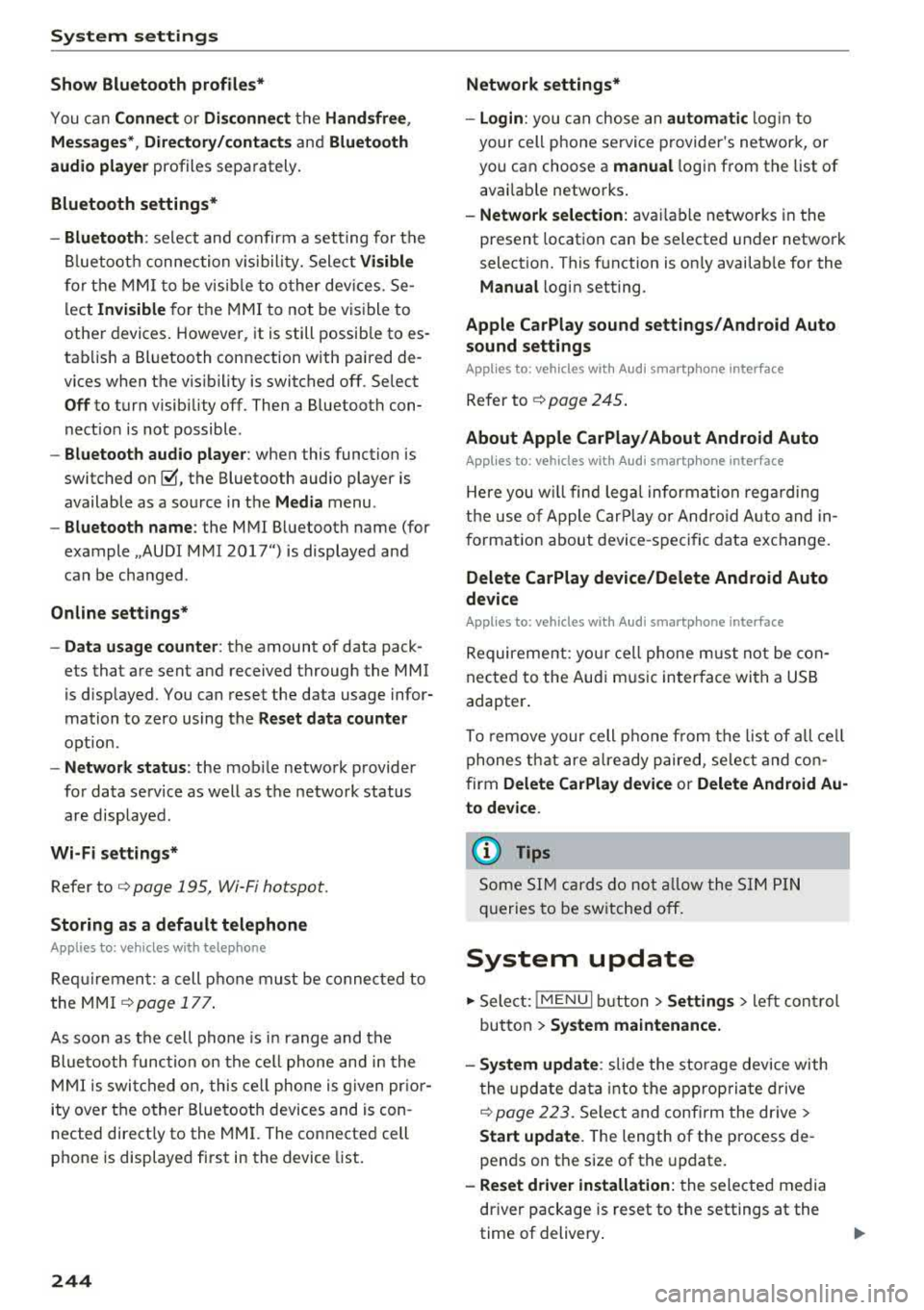
System settings
Show Bluetooth profiles*
You can Connect or Disconnect the Handsfree ,
Messages *, Directory/contacts
and Bluetooth
audio player
profiles separately.
Bluetooth settings*
- Bluetooth :
select and confirm a setting for the
Bluetooth connection v is ibility. Select
Visible
for the MMI to be v isib le to other dev ices. Se
lect
Inv isible for the MMI to not be visible to
other devices. However, it is still possib le to es
tablis h a Bl uetooth connection with paired de
vices when the v is ibility is switched off. Select
Off to turn visibility off. Then a B luetooth con
nect ion is not possible .
-Bluetooth audio player : when this function is
switched
on~, the Bluetooth audio player is
available as a source in the
Media menu .
-Bluetooth name : the MMI Bluetooth name (for
example ,,AUDI MMI 2017") is displayed and
can be changed .
Online settings*
- Data usage counter :
the amount of data pack
ets that are sent and received through the MMI
is d isplayed. You can reset the data usage infor
mation to zero using the
Reset data counter
option.
-Network status : the mobile network provider
for data service as well as the network status
are displayed .
Wi-Fi settings*
Refer to<=> page 195, Wi-Fi hotspot.
Storing as a default telephone
Applies to: vehicles with telephone
Req uiremen t: a cell phone must be connected to
the MMI
¢page 177 .
As soon as th e cell phone is i n range and the
Bluetooth function on the cell phone and in the
MMI is swi tched on, this cell phone is given prior
ity over the other Bluetooth devices and is con
nected direct ly to the MMI. The connected cell
phone is displayed first in the device list.
244
Network settings*
- Login :
you can chose an automatic log in to
your cell phone service provider's network, or
you can choose a
manual l ogin from the list of
avai lab le networks .
-Network selection: available networks in the
present location can be selected under network
selection. This function is on ly availab le for the
Manual l ogin setting .
Apple CarPlay sound settings/ Android Auto
sound settings
Applies to: vehicles with Audi smartphone interface
Refer to ¢ page 245.
About Apple CarPlay/ About Android Auto
Applies to: vehicles with Audi smartphone interface
Here you w ill find legal information regarding
the use of Apple CarPlay or Andro id Aut o and in
formation about device -specific data exchange.
Delete CarPlay device/Delete Android Auto
device
Applies to: vehicles with Audi smartphone interface
Requirement: your cell phone must not be cona
nected to the Audi m usic interface with a USB
adapter .
To remove your cell phon e from the list of all cell
phones that are already paired, select and con
firm
Delete CarPlay device or Delete Android Au
to device .
(D Tips
Some SIM cards do not allow the SIM PIN
queries to be switched off.
System update
.,. Select: !MENUI button> Settings> left control
button >
System maintenance.
- System update :
slide the storage device with
t he update data into the appropriate drive
¢page 223. Select and confirm the drive>
Start update. The length of the process de
pends on the size of the update.
-Reset driver installation: the selected media
driver package is reset to the settings at the
time of delivery .
Page 338 of 400

Wheels
-Inflation pressure that is too low or high can in
crease tire wear considerab ly.
-Driving quickly through curves, rap id accelera
tion and heavy b raking increase tire wear .
-Have an authorized A udi dealer or au thorized
Audi Se rvice Facility check the wheel alignment
if there is unusual wear.
-Have the whee ls rebalanced i f an imbalance is
causing noticeab le vib ration in the steering
whee l. If you do not, the tires and other veh icle
components could wear more quickly.
Treadwear indicator
O rigina l equ ipment t ires conta in treadwe ar indi
cators in the tread pattern, which are b ars that
are 1/16 in. (1.6 mm) h igh and are spaced evenly
aro und the tire perpendic ular to the runn ing d i
rection¢ fig. 279. The letters "TWI" or triangles
on the tire sidewall indicate the locat ion of the
treadwear indicators.
The tires have reached the mi nimum tread
dept h
ll when they have worn down to the tread
wear ind icators. Replace the tires with new ones
¢ .&, .
Tire rotation
Rotating t he tires regular ly is recommended to
ensure the tires wear even ly. To rotate the tires,
install the tires from the rear ax le on the front
axle and v ice versa. This will allow the tires to
have approx imately the same length of service
life.
For unidirectional tires, make sure the tires are
installed according to the running direction indi
cated on the tire
sidewall¢ page 361 .
Hidden damage
Damage to tires and r ims can often occur i n loca
tions that are hidden . Unus ua l vibrations in the
veh icle or pulling to one s ide may indicate that
there is tire damage. Reduce your speed immedi
ately. Check the t ires for damage .
If no damage
is visible from the outside, drive s lowly and care
fully to the nearest authorized Aud i dealer or au-
l) Obey any applicable reg ulations in you r country.
336
thorized Audi Service Facility to have t he ve hicle
inspected.
A WARNING
Tread that has worn too low or different tread depths on the tires can reduce driving safety.
This can increase the risk of an accident be
cause it has a negative effect on handling,
d riving through curves, and b raking, and be
cause it increases the r isk of hydroplaning
when dr iving th rough dee p puddles.
Tire pressure
Fig. 280 Driver's side B-pi llar (e xamp le) :
t ire p ress ure label
;; ~ ~ ~-----------------,:,
• (=~ ~~I: I:. I)@ ::g
»-OOIMING...-ol~..SAflO.....,....,--.d . ... _k Le«-h,...a .. ~etdudw,.uWl>l!tdollil,.._~ 'eou lb.
tw: SIU COI.O TR PRESSURE PNE U lailEHSl0HS "'lSSION OU PNEUS AFRQID
-AVANT -KPA. • PS I
Fig. 281 Tire pressure label
SEE OWNER"S MANUAL FOR ADOrTlONAL INFORMATK>N
VOIR L£ MANUa DU PROPRIETAIRE POUR PLUS DE RENSEIGNEMENTS
The correct tire pr essure for tires
mounted in the fa ctory and for
th e s pare tire * is ind icated on a la
bel. The label i s located on th e B-
pillar
¢ f ig . 280, ¢ fig. 2 81 . ..,
Page 377 of 400

CXl CXl .... N ,.__
N .... 0 N > 00
Gross Axle Weight Rating
The G ross Axle We igh t Rating is the max imum
l oad that can be applied at each axle of the vehi
cle~.& .
Vehicle capacity weight
The vehicle capac ity we ight (max. load) is listed
e ithe r o n the dr iver's side B-pillar o r inside the
f u el fi ller flap.
& WARNING
-T he actual Gross Ax le Weight Rating at the
front and rear axles sho uld not exceed the
permissible weights, and their comb inat ion
must not exceed the Gross Vehicle We ight
Rat ing.
Dimensions
Techn ical data
-Exceeding permissible weight ratings can
res ult in vehicle damage, accidents and per
sonal injury.
(D Note
-T he vehi cle capacity weig ht figu res apply
when the load is d istributed evenly in the
vehicle (passengers and luggage). When
transport ing a heavy load in the luggage
compartment, ca rry the load as near to the
rear axle as possib le so that t he veh icle's
hand ling is no t impaired .
-Do not exceed the maximum perm iss ible
ax le loads or the maximum gross vehicle
we igh t. Always remember that the veh icle's
han dling will be affe cted by the extra load.
Th erefore, adjust your spee d accordingly.
-Always observe local regulations.
Length (in (mm)) Width (in (mm )) Width across the Height at curb
mirrors (in (mm )) weight (in (mm))
A3 Sportback e-t ron 169.6 (4,31
1) 7 0.2 ( 1,785) 77.4 ( 1,966) 56.1 (1, 426)
A3 sedan 175.8 (4,465) 70.7 (1,796) 77.1 (1,960) 55.7 (1,416)
A3 Cabriole t 174
.4 (4,430) 7 0.5 ( 1,793) 77 .1 ( 1,960) 55.4 ( 1,409)
53 seda n 176.1 (4,472) 70.7 (1,796) 77.1 (1,960) 54 .8 (1,392)
Capacities
Appro ximate capacities
Fuel ta nk, front w heel d rive 13
.2 (50.0) ga l (L )
Fuel tank, all wheel drive 14.S (55.0) gal
(L)
Fuel tank, plug -in hybr id drive* 10
.5 (40.0) g al (l)
Windshield washer system 3.2 (3.0) qt (L)
Winds hield and headlamp washer sys tem*, S mode ls 5.0 (4.7) qt
(L)
Gasoline engines
A3 Cabriolet 2.0, 4 cylinder
Maximum output SA
E net hp@rpnn 186@ 4400 -6000
Maximum torque SAE net lb-ft@ rpm 221@ 1600
-4300
Displacement C
ID (cm
3
) 12 1 (1984)
375