2017 AUDI A3 SEDAN light
[x] Cancel search: lightPage 194 of 400

Audi connect (Infotainment)
time and return to the home screen c:>poge 191,
fig. 184.
Parking information
Applies to: vehicles with Aud i connect (Infotainment)
Information on parking locations and fees in the
selected search area (for example
Nearby ).
~ Select and confirm Park ing information.
You can use the right control button to sort the
pa rking locations
By distance or By availability .
Travel information
Applies to: vehicles with Audi connect (Infotainment)
Information on attractions in the selected search
area .
~ Select and confirm an attraction to display the
details.
Fuel prices
Applies to: vehicles with Audi connect (Infotainment)
Information on gas stations with the lowest fuel
prices for your vehicle in the selected search area.
~ Select and confirm Fuel prices .
You can use the right control button to sort the
fue l prices
By price or By distance .
Weather
Applies to: vehicles with Audi connect (Infotainment)
Information on current weather conditions as
well as weather forecasts for the selected search
area .
~ Select and confirm Weather.
You can also display the current weather cond i
tions on the map, for examp le.
~ Select: left control button > on entry .
Flight information
Applies to: veh icles with Aud i connect (Infotainment)
Information on flights and current arriva l/depar
ture times in the se lected search area .
~ Select and confirm Flight information .
192
· City events
Applies to: vehicles with Audi connect (Infota inment)
Information on events in various categories in
the desired search area.
~ Select City Events > left control button > cate
gory .
Online news
Applies to: vehicles with Audi connect (Infota inment)
You can check the current headlines of your fa
vo rite publications in the MMI.
Requirement: your myAud i account must be sub
scribed to newsfeeds and your vehicle must be
connected to myAudi
c:> poge 190.
~ Select: Online news > desired newsfeed > a
headline .
(D Tips
If you have not subscribed to any personal
newsfeeds in your myAudi account, pre-con
figured newsfeeds will be displayed.
Twitter
Applies to: vehicles with Audi connect (Infota inment)
You con access the most important functions in
your Twitter account through your MMI .
Requirement:
You must have connected your my Audi account
with Twitter . You can find additional information
on line at
www.audiusa.com/myaudi.
You must have connected your vehicle with
myAudi
c:> poge 190.
~ Select Twitter > left control button > desired
function
(for examp le, Trends ).
The following categories can be selected in the
Twitter me nu:
-My tweets: News Feed and the Tweets you have
posted a re listed.
-Home : the Tweets for everyone you fo llow are
displayed .
-Trends: topics on Twitter that are currently
popular within a country.
Page 197 of 400
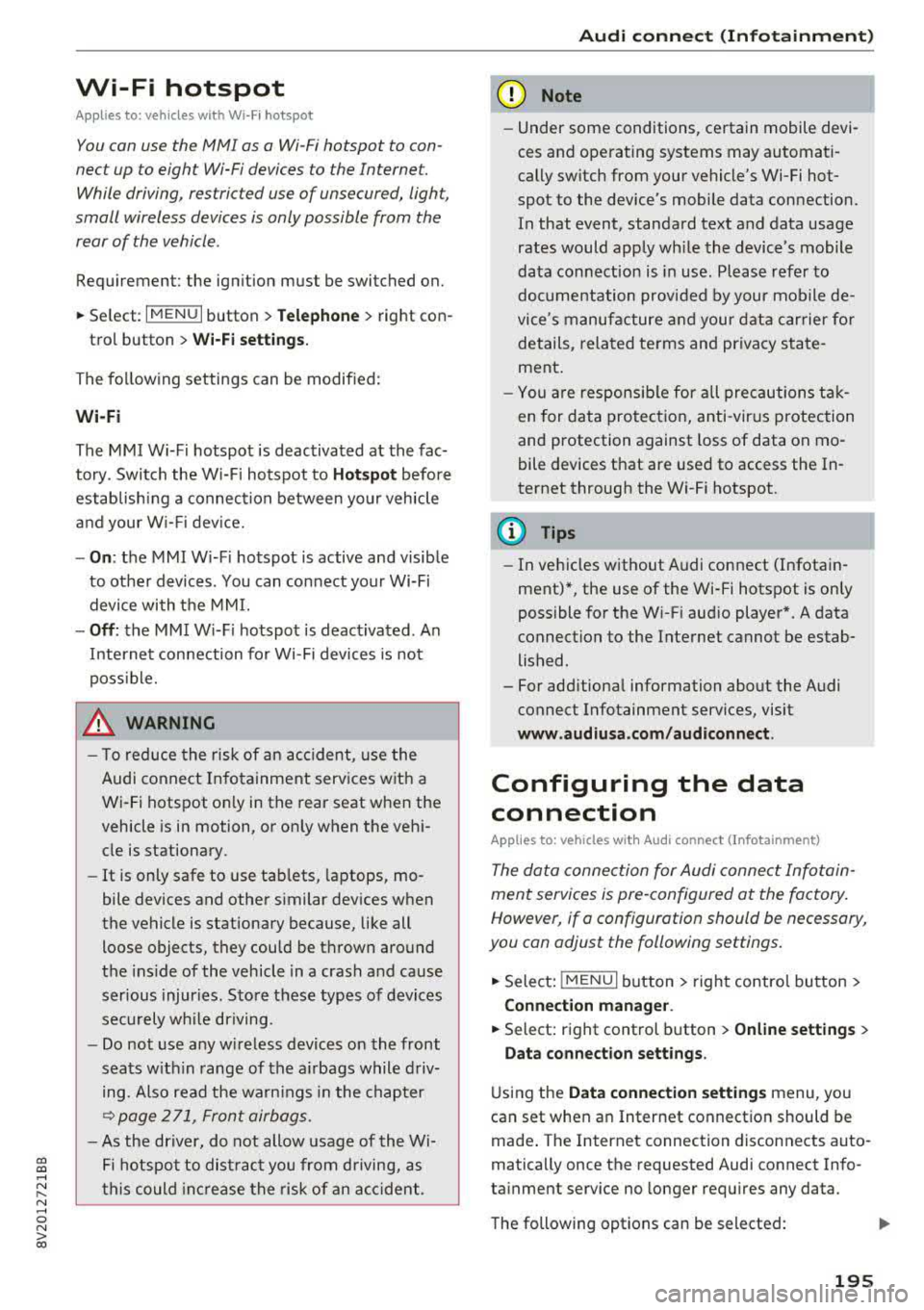
CXl CXl .... N r--N .... 0 N > 00
Wi-Fi hotspot
Applies to: vehicles with Wi-Fi hotspot
You con use the MMI as a Wi-Fi hotspot to con
nect up to eight Wi-Fi devices to the Internet. While driving, restricted use of unsecured, light,
small wireless devices is only possible from the
rear of the vehicle.
Requirement: the ignition must be switched on.
• Select: I MENU I button > Tele ph one> right con-
trol button >
Wi -F i s ettin gs.
The follow ing settings can be modified:
Wi-Fi
The MMI Wi-F i hotspot is deactivated at the fac
tory . Switch the Wi-Fi hotspot to
H otsp ot before
establishing a connection between your vehicle
and your W i- Fi dev ice.
- On : the MMI Wi-Fi hotspot is active and visible
to other devices . You can connect your Wi-Fi
device with the MMI.
- Off: the MMI W i-F i hotspot is deactivated . An
I n ternet connection fo r Wi-Fi devices is not
poss ible.
_& WARNING
- T o reduce the risk of an accident, use the
Audi connect In fotainment services with a
Wi-Fi hotspot only in the rear seat when the
vehicle is in motion, or on ly when the vehi
cle is stationary.
- It is only safe to use tab lets, laptops, mo
bile devices and other similar devices when
the vehicle is stationary because, like all loose objects, they could be thrown around
the ins ide of the vehicle in a crash and cause
serious injur ies. Store these types of devices
securely while driving.
- Do not use any w ireless devices on the front
seats w ith in range of the a irbags while driv
ing. Also read the warn ings in the chapter
~page 271, Front airbags.
- As the driver, do not allow usage of the Wi
Fi hotspot to dist ract you from driving, as
this could increase the risk of an accident .
-
Audi conn ect ( Inf ota inm ent )
(D Note
-Under some conditions, certain mobile devi
ces and operating systems may automati
cally switch from your vehicle's Wi-Fi hot
spot to the device's mobile data connection.
In that event , standard text and data usage
rates would apply wh ile the device's mobile
data connection is in use. Please refer to
documentation provided by your mobile de
vice's manufacture and your data carrier for details, related terms and privacy state
ment.
- You a re responsib le for all precautions tak
en for data protection, anti -virus protection
and protection against loss of data on mo
bile devices that are used to access the In
ternet through the Wi-Fi hotspot.
(D Tips
- In vehicles without Audi connect (Infotain
ment)*, the use of the Wi-Fi hotspot is only
possible for the W i-Fi audio player*. A data
connect ion to the Internet cannot be estab
lished.
- For add itional information about the Audi
connect Infotainment services, visit
ww w.a udiusa.c o m /aud iconn ect .
Configuring the data
connection
Applies to: vehicles with Audi connect (Infotainment)
The data connection for Audi connect Infotain
ment services is pre-configured at the factory.
However, if a configuration should be necessary,
you con adjust the following settings.
• Select: ! MENU I button> right control button>
Connecti on manag er.
• Select: right control button > Online setti ngs >
Data c onnec tion setting s.
Using the Data co nnection settin gs menu, you
can set when an Internet connection should be
made . T he Internet connection disconnects auto
matically once the requested Audi connect Info
tainment service no longer requires any data.
The following options can be selected:
195
Page 200 of 400
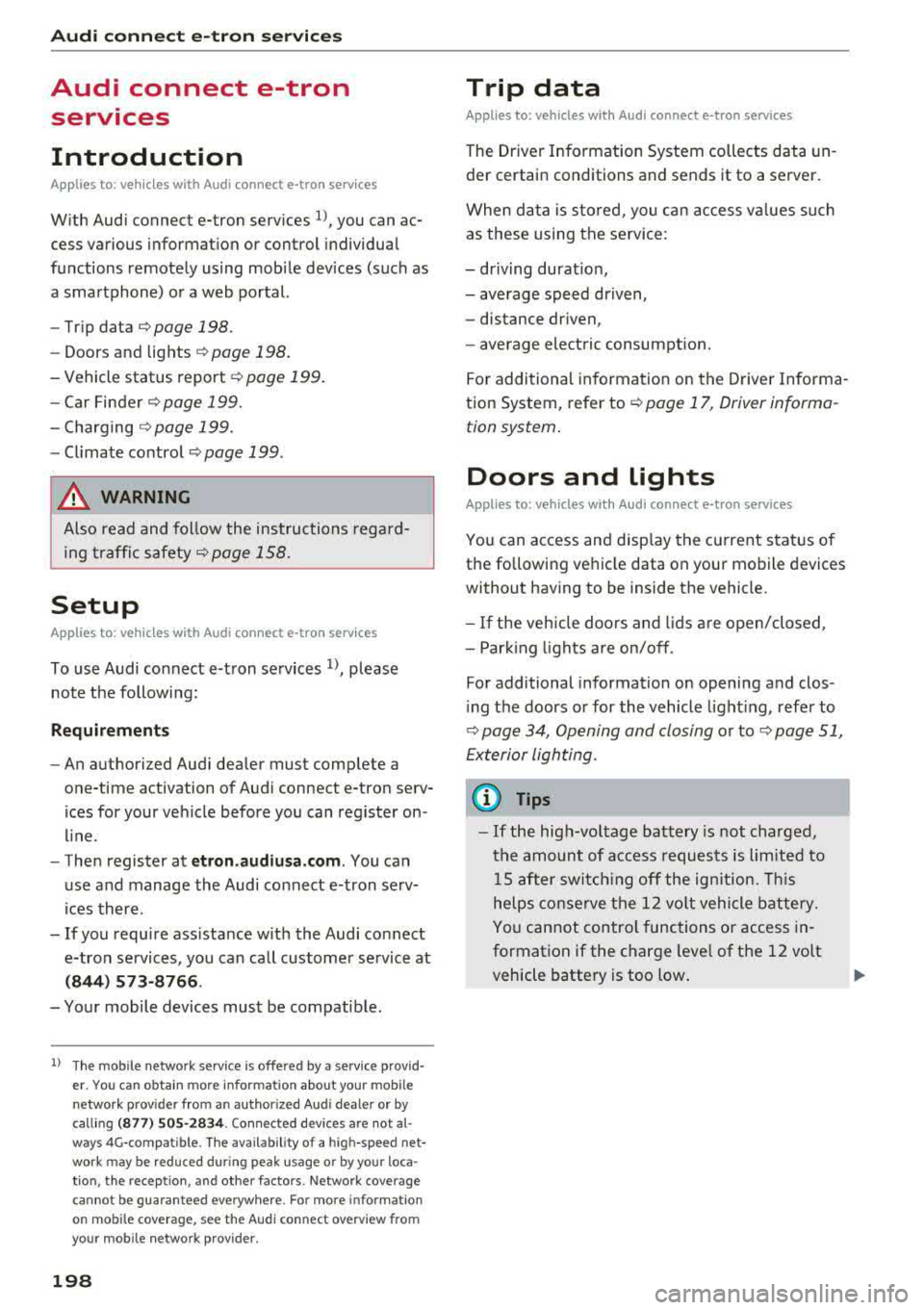
Audi connect e-tron ser vic es
Audi connect e-tron
services
Introduction
A pp lies to: ve hicles w ith Audi co nnect e-tro n se rv ic es
With Audi connect e-tron services l), you can ac
cess various information or control individual
functions remotely using mobile dev ices (such as
a smartphone) or a web portal.
- Trip
data¢ page 198.
- Doors and lights ¢ page 198.
-Vehicle status report ¢page 199.
-Car Finder¢ page 199.
- Charging ¢ page 199.
-Climate control ¢page 199.
A WARNING
Also read and follow the instructions regard
ing traffic
safety¢ page 158.
Setup
A pp lies to: ve hicles w ith Audi co nn ect e -tro n serv ices
To use Audi connect e-tron services 1), p lease
note the following:
R equi rements
-An authorized Audi dealer must complete a
one-time activation of Audi connect e-tron serv
ices for your veh icle before you can reg ister on
l ine .
- Then register at
etro n .a udiu sa.com. You can
use and manage the Audi co nnect e-tron serv
ices there .
- If you require ass istance w ith the Audi connect
e-tron services, you can call customer service at
( 844 ) 57 3-8 76 6.
-Your mobile devices must be compatible.
l) The mob ile netwo rk service is offe red by a service provid·
er . You can obtain more infor mation about your mobile
network provider from an authorized Aud i dealer or by
ca ll ing
(877) 505-2834. Connected devices are not al
w ays 4G-comp atible. The availability of a high-speed net
wor k m ay be reduced during peak usage or by your loca
tio n, the reception, and other factors . Network coverage
cannot be guaranteed everyw here. Fo r more informa tion
o n mob ile coverage , see the Audi co nnect overv iew fro m
yo ur mob ile netwo rk prov ider.
19 8
Trip data
App lies to : vehicles wi th Audi connect e -tr on services
The Driver Information System collects data un
der certain conditions and sends it to a server.
When data is stored, you can access va lues such
as these using the service:
- driving durat ion,
- average speed driven,
- distance driven,
- average electric consumption.
For additional information on the Driver Informa
tion System, refer to
¢ page 17, Driver informa
tion system.
Doors and lights
App lies to : vehicles wi th Audi connect e- tron services
You can access and disp lay the current status of
the following vehicle data on your mobile devices
without having to be inside the vehicle.
- If the veh icle doors and lids a re open/closed,
- Park ing lights are on/off.
For additional information on opening and clos
i ng the doors or for the vehicle light ing, refer to
¢ page 34, Opening and closing or to ¢ page 51,
Exterior lighting.
(D Tips
- If the high-voltage battery is not charged,
the amount of access requests is limited to
l S after switch ing off the ign ition. This
helps conse rve the 12 vo lt vehicle battery.
You cannot contro l functions or access in
formation if the charge leve l of the 12 volt
vehicle battery is too low.
Page 201 of 400

CXl CXl .... N r--N .... 0 N > 00
-If a t least two minutes have passed after
the last time the ignition was switched
off,
you can reset the access counter back to "O" as needed after switching the ignition on/
off again .
Vehicle status report
Applies to: veh icles with Audi connect e·tron services
You can access various vehicle statuses using the
services, such as:
- high-voltage battery charge level,
- electri c range,
- mileage,
- next inspection .
For addit ional information,
see ¢ page 97, Power
meter overview
and ¢ page 99, Range display .
A WARNING
Do not ignore messages and warning or indi
cator lights that turn on in the vehicle
be
cause of the information in the status report.
T his could le a d to b reak downs in on the ro ad,
ac cidents and serious injuries .
Car Finder
Applies to: vehicles with Audi connect e-tron services
The vehicle collects data under certa in conditions
a n d se nds it to a se rver.
When data is stored, you can access values such
as these us ing the service :
- Vehicle location d isplay,
- Display of one's own locat ion,
- Ro ute to your vehicle.
I f yo ur mobile device also has a navigation f unc
tion, yo u can navigate to your last know n pa rking
l ocat ion .
(D Tips
-The new pa rking location canno t be dete r
mined with this service if the vehicle is
moved after shutt ing the ve hicle
off and
without switching the ignition on and
off
again, for example when being towed o r if
the veh icle is stolen.
Audi connect e-tron s erv ic es
- If the vehicle is moved and shut off again
using the second key, for example, t he new
park ing location is transmitted to the server
after sw itching the ign ition
off.
Charging
Applies to: vehicles with Audi connect e-t ron services
You can contro l and access the hig h-voltage bat
tery charging process remotely using these serv ices. You have the followi ng options:
- check the battery charge level,
- start/end the cha rging p rocess,
- program the charging t imer with/wit hout cl i-
mate con trol,
- deactivate/activate the cha rg ing timer.
Fo r additional information,
see ¢ page 108,
Charging the battery with the Audi e-tron charg
ing system .
A WARNING
Only perform c harg ing f unct io ns on t he h igh
vol tage battery if t he ve hicl e is shut
off co r
r e ct ly, is con nected to a suitable socket an d if
the ignition is switched
off.
Temperature control
Applies to: vehicles with Audi connect e-tron services
You can co ntro l the clima te control in your vehi
cl e remo tely using these serv ices:
- start/end climate control,
- program the timer,
- deactivate/activate the timer.
For additional information,
see ¢ page 118 , Cli
mate control.
A WARNING "---
Only perform the climate cont rol functions i f
your vehicle was shut
off cor rectly and the ig
ni tion is switched off .
199
Page 202 of 400

Navigation
Navigation
Opening navigation
Applies to: veh icles w ith navigation system
The navigation system directs you to your desti
nation , around traffic incidents and on alterna
tive routes, if desired .
Fig. 185 Diagram : Ente r dest inatio n menu
"'Press the I NAV/MAPI button.
The
Enter destination menu is displayed after
opening navigation. If availab le, the following in
formation can be d isplayed in the Infotainment
system display:
@ Input field for free text search 200
@ Home address . . . . . . . . . . . . . . . . 202
@ Last destinations . . . . . . . . . . . . . . 201
© Stored favorites . . . . . . . . . . . . . . . 202
If you have connected a cell phone to the MMI,
your directory contacts will also be listed if they
have navigation data assigned to them.
The
Favorites @¢ fig. 185 men u item as well as
the directory/contacts are only shown in the
En·
ter destination
menu if you have entered one o r
more characters using the input field.
Switching between destination entry and the
map :
-Press the I NAV/MAPI button repeated ly until
the map is d isp layed.
Or : select the left contro l
button
> Switch to map.
_& WARNING
- The demands of traffic require yo ur full at
tention . Always read the chapter
~ page 247, Driving safety.
-Obey all traffic laws when driving.
200
.
- The route calculated by the navigation sys
tem is a recommendation for reaching your
destination. Obey traffic lights, stopping re
strictions, one-way streets, lane change re
strictions, etc .
(D Note
- If
the dr iv ing directions conflict with traffic
laws, obey the traffic laws.
- To reduce the risk of an accident, adjust the
volume of the navigat ion system so that s ig
nals from outs ide the veh icle, such as police
and fire s irens, can be heard easily at all
t imes.
(D Tips
- Snow and obstruct ions on the GPS antenna
or interference caused by trees and large
buildings can impair satellite reception and
affect the system's ability to determine the
vehicle position. Several deactivated or mal
functioning satellites can also interrupt GPS
reception and affect the system's ability to
determine the vehicle position.
-Because street names somet imes change,
the names stored in the MMI may in rare
cases differ from the actual street name.
Entering a destination
Free text search for destinations
Applies to: vehicles with navigation system
With the free text search, you con enter the navi
gation destination data all at once in any order using the MMI touch control
pad* or the letter/
number speller (for example, 20 Elm Street, Chi
cago). Likewise, you can search for points of in
terest, contacts, previous destinations or favor
ites to navigate to the desired address.
Press the I NAV/MAPI button repeatedly until the
Enter destination menu is displayed~ page 200,
fig. 185 .
"' Push the control knob up. The input fie ld is dis
played @¢ page 200, fig. 185.
- Enter one or more search terms into the input
field .
""
Page 213 of 400

CXl CXl .... N r--N .... 0 N > 00
POis alon g the route
Requirement: route gu idance must be active .
Search ing for points of interest along your cur
rent route For addit iona l info rmation, see
¢page 203.
Additional options on the map
Applies to: vehicles with navigation system
.,. Press the I NAV/MAPI but ton repeated ly un til
the map is displayed
¢ page 209, fig. 193 .
.. Press the right contro l button .
D epending on the f unction selec ted, the follow
i ng options can a lso be se lected under the
Map
menu :
Cancel rout e guidan ce : see ¢ page 205.
Adju st po sition : you can manua lly move the vehi
cle pos ition on the map to change the route .
Map setting s: see ¢page 211.
Route criteria : see¢ page 209 .
Voice guidance : see ¢ page 209.
Navigation setting s: see¢ page 208.
Show alt ernati ve ro u tes : see ¢ page 208.
Parking along the route *: parking options near
the vehicle are disp layed .
Save current po sition *: you can save you r cu rrent
ve hicle position as a
favor ite¢ page 207 o r save
it as a contact in the
d irecto ry ¢ page 207 .
Audi connect at th is locat ion *: allows yo u to
sea rch fo r
Travel information at the entered lo
cation (events, weather a t the destination, etc.) .
Online traffic data*: you ca n sw itch the on line
traffic data on o r
off~.
Country inform ation : see¢ page 205.
Avoid route* : when route guidance is active, the
calculated route wi ll avoid the area you have
specif ied (max imum: 12 mi (20 km)), if possible .
The navigation system ca lculates an alternat ive
route. The route to be avoided that you have en
tered applies only to the c urrent route and must
be set again, if needed. The a reas yo u have se-
Na vigation
lected to avoid w ill appear with red and white
shading on the map.
Mov e rout e*: move your f inger over the MMI
touch co ntro l pad* o r use the contro l knob to ad
just the route on the overview map.
Map settings
Appl ies to : vehicles with navigat ion system
.. Press the I NAV/MAPI button repeatedly unti l
the map is displayed.
.,. Select: r ight control button > Map settings .
Depending on the selected function, the follow
ing settings can be selected :
Map colors
Day /Night :
the map is disp layed w ith a light/
dark backgrou nd.
Automatic: the map disp lay adapts to the light
i ng cond it io ns (for examp le, chang ing from
Day
to Night when dr iving through a t unnel).
Map display
Standard :
see c>page 209 , fig. 194.
Online map view : see c>page 212.
Ele ctric range : Refer to ¢ page 216.
Map orientation
Destination :
the map indicates the destination
and is or iented to the no rth.
2D head ing up map /2D no rth up map : the cur
rent vehicle pos ition is displayed . The map is ori
ented in the di rect ion of t ravel o r to the north .
3D posit ion map *: the current vehicle position is
shown on a three-dimens ional map and is aligned
to the direction of travel. At a scale of 62 mi
(100 km) and larger, the map or ientat io n is to
the north.
O ver vie w: the entire route from the vehicle pos i
t ion to the destination or the next stopover is d is
played on the map . The map scale depends on
the length of the route and adapts automatically.
T he map is orie nted to the north.
..,.
211
Page 224 of 400
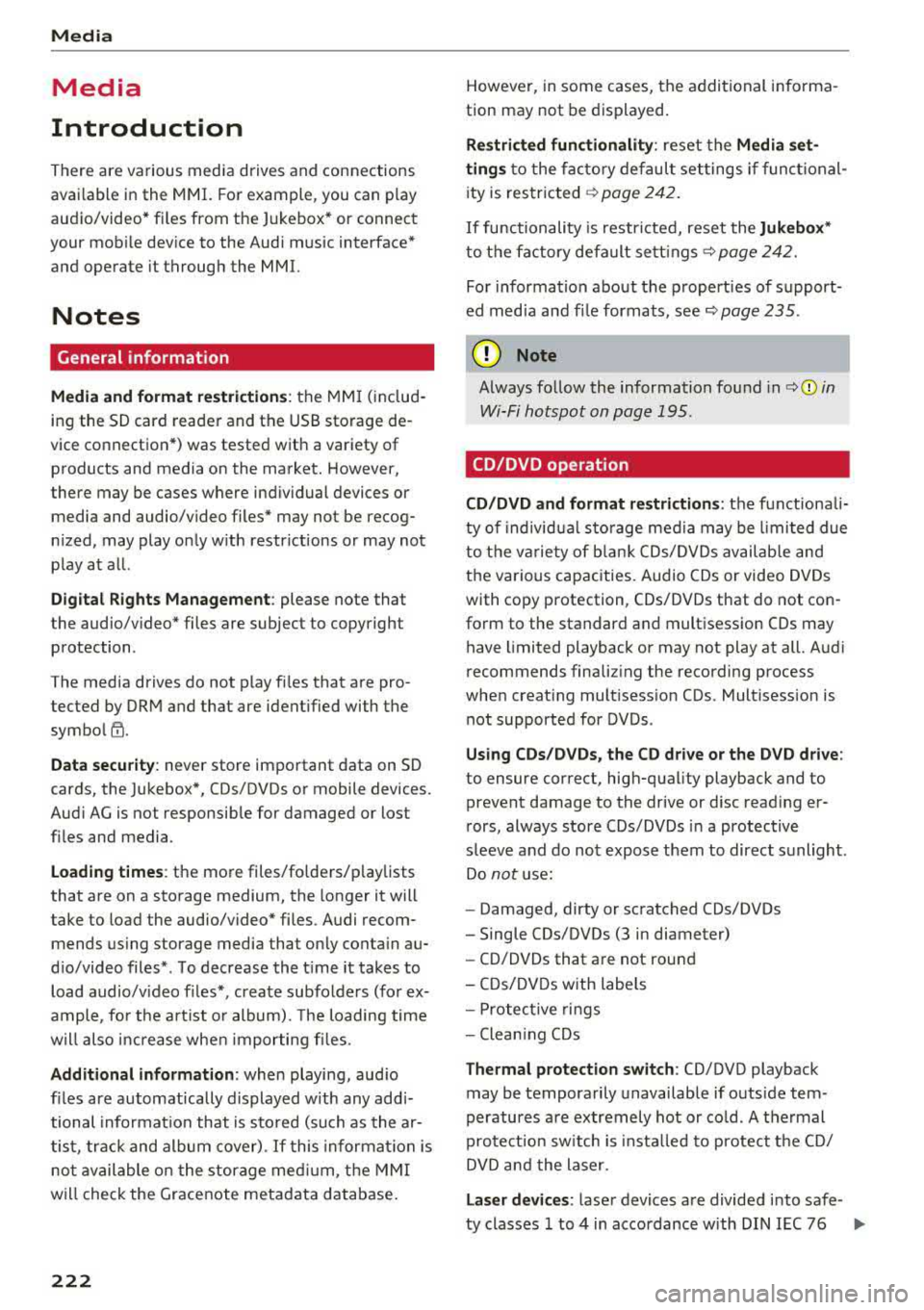
Media
Media
Introduction
There are various media drives and connections
avai lab le in the MMI. For example, you can p lay
aud io/video* fi les from the Jukebox* or connect
your mob ile dev ice to the Aud i m usic interface *
and operate it through the MMI.
Notes
General information
Media and format restrictions :
the MMI (includ
in g the SD card reade r and the USB storage de
vice co nnect ion *) was tested w ith a var iety of
products and media on the market. However,
there may be cases where ind iv idual devices or
media and audio/video files" may not be recog
n ized, may play o nly w ith restr ictions or may not
p lay a t all.
Dig ital Rights Management : please note that
t he audio/v ideo" files are subject to copyright
protection .
The media drives do not p lay f iles that a re pro
tected by OR M and that are ident ified with the
symbo l
!'.TI.
Data secu rity : never store im portant data on SD
cards, the Ju kebox *, CDs/DVDs o r mobile devices.
Aud i AG is not responsib le for damaged or lost
fi les and media .
Loading times : th e mo re files/fo lde rs/ play lists
that are on a sto rage medium, the longer it will
take to load the audio/video* files . Audi recom
mends us ing storage media tha t on ly conta in au
d io/video files* . T o decrease the t ime it takes to
load audio/v ideo f iles*, crea te subfo lders ( fo r ex
a m ple , fo r th e a rt ist o r album). The loading time
will also increa se whe n importing fi les.
Additional information : when playing, audio
fil es are automatically displayed with any add i
tional informa tion that is s to red (such as the ar
tis t, track and al bum cover).
If this in forma tio n is
no t a vai lable o n the storage mediu m, t he MMI
wi ll check the Gr ace no te met adata database .
222
However, in some cases, the additional in forma
tion may not be dis played.
Restri cted functionality : reset the Media set
tings
t o the facto ry de fault se ttings i f func tional
i ty is res tric ted
¢ page 2 42.
If functionality is restr icte d, reset the Jukebox*
to t he fa ctory defa ult se tt in gs ¢ page 242.
For informa tion abo ut the propert ies of s upport
ed med ia and fi le formats, see
¢ page 235 .
W Note
Always fo llow the information fo und in c::> (D in
W i- Fi hotspot on page 195 .
CD/DVD operation
CD /DVD and format restrictions :
th e f unct iona li
ty o f indivi dual sto rage media m ay be limi ted due
to t he v ariety of b lank C Ds/DV Ds av a ila b le and
t h e v arious cap acities. Audio CDs or video DV Ds
with copy protection, CDs/D VDs that do not con
form to the standard and mult isess ion CDs may
hav e limit ed playback or may not play at all. Audi
r ecommends finali zing the recording process
whe n creat ing mult isess ion CDs . Mult isess ion is
not supported for DVDs .
Using CDs/DVDs, the CD dr ive or the DVD drive :
to ensure correct, hig h-q uality playback and to
prevent damage to the dr ive or disc read ing er
r ors, always store CDs/DVDs in a protec tive
s leeve and do no t expose them to direct s unlight .
Do
not u se:
- Damaged, dirty or sc ratched CDs/DVDs
- Single CDs/DVDs (3 in diameter)
- CD/DVDs that a re not roun d
- CDs/DV Ds w ith labe ls
- Protec tive rings
- Clean ing CDs
Thermal protection switch : CD/DVD playback
may be temporarily unavailable if o utside tem
p eratures a re extremely hot or co ld. A t hermal
pro tect io n sw itch is insta lled t o protect the C D/
DVD and t he laser.
Laser devices : las er devices a re divide d into safe -
ty classes 1 to 4 in accordance with DI N IE C 76
.,..
Page 230 of 400
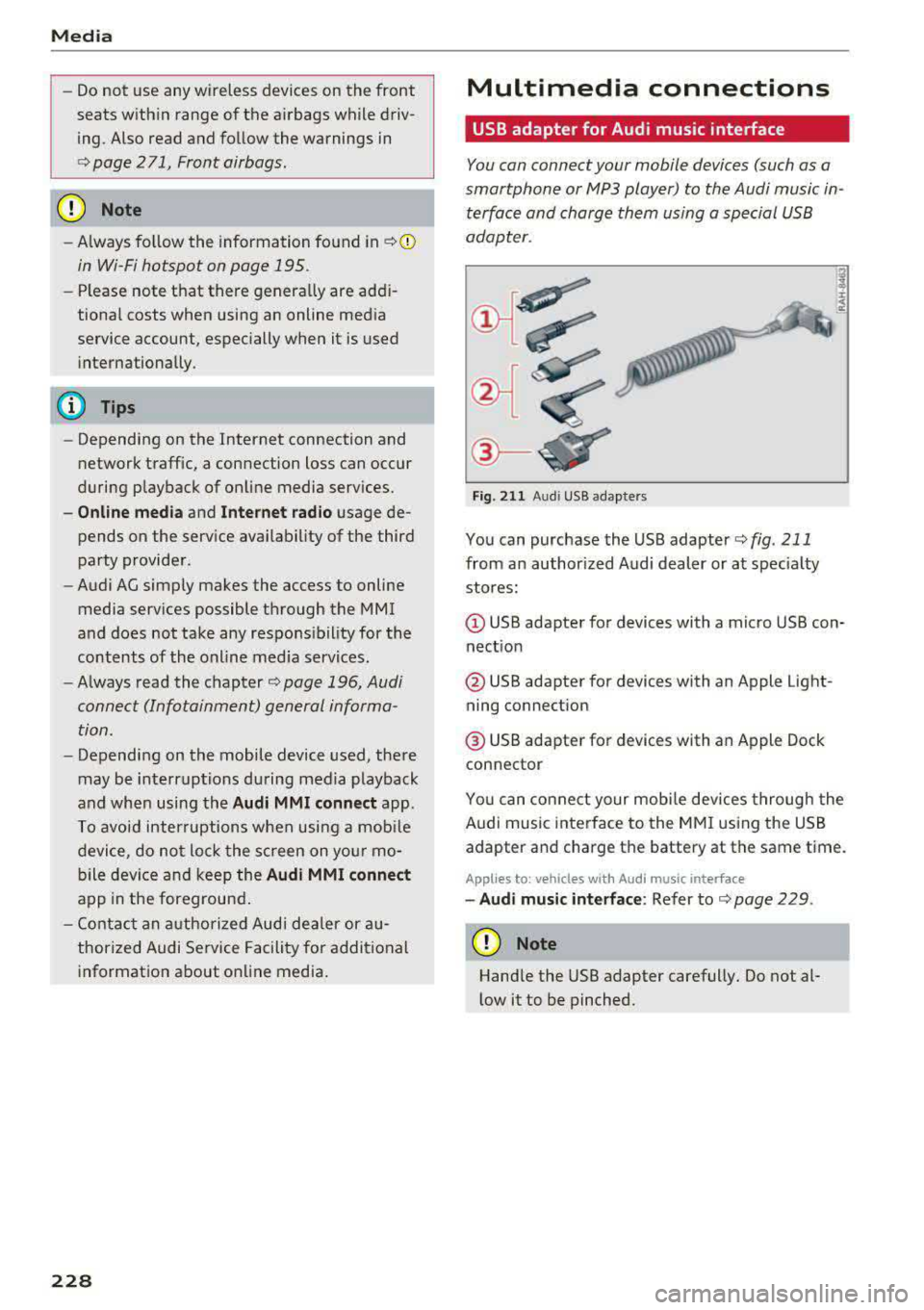
Media
-Do not u se any wireless devices on the fro nt
seats within range of the airba gs w hile driv
ing. Also read and follow the warnings in
r=> page 271, Fro nt airbags.
CD Note
- Always follow the information found in ¢ 0
in Wi-Fi hotspot on page 195 .
-Please note that there generally are add i
tiona l costs when using an online media
service account, especially when it is used i nternationally.
{!) Tips
-Depending on the Internet connection and
network traff ic, a connection loss can occur
during p layback of on line media serv ices.
-Online media and Internet radio usage de
pends on the serv ice avai lability of the third
party provider.
- Audi AG simply makes the access to on line
media serv ices possible t hrough the MMI
and does not take any respons ibility for the
contents of the onli ne med ia serv ices .
-Always read the chapter r:> page 196, Audi
connect (Infotainment) general informa tion.
-Depending on the mobile device used, the re
may be interr uptions du ring media playback
and when using the
Audi MMI connect app.
T o avoi d inter ruption s when usi ng a mob ile
device, do no t loc k t he s creen on you r mo
bi le dev ice a nd keep the
Audi MMI connect
app in the foreground .
- Co ntact an a utho rized Audi dea le r or a u
thorized Audi Service Facili ty for additional
informat ion about on line media .
228
Multimedia connections
USB adapter for Audi music interface
You can connect your mobile devices (such as a
smartphone or
MP3 player) to the Audi music in
terface and charge them using a special USB
adapter .
®-
Fig. 2 11 Audi USB adapters
You can purchase the USB adapter ¢ fig . 211
from an author ized Audi dealer or at spec ia lty
stores:
Q) USB adapter for devices with a micro USB con
nect ion
@ USB adapter for devices with an Apple Light
ning connect ion
@ USB adapte r for devices with an Apple Dock
connector
You can conne ct your mob ile dev ices throug h the
Audi music interface to the MM I using the USB
adapter and charge the battery at the same time.
Applies to: vehicles wit h Aud i music interface
-Audi musi c interface : Refer to¢ page 229.
CD Note
Handle the USB adapter carefully. Do not al
l ow it to be pinched .