2017 Acura TLX ad blue
[x] Cancel search: ad bluePage 32 of 75

56 || 57
Talk Button Tips
•
When using
the Talk button, wait for the beep before saying a command.
•
T
o bypass the system prompts, simply press the Talk button again to say your
command.
•
Speak in a clear
, natural voice.
•
R
educe all background noise.
•
A
djust the dashboard and side vents away from the microphone in the ceiling.
Fan speed may be temporarily reduced during voice recognition operation.
•
Close
the windows and moonroof.
On-Demand Multi-Use Display (ODMD) screens
When there is an
incoming call, select
the green Pick-Up or
red Hang-Up icon. When a number
keypad is displayed,
select numbers to
enter. When an alphabet
keyboard is
displayed, select
letters to enter.
ODMD display
Select Shortcuts (Phone tab) to
access Speed Dial and Call History.
BLUETOOTH® HANDSFREELINK®
Learn how to operate the vehicle’s hands-free calling system.
Pick-Up button: Answer an incoming call, or
display speed dial and call history in the MID.
Selector wheel: Scroll through speed dial and
call history in the MID. Press to make a selection.
Adjust volume during a call.
Hang-Up/Back button: End or decline a call, or
clear HFL information in the MID.
Talk button: Make a call using a stored voice tag,
phonebook name, or phone number.
NAVAUDIOAUDIONAV
PHONE button: Go
to the phone screen.
BACK button:
Return to the
previous display.
Interface Dial (from the Phone screen):
Rotate and press to select an item in the
upper display. Move up, down, left, and right. MENU button (from
the Phone screen):
Display menu items.
SETTINGS button:
Go to Phone Settings.
Basic HFL Operation
Make and receive phone calls using the vehicle’s audio system, without handling
your phone. Visit www.acura.com/handsfreelink (U.S.) or www.handsfreelink.ca
(Canada) to check phone compatibility.
To reduce the potential for driver distraction, certain manual functions may
be inoperable or grayed out while the vehicle is moving. Voice commands are
always available.
HFL Displays and Controls
Use the controls to enter information and make selections.
HFL display
BLUETOOTH ® HANDSFREELINK®
BLUETOOTH ® HANDSFREELINK®
Page 33 of 75
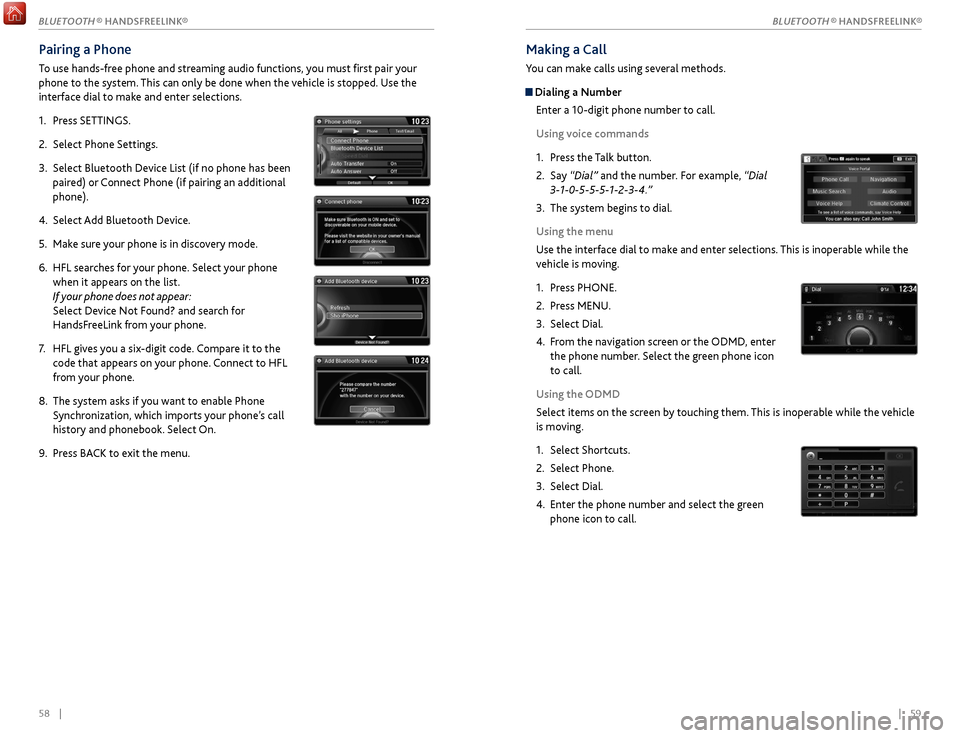
58 || 59
Making a Call
You can make calls using several methods.
Dialing a Number
Enter a 10-digit phone number to call.
Using voice commands
1.
Pr
ess the Talk button.
2.
Say
“Dial” and the number. For example, “Dial
3-1-0-5-5-5-1-2-3-4.”
3.
The
system begins to dial.
Using the menu
Use the interface dial to make and enter selections. This is inoperable while the
vehicle is moving.
1.
Pr
ess PHONE.
2.
Pr
ess MENU.
3.
Select Dial.
4.
F
rom the navigation screen or the ODMD, enter
the phone number. Select the green phone icon
to call.
Using the ODMD
Select items on the screen by touching them. This is inoperable while the vehicle
is moving.
1.
Select Shortcuts.
2.
Select Phone.
3.
Select Dial.
4.
Enter
the phone number and select the green
phone icon to call.
Pairing a Phone
To use hands-free phone and streaming audio functions, you must first pair your
phone to the system. This can only be done when the vehicle is stopped. Use the
interface dial to make and enter selections.
1.
Pr
ess SETTINGS.
2.
Select
Phone Settings.
3.
Select Bluetooth Device List (if no phone has been
pair
ed) or Connect Phone (if pairing an additional
phone).
4.
Select
Add Bluetooth Device.
5.
Mak
e sure your phone is in discovery mode.
6.
HFL sear
ches for your phone. Select your phone
when it appears on the list.
If your phone does not appear:
Select Device Not Found? and search for
HandsFreeLink from your phone.
7.
HFL giv
es you a six-digit code. Compare it to the
code that appears on your phone. Connect to HFL
from your phone.
8.
The system asks if
you want to enable Phone
Synchronization, which imports your phone’s call
history and phonebook. Select On.
9.
Pr
ess BACK to exit the menu.
BLUETOOTH ® HANDSFREELINK®
BLUETOOTH ® HANDSFREELINK®
Page 34 of 75
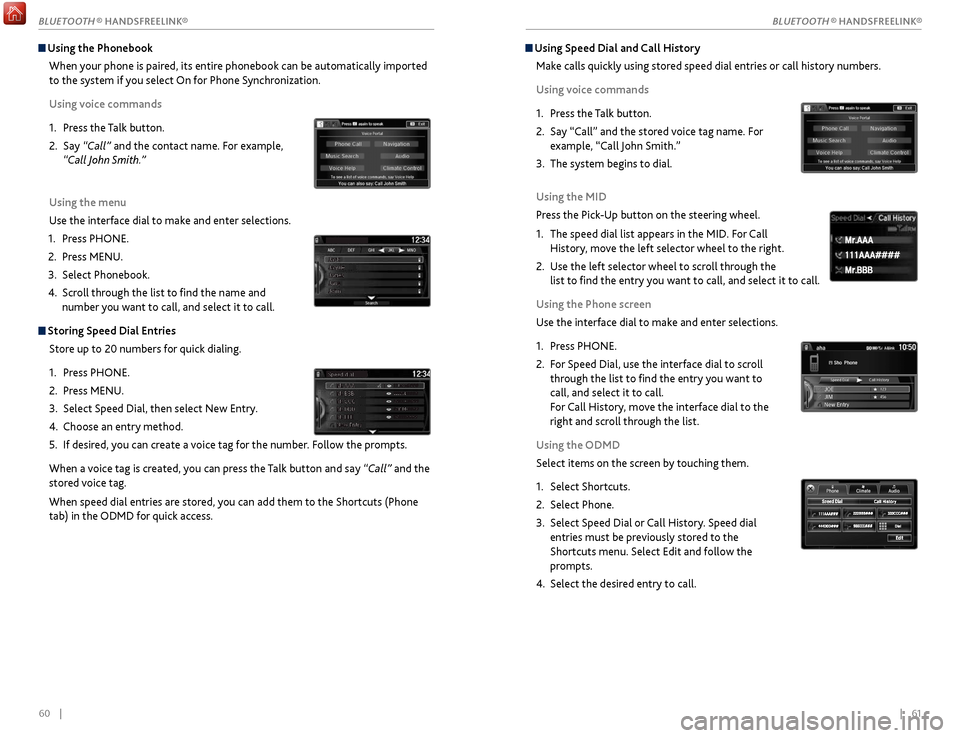
60 || 61
Using Speed Dial and Call History
Make calls quickly using stored speed dial entries or call history numbers.
Using voice commands
1.
Pr
ess the Talk button.
2.
Say “Call” and
the stored voice tag name. For
example, “Call John Smith.”
3.
The
system begins to dial.
Using the MID
Press the Pick-Up button on the steering wheel.
1.
The speed
dial list appears in the MID. For Call
History, move the left selector wheel to the right.
2.
Use the
left selector wheel to scroll through the
list to find the entry you want to call, and select it to call.
Using the Phone screen
Use the interface dial to make and enter selections.
1.
Pr
ess PHONE.
2.
F
or Speed Dial, use the interface dial to scroll
through the list to find the entry you want to
call, and select it to call.
For Call History, move the interface dial to the
right and scroll through the list.
Using the ODMD
Select items on the screen by touching them.
1.
Select Shortcuts.
2.
Select Phone.
3.
Select Speed
Dial or Call History. Speed dial
entries must be previously stored to the
Shortcuts menu. Select Edit and follow the
prompts.
4.
Select the desir
ed entry to call.
111AAA#### Mr.AAA
Mr.BBB
111AAA#### Mr.AAA
Mr.BBB
Using the Phonebook
When your phone is paired, its entire phonebook can be automatically imported
to the system if you select On for Phone Synchronization.
Using voice commands
1.
Pr
ess the Talk button.
2.
Say
“Call” and the contact name. For example,
“Call John Smith.”
Using the menu
Use the interface dial to make and enter selections.
1.
Pr
ess PHONE.
2.
Pr
ess MENU.
3.
Select Phonebook.
4.
Scr
oll through the list to find the name and
number you want to call, and select it to call.
Storing Speed Dial Entries
Store up to 20 numbers for quick dialing.
1.
Pr
ess PHONE.
2.
Pr
ess MENU.
3.
Select
Speed Dial, then select New Entry.
4.
Choose an entry method.
5.
If
desired, you can create a voice tag for the number. Follow the prompts.
When a voice tag is created, you can press the Talk button and say “Call” and the
stored voice tag.
When speed dial entries are stored, you can add them to the Shortcuts (Phone
tab) in the ODMD for quick access.
BLUETOOTH ® HANDSFREELINK®
BLUETOOTH ® HANDSFREELINK®
Page 35 of 75
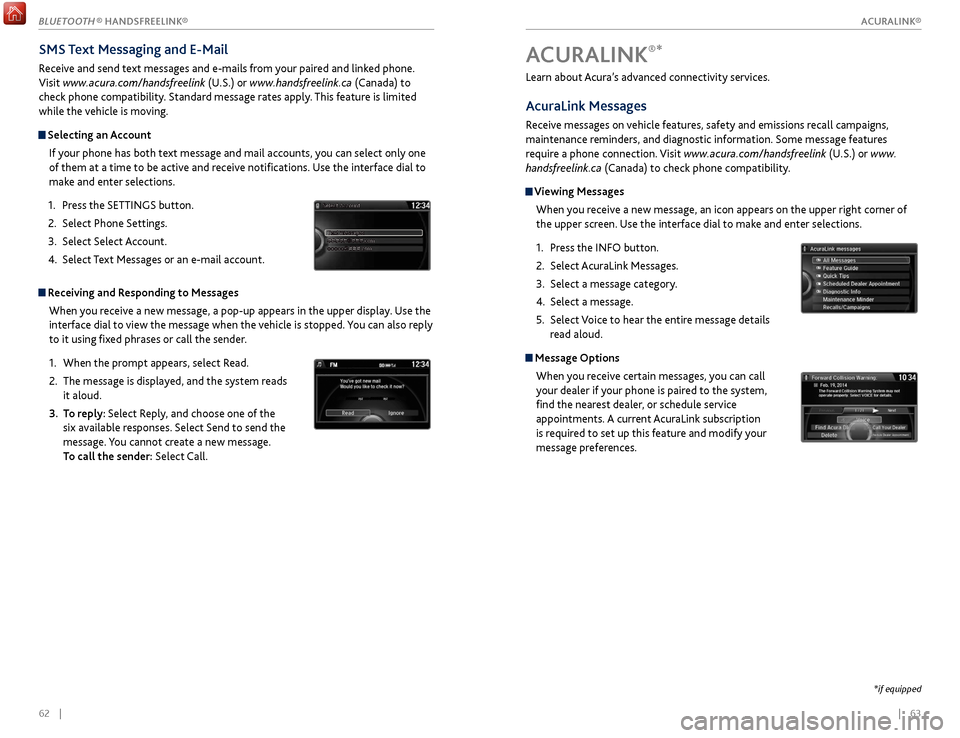
| 6362 |
Learn about Acura’s advanced connectivity services.
AcuraLink Messages
Receive messages on vehicle features, safety and emissions recall campaigns,
maintenance reminders, and diagnostic information. Some message features
require a phone connection. Visit www.acura.com/handsfreelink (U.S.) or www.
handsfreelink.ca (Canada) to check phone compatibility.
Viewing Messages
When you receive a new message, an icon appears on the upper right corner of
the upper screen. Use the interface dial to make and enter selections.
1.
Pr
ess the INFO button.
2.
Select A
curaLink Messages.
3.
Select a message category
.
4.
Select a message.
5.
Select
Voice to hear the entire message details
read aloud.
Message Options
When you receive certain messages, you can call
your dealer if your phone is paired to the system,
find the nearest dealer, or schedule service
appointments. A current AcuraLink subscription
is required to set up this feature and modify your
message preferences.
ACURALINK®*
*if equipped
SMS Text Messaging and E-Mail
Receive and send text messages and e-mails from your paired and linked phone.
Visit www.acura.com/handsfreelink (U.S.) or www.handsfreelink.ca (Canada) to
check phone compatibility. Standard message rates apply. This feature is limited
while the vehicle is moving.
Selecting an Account
If your phone has both text message and mail accounts, you can select only one
of them at a time to be active and receive notifications. Use the interface dial to
make and enter selections.
1.
Pr
ess the SETTINGS button.
2.
Select
Phone Settings.
3.
Select
Select Account.
4.
Select
Text Messages or an e-mail account.
Receiving and Responding to MessagesWhen you receive a new message, a pop-up appears in the upper display. Use the
interface dial to view the message when the vehicle is stopped. You can also reply
to it using fixed phrases or call the sender.
1.
When
the prompt appears, select Read.
2.
The message is
displayed, and the system reads
it aloud.
3.
T
o reply: Select Reply, and choose one of the
six available responses. Select Send to send the
message. You cannot create a new message.
To call the sender: Select Call.
xyz xyz
ACURALINK®
BLUETOOTH ® HANDSFREELINK®
ACURALINK®
Page 37 of 75
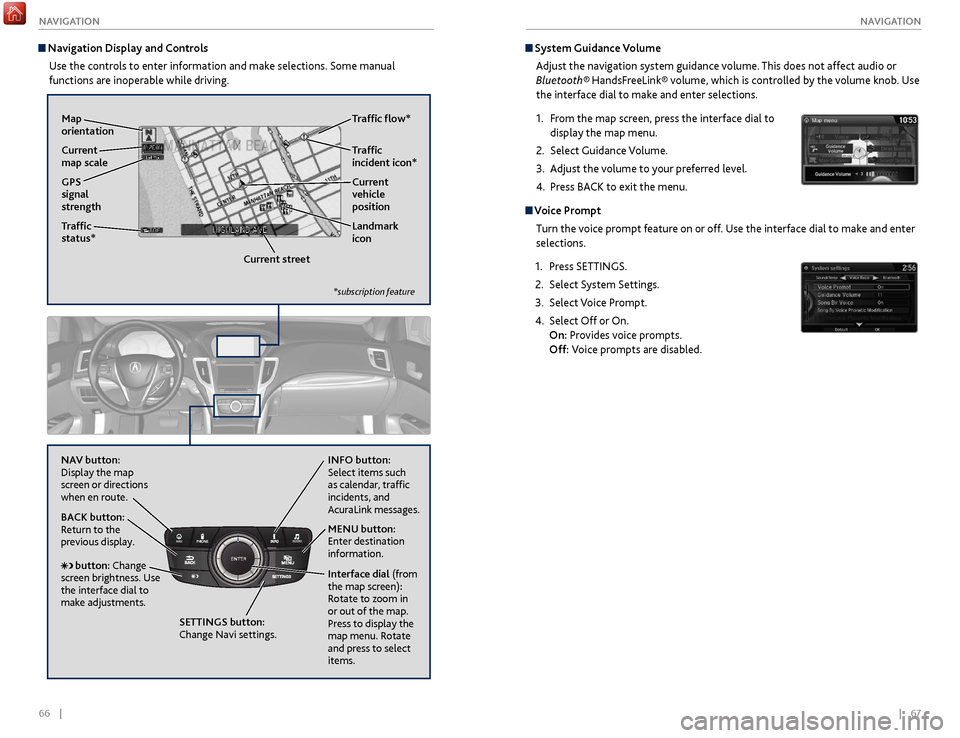
66 || 67
NAVIGATION
NAVIGATION
System Guidance Volume
Adjust the navigation system guidance volume. This does not affect audio or
Bluetooth® HandsFreeLink® volume, which is controlled by the volume knob. Use
the interface dial to make and enter selections.
1.
F
rom the map screen, press the interface dial to
display the map menu.
2.
Select
Guidance Volume.
3.
A
djust the volume to your preferred level.
4.
Pr
ess BACK to exit the menu.
Voice PromptTurn the voice prompt feature on or off. Use the interface dial to make and enter
selections.
1.
Pr
ess SETTINGS.
2.
Select S
ystem Settings.
3.
Select V
oice Prompt.
4.
Select Off
or On.
On: Provides voice prompts.
Off: Voice prompts are disabled.
Navigation Display and Controls
Use the controls to enter information and make selections. Some manual
functions are inoperable while driving.
NAVAUDIOAUDIONAV
NAV button:
Display the map
screen or directions
when en route. INFO
button:
Select items such
as calendar, traffic
incidents, and
AcuraLink messages.
BACK button:
Return to the
previous display.
SETTINGS button:
Change Navi settings. MENU button:
Enter destination
information.
button: Change
screen brightness. Use
the interface dial to
make adjustments. Interface dial
(from
the map screen):
Rotate to zoom in
or out of the map.
Press to display the
map menu. Rotate
and press to select
items.
GPS
signal
strength Traffic
incident icon*
Traffic
status* Traffic flow*
Current
map scale Current
vehicle
position
Map
orientation
Current streetLandmark
icon
*subscription feature
Page 70 of 75

132 || 133
C LIENT I NFORMATION
S
PECIFICATIONS
CLIENT INFORMATION
*if equipped
Learn about information specific to you as an Acura client and how to get help.
Frequently Asked Questions/Troubleshooting
Below are some frequently asked questions and troubleshooting items that you
may have about the vehicle.
Q: How do I set the vehicle clock?
A:
For vehicles without navigation, see page 40. For vehicles with navigation, the
time is automatically set using GPS signals.
Q: Why doesn’t the vehicle start when I press the ENGINE START/STOP button?
A: The brake pedal must be pressed to start the engine.
Q: What is the AUTO setting on my headlight lever?
A: When in the AUTO position, the vehicle’s exterior lights will automatically turn
on or off depending on the ambient lighting.
Q: Why won’t the driver’s door unlock when I grab the door handle, even though the
keyless access remote is within range?
A: If you pull the handle too quickly, the system may not have time to confirm the
door is unlocked. Wait to hear a beep to confirm the door is unlocked. If you are
wearing gloves, the system may be slow to respond.
Q: After my battery was disconnected or went dead, the audio system is asking for a
code. Where do I find this?
A: In most cases, you do not need to enter a code. Turn on the vehicle and the audio
system, and press and hold the power button until the system reactivates.
Q: Why can’t I select an item using the interface dial?*
A: To prevent driver distraction, certain items are limited or inoperable while the
vehicle is moving. Use voice commands or pull over to select the items.
Q: Where can I find the vehicle identification number (VIN)?
A: Check the label on the driver’s doorjamb.
Q: Why can’t I operate Pandora through the audio system?
A: Audio may be streaming through Bluetooth® Audio. Make sure Pandora mode
is selected and the phone cable is properly connected to the USB adapter. Some
phones may prompt you to “Allow” a connection.
Vehicle
Engine and Fuel
Light Bulbs
Fluids
Tires
*1: 2WD models
*2: AWD models
ModelAcura TL XNo. of Passengers:
Front
Rear
Total
Weights:Gross Vehicle Weight
Rating U.S.: 4,586 lbs (2,080 kg)*1U.S.: 4,751 lbs (2,155 kg)*2Canada: 2,095 kg*1Canada: 2,170 kg*2Gross Axle Weight
Rating (Front)U.S.: 2,535 lbs (1,150 kg)*1U.S.: 2,579 lbs (1,170 kg)*2Canada: 1,165 kg*1Canada: 1,180 kg*2Gross Axle Weight
Rating (Rear)U.S.: 2,072 lbs (940 kg)*1U.S.: 2,194 lbs (995 kg)*2Canada: 945 kg*1Canada: 1,005 kg*2Air Conditioning:
Refrigerant Type HFC-134a (R-134a)
Charge Quantity 16.7 – 18.5 oz (475 – 525 g)
Lubricant Type ND-OIL 8
2
3
5
Quantity 4.27 – 5.19 cu-in. (70 – 85 cm ³)
Headlights (High/Low Beam )LEDFog Lights*LEDFront Turn Signal Lights
Front Side Marker/Parking Lights LEDSide Turn Signal Lights
(on Door Mirrors)LE D
Brake/Taillights/Rear Side Marker
Lights LE
D
Brake/TaillightsLED
Back-Up Lights
Rear Turn Signal Lights21 W
High-M ount Brake Ligh t
Rear License Plate LightsLED
Puddle Lights * LED
In terior Light s
Front and Rear Map Lights LED
Front and Rear Ambient Lights LED
Vanity Mirror Lights 1.4 W
Center Pocket Light LED
Door Courtesy Light s3.4 W
Console Compartment Light 1.4 W
Glove Box Ligh t1 .4 W
Door Inner Handle Lights LED
Trunk Lights 5 W
21 W
LE D
24
W
(PWY 24 W Amber/Silver)
Brake Flui d
Automatic Transmission Flui dSpecifedAcura Heavy Duty B\krake \fluid DOT \b
SpecifedAcura Automatic Tra\knsmission \flui d
AT\f-TYPE \b.0
Capacity Change \b.5 US qt (\b.\b �)
Engine Oi l
Engine Coolan t
Recommended·Genuine Acura Mot\kor Oil 0W-2 0
·API Premium-grade\k 0W-20 detergent o\kil
Capacity Change 4.2 US qt (4.0 �)
Change
including
flter 4.5 US qt (4.\b �)
SpecifedAcura Long Life An\ktifreeze/Coolant Ty\kpe
2
Ratio 50/50 with distill\ked water
Capacity2.22 US gal (8.4 �\k)
(change including \kthe remaining
0.21 US gal (0.8 �\k) in the reserve t\kank)
Washer Flui d
Tank CapacityU.S.: 2.6 US qt (2\k.5 �)
Canada: 5.7 US qt \k(5.4 �)
Rear Differential Flui d*
Transfer Assembly Flui d*
SpecifedAcura DPS\f-II
Capacity Change 1.92 US qt (1.82 �\k)
Specife d·Acura Hypoid Gear\k Oil HGO-1
·Hypoid gear oil S\kAE 75W-85 or SAE 9 0
(API grade GL4 or \kGL5)
Capacity Change 0.45 US qt (0.4\b �)
Engine
FuelDisplacement212 cu-in (3,471 cm3)
Spark Plugs NGKD ILZKR7B11G
TypeUnleaded premium gasoline, Pump
octane number of 91 or higher
Fuel Tank Capacity 17.2 US gal (65 �)
*1: Vehicles with optional spare tire kit
RegularSize225/50R 18 95HPressure
psi (kPa [kgf/cm2])32 (220 [2.2])
Compact
Spar e*1SizeT135/80D17 103M
Pressure
psi (kPa [kgf/cm
2]) 60
(420 [4.2])
Wheel SizeRegular18 x 7 1/2 JCompact Spar e*117 x 4T
*if equipped
6-cylinder models
Page 71 of 75

134 || 135
C LIENT I NFORMATION
C
LIENT I NFORMATION
Acura Total Luxury Care
Roadside Assistance
Your Acura TLC Roadside Assistance representative is here to help you 24 hours a
day, 7 days a week by calling (800) 594-8500 (U.S.) or (800) 565-7587 (Canada).
Under your 4-year/50,000-mile (80,000-km) warranty, the following benefits are
available:
•
T
owing services — full cost of towing to the closest Acura dealer
•
R
oadside assistance — jump starting, fuel delivery, lockout, and flat tire
•
T
rip planning — detailed trip routing, emergency services, and more
Warranty Coverages
Below is a brief summary of the warranties covering your new vehicle.
New Vehicle Limited Warranty: Covers your new vehicle, except for the emissions
control system and accessories, against defects in materials and workmanship.
Emissions Control Systems Defects Warranty and Emissions Performance
Warranty: Covers your vehicle’s emissions control systems. Time, mileage, and
coverage are conditional.
Seat Belt Limited Warranty: Covers seat belts that fail to function properly.
Rust Perforation Limited Warranty: Covers all exterior body panels that rust
through from the inside.
Accessory Limited Warranty: Covers Acura accessories.
Replacement Parts Limited Warranty: Covers all Acura replacement parts against
defects in materials and workmanship.
Replacement Battery Limited Warranty: Provides prorated coverage for a
replacement battery purchased from an Acura dealer.
Replacement Muffler Lifetime Limited Warranty: Covers a replacement muffler
for the duration of the ownership.
Restrictions and exclusions apply to all these warranties. See the Owner
Information CD or visit owners.acura.com (U.S.) or www.myacura.ca (Canada)
for complete descriptions of each warranty, including time, mileage, and other
conditional limitations.
Your vehicle’s original tires are covered by their manufacturer. Tire warranty
information can be found on the Owner Information CD or owners.acura.com (U.S.)
or www.myacura.ca (Canada).
Q: Is my phone compatible with Bluetooth features?
A:
Visit www.acura.com/handsfreelink (U.S) or www.handsfreelink.ca (Canada) to
check phone compatibility for Bluetooth® Audio, Bluetooth® HandsFreeLink®, and
SMS text messaging.
Q: Every time I press the Talk button, the system gives me voice prompts. Can I turn
these off?*
A: Press the SETTINGS button. Use the interface dial to select System Settings then
Voice Prompt. Select Off.Contact Us
Acura dealer personnel are trained professionals. They should be able to answer
all your questions. If you encounter a problem that your dealership does not solve
to your satisfaction, please discuss it with the dealership’s service manager or
general manager. If you are dissatisfied with the decision made by the dealership’s
management, contact Acura Client Relations/Services.
U.S. owners
American Honda Motor Co., Inc.
Acura Client Relations
1919 Torrance Blvd.
Mail Stop 500-2N-7E
Torrance, CA 90501-2746
Tel: (800) 382-2238
In Puerto Rico and
the U.S. Virgin Islands
Bella International
P.O. Box 190816
San Juan, PR 00919-0816
Tel: (787) 620-7546
When you call or write, please give us the following information:
• Vehicle Identification Number
• Date of purchase
• Odometer reading of your vehicle
• Your name, address, and telephone number
• A detailed description of the problem
• Name of the dealer who sold the vehicle to you Canadian owners
Honda Canada, Inc.
Acura Client Services
180 Honda Blvd.
Markham, ON
L6C 0H9
Tel: (888) 922-8729
Fax: (877) 939-0909
E-mail: [email protected]
*if equipped
EPA Contact Information
An owner may obtain further
information concerning emission
warranties or report violations of the
terms of the emission warranties by
contacting:
U.S. Environmental Protection Agency
Office of Transportation and Air Quality
Compliance Division,
Light-Duty Vehicles Group
Attn: Warranty Complaints
2000 Traverwood Drive
Ann Arbor, MI 48105
Email: [email protected]
Page 72 of 75

136 || 137
V
OICE
C OMMAND I NDEX
VOICE
C OMMAND I NDEX
Audio Commands
When you press the Talk button and say “Audio,” you can say one of the options
below. Follow the system prompts. Volume levels cannot be controlled using
voice commands.
FM/AM Radio Commands
•
Audio on*
•
Audio off*
•
FM
•
AM
•
Radio
tune to # FM (#: frequency,
e.g., 95.5)
•
Radio tune to
# AM (#:
frequency, e.g., 1020)
•
Radio FM pr
eset # (#: 1 to 12)
•
Radio
AM preset # (#: 1 to 6) SiriusXM® Radio Commands
•
XM
•
XM channel # (#: 0
to 255)
•
XM pr
eset # (#: 1 to 12)
Disc Commands
•
Disc
•
Disc play
•
Disc play
track # (#: 1 to 30)
Hard Disc Drive (HDD) Commands
•
HDD
•
HDD play
•
HDD play
track # (#: 1-30) USB Commands
•
USB
•
USB play
•
USB play
track # (#: 1 to 30)
iPod® Commands
•
iP
od
•
iP
od play
•
iP
od play track # (#: 1-30)
•
Music sear
ch
•
What album is
this?
•
What am I listening
to?
Pandora® Commands
•
P
andora
•
P
andora play
Aha Radio™ Commands
•
Aha
•
Aha radio play
Song
By Voice™ Commands
Available for tracks stored on the HDD or iPod®.
•
Music sear
ch
•
What/Who am I listening
to?
•
Who
is this?
•
What
’s playing?
•
Who’
s playing?
•
What album is
this?
•
Play artist
•
Play album
•
Play song
Play composer
•
Play genr
e
•
Play playlist
•
List artist
•
List album
•
List composer
•
List genr
e
•
List playlist
Bluet
ooth® Audio Commands
Commands may not work on some
phones or devices.
•
Bluet
ooth audio
•
Bluet
ooth audio play
*These commands toggle the function on and off, so the command may not match your intended action.
Learn about all available voice commands to help you operate the vehicle.
To view a list of available commands in the vehicle, press the INFO button and use
the interface dial to select Voice Info. Select a category to hear the commands read
aloud.
VOICE COMMAND INDEX
Voice Portal Commands
When you press the Talk button, the Voice Portal screen appears. Say one of the
options, and follow the system prompts.
•
Phone call
•
Music sear
ch
•
V
oice help
•
Navigation
•
Audio •
Climate contr
ol
•
What
is today’s date?
•
What
time is it?
•
Call/dial (number)
•
Call/dial (contact name)
Navigation CommandsWhen you press the Talk button and say “Navigation,” you can say one of the
options below. Follow the system prompts.
•
A
ddress (U.S. only)
•
Place name (U.S.
only)
•
Find near
est POI category
•
Go home •
Pr
evious destination
•
A
ddress book
•
Place phone number
Climate Control Commands
When you press the Talk button and say “Climate control,” you can say one of the
options below. Follow the system prompts.
•
Climate contr
ol automatic
•
Climate
control on*
•
Climate
control off*
•
Air
conditioner on*
•
Air
conditioner off*
•
Defr
ost on*
•
Defr
ost off*
•
F
an speed up
•
F
an speed down
•
F
an speed # (#: 1 to 7) •
T
emperature # (#: 57 to 87°F, 18
to 32°C) degrees
•
T
emperature up
•
T
emperature down
•
T
emperature max heat
•
T
emperature max cool
•
V
ent
•
Dash
and floor
•
Floor v
ents
•
Floor
and defrost
Phone CommandsWhen you press the Talk button and say “Phone call,” you can say one of the
options below. Follow the system prompts.
•
Call/dial (contact name)
•
Dial b
y number •
R
edial
•
Call history
*These commands toggle the function on and off, so the command may not match your intended action.
Aux Commands
•
Aux
•
Aux play