2017 Acura TLX ad blue
[x] Cancel search: ad bluePage 261 of 325
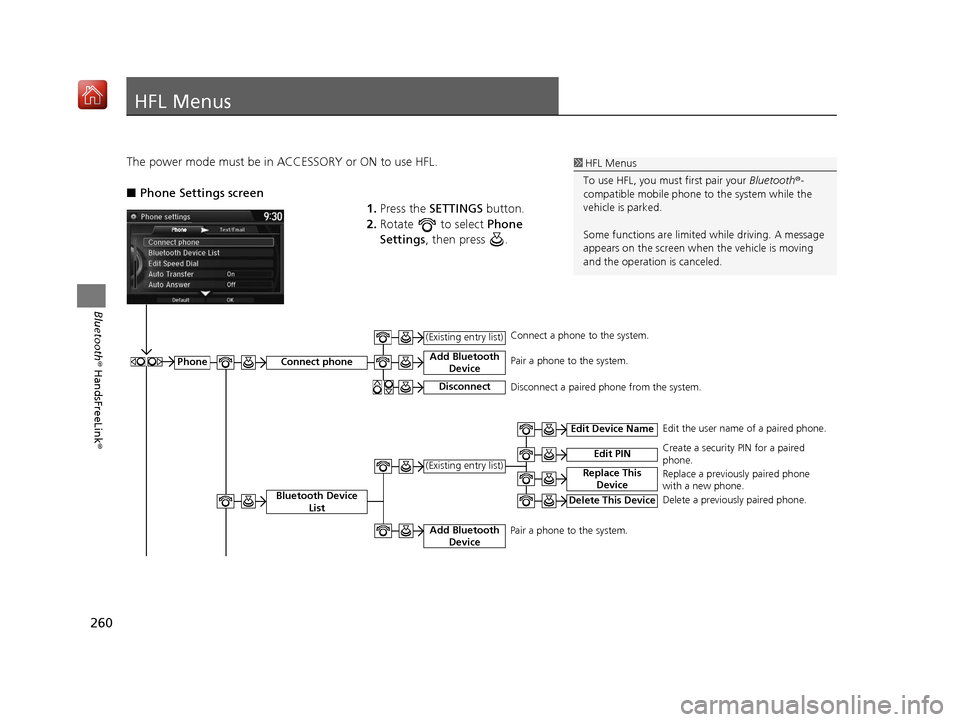
260
Bluetooth® HandsFreeLink ®
HFL Menus
The power mode must be in ACCESSORY or ON to use HFL.
■Phone Settings screen
1.Press the SETTINGS button.
2. Rotate to select Phone
Settings , then press .1HFL Menus
To use HFL, you must first pair your Bluetooth®-
compatible mobile phone to the system while the
vehicle is parked.
Some functions are limited while driving. A message
appears on the screen when the vehicle is moving
and the operation is canceled.
PhoneConnect phone
Bluetooth Device List
Add Bluetooth Device
(Existing entry list)
Disconnect
Add Bluetooth Device
Edit Device Name
Edit PIN
Replace This Device(Existing entry list)
Delete This Device
Edit the user name of a paired phone.
Create a security PIN for a paired
phone.
Replace a previously paired phone
with a new phone.
Delete a previously paired phone.
Connect a phone to the system.
Pair a phone to the system.
Disconnect a paired phone from the system.
Pair a phone to the system.
16 ACURA TLX NAVI-31TZ38100.book 260 ページ 2015年7月29日 水曜日 午後4時1 1分
Page 262 of 325

261
uuHFL Menus u
Continued
Bluetooth® HandsFreeLink ®
Text/
Email*1
Import from Call History
Manual InputEnter a phone number to store as a
speed dial number.
Select a phone number from the call
history to store as a speed dial
number.
Select a phone number from the
phonebook to store as a speed dial
number.
Edit a previously stored speed dial
number.
Change a number.
Create or delete a voice tag.
Delete a previously stored speed dial
number.
Delete
Set calls to automatically transfer from your phone to HFL when you enter the vehicle. Delete all the previously stored speed dial numbers.
Edit Speed Dial
Auto Transfer
Auto Answer
Automatic Phone Sync
Use Contact Photo
Default
Enable Text/Email
Select Account
New Text/Email Alert
Ring Tone
Delete All
New Entry
(Existing entry list)
Import from
Phonebook
Edit
Set whether to automatically answer an incoming call after about four seconds.
Select the ring tone.
Set phonebook data to be automatically imported when a phone is paired to HFL.
Display a caller’s picture on an incoming call screen.
Cancel/Reset all customized items in the Phone Settings group as default.
Turn the text/e-mail message function on and off.
Select a text or e-mail message account.
Select whether a pop-up alert comes on the screen when HFL receives a new text/e-mail message.
*1: Appears only when a phone is connected to HFL.
16 ACURA TLX NAVI-31TZ38100.book 261 ページ 2015年7月29日 水曜日 午後4時1 1分
Page 263 of 325

262
uuHFL Menus u
Bluetooth® HandsFreeLink ®
■Phone screen
1.Press the PHONE button.
2. Press the MENU button to display
the menu items.
Dial*1
Phonebook*1
Speed Dial*1
(Existing entry list)
More Speed Dials
Import from Call History
Enter a phone number to dial.
Display the paired phone’s phonebook. Enter a phone number to store as a speed dial number.
Manual Input
Import from Phonebook
New EntrySelect a phone number from the call history to store as a speed
dial number.
Select a phone number from the phonebook to store as a
speed dial number.
Dial the selected number in the speed dial list.
Display another paired phone’s speed dial list.
*1: Appears only when a phone is connected to HFL.
16 ACURA TLX NAVI-31TZ38100.book 262 ページ 2015年7月29日 水曜日 午後4時1 1分
Page 264 of 325

263
uuHFL Menus u
Bluetooth® HandsFreeLink ®
*1: Appears only when a phone is connected to HFL.
*2: Not available on all models
*3: This function is not available if your phone is not supported.Redial
*1Redial the last number dialed in the phone’s history.
Call History
*1
Roadside Assistance*1, 2
Text/Email*1, 3
All
Dialed
Received
Missed
(Read/Stop)
Previous
Next
Reply
Call
Select
Account
Display the last 20 outgoing, incoming and missed calls.
Display the last 20 outgoing calls.
Display the last 20 incoming calls.
Display the last 20 missed calls.
Makes a call to the number for the Roadside Assistance service.
Message is read aloud.
Select a message and
press .
System reads received message aloud, or stop
message from being read.
See the previous message.
See the next message.
Reply to a received message using one of six
fixed phrases.
Make a call to the sender.
Select a mail or text message account.
16 ACURA TLX NAVI-31TZ38100.book 263 ページ 2015年7月29日 水曜日 午後4時1 1分
Page 285 of 325

284
Troubleshooting
Troubleshooting
Map, Voice, Entering Destinations
ProblemSolution
The Startup Confirmation screen is displayed
every time I start the car.This is normal. The Startup Confirmati on screen reminds you and your guest
drivers to always operate the navigation system in a safe manner. The Startup
Confirmation screen goes off after a certain period of time and the top screen of
the last mode is displayed.
The navigation system reboots by itself
(returns to the opening screen).A reboot can be caused by extreme temper atures or shock from bumpy roads, and
does not necessarily indicate a problem. If this happens frequently, please see a
dealer.
How do I specify a de stination when an
entered city or street could not be found?●Try entering the street first. Some cities are lumped in with a major metro area.
In rural “unverified” areas or new subdivisions, streets may be missing or only
partially numbered.
●Try selecting the destination directly from the map.
2 Map Input P. 112
Why do some letters become grayed out
when I enter an address?As you enter each letter in an address or a place/landmark, the navigation system
looks in the database to see what letters are possible and grays out letters that do
not apply.
How do I delete Personal Addresses,
Previous Destinations, or the Home Address?1. Press the SETTINGS button. Select Navi Settings > Personal Info to display
the types of information.
2. Select the type of address to delete.
3. Select Delete.
I cannot hear the navigation system voice.1.Press the SETTINGS button. Select System Settings and check that Guidance
Volume is not set to 0.
2. Select Voice Reco and set Voice Prompt to On.
Why is Call grayed out on the Calculate
Route screen?Your phone is not paired to Bluetooth® HandsFreeLink ® or, if paired, your phone
is in use.
2 Bluetooth® HandsFreeLink ® P. 218
16 ACURA TLX NAVI-31TZ38100.book 284 ページ 2015年7月29日 水曜日 午後4時1 1分
Page 288 of 325

287
uuTroubleshooting uGuidance, Routing
Troubleshooting
Guidance, Routing
ProblemSolution
The navigation system does not route me the same
way I would go or the same way as other mapping
systems.The navigation system attempts to gene rate the optimal route. You can change
the route preferences used when calculating a route.
2 Route Preference P. 54
The navigation system wants to route me around
potential traffic problems. How do I stop these pop-
up messages?Press the SETTINGS button. Select Navi Settings > Routing , and set Traffic
Rerouting to Off .
2Traffic Rerouting P. 58
The street I’m on is not shown on the map screen.The mapping database is constantly undergoing revision. You can access the most
recent information on the internet.
2Map Coverage P. 305
The vehicle position icon is not following the road
and the “GPS icon” text in the upper left hand
corner of the screen is white or missing.●Check that the GPS antenna (located in the dashboard) is not blocked. For best
reception, remove items from the dashboard, such as radar detectors, mobile
phones, or loose articles.
●Metallic tinting or other aftermarket devices can interfere with the GPS
reception.
Please consult a dealer.
2 GPS System P. 302
The blue highlighted route and voice guidance
stopped or turned into a blue/pink line before I got
to my destination.Your route has entered an unverified area.
2Unverified Routing P. 56
How do I stop the map from rotating as I drive
along?Press the SETTINGS button. Select Navi Settings > Map > View > North-up .
The “time to destination” display sometimes
increases even though I am getting closer to my
destination.If your speed reduces due to slower tra ffic, the navigation system updates the
“time to destination” based on your ac tual road speed to give you a better
estimate of arrival time.
16 ACURA TLX NAVI-31TZ38100.book 287 ページ 2015年7月29日 水曜日 午後4時1 1分
Page 316 of 325

315
uuVoice Commands uNavigation Commands
Continued
Voice Commands
When the system recognizes the Audio
command, the screen will change the
dedicated screen for the voice recognition
of the audio. Audio On
Audio Off
FM
AM
XM
Disc
HDD
USB
iPod
Bluetooth ® Audio
Pandora
*
Aha*
AUX
2 Audio Commands P. 317
The screen changes the climate control
screen.
2Climate Control Commands P. 318
■Audio
■Climate Control
Navigation Commands
The system accepts these commands on the
dedicated screen for
the voice recognition
of the navigation.
What time is it?
What is today’s date?
Voice help (displays commands for
current screen)
Find nearest (specify place):
Fuel and auto
Acura dealers
Honda dealers
Gas station
Hydrogen station
Auto parts & electronics
Auto repair & maintenance
Car wash & detailing
Motorcycle dealers
Other car dealers
Roadside assistance
ATM and bank
ATM
Bank
■ General Commands
■Find Place Commands
Check cashing
Currency exchange
Community
Business
City hall
Civic center
Convention center
Court house
Higher education
Library
Post office
School
Emergency room
Hospital
Police station
Veterinarian
Lodging
Bed & breakfast
Hotel
Resort
Recreation
Amusement park
Golf course
Historical monument
Marina
Movie theater
Museum
Park
* Not available on all models
16 ACURA TLX NAVI-31TZ38100.book 315 ページ 2015年7月29日 水曜日 午後4時1
1分
Page 318 of 325

317
uuVoice Commands uAudio Commands
Continued
Voice Commands
Audio Commands
The system accepts these commands on the
dedicated screen for the voice recognition
of the audio.
Radio tune to <87.7-107.9> FM
Radio FM preset <1-12>
Radio tune to <530-1710> AM
Radio AM preset <1-6>
XM channel <0-255>
Radio XM preset <1-12>
Disc play
Disc play track <1-30>
HDD play
HDD play track <1-30>
Music Search
What album is this?
■ Radio FM Commands
■Radio AM Commands
■Radio XM Commands
■Disc Commands
■HDD Commands
What am I listening to?
iPod play
iPod play track <1-30>
Music Search
What album is this?
What am I listening to?
USB play
USB play track <1-30>
Bluetooth
® audio play
NOTE:
Bluetooth ® Audio commands may not work
on some phones or Bluetooth® Audio
devices.
Pandora play
Aha radio play
■ iPod Commands
■USB Commands
■Bluetooth
® Audio Commands
■ Pandora Commands*
■Aha Commands*
AUX play
On Screen Commands
The system accepts the the voice command
operation of the voic
e recognition screen.
Music Search Commands
The system accepts these commands on the
Music Search screen.
Song By Voice
TM is a feature that allows you
to select music from your iPod or HDD
device using Voice Commands. To activate
this mode, you must push the talk switch
and say: “ Music search ”.
Music search
What am I listening to?
Who am I listening to?
Who is this?
What's playing?
Who's playing?
■ AUX Commands
■Using Song By Voice
■Song By Voice Commands
* Not available on all models
16 ACURA TLX NAVI-31TZ38100.book 317 ページ 2015年7月29日 水曜日 午後4時1
1分