Page 2 of 325
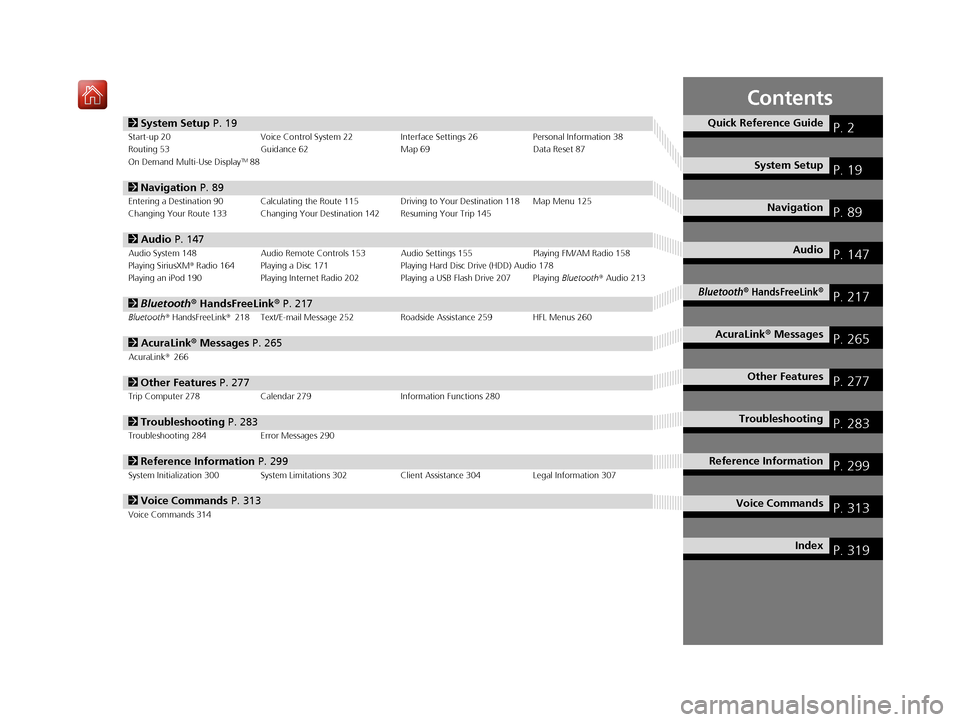
Contents
2System Setup P. 19Start-up 20 Voice Control System 22 Interface Settings 26Personal Information 38
Routing 53 Guidance 62 Map 69Data Reset 87
On Demand Multi-Use Display
TM88
2 Navigation P. 89Entering a Destination 90 Calculating the Route 115 Driving to Your Destination 118 Map Menu 125
Changing Your Route 133 Changing Your Destination 142 Resuming Your Trip 145
2Audio P. 147Audio System 148 Audio Remote Controls 153 Audio Settings 155 Playing FM/AM Radio 158
Playing SiriusXM® Radio 164 Playing a Disc 171 Playing Hard Disc Drive (HDD) Audio 178
Playing an iPod 190 Playing Internet Radio 202 Playing a USB Flash Drive 207 Playing Bluetooth® Audio 213
2 Bluetooth ® HandsFreeLink® P. 217Bluetooth® HandsFreeLink® 218 Text/E-mail Message 252 Roadside Assistance 259 HFL Menus 260
2AcuraLink® Messages P. 265AcuraLink® 266
2Other Features P. 277Trip Computer 278 Calendar 279 Information Functions 280
2Troubleshooting P. 283Troubleshooting 284 Error Messages 290
2Reference Information P. 299System Initialization 300 System Limitations 302 Client Assistance 304Legal Information 307
2Voice Commands P. 313Voice Commands 314
Quick Reference GuideP. 2
System SetupP. 19
NavigationP. 89
AudioP. 147
Bluetooth® HandsFreeLink®P. 217
AcuraLink® MessagesP. 265
Other FeaturesP. 277
TroubleshootingP. 283
Reference InformationP. 299
Voice CommandsP. 313
IndexP. 319
16 ACURA TLX NAVI-31TZ38100.book 1 ページ 2015年7月29日 水曜日 午後4時11分
Page 4 of 325
3
Quick Reference Guide
AudioThe advanced audio system provides clear, well-defined sound and makes the most of your music.
Enjoy listening to a variety of audio sources, such as:
FM/AM Radio (P158)
SiriusXM® Radio (P164)
Compact Disc (P171)
Hard Disc Drive (HDD) (P178)
iPod (P190)
Internet Radio (P202)
Bluetooth ® Audio (P213)
USB Flash Drive (P207)
AcuraLink® (P266)
AcuraLink® provides you with important information and messages between your vehicle and Acura.
Voice Control (P22)
Use voice commands for safer system control while dr iving. You can operate all key functions of the
navigation, audio, Bluetooth ® HandsFreeLink ®, and climate control systems.
Bluetooth ® HandsFreeLink ® (P218)
Pair a compatible mobile phone to receive incoming and make outgoing calls. You can operate the
phone features without ever taking your hands off the wheel.
16 ACURA TLX NAVI-31TZ38100.book 3 ページ 2015年7月29日 水曜日 午後4時11分
Page 5 of 325
4
Quick Reference GuideSystem Controls
NAVAUDIOAUDIONAV
On Demand Multi-Use DisplayTM
Navigation Screen
AudioNavigation
Voice Control
Bluetooth® HandsFreeLink ®li AUDIO Button (P148)
lc Microphone
(P218)
ld Left Selector
Wheel
(P153)
7 Interface Dial/ENTER
Button
(P7)
5 BACK Button
8 INFO Button
lf (Pick-Up) Button
(P218)
9 MENU Button
la SETTINGS Button
4
NAV Button
1
PHONE Button
(P218)
lg (Hang-Up/Back) Button
(P218)
lh (Talk) Button (P6)
6 (Display Mode)
Button
(P74)le SOURCE Button
(P153)
2 (Power) Button
3 Volume Knob
lb (Eject) Button
16 ACURA TLX NAVI-31TZ38100.book 4 ページ 2015年7月29日 水曜日 午後4時11分
Page 6 of 325

5
Quick Reference GuideOn Demand Multi-Use DisplayTM Basic Operation
Shortcuts*1Audio SourceMore
Places
(P44)Phone (P231)Audio (P151)Select to change an audio source.
You can change the position of icons.
Select to display the menu items.
FM/AM/SiriusXM®/Pandora ®*2/AhaTM
:
CD/HDD/USB flash drive/ Bluetooth® Audio :
:
iPodAlbum bar: :
:
Select the preset station (FM/AM/Pandora
®*2/AhaTM) or category (SiriusXM®).
Select and hold to search that station on the preset screen. (AM/FM/SiriusXM ®)
Select to search the selected band for a station with a strong signal. (AM/FM)
Select the channel. In channel mode, select and hold to change the channel rapidly. (SiriusXM ®)
Select a song (Pandora ®
*2) or a contents (AhaTM).
Select to skip to the next folder, and to skip to the beginning of the previous folder.
Select to change tracks. Select and hold to move rapidly within a track.
Select an album.
Select to change tracks. Select and hold to move rapidly within a track. *1: Select and hold a desired
number where you want to
store the station.
Select to listen to a preset
station.
Select
Tune.
Select Presets.
Pandora® is available on U.S. models only.
*2: For detail informations about Climate
,
see your owner's manual.
16 ACURA TLX NAVI-31TZ38100.book 5 ページ 2015年7月29日 水曜日 午後4時11分
Page 26 of 325
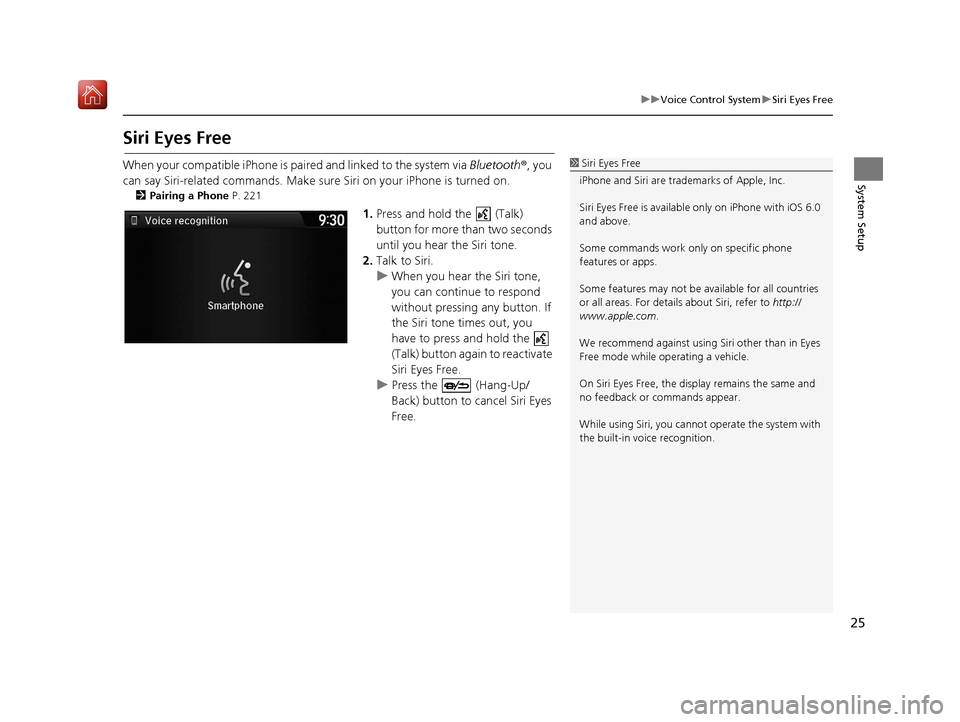
25
uuVoice Control System uSiri Eyes Free
System Setup
Siri Eyes Free
When your compatible iPhone is pa ired and linked to the system via Bluetooth®, you
can say Siri-related commands. Make sure Siri on your iPhone is turned on.
2Pairing a Phone P. 221
1.Press and hold the (Talk)
button for more than two seconds
until you hear the Siri tone.
2. Talk to Siri.
u When you hear the Siri tone,
you can continue to respond
without pressing any button. If
the Siri tone times out, you
have to press and hold the
(Talk) button again to reactivate
Siri Eyes Free.
u Press the (Hang-Up/
Back) button to cancel Siri Eyes
Free.
1Siri Eyes Free
iPhone and Siri are trademarks of Apple, Inc.
Siri Eyes Free is availabl e only on iPhone with iOS 6.0
and above.
Some commands work only on specific phone
features or apps.
Some features may not be available for all countries
or all areas. For detail s about Siri, refer to http://
www.apple.com .
We recommend against using Si ri other than in Eyes
Free mode while operating a vehicle.
On Siri Eyes Free, the display remains the same and
no feedback or commands appear.
While using Siri, you cannot operate the system with
the built-in voice recognition.
16 ACURA TLX NAVI-31TZ38100.book 25 ページ 2015年7月29日 水曜日 午後4時11分
Page 57 of 325
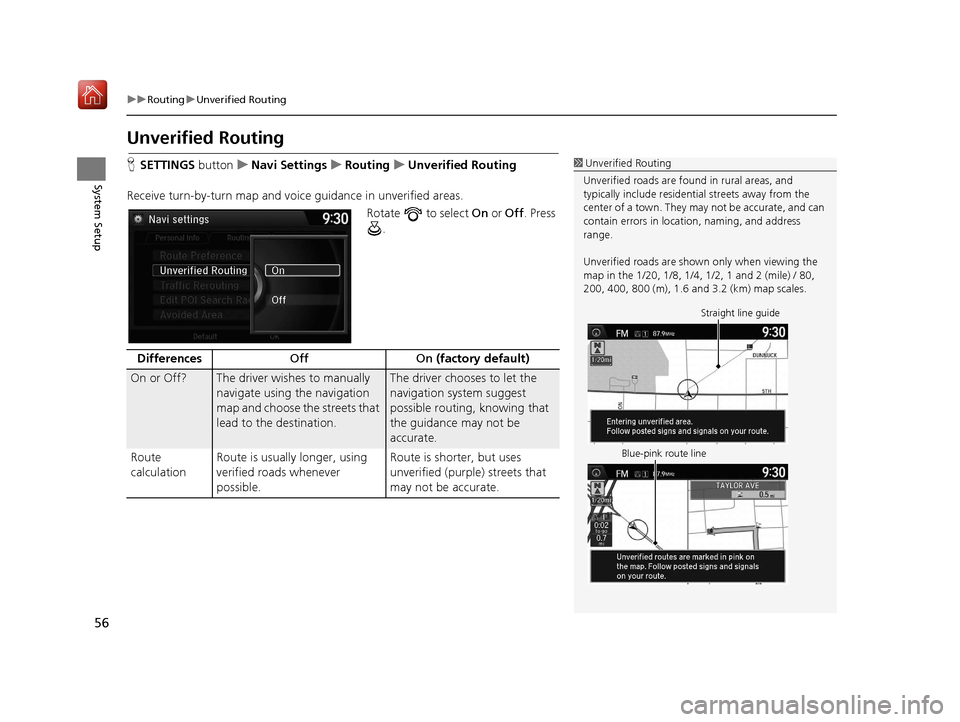
56
uuRouting uUnverified Routing
System Setup
Unverified Routing
H SETTINGS buttonuNavi Settings uRouting uUnverified Routing
Receive turn-by-turn map and voice guidance in unverified areas.
Rotate to select On or Off . Press
.1 Unverified Routing
Unverified roads are found in rural areas, and
typically include residentia l streets away from the
center of a town. They ma y not be accurate, and can
contain errors in locati on, naming, and address
range.
Unverified roads are shown only when viewing the
map in the 1/20, 1/8, 1/4, 1/2, 1 and 2 (mile) / 80,
200, 400, 800 (m), 1.6 and 3.2 (km) map scales.
Straight line guide
Blue-pink route line
Differences Off On (factory default)
On or Off? The driver wishes to manually
navigate using the navigation
map and choose the streets that
lead to the destination.The driver chooses to let the
navigation system suggest
possible routing, knowing that
the guidance may not be
accurate.
Route
calculation Route is usually longer, using
verified roads whenever
possible. Route is shorter, but uses
unverified (purple) streets that
may not be accurate.
16 ACURA TLX NAVI-31TZ38100.book 56 ページ 2015年7月29日 水曜日 午後4時11分
Page 58 of 325
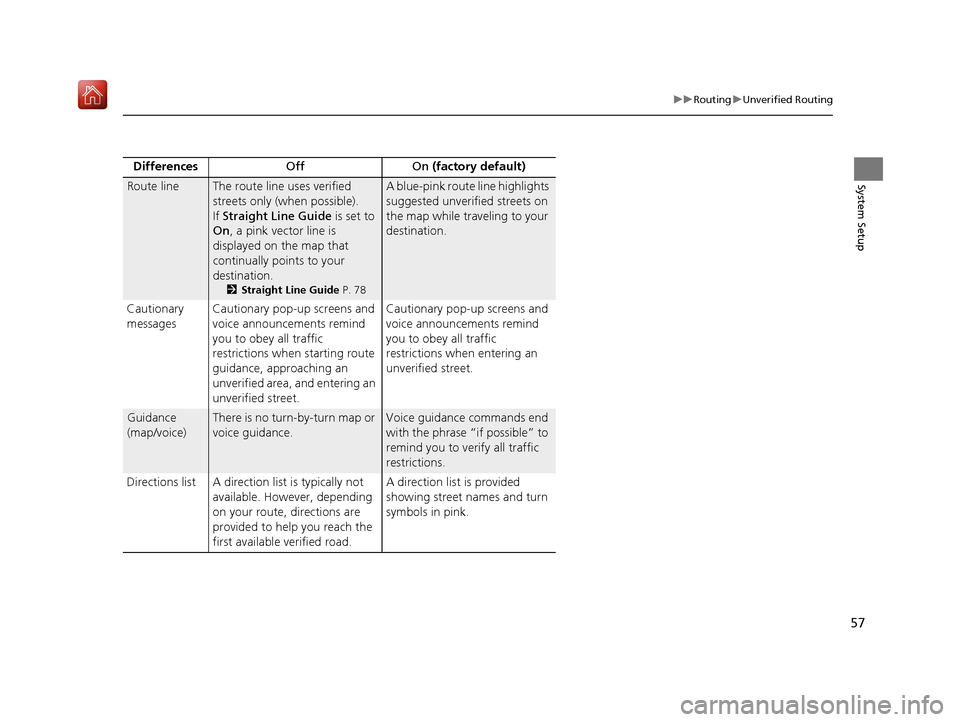
57
uuRouting uUnverified Routing
System SetupRoute lineThe route line uses verified
streets only (when possible).
If Straight Line Guide is set to
On , a pink vector line is
displayed on the map that
continually points to your
destination.
2 Straight Line Guide P. 78
A blue-pink route line highlights
suggested unverified streets on
the map while traveling to your
destination.
Cautionary
messages Cautionary pop-up screens and
voice announcements remind
you to obey all traffic
restrictions when
starting route
guidance, approaching an
unverified area, and entering an
unverified street. Cautionary pop-up screens and
voice announcements remind
you to obey all traffic
restrictions when entering an
unverified street.
Guidance
(map/voice)There is no turn-by-turn map or
voice guidance.Voice guidance commands end
with the phrase “if possible” to
remind you to verify all traffic
restrictions.
Directions list A direction list is typically not available. However, depending
on your route, directions are
provided to help you reach the
first available verified road. A direction list is provided
showing street names and turn
symbols in pink.
Differences
Off On (factory default)
16 ACURA TLX NAVI-31TZ38100.book 57 ページ 2015年7月29日 水曜日 午後4時11分
Page 74 of 325
73
uuMap uColor
Continued
System Setup
Color
Set separate map colors for Day and Night modes.
H SETTINGS button uNavi Settings uMap uColor (Day)
Rotate to select a color for the
Day mode. Press .
H SETTINGS button uNavi Settings uMap uColor (Night)
Rotate to select a color for the
Night mode. Press .
■ Color (Day)1
Color (Day)
The factory default is set to Beige.
■Color (Night)1
Color (Night)
The factory default is set to Blue.
16 ACURA TLX NAVI-31TZ38100.book 73 ページ 2015年7月29日 水曜日 午後4時11分