Page 187 of 325
186
uuPlaying Hard Disc Drive (HDD) Audio uAudio Menu
Audio
H MENU button (in HDD mode) uEdit/Delete uTracks
Change the track title, artist name, genr e and composer. You can also delete tracks.
Rotate select a track you want to
edit or delete. Press .
uThe pop-up menu appears on the
screen.
The following items are available:
• Edit Name: Enter the track information (track name, track artist, etc.) using the
interface dial or the On Demand Multi-Use Display
TM.
• Delete: Deletes a track.
■Editing Track Information
16 ACURA TLX NAVI-31TZ38100.book 186 ページ 2015年7月29日 水曜日 午後4時1
1分
Page 188 of 325
187
uuPlaying Hard Disc Drive (HDD) Audio uAudio Menu
Continued
Audio
H MENU button (in HDD mode) uEdit/Delete
Music information (album name, artist name, genre) can be acquired by accessing
the Gracenote ® Album Info.
1.Rotate to select Albums.
Press .
2. Rotate to select an album that
you want edit or delete. Press .
u The pop-up menu appears on
the screen.
3. Rotate to select Edit Name.
Press .
4. Move to select Get Music Info.
Press .
u The system starts to access the
Gracenote® Album Info.
■Displaying Music Information
16 ACURA TLX NAVI-31TZ38100.book 187 ページ 2015年7月29日 水曜日 午後4時1
1分
Page 189 of 325
uuPlaying Hard Disc Drive (HDD) Audio uAudio Menu
188
Audio
H SETTINGS button (in HDD mode) uAudio Settings uCD/HDD
Update the Gracenote® Album Info (Gracenote ® Media Database) that is included
with the navigation system.
1.Insert the update di sc into the disc
slot or connect the USB flash drive
that includes the update.
2. Rotate to select Update
Gracenote Album Info . Press
.
3. Rotate to select Update by
CD or Update by USB . Press .
u The system starts updating and
the confirmation message
appears on the screen. Press
to finish.
■Updating Gracenote
® Album Info1 Updating Gracenote® Album Info
To acquire updated files:
•Consult a dealer.
•Visit http://www.navteq.com/gracenote/acura .
Once you perform an update, any information you
edited before will be overwritten or erased.
16 ACURA TLX NAVI-31TZ38100.book 188 ページ 2015年7月29日 水曜日 午後4時1 1分
Page 190 of 325
189
uuPlaying Hard Disc Drive (HDD) Audio uAudio Menu
Audio
H SETTINGS button uAudio Settings uCD/HDD uDelete All HDD Data
Delete all music data on the HDD. Rotate to select Yes. Press .
■Deleting All HDD Data
16 ACURA TLX NAVI-31TZ38100.book 189 ページ 2015年7月29日 水曜日 午後4時1
1分
Page 191 of 325
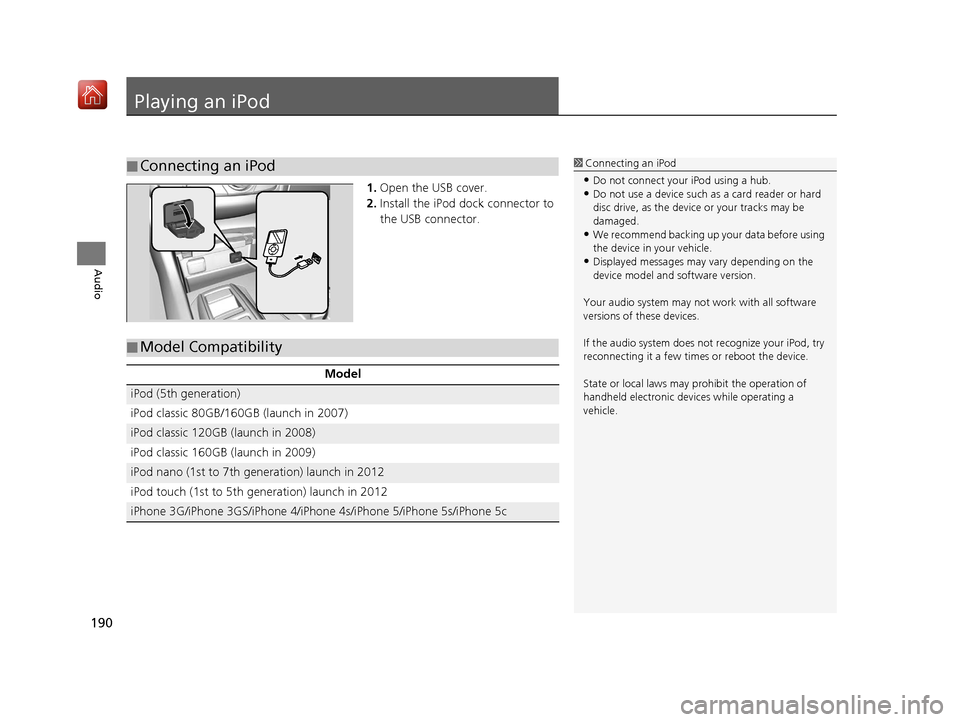
190
Audio
Playing an iPod
1.Open the USB cover.
2. Install the iPod dock connector to
the USB connector.
■Connecting an iPod1
Connecting an iPod
•Do not connect your iPod using a hub.•Do not use a device such as a card reader or hard
disc drive, as the device or your tracks may be
damaged.
•We recommend backing up yo ur data before using
the device in your vehicle.
•Displayed messages may vary depending on the
device model and software version.
Your audio system may not work with all software
versions of these devices.
If the audio system does not recognize your iPod, try
reconnecting it a few time s or reboot the device.
State or local laws may pr ohibit the operation of
handheld electronic devi ces while operating a
vehicle.
■ Model Compatibility
Model
iPod (5th generation)
iPod classic 80GB/160GB (launch in 2007)
iPod classic 120GB (launch in 2008)
iPod classic 160GB (launch in 2009)
iPod nano (1st to 7th generation) launch in 2012
iPod touch (1st to 5th generation) launch in 2012
iPhone 3G/iPhone 3GS/iPhone 4/iPhon
e 4s/iPhone 5/iPhone 5s/iPhone 5c
16 ACURA TLX NAVI-31TZ38100.book 190 ページ 2015年7月29日 水曜日 午後4時1 1分
Page 192 of 325
191
uuPlaying an iPod uSelecting iPod Mode
Audio
Selecting iPod Mode
1. Connect the iPod to the USB adapter cable in the console compartment.
2. Press the MENU button. (in AUDIO mode)
3. Rotate , select Change Source. Press .
4. Rotate , select iPod. Press .
1. Connect the iPod to the USB adapter cable in the console compartment.
2. Select Audio Source .
3. Select the iPod icon.
1Selecting iPod Mode
You can control an iPod using voice commands. 2 iPod Commands P. 317
2 Song By Voice
TM (SBV) P. 197
Available operating functi ons vary on models or
versions. Some functions ma y not be available on the
vehicle’s audio system.
If there is a problem, you may see an error message
on the navigation screen. 2 iPod/USB Flash Drive P. 293
Interface Dial
On Demand Multi-Use DisplayTM
16 ACURA TLX NAVI-31TZ38100.book 191 ページ 2015年7月29日 水曜日 午後4時1 1分
Page 193 of 325
192
uuPlaying an iPod uAudio Screen Control
Audio
Audio Screen Control
Control the audio system through the navi gation screen and On Demand Multi-Use
DisplayTM.
1.Rotate or press to display
the song list.
2. Rotate , move or to
select a song from the list. Press
.
u Press the MENU button to
display the menu items.
2 Audio Menu P. 194
1Audio Screen Control
This function may not be available depending on
models or versions.
Select to go back to the previous screen.
Track list
Interface Dial
16 ACURA TLX NAVI-31TZ38100.book 192 ページ 2015年7月29日 水曜日 午後4時1 1分
Page 194 of 325
193
uuPlaying an iPod uAudio Screen Control
Audio
The following items are available:
• (play/pause): Plays or pauses a song file.
• : Select the previous or next track. Select and hold to move rapidly within
a track.
• Album bar : Select to display the album search screen.
Select or to search for an album.
• More: Select to display the menu item.
2 Audio Menu P. 194
•Repeat : Repeats the current track.
• Shuffle :
Shuffle Albums : Plays all available albums in a selected list (playlists, artists,
albums, songs, genres, or composers) in random order.
Shuffle All Songs : Plays all available files in a se lected list (playlists, artists,
albums, songs, genres, or composers) in random order.
On Demand Multi-Use DisplayTM
Album Bar Select an album
image.
Select the album
bar. Album Image
16 ACURA TLX NAVI-31TZ38100.book 193 ページ 2015年7月29日 水曜日 午後4時1
1分