Page 222 of 325
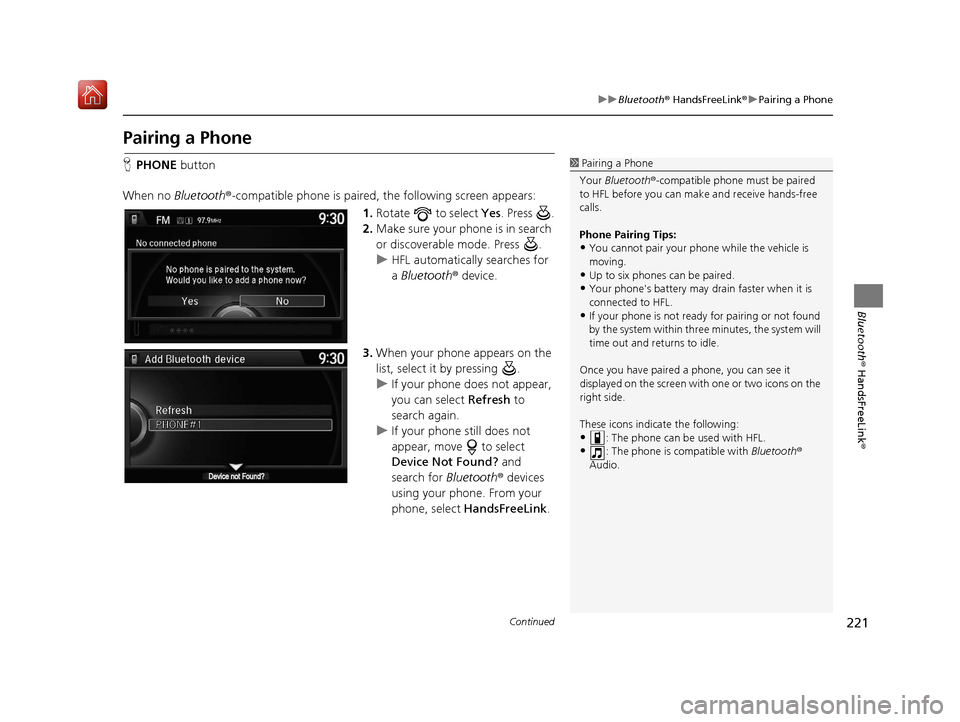
221
uuBluetooth ® HandsFreeLink ®u Pairing a Phone
Continued
Bluetooth ® HandsFreeLink ®
Pairing a Phone
HPHONE button
When no Bluetooth ®-compatible phone is paired, the following screen appears:
1.Rotate to select Yes . Press .
2. Make sure your phone is in search
or discoverable mode. Press .
u HFL automatically searches for
a Bluetooth ® device.
3. When your phone appears on the
list, select it by pressing .
u If your phone does not appear,
you can select Refresh to
search again.
u If your phone still does not
appear, move to select
Device Not Found? and
search for Bluetooth® devices
using your phone. From your
phone, select HandsFreeLink .1Pairing a Phone
Your Bluetooth ®-compatible phone mu st be paired
to HFL before you can m ake and receive hands-free
calls.
Phone Pairing Tips:
•You cannot pair your phone while the vehicle is
moving.
•Up to six phones can be paired.
•Your phone's battery may dr ain faster when it is
connected to HFL.
•If your phone is not ready for pairing or not found
by the system within three minutes, the system will
time out and returns to idle.
Once you have paired a phone, you can see it
displayed on the screen with one or two icons on the
right side.
These icons indicate the following:
•: The phone can be used with HFL.
•: The phone is compatible with Bluetooth®
Audio.
16 ACURA TLX NAVI-31TZ38100.book 221 ページ 2015年7月29日 水曜日 午後4時1 1分
Page 245 of 325
244
uuBluetooth ® HandsFreeLink ®u Making a Call
Bluetooth ® HandsFreeLink ®
Making a Call
You can make calls by inputting any phone number, or by using the imported
phonebook, call history, speed dial entries, or redial.1Making a Call
Any voice-tagged speed di al entry, phonebook name,
or number can be dialed by voice from most screens.
Press the button and say ” Call“ and the voice
tag name, ” Call by name “ and the phonebook name,
or ” Call“ and the phone number.
The maximum range be tween your phone and
vehicles is 30 ft (10 m).
Once a call is connected, you can hear the voice of
the person you are call ing through the audio
speakers.
16 ACURA TLX NAVI-31TZ38100.book 244 ページ 2015年7月29日 水曜日 午後4時1 1分
Page 284 of 325
283
Troubleshooting
Troubleshooting................................... 284
Map, Voice, Entering Destinations ........ 284
Traffic .................................................. 286
Guidance, Routing ............................... 287
Update, Coverage, Map Errors ............. 289
Display, Accessories.............................. 289
Miscellaneous Questions ...................... 289
Error Messages ...................................... 290
Navigation System ................................ 290
CD Player ............................................. 291
Hard Disc Drive (HDD) Audio ................ 292
iPod/USB Flash Drive............................. 293
Pandora ®............................................. 294
Aha
TM Radio ......................................... 297
16 ACURA TLX NAVI-31TZ38100.book 283 ページ 2015年7月29日 水曜日 午後4時1 1分
Page 292 of 325
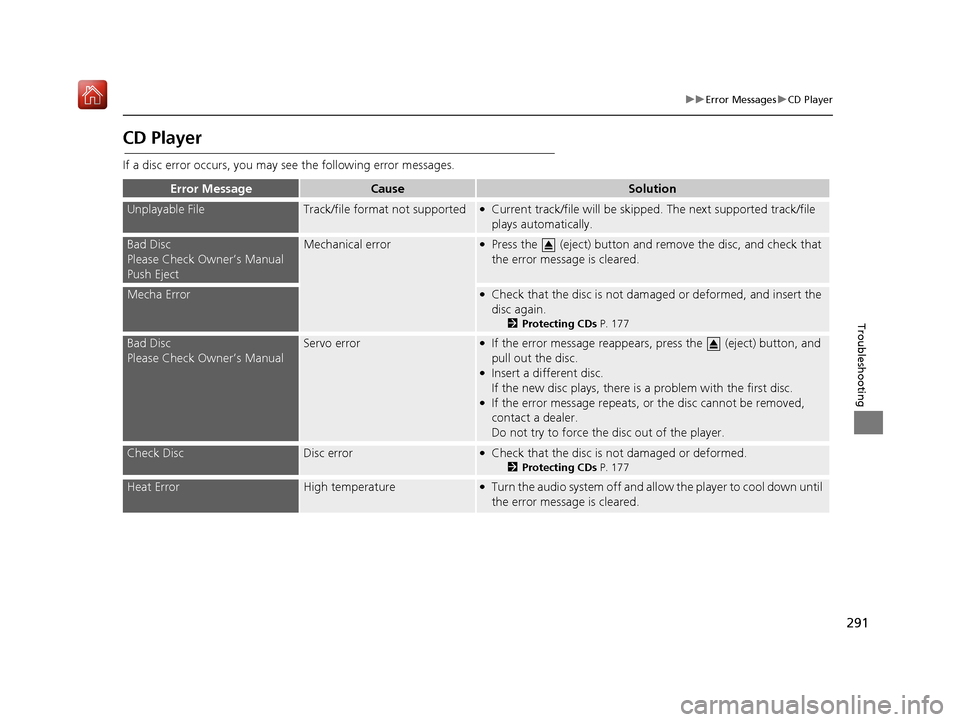
291
uuError Messages uCD Player
Troubleshooting
CD Player
If a disc error occurs, you may see the following error messages.
Error MessageCauseSolution
Unplayable FileTrack/file format not supported●Current track/file will be skippe d. The next supported track/file
plays automatically.
Bad Disc
Please Check Owner’s Manual
Push EjectMechanical error●Press the (eject) button and re move the disc, and check that
the error message is cleared.
Mecha Error●Check that the disc is not damaged or deformed, and insert the
disc again.
2 Protecting CDs P. 177
Bad Disc
Please Check Owner’s ManualServo error●If the error message reappears, press the (eject) button, and
pull out the disc.
●Insert a different disc.
If the new disc plays, there is a problem with the first disc.
●If the error message repeats, or the disc cannot be removed,
contact a dealer.
Do not try to force the disc out of the player.
Check DiscDisc error●Check that the disc is not damaged or deformed.
2Protecting CDs P. 177
Heat ErrorHigh temperature●Turn the audio system off and allo w the player to cool down until
the error message is cleared.
16 ACURA TLX NAVI-31TZ38100.book 291 ページ 2015年7月29日 水曜日 午後4時1 1分
Page 293 of 325
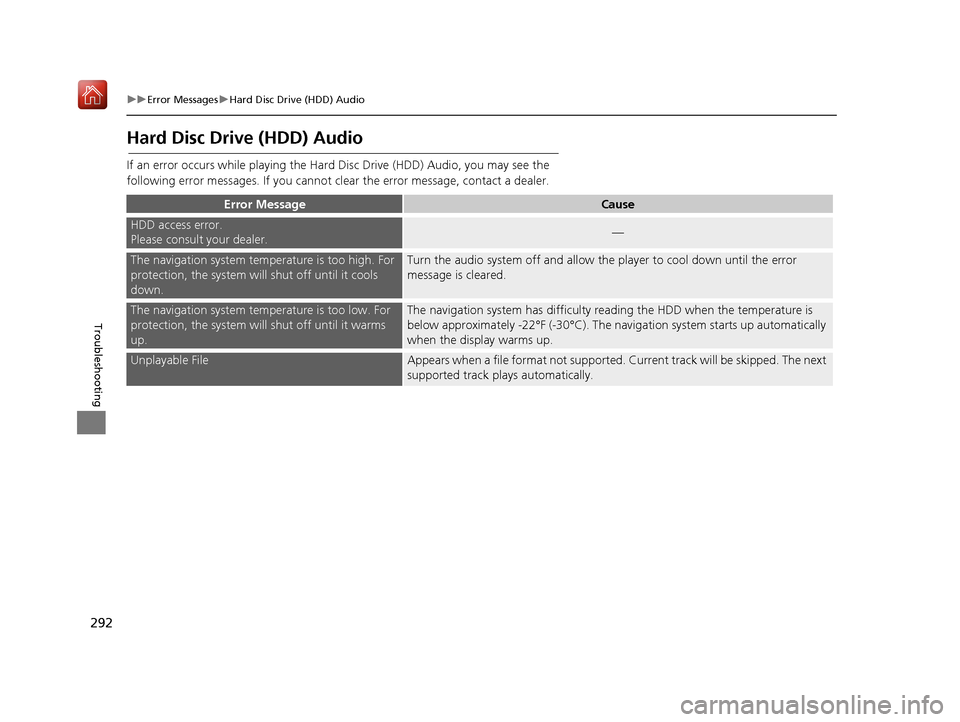
292
uuError Messages uHard Disc Driv e (HDD) Audio
Troubleshooting
Hard Disc Drive (HDD) Audio
If an error occurs while playing the Hard Disc Drive (HDD) Audio, you may see the
following error messages. If you cannot clear the error message, contact a dealer.
Error MessageCause
HDD access error.
Please consult your dealer.—
The navigation system temperature is too high. For
protection, the system will shut off until it cools
down.Turn the audio system off and allow the player to cool down until the error
message is cleared.
The navigation system temperature is too low. For
protection, the system will shut off until it warms
up.The navigation system has difficulty r eading the HDD when the temperature is
below approximately -22°F (-30°C). The navigation system starts up automatically
when the display warms up.
Unplayable FileAppears when a file format not supported. Current track will be skipped. The next
supported track plays automatically.
16 ACURA TLX NAVI-31TZ38100.book 292 ページ 2015年7月29日 水曜日 午後4時1 1分
Page 294 of 325
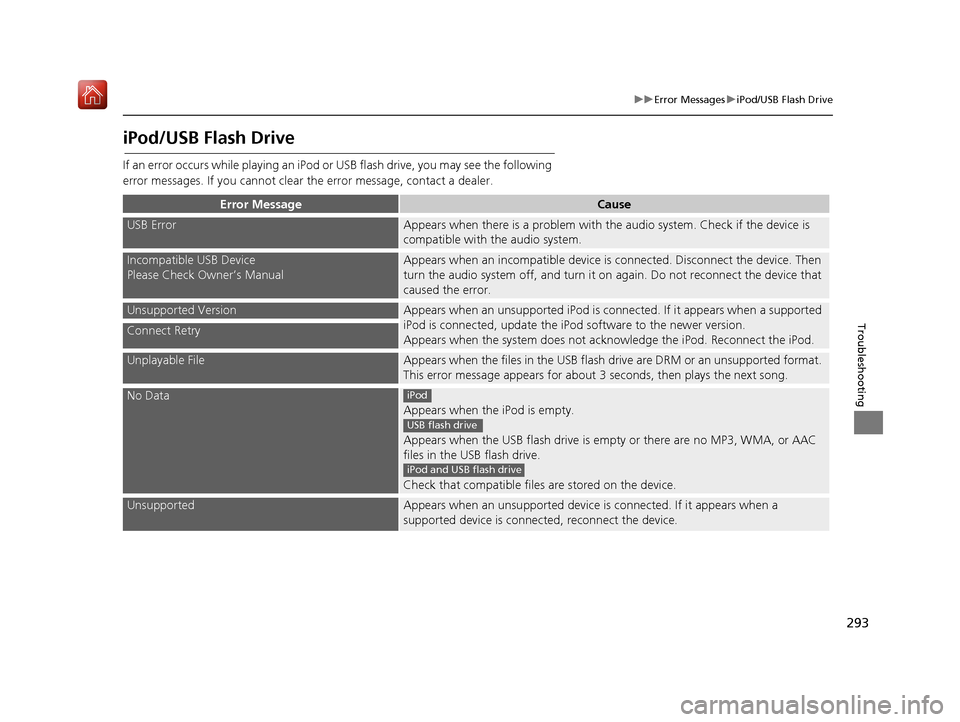
293
uuError Messages uiPod/USB Flash Drive
Troubleshooting
iPod/USB Flash Drive
If an error occurs while playing an iPod or USB flash drive, you may see the following
error messages. If you cannot clear the error message, contact a dealer.
Error MessageCause
USB ErrorAppears when there is a problem with th e audio system. Check if the device is
compatible with the audio system.
Incompatible USB Device
Please Check Owner’s ManualAppears when an incompatible device is connected. Disconnect the device. Then
turn the audio system off, and turn it on again. Do not reconnect the device that
caused the error.
Unsupported VersionAppears when an unsupported iPod is connected. If it appears when a supported
iPod is connected, update the iP od software to the newer version.
Appears when the system does not acknowledge the iPod. Reconnect the iPod.
Connect Retry
Unplayable FileAppears when the files in the USB flash drive are DRM or an unsupported format.
This error message appears for about 3 seconds, then plays the next song.
No Data
Appears when the iPod is empty.
Appears when the USB flash drive is em pty or there are no MP3, WMA, or AAC
files in the USB flash drive.
Check that compatible files are stored on the device.
UnsupportedAppears when an unsupported device is connected. If it appears when a
supported device is connected, reconnect the device.
iPod
USB flash drive
iPod and USB flash drive
16 ACURA TLX NAVI-31TZ38100.book 293 ページ 2015年7月29日 水曜日 午後4時1 1分
Page 295 of 325
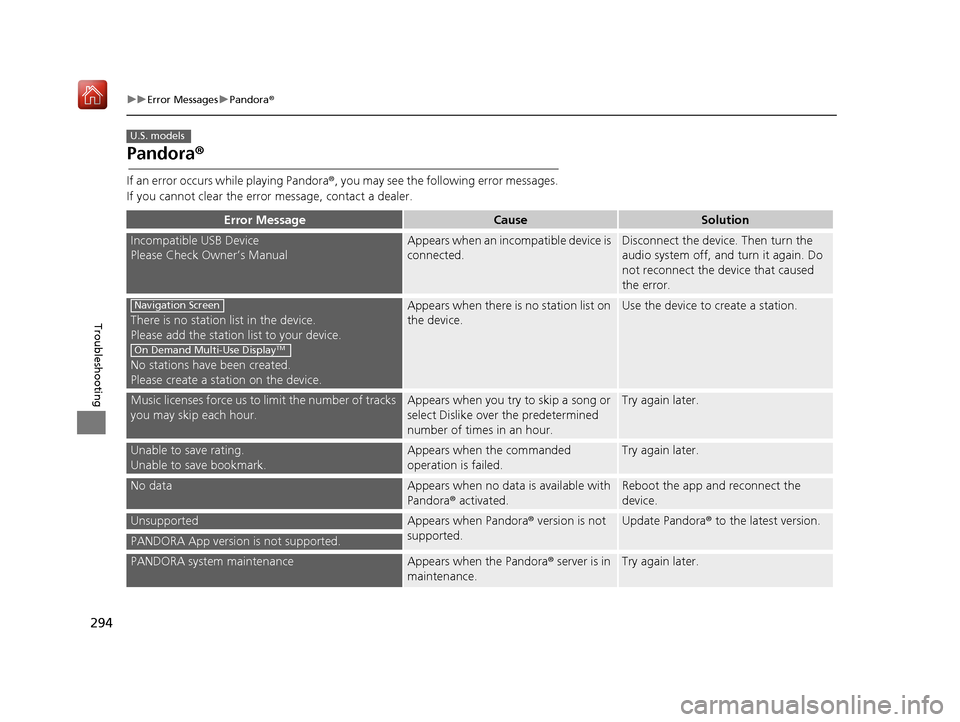
294
uuError Messages uPandora ®
Troubleshooting
Pandora ®
If an error occurs while playing Pandora ®, you may see the following error messages.
If you cannot clear the error message, contact a dealer.
Error MessageCauseSolution
Incompatible USB Device
Please Check Owner’s ManualAppears when an incompatible device is
connected.Disconnect the device. Then turn the
audio system off, and turn it again. Do
not reconnect the device that caused
the error.
There is no station list in the device.
Please add the station list to your device.
No stations have been created.
Please create a station on the device.
Appears when there is no station list on
the device.Use the device to create a station.
Music licenses force us to limit the number of tracks
you may skip each hour.Appears when you try to skip a song or
select Dislike over the predetermined
number of times in an hour.Try again later.
Unable to save rating.
Unable to save bookmark.Appears when the commanded
operation is failed.Try again later.
No dataAppears when no data is available with
Pandora ® activated.Reboot the app and reconnect the
device.
UnsupportedAppears when Pandora ® version is not
supported.Update Pandora ® to the latest version.
PANDORA App version is not supported.
PANDORA system maintenanceAppears when the Pandora ® server is in
maintenance.Try again later.
U.S. models
Navigation Screen
On Demand Multi-Use DisplayTM
16 ACURA TLX NAVI-31TZ38100.book 294 ページ 2015年7月29日 水曜日 午後4時1 1分
Page 298 of 325
297
uuError Messages uAhaTM Radio
Troubleshooting
AhaTM Radio
If an error occurs while playing AhaTM Radio, you may see the following error
messages.
If you cannot clear the error message, contact a dealer.
Error MessageCause
Cannot connect to AcuraLink.
When stopped, check your mobile device.Appears when the AhaTM app is not activated. Check your device.
Incompatible USB Device
Please Check Owner’s ManualAppears when an incompatible device is connected. Disconnect the device. Then
turn the audio system off, and turn it on again. Do not reconnect the device that
caused the error.
16 ACURA TLX NAVI-31TZ38100.book 297 ページ 2015年7月29日 水曜日 午後4時1 1分