Page 250 of 325

249
uuBluetooth ® HandsFreeLink ®u Making a Call
Bluetooth ® HandsFreeLink ®
HMENU button (on Phone screen) uSpeed Dial
Rotate to select a number. Press .
u Dialing starts automatically.
1. Press the button.
2. Move the left selector wheel left to
select Speed Dial .
3. Roll the left selector wheel to
select a number.
4. Push the left selector wheel or the
button.
u Dialing starts automatically.
■Using Speed Dial1
Using Speed Dial
Move to select More Speed Dials to view another
paired phone's speed dial list. You can make a call
from that list using th e currently connected phone.
When a voice tag is stored, press the button to
call the number using the voice tag. 2 Setting Up Speed Dialing P. 228
Any voice-tagged speed di al entry, phonebook name
or number can be dialed by voice from any screen.
Press the button and follow the prompts.
The speed dial displays the 20 speed dial entries.
Multi-information Display
Navigation screen
Multi-information Display
16 ACURA TLX NAVI-31TZ38100.book 249 ページ 2015年7月29日 水曜日 午後4時1 1分
Page 267 of 325
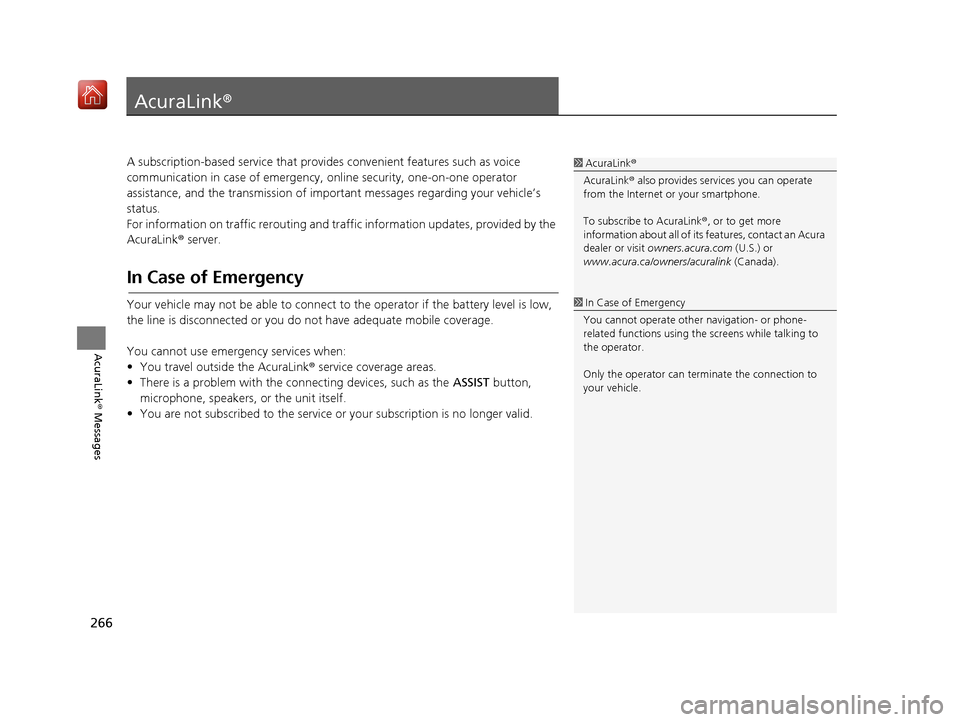
266
AcuraLink® Messages
AcuraLink®
A subscription-based service that provides convenient features such as voice
communication in case of emergency, online security, one-on-one operator
assistance, and the transmission of impo rtant messages regarding your vehicle’s
status.
For information on traffic rerouting and traffi c information updates, provided by the
AcuraLink ® server.
In Case of Emergency
Your vehicle may not be able to connect to the operator if the battery level is low,
the line is disconnected or you do not have adequate mobile coverage.
You cannot use emergency services when:
• You travel outside the AcuraLink ® service coverage areas.
• There is a problem with the connecting devices, such as the ASSIST button,
microphone, speakers, or the unit itself.
• You are not subscribed to the service or your subscription is no longer valid.
1 AcuraLink ®
AcuraLink ® also provides services you can operate
from the Internet or your smartphone.
To subscribe to AcuraLink ®, or to get more
information about all of its features, contact an Acura
dealer or visit owners.acura.com (U.S.) or
www.acura.ca/owners/acuralink (Canada).
1In Case of Emergency
You cannot operate othe r navigation- or phone-
related functions using the screens while talking to
the operator.
Only the operator can terminate the connection to
your vehicle.
16 ACURA TLX NAVI-31TZ38100.book 266 ページ 2015年7月29日 水曜日 午後4時1 1分
Page 268 of 325
Continued267
uuAcuraLink ®u In Case of Emergency
AcuraLink® Messages
If your vehicle’s airbags deploy or if
the unit detects that the vehicle is
severely impacted, your vehicle
automatically will attempt to connect
to the AcuraLink ® operator. Once
connected, information about your
vehicle, its positioning, and its
condition will be sent to the
operator; you also can speak to the
operator when connected.
■ Automatic Collision Notification1
Automatic Collision Notification
If the unit fails to connect to the operator, it
repeatedly tries until it succeeds.
Navigation screen
On Demand Multi-Use DisplayTM
16 ACURA TLX NAVI-31TZ38100.book 267 ページ 2015年7月29日 水曜日 午後4時1 1分
Page 272 of 325

271
uuAcuraLink ®u AcuraLink ® Message
Continued
AcuraLink® Messages
AcuraLink® Message
AcuraLink ® sends you messages on
vehicle features, sa fety and emissions
recall campaigns, maintenance
reminders, and diagnostic
information.
When you receive a new message, an
icon appears on the upper right
corner of the navigation screen.
There are six message categories.
• Feature Guide : Messages about your vehicle and its features are sent daily for
the first 90 days.
• Quick Tips : Supplements your Owner’s Manual with updated vehicle
information.
• Diagnostic Info: Appears when a warning indi cator or message comes on.
Rotate to select Check Later or Check Now.
u Selecting Check Now lets you know if yo u should see a dealer immediately or
later in accordance with the warning severity level.
• Scheduled Dealer Appointment : An appointment made through the Acura
server or Acura Owners website can be rescheduled or canceled from this option.
2Dealer Appointments (U.S. only) P. 274
•Maintenance Minder : Lets you know which maintenance item is due along
with a reminder message.
1 AcuraLink ® Message
Messages may not appear immediately after your
vehicle purchase. It can ta ke several days for your
dealer to register your vehicle’s ID.
If an icon includes an excl amation point, it indicates
that Acura gives high priority to this message
compared to the one without.
•: An unread message with high priority
•: An unread message
Message Icon
■ Message Category1
Message Category
The types of messages you receive can be modified.
Ask a dealer or visit owners.acura.com (U.S.) or
www.acura.ca/owners/acuralink (Canada).
You can call your dealer, find the nearest dealer, or
schedule appointments from the message options in
Maintenance Minder, Re calls/Campaigns, and
Diagnostic Info. 2 Message Options P. 273
16 ACURA TLX NAVI-31TZ38100.book 271 ページ 2015年7月29日 水曜日 午後4時1 1分
Page 278 of 325
277
Other Features
This section describes the useful functions incorporated into the navigation system.
Trip Computer....................................... 278
Calendar ................................................ 279
Information Functions .......................... 280
System Device Information ................... 280
Map Data Update ................................ 280
Info Screen Preference ......................... 281
16 ACURA TLX NAVI-31TZ38100.book 277 ページ 2015年7月29日 水曜日 午後4時1 1分
Page 281 of 325
280
Other Features
Information Functions
System Device Information
HSETTINGS buttonuNavi Settings uMap uSystem Device Information
View database, software, device, a nd vehicle identification information.
Map Data Update
HSETTINGS buttonuNavi Settings uMap uMap Data Update
Check the map data update status when updating the map database.
1 System Device Information
You will need this informat ion when ordering a map
update.
2 Obtaining a Navigation Update P. 305
1Map Data Update
This operation is only avai lable during a database
update. 2 Obtaining a Navigation Update P. 305
16 ACURA TLX NAVI-31TZ38100.book 280 ページ 2015年7月29日 水曜日 午後4時1 1分
Page 284 of 325
283
Troubleshooting
Troubleshooting................................... 284
Map, Voice, Entering Destinations ........ 284
Traffic .................................................. 286
Guidance, Routing ............................... 287
Update, Coverage, Map Errors ............. 289
Display, Accessories.............................. 289
Miscellaneous Questions ...................... 289
Error Messages ...................................... 290
Navigation System ................................ 290
CD Player ............................................. 291
Hard Disc Drive (HDD) Audio ................ 292
iPod/USB Flash Drive............................. 293
Pandora ®............................................. 294
Aha
TM Radio ......................................... 297
16 ACURA TLX NAVI-31TZ38100.book 283 ページ 2015年7月29日 水曜日 午後4時1 1分
Page 285 of 325

284
Troubleshooting
Troubleshooting
Map, Voice, Entering Destinations
ProblemSolution
The Startup Confirmation screen is displayed
every time I start the car.This is normal. The Startup Confirmati on screen reminds you and your guest
drivers to always operate the navigation system in a safe manner. The Startup
Confirmation screen goes off after a certain period of time and the top screen of
the last mode is displayed.
The navigation system reboots by itself
(returns to the opening screen).A reboot can be caused by extreme temper atures or shock from bumpy roads, and
does not necessarily indicate a problem. If this happens frequently, please see a
dealer.
How do I specify a de stination when an
entered city or street could not be found?●Try entering the street first. Some cities are lumped in with a major metro area.
In rural “unverified” areas or new subdivisions, streets may be missing or only
partially numbered.
●Try selecting the destination directly from the map.
2 Map Input P. 112
Why do some letters become grayed out
when I enter an address?As you enter each letter in an address or a place/landmark, the navigation system
looks in the database to see what letters are possible and grays out letters that do
not apply.
How do I delete Personal Addresses,
Previous Destinations, or the Home Address?1. Press the SETTINGS button. Select Navi Settings > Personal Info to display
the types of information.
2. Select the type of address to delete.
3. Select Delete.
I cannot hear the navigation system voice.1.Press the SETTINGS button. Select System Settings and check that Guidance
Volume is not set to 0.
2. Select Voice Reco and set Voice Prompt to On.
Why is Call grayed out on the Calculate
Route screen?Your phone is not paired to Bluetooth® HandsFreeLink ® or, if paired, your phone
is in use.
2 Bluetooth® HandsFreeLink ® P. 218
16 ACURA TLX NAVI-31TZ38100.book 284 ページ 2015年7月29日 水曜日 午後4時1 1分