2017 Acura RLX window
[x] Cancel search: windowPage 19 of 73

30 || 31
V EHICLE C ONTROLS
V
EHICLE C ONTROLS
TABLE OF
CONTENTS
INDEX
VISUAL INDEX
VOICE COMMAND INDEX
SAFETY
INFORMATION
CLIENT
INFORMATION
INSTRUMENT PANEL
SPECIFICATIONS
VEHICLE
CONTROLS
MAINTENANCE
AUDIO AND
CONNECTIVITY
HANDLING THE UNEXPECTED
BLUETOOTH®
HANDSFREELINK®
DRIVING
ACURALINK®
NAVIGATION
Door Operation from Inside the Vehicle
Use these methods to lock or unlock the doors.
Using the Lock Tab
To unlock: Pull the lock tab rearward. When you
unlock the door using the lock tab on the driver’s
door, only the driver’s door will unlock.
To lock: Push the lock tab forward. When you lock
the door using the lock tab on the driver’s door, all
the other doors lock at the same time.
Using the Master Door Lock Switch
To unlock: Press the unlock side of the switch to
unlock all doors.
To lock: Press the lock side of the switch to lock
all doors.
Using the Front Door Inner Handle
Pull the front door inner handle. The door unlocks
and opens in one motion. Unlocking and opening
the driver’s door from the inner handle unlocks all
other doors.
Do not pull a front door inner handle while the
vehicle is moving.
Childproof Door Locks The childproof door locks prevent the rear doors
from being opened from the inside regardless of the
position of the lock tab.
Slide the lever in the rear door to the lock position,
and close the door.
Open the door using the outer door handle.
Using the Trunk Release Button
Press the trunk release button on the driver’s door
to open the trunk.
Power Window Operation
The power windows can be opened and closed when the vehicle is on by using the
switches on the doors. The switches on the driver’s side can be used to open and
close all the windows.
Automatic Operation
To open: Push the switch down firmly.
To close: Pull the switch up firmly.
The window opens or closes completely. To stop
the window at any time, push or pull the switch
again briefly.
Manual Operation To open: Push the switch down lightly.
To close: Pull the switch up lightly.
Release the switch when the windows reach the desired position.
Power Window Lock Push in the power window lock button so only the driver’s window can be
operated. An indicator appears when the lock is on.
Closing a power window on someone’s hands or fingers can cause serious
injury.
Make sure your passengers are away from the windows before closing them.
WARNING
To lock
To unlock Lock tab
Inner handle
Unlock
Lock
Master door lock switch To lock
To unlock
Trunk release button
On
Off
Power window
lock button
Indicator
Window
switches
Page 25 of 73

42 || 43
V EHICLE C ONTROLS
V
EHICLE C ONTROLS
TABLE OF
CONTENTS
INDEX
VISUAL INDEX
VOICE COMMAND INDEX
SAFETY
INFORMATION
CLIENT
INFORMATION
INSTRUMENT PANEL
SPECIFICATIONS
VEHICLE
CONTROLS
MAINTENANCE
AUDIO AND
CONNECTIVITY
HANDLING THE UNEXPECTED
BLUETOOTH®
HANDSFREELINK®
DRIVING
ACURALINK®
NAVIGATION
HomeLink® Universal Transceiver
Program your vehicle to operate up to three remote-controlled devices around your
home—such as garage doors, lighting, or home security systems—using the buttons
on the ceiling.
Training a Button
Park near the system you want to program, and follow the instructions in the
flowchart below.
To retrain a button or erase codes, see the Owner’s Manual on the Owner
Information CD or at owners.acura.com (U.S.) or www.myacura.ca (Canada). If
you need help, call HomeLink at (800) 355-3515 or visit www.homelink.com.
Pr ess and hold the button on the r emote
and the HomeLink button at the same
time. Then, while continuing to hold the
HomeLink button, press and r elease the
button on the remote every 2 seconds .
Does the LED blink at a faster ra te within 20 seconds ?
Press and hold the
HomeLink button
again. Training
complete
YES
NO
HomeLink indicator
�ashes for 2 seconds,
then remains on. HomeLink LED
r
emains on.YES
NO
YES
NO
1
Pr ess and hold the desired HomeLink
button and the button on the remote
transmitter.
Does the HomeLink indicator (LED) blink at a f aster
rate after about 10 seconds ?
2
aThe remote has a ro lling code. Press
the “learn” button on the
remote-controlled device (e.g., garage
door opener).
Press the programmed HomeLink
button again; the re mote-controlled
device should operate. Training done. Within 30 seconds, press and hold the
programmed HomeLink button for 2
seconds.a
Press and hold the programmed
HomeLink button for about a second.
Does the devic e (garage door opener) work ?
3
b
4
5
Position the remote transmitter you
wish to link 1-3 inches (3-8 cm) from
the HomeLink button you want to
program.
Indicator HomeLink buttons
Climate Control System
Set your preferred interior temperature by selecting the proper mix of heated
or cooled air and fan speed. Use the On-Demand Multi-Use Display (ODMD) or
buttons to operate the system.
Recirculation/
fresh air mode
Driver’s side
temperature
control
On-Demand Multi-Use Display (ODMD)
When you select a climate control icon, a new screen appears where you can
make adjustments or change settings.
Driver’s side
vent mode
A/C: Turn the air
conditioning on or off.
SYNC: Set the passenger’s
side temperature to the
same as the driver’s side. Fan
speed
Passenger’s side
temperature
control Shortcuts
(Climate tab):
Store or select
two climate
control settings.
Windshield
defroster
button
Driver’s side
temperature
switch
Climate control buttons
ON/OFF
buttonAUTO button: Press, then
adjust the temperature to
your preferred setting.
Rear window
defogger/heated
mirror buttonPassenger’s side
temperature
switch
Passenger’s side
vent mode
Page 33 of 73

58 || 59
TABLE OF
CONTENTS
INDEX
VISUAL INDEX
VOICE COMMAND INDEX
SAFETY
INFORMATION
CLIENT
INFORMATION
INSTRUMENT PANEL
SPECIFICATIONS
VEHICLE
CONTROLS
MAINTENANCE
AUDIO AND
CONNECTIVITY
HANDLING THE UNEXPECTED
BLUETOOTH®
HANDSFREELINK®
DRIVING
ACURALINK®
NAVIGATION
Talk Button Tips
For a list of available voice commands, see page 133.
•
When using
the Talk button, wait until you hear a beep before speaking.
•
T
o bypass the system prompts, simply press the Talk button again to say your
command.
•
When
the Talk button is pressed, all available voice commands are highlighted
in yellow.
•
Speak in a clear
, natural voice.
•
R
educe all background noise.
•
A
djust the dashboard vents away from the microphone in the ceiling.
•
Close
the windows and moonroof.
On-Demand Multi-Use Display (ODMD) screens
When there is an
incoming call, select
the green Pick-Up or
red Hang-Up icon. When a number keypad
is displayed, select
numbers to enter.
When an alphabet
keyboard is displayed,
select letters to enter.
Pairing a Phone
To use hands-free phone and streaming audio functions, you must first pair your
phone to the system. This can only be done when the vehicle is stopped. Use the
interface dial to make and enter selections.
1.
Pr
ess SETTINGS.
2.
Select
Phone Settings.
3.
Select Bluetooth Device List (if no phone has been
pair
ed) or Connect Phone (if pairing an additional
phone).
4.
Select
Add Bluetooth Device.
5.
Mak
e sure your phone is in discovery mode.
6.
HFL sear
ches for your phone. Select your phone
when it appears on the list.
If your phone does not appear:
Select Phone not Found? and search for
HandsFreeLink from your phone.
7.
HFL giv
es you a pairing code. Compare it to the
code that appears on your phone. Connect to HFL
from your phone.
8.
The system asks if
you want to enable Automatic
Phone Sync, which imports your phone’s call
history and phonebook. Select On.
9.
Pr
ess BACK to exit the menu.
ODMD display
Select Shortcuts (Phone
tab) to access Speed
Dial and Call History.
BLUETOOTH® HANDSFREELINK®
BLUETOOTH® HANDSFREELINK®
Page 37 of 73

66 || 67
NAVIGATION
NAVIGATION
TABLE OF
CONTENTS
INDEX
VISUAL INDEX
VOICE COMMAND INDEX
SAFETY
INFORMATION
CLIENT
INFORMATION
INSTRUMENT PANEL
SPECIFICATIONS
VEHICLE
CONTROLS
MAINTENANCE
AUDIO AND
CONNECTIVITY
HANDLING THE UNEXPECTED
BLUETOOTH®
HANDSFREELINK®
DRIVING
ACURALINK®
NAVIGATION
Learn how to enter a destination and operate the navigation system.
Basic Navigation Operation
A real-time navigation system uses GPS and a map database to show your current
location and help guide you to a desired destination. You can operate the system
using voice commands or the system controls.
To reduce the potential for driver distraction, certain manual functions may
be inoperable or grayed out while the vehicle is moving. Voice commands are
always available.
Steering Wheel Controls
Use the steering wheel controls to give voice
commands. For a full list of navigation voice
commands, see page 133.
Hang-Up/Back button: Press to cancel a command
or operation.
Talk button: Press to say voice commands.
Talk Button Tips
•
When using
the Talk button, wait until you hear a beep before speaking.
•
T
o bypass the system prompts, simply press the Talk button again to say your
command.
•
When
the Talk button is pressed, all available voice commands are highlighted
in yellow.
•
Speak in a clear
, natural voice.
•
R
educe all background noise.
•
A
djust the dashboard vents away from the microphone in the ceiling.
•
Close
the windows and moonroof.
Using the navigation system while driving can take your attention away from
the road, causing a crash in which you could be seriously injured or killed.
Only operate system controls when the conditions permit you to safely do
so.
WARNING
NAVIGATION
Talk
button Back
button
Navigation Display and Controls Use the controls to enter information and make selections. Some manual
functions are inoperable while driving.
NAV button:
Display the map
screen or directions
when en route. INFO
button:
Select items such as
traffic incidents and
AcuraLink messages.
BACK button:
Return to the
previous display.
SETTINGS button:
Change Navi settings. MENU button:
Enter destination
information.
button: Change
screen brightness.
Use the interface dial
to make adjustments. Interface dial:
Rotate to zoom
in or out of the map. Press to
display the map menu. Rotate
and press to select items.
GPS
signal
strength Traffic
incident icon*
Traffic
status* Traffic flow*
Current
map scale Current
vehicle
position
Map
orientation
Current streetLandmark
icon
*subscription feature
Page 40 of 73

72 || 73
DRIVING
NAVIGATION
TABLE OF
CONTENTS
INDEX
VISUAL INDEX
VOICE COMMAND INDEX
SAFETY
INFORMATION
CLIENT
INFORMATION
INSTRUMENT PANEL
SPECIFICATIONS
VEHICLE
CONTROLS
MAINTENANCE
AUDIO AND
CONNECTIVITY
HANDLING THE UNEXPECTED
BLUETOOTH®
HANDSFREELINK®
DRIVING
ACURALINK®
NAVIGATION
Taking a Detour
You can calculate a detour route manually if you encounter a road closure or
other obstacle. Use the interface dial to make and enter selections.
1.
When en r
oute, press MENU.
2.
Select Detour
. The system attempts to calculate
a new route by avoiding the next 5 miles (8 km)
while on a freeway or 1 mile (1 km) while on a
surface street.
AcuraLink Real-Time Traffic™*
View traffic flow, incidents, and construction in major metro areas. You can
also route around congestion or incidents using voice commands. Press the Talk
button before saying each command. Available in the U.S. only.
1.
When en r
oute, say “Display traffic on my route.”
A list of incidents on your route appears.
2.
Say the
number of the incident you want to
avoid.
3.
Say
“Avoid” and the incident list returns.
4.
Say
“Reroute” to set the new route.
*Requires AcuraLink subscription.
Canceling Your Route You can cancel your route at any time. Press the Talk button and say “Cancel
route.” You can also use the interface dial to make and enter selections.
1.
When en r
oute, press MENU.
2.
Select
Cancel Route. The route is cleared and the
map screen returns.
Learn about preparation for driving, as well as other features.
DRIVING
If the doors are frozen shut, use warm water around the door edges to melt any
ice. Do not try to force them open, as this can damage the rubber trim around
the doors. When done, wipe dry to avoid further freezing.
NOTICE
Interior Checks
•
Stor
e or secure all items on board properly.
•
Do not pile items higher
than the seat height.
•
Do not place an
ything in the front seat footwells. Secure the floor mats.
•
If
you have any animals on board, do not let them move freely in the vehicle.
•
Secur
ely close and lock all doors and the trunk.
•
A
djust your seating position, mirrors, and steering wheel properly.
•
Mak
e sure items placed on the floor behind the front seats cannot roll under
the seats.
•
Ev
eryone in the vehicle must fasten their seat belt.
Make sure that the indicators in the instrument panel come on when you start
the vehicle, and go off soon after. In addition:
•
During
the first 600 miles (1,000 km) of operation, avoid sudden acceleration
or full throttle operation so as to not damage the engine or powertrain.
•
A
void hard braking for the first 200 miles (300 km). You should also follow this
when the brake pads are replaced.
Before Driving
Check the following items before you begin driving.
Exterior Checks
•
Mak
e sure there are no obstructions on the windows, door mirrors, exterior
lights, or other parts of the vehicle.
•
R
emove any frost, snow, or ice.
•
Mak
e sure the hood is securely closed.
•
Heat
from the engine and exhaust can ignite flammable materials left under
the hood, causing a fire. If you’ve parked your vehicle for an extended period,
inspect and remove any debris that may have collected, such as dried grass
and leaves that have fallen or have been carried in for use as a nest by a small
animal. Also check under the hood for leftover flammable materials after you
or someone else has performed maintenance on your vehicle.
•
Mak
e sure the tires are in good condition.
•
Mak
e sure there are no people or objects behind or around the vehicle.
Page 58 of 73

108 || 109
HANDLING THE UNEXPECTED
HANDLING THE UNEXPECTED
TABLE OF
CONTENTS
INDEX
VISUAL INDEX
VOICE COMMAND INDEX
SAFETY
INFORMATION
CLIENT
INFORMATION
INSTRUMENT PANEL
SPECIFICATIONS
VEHICLE
CONTROLS
MAINTENANCE
AUDIO AND
CONNECTIVITY
HANDLING THE UNEXPECTED
BLUETOOTH®
HANDSFREELINK®
DRIVING
ACURALINK®
NAVIGATION
Fuse Locations
If any electrical devices are not working, turn off the vehicle and check to see if any
applicable fuse is blown. Fuse locations are shown on the fuse box cover. Locate the
fuse by the fuse number and box cover number.
Engine Compartment Fuse Boxes
Located near the brake fluid reserve tank. Push the tabs to open the box.
Located near the (+) terminal on the battery. Push the tabs to open the box.
Circuit Protecte dAmps
EPS80 A
*if equipped
Circuit ProtectedAmps1IG1A ACG FR15A2IG1A MISS SOL110 A3��
4� �
5SMART(7.5 A)
6 IG1B ECU FR 7.5A
7IG1B OP FR7. 5A
8 IGP2 15A
9DBW15 A
10 IGP 15A
11IG Coil15A
12 ACM 20 A
13��
14 Interior Lights10A
15Back Up Radio 10A
16 Back Up 10A
17 MG Clutch 7.5 A
18 Front Washer 15A
19 Stop 7.5 A
20 Right Headlight High Beam
21 Trunk 10A
22 Small1 5A
23 � �
24 Left Headlight High Beam
25 � �
26 Right Headlight Low Beam
27 Left Headlight Low Beam 15A
28 IGP2 Sub 7.5A
29 Power Rear Sunshade
*(20A)
30 Headlight Washer*30 A
31 Wiper 30A
Circuit Protected
Amps
10 A
15 A
10
A
Circuit Protected Amps
1 IG1A ACG FR 15A
2 IG1A MISS SOL1 10A
3 � �
4� �
5 SMART (7.5 A)
6 IG1B ECU FR 7.5A
7 IG1B OP FR 7.5A
8 IGP2 15A
9 DBW 15A
10 IGP 15A
11 IG Coil 15A
12 ACM 20 A
13 � �
14 Interior Light s10A
15Back Up Radio10A
16 Back Up 10A
17MG Clutc h7.5 A
18 Front Washer 15A
19Stop7.5 A
20 Right Headlight High Beam
21Trunk10A
22 Small15A23��
24 Left Headlight High Beam
25��
26 Right Headlight Low Beam
27Left Headlight Low Beam15A
28 IGP2 Sub 7.5A
29Power Rear Sunshade*(20A )
30 Headlight Washer*30 A31Wipe r30A
Circuit ProtectedAmps
10A
15 A
10
A
Located near the battery. Push the tabs to open the box.
Circuit Protecte dAmps1Main Fuse150A
2
Horn & Hazard30A
R/B Main 260A
ABS/VSA RLY 30A
RF
C50A
R/B Main 350A
AS F/B Main 260A
ABS/VSA Motor 40A
Heater Moto
r40A
3 R/B Main
1 60A
DR F/B Main 160A
AS F/B Main 1 60A
IG Main 1 30A
DR F/B Main 260A
IG Main 2 30A
Left Precision All-Wheel Steer 40
A
Rear Defroster 40A
4 ST MG 30 A
5 Left Electric Parking Brake 30A
6R ight Electric Parking Brake 30 A
7 Injector 20A
8 Hazard 15A
9 � �
10 ��
11 Horn 10A
Circuit Protected
Amps
Circuit Protected Amps
1 Main Fuse 150A
2 Horn & Hazard
30A
R/B Main 26 0A
ABS/VSA RLY 30A
RF C5 0A
R/B Main 35 0A
AS F/B Main 26 0A
ABS/VSA Motor 40A
Heater Moto r4 0A
3
R/B Main 160ADR F/B Main 160AAS F/B Main 160AIG Main 130ADR F/B Main 260AIG Main 230ALeft Precision All-Wheel
Steer40A
Rear Defroster40A
4 ST MG 30 A
5Left Electric Parking Brake30A
6R ight Electric Parking Brake 30 A
7Injector20A
8 Hazard 15A
9��
10��11Horn10 A
Circuit ProtectedAmps
Driver’s Side Interior Fuse Box
Located under the dashboard.
Fuse label
Circuit ProtectedAmps1Driver’s Side Door Lock10 A2Passenger’s Side Door Lock10A3Driver’s Door Lock10A4Driver’s Side Door Unlock10A
5Passenger’s Side Door
U nlock10 A
6Driver’s Door Unlock10A7Door Lock20 A8��9Tilt Steering Wheel20A10IG1 DR 17.5A11Meter10 A12IG1 Box20 A13ACCESSORY7.5A
14 � �
15 Driver’s Power Seat Sliding 20A
16 Moonroo f20A
17 Rear Driver’s Side Power
Window 20
A
18 Telescopic Steering Wheel 20A
19 Driver’s Power Window 20A
20 Left e-pretensioner
*(20A )
21 Fuel Pump 20A
22 � �
23 ST Cut 7.5A
24 IG1 DR2 7.5A
25 Start DIAG 7.5A
26 A/C 7.5A
27 DRL 7.5A
28 ACC Key Lock 7.5A
29 Driver’s Lumbar Suppor t 7.5A
30 SMART 10A
31 � �
32 Driver’s Power Seat
Reclining 20
A
33 Right Precision All-Wheel
Steer 40
A
34 IG1 Box 30A
Circuit Protected
Amps
Circuit Protected Amps
1 Driver’s Side Door Lock 10A
2 Passenger’s Side Door Lock 10A
3 Driver’s Door Lock 10A
4 Driver’s Side Door Unlock 10A
5 Passenger’s Side Door
U nlock 10
A
6 Driver’s Door Unlock 10A
7 Door Lock 20A
8 � �
9 Tilt Steering Wheel 20A
10 IG1 DR1 7.5A
11 Meter 10A
12 IG1 Box 20A
13 ACCESSORY 7.5A
14��15Driver’s Power Seat Sliding20 A16Moonroo f20A
17Rear Driver’s Side Power
Window20A
18Telescopic Steering Wheel20A19Driver’s Power Window20A20Left e-pretensioner*(20A )21Fuel Pump20A22��23ST Cut7.5A24IG1 DR 27.5A
25Start DIAG7.5A26A/C7.5A27DRL7.5A28ACC Key Lock7.5A29Driver’s Lumbar Suppor t7.5A30SMART10A31��
32Driver’s Power Seat
Reclining20A
33Right Precision All-Wheel
Steer40A
34IG1 Box30A
Circuit ProtectedAmps
*if equipped
Page 59 of 73

110 || 111
HANDLING THE UNEXPECTED
HANDLING THE UNEXPECTED
TABLE OF
CONTENTS
INDEX
VISUAL INDEX
VOICE COMMAND INDEX
SAFETY
INFORMATION
CLIENT
INFORMATION
INSTRUMENT PANEL
SPECIFICATIONS
VEHICLE
CONTROLS
MAINTENANCE
AUDIO AND
CONNECTIVITY
HANDLING THE UNEXPECTED
BLUETOOTH®
HANDSFREELINK®
DRIVING
ACURALINK®
NAVIGATION
*if equipped
Passenger’s Side Interior Fuse Box
Located on the lower side panel. Remove the cover to open.
Fuse label Cover
Circuit ProtectedAmps1��2Front Seat Heaters/AVS20
A
3Rear Passenger’s Side
Power Window20 A
4Front Passenger’s Lumbar
Support7.5A
5��6��
7Passenger’s Power Seat Sliding20A
8Passenger’s Power Seat
Reclining20A
9Rear Seat Heater s*(20 A)10��11Fly Start15A
12 Accessory Power Socket
(Console Compartment) 20
A
13 Accessory Power Socket
(Center Pocket) 20
A
14 AS ECU 7.5 A
15 Glove Box 7.5 A
16 � �
17 � �
18 Front Passenger’s Power
Window 20
A
19 SRS1 10A
*1: Models without surround view camera
system
*2: Models with surround view camera
system
20
ABS/VSA 7.5 A
21 � �
22 e-pretensioner
*(7.5 A)
23 � �
24 SRS2 7.5 A
25 Illumination 7.5 A
26 Right e-pretensione r
*(20A )
27 Heated Steering Wheel*10A
28 Audio AMP 30
A*1
40 A*2
Circuit Protecte d Amps
Circuit Protected Amps
1 � �
2 Front Seat Heaters/AVS 20A
3 Rear Passenger’s Side
Power Window 20
A
4 Front Passenger’s Lumbar
Support 7.5A
5 � �
6 � �
7 Passenger’s Power Seat
Sliding 20
A
8 Passenger’s Power Seat
Reclining 20
A
9 Rear Seat Heater s
*(20 A)
10 � �
11 Fly Start 15A
12Accessory Power Socket
(Console Compartment)20 A
13Accessory Power Socket
(Center Pocket)20A
14AS ECU7.5 A15Glove Box7.5 A16��17��
18Front Passenger’s Power
Window20A
19SRS110A
*1: Models without surround view camera
system
*2: Models with surround view camera
system
20ABS/VSA7.5 A21��22e-pretensioner*(7.5 A)23��24SRS27.5 A25Illumination7.5 A26Right e-pretensione r*(20A )27Heated Steering Wheel*10A
28Audio AMP30 A*1
40 A*2
Circuit Protecte dAmps
Inspecting and Changing Fuses
1.
Turn off the
vehicle, including the headlights and
all accessories.
2.
R
emove the fuse box cover.
3.
Check all
fuses inside the combined fuse case in
the engine compartment. If any fuse is blown,
use a Phillips-head screwdriver to remove the
screw and replace the fuse with a new one.
4.
Inspect
the small fuses in the engine
compartment and the vehicle interior. If there is
a burned out fuse, remove it with the fuse puller
and replace it with a new one.
Replacing a fuse with one that has a higher rating greatly increases the chances
of damaging the electrical system.
NOTICE
Blown fuse
Combined fuse Blown
fuse
Fuse puller
Page 64 of 73
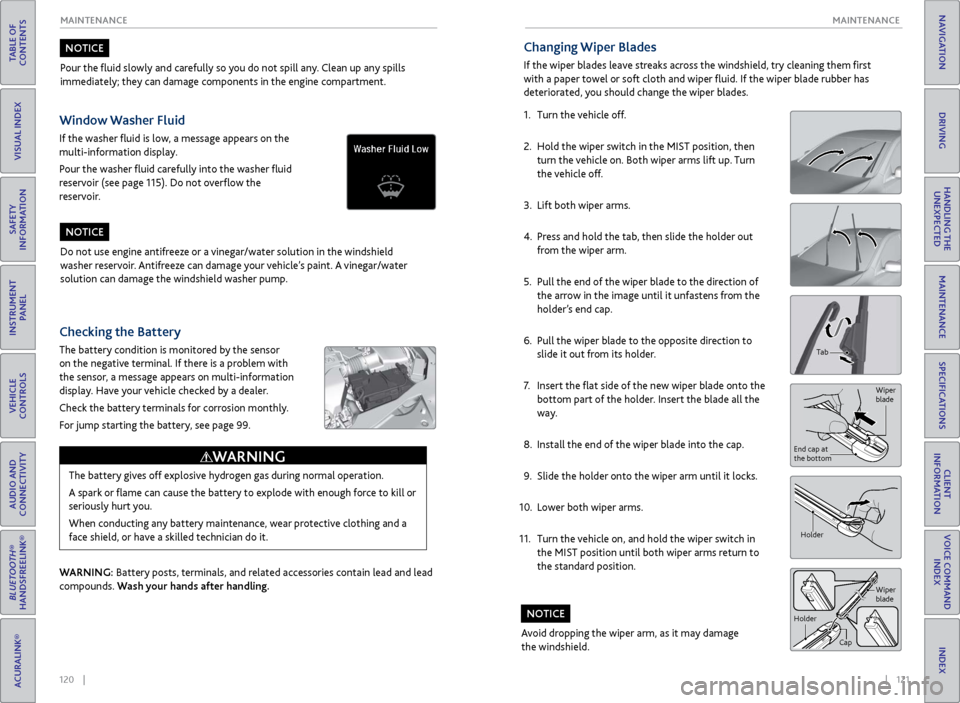
120 || 121
MAINTENANCE
MAINTENANCE
TABLE OF
CONTENTS
INDEX
VISUAL INDEX
VOICE COMMAND INDEX
SAFETY
INFORMATION
CLIENT
INFORMATION
INSTRUMENT PANEL
SPECIFICATIONS
VEHICLE
CONTROLS
MAINTENANCE
AUDIO AND
CONNECTIVITY
HANDLING THE UNEXPECTED
BLUETOOTH®
HANDSFREELINK®
DRIVING
ACURALINK®
NAVIGATION
Pour the fluid slowly and carefully so you do not spill any. Clean up any spills
immediately; they can damage components in the engine compartment.
NOTICE
Do not use engine antifreeze or a vinegar/water solution in the windshield
washer reservoir. Antifreeze can damage your vehicle’s paint. A vinegar/water
solution can damage the windshield washer pump.
NOTICE
Checking the Battery
The battery condition is monitored by the sensor
on the negative terminal. If there is a problem with
the sensor, a message appears on multi-information
display. Have your vehicle checked by a dealer.
Check the battery terminals for corrosion monthly.
For jump starting the battery, see page 99.
WARNING: Battery posts, terminals, and related accessories contain lead and lead
compounds. Wash your hands after handling.The battery gives off explosive hydrogen gas during normal operation.
A spark or flame can cause the battery to explode with enough force to kill or
seriously hurt you.
When conducting any battery maintenance, wear protective clothing and a
face shield, or have a skilled technician do it.
WARNING
Window Washer Fluid
If the washer fluid is low, a message appears on the
multi-information display.
Pour the washer fluid carefully into the washer fluid
reservoir (see page 115). Do not overflow the
reservoir.
Changing Wiper Blades
If the wiper blades leave streaks across the windshield, try cleaning them first
with a paper towel or soft cloth and wiper fluid. If the wiper blade rubber has
deteriorated, you should change the wiper blades.
1.
Turn the
vehicle off.
2.
Hold
the wiper switch in the MIST position, then
turn the vehicle on. Both wiper arms lift up. Turn
the vehicle off.
3.
Lift both
wiper arms.
4.
Pr
ess and hold the tab, then slide the holder out
from the wiper arm.
5.
Pull the
end of the wiper blade to the direction of
the arrow in the image until it unfastens from the
holder’s end cap.
6.
Pull the
wiper blade to the opposite direction to
slide it out from its holder.
7.
Insert the
flat side of the new wiper blade onto the
bottom part of the holder. Insert the blade all the
way.
8.
Install the
end of the wiper blade into the cap.
9.
Slide
the holder onto the wiper arm until it locks.
10.
Lower both
wiper arms.
11.
Turn
the vehicle on, and hold the wiper switch in
the MIST position until both wiper arms return to
the standard position.
Avoid dropping the wiper arm, as it may damage
the windshield.
NOTICE
Holder
Tab
Wiper
blade
End cap at
the bottom
Holder CapWiper
blade