2017 Acura RLX boot
[x] Cancel search: bootPage 31 of 73

54 || 55
AUDIO AND CONNECTIVITY
AUDIO AND CONNECTIVITY
TABLE OF
CONTENTS
INDEX
VISUAL INDEX
VOICE COMMAND INDEX
SAFETY
INFORMATION
CLIENT
INFORMATION
INSTRUMENT PANEL
SPECIFICATIONS
VEHICLE
CONTROLS
MAINTENANCE
AUDIO AND
CONNECTIVITY
HANDLING THE UNEXPECTED
BLUETOOTH®
HANDSFREELINK®
DRIVING
ACURALINK®
NAVIGATION
Bluetooth® Audio
Play streaming or stored audio from your compatible phone when it is paired to
Bluetooth HandsFreeLink (see page 59). Visit www.acura.com/handsfreelink
(U.S.) or www.handsfreelink.ca (Canada) to check phone compatibility. Standard
data rates may apply.
Notes:
•
Mak
e sure the volume on your phone is properly adjusted.
•
Y
ou may need to enable additional settings on your phone for playback.
•
The r
esume/pause function and remote audio controls are not supported on all
phones.
Applicable laws may prohibit the operation of handheld electronic devices while operating a vehicle. Launch streaming audio on your phone only when safe to do so.
Applicable laws laws may prohibit the operation of handheld electronic devices while operating a vehicle. Launch streaming audio on your phone only when safe to do so.
Pandora®
Play and operate Pandora from your phone through the vehicle’s audio system. Visit
www.acura.com/handsfreelink to check phone compatibility. Standard data rates
apply. Available in the U.S. only.
Connect your phone when the vehicle is stopped.
For iPhone:
•
C
onnect via Bluetooth HandsFreeLink (see page 59) or USB (see page 46).
•
A pop-up may appear
on your phone requesting you to allow access for Pandora
to be launched.
•
If P
andora still does not operate, try rebooting the phone and reconnecting the
cable if necessary.
For other compatible smartphones:
•
C
onnect via Bluetooth HandsFreeLink (see page 59).
Bluetooth Audio display
Play/Resume
Interface dial (from
the Audio screen):
Rotate and press to
select an item in the
upper display. Audio Source: Select
the Bluetooth icon.
Pause
Skip/seek: Change
the track.
Folder: Change the
folder.
Pandora display
Audio Source:
Select
the Pandora icon.
Station bar:
Change the station.
Like/Dislike a song Skip forward
Interface dial (from
the Audio screen):
Rotate and press to
select an item in the
upper display.
Play/Pause
Page 32 of 73

| 57
INDEX
VOICE COMMAND INDEX
CLIENT
INFORMATION
SPECIFICATIONS
MAINTENANCE
HANDLING THE UNEXPECTED
DRIVING
NAVIGATION
56 |AUDIO AND CONNECTIVITY
TABLE OF
CONTENTS
VISUAL INDEX
SAFETY
INFORMATION
INSTRUMENT PANEL
VEHICLE
CONTROLS
AUDIO AND
CONNECTIVITY
BLUETOOTH®
HANDSFREELINK®
ACURALINK®
AcuraLink featuring Aha™
Access music and information programming, location-based services, and social
media through the vehicle’s audio system. Visit www.acura.com/handsfreelink
(U.S.) or www.handsfreelink.ca (Canada) to check phone compatibility. Standard
data rates apply.
Visit owners.acura.com (U.S.) or www.myacura.ca (Canada) and download the
AcuraLink app to your phone prior to using this feature. Make sure you have an
active Aha account. Connect your phone when the vehicle is stopped.
Applicable laws may prohibit the operation of handheld electronic devices while operating a vehicle. Launch streaming audio on your phone only when safe to do so.
For iPhone:
•
C
onnect via Bluetooth HandsFreeLink (see page 59) or USB (see page 46).
•
A pop-up may appear
on your phone requesting you to allow access for Aha to be
launched.
•
If
Aha still does not operate, try rebooting the phone and reconnecting the cable if
necessary.
For other compatible smartphones:
•
C
onnect via Bluetooth HandsFreeLink (see page 59).
Aha display
Audio source: Select
the aha icon.
Stations: View and
select 16 previously
favorited stations.
Interface dial (from
the Audio screen):
Rotate and press to
select an item in the
upper display.
Play/pause Station bar
Like/dislike
MENU
button:
View the complete
station list.
BLUETOOTH® HANDSFREELINK®
Learn how to operate the vehicle’s hands-free calling system.
Basic HFL Operation
Make and receive phone calls using the vehicle’s audio system, without handling
your phone. Visit www.acura.com/handsfreelink (U.S.) or www.handsfreelink.ca
(Canada) to check phone compatibility.
To reduce the potential for driver distraction, certain manual functions may
be inoperable or grayed out while the vehicle is moving. Voice commands are
always available.
HFL Displays and Controls
Use the controls to enter information and make selections.
Pick-Up button: Answer an incoming call, or
display speed dial and call history in the MID.
Selector wheel: Scroll through speed dial and
call history in the MID. Press to make a selection.
Adjust volume during a call.
Hang-Up/Back button: End or decline a call, or
clear HFL information in the MID.
Talk button: Make a call using a stored voice tag,
phonebook name, or phone number.
PHONE button: Go
to the phone screen.
BACK button:
Return to the
previous display.
Interface dial: Rotate and press to
select an item in the upper display.
Move up, down, left, and right. MENU button (from
the Phone screen):
Display menu items.
SETTINGS button:
Go to Phone
Settings.
HFL display
BLUETOOTH® HANDSFREELINK®
BLUETOOTH® HANDSFREELINK®
Page 61 of 73
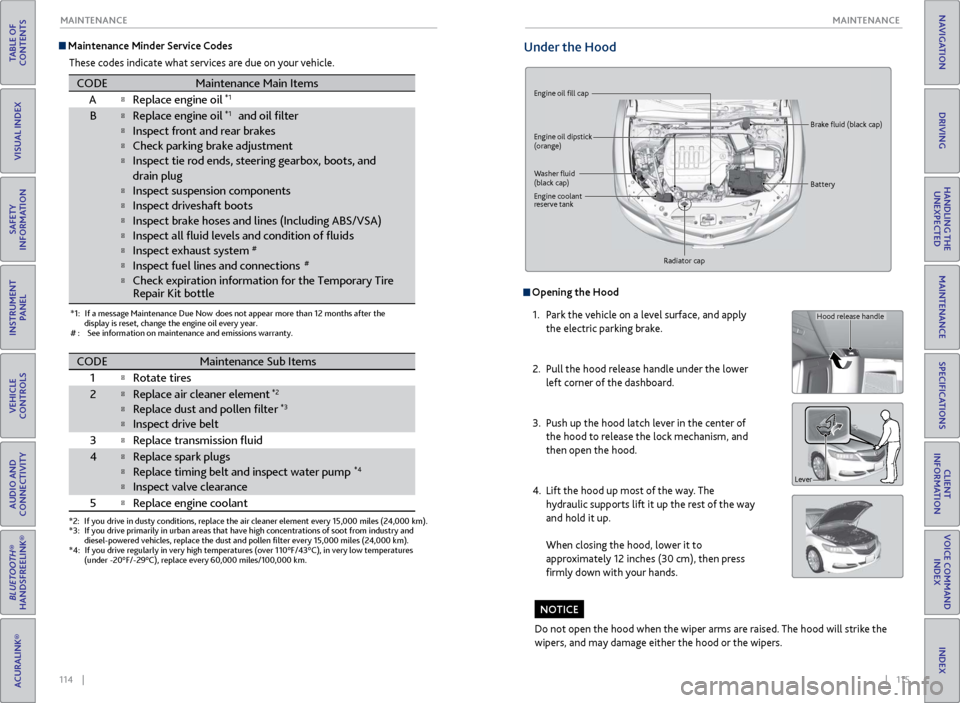
114 || 115
MAINTENANCE
MAINTENANCE
TABLE OF
CONTENTS
INDEX
VISUAL INDEX
VOICE COMMAND INDEX
SAFETY
INFORMATION
CLIENT
INFORMATION
INSTRUMENT PANEL
SPECIFICATIONS
VEHICLE
CONTROLS
MAINTENANCE
AUDIO AND
CONNECTIVITY
HANDLING THE UNEXPECTED
BLUETOOTH®
HANDSFREELINK®
DRIVING
ACURALINK®
NAVIGATION
Maintenance Minder Service Codes
These codes indicate what services are due on your vehicle.
*1: If a message Maintenance Due Now does not appear more than 12 months after the display is reset, change the engine oil every year.
#: See information on maintenance and emissions warranty.
CODEMaintenance Main Items
A�Replace engine oil*1
B�Replace engine oil*1 and oil �lte r
�Inspect front and rear brakes
�Check parking brake adjustment
�Inspect tie rod ends, steering gearbox, boots, and
drain plug
�Inspect suspension components
�Inspect driveshaft boots
�Inspect brake hoses and li nes (Including ABS/VSA)
�Inspect all �uid levels and condition of �uid s
�Inspect exhaust system#
�Inspect fuel lines and connections#
�Check expiration information for the Temporary Tire
*2: If you drive in dusty conditions, replace the air cleaner element every \
15,000 miles (24,000 km).
*3:If you drive primarily in urban areas that have high concentrations of s\
oot from industry and
diesel-powered vehicles, replace the dust and pollen �lter every 15,0\
00 miles (24,000 km).
*4:If you drive regularly in very high temperatures (over 110°F/43°C\
), in very low temperatures
(under -20°F/-29°C), replace every 60,000 miles/100,000 km.
CODEMaintenance Sub Items
1
�Rotate tires
2�Replace air cleaner element*2
�Replace dust and pollen �lte r*3
�Inspect drive belt
3
�Replace transmission �uid
4�Replace spark plugs
�Replace timing belt and inspect water pump*4
�Inspect valve clearance
5
�Replace engine coolan t
Repair Kit bottle
Under the Hood
Engine oil fill cap
Engine oil dipstick
(orange)
Washer fluid
(black cap) Brake fluid (black cap)
Engine coolant
reserve tank Radiator cap Battery
Opening the Hood
1.
P
ark the vehicle on a level surface, and apply
the electric parking brake.
2.
Pull
the hood release handle under the lower
left corner of the dashboard.
3.
Push up
the hood latch lever in the center of
the hood to release the lock mechanism, and
then open the hood.
4.
Lift the
hood up most of the way. The
hydraulic supports lift it up the rest of the way
and hold it up.
When closing the hood, lower it to
approximately 12 inches (30 cm), then press
firmly down with your hands.
Do not open the hood when the wiper arms are raised. The hood will strike the
wipers, and may damage either the hood or the wipers.
NOTICE
Hood release handle
Lever