Page 220 of 557
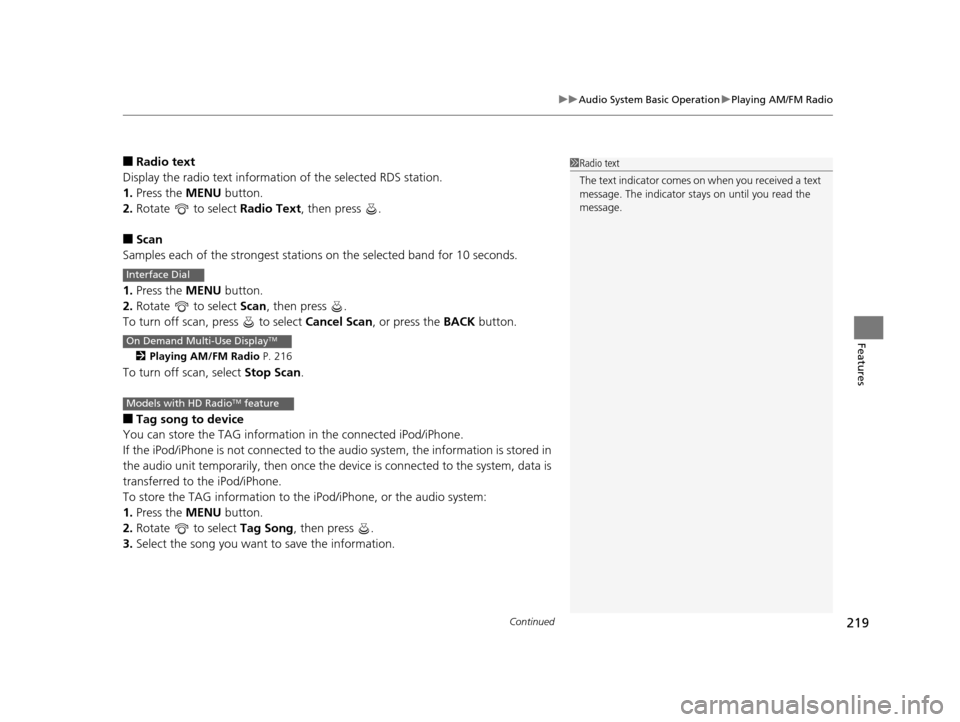
Continued219
uuAudio System Basic Operation uPlaying AM/FM Radio
Features
■Radio text
Display the radio text information of the selected RDS station.
1. Press the MENU button.
2. Rotate to select Radio Text, then press .
■Scan
Samples each of the strongest stations on the selected band for 10 seconds.
1. Press the MENU button.
2. Rotate to select Scan, then press .
To turn off scan, press to select Cancel Scan, or press the BACK button.
2Playing AM/FM Radio P. 216
To turn off scan, select Stop Scan.
■Tag song to device
You can store the TAG information in the connected iPod/iPhone.
If the iPod/iPhone is not connected to the audio system, the information is stored in
the audio unit temporarily, then once the de vice is connected to the system, data is
transferred to the iPod/iPhone.
To store the TAG information to th e iPod/iPhone, or the audio system:
1. Press the MENU button.
2. Rotate to select Tag Song, then press .
3. Select the song you want to save the information.
1Radio text
The text indicator comes on when you received a text
message. The indicator stays on until you read the
message.
Interface Dial
On Demand Multi-Use DisplayTM
Models with HD RadioTM feature
17 ACURA RLX-31TY26300.book 219 ページ 2016年6月17日 金曜日 午前8時12分
Page 222 of 557

221
uuAudio System Basic Operation uPlaying SiriusXM ® Radio
Continued
Features
Playing SiriusXM® Radio
Audio/Information Screen
On Demand Multi-Use Display
TM
Category Up/Down Icons
Select or to display and select
an SiriusXM® Radio category.
MENU Button
Press to display the menu items.
(Power) Button
Press to turn the audio system
on and off.
Audio Source
Select to change an audio source.
Tune
Select to switch to tune mode. Preset Icons
Select to store a station.
To listen to a stored channel, select
1-
12.
More
Select to display the menu items.
BACK Button
Press to go back to the previous display.
VOL (Volume) Knob
(Pushed out)
Turn to adjust the volume.
Interface Dial/ENTER Button
Press and turn to select preset radio
stations.
Move up, down, right and left to
select secondary menu.
Scan
Select to sample each of the
strongest stations on the selected
band for 10 seconds. Skip/Seek Icons
Select or to the previous
or next channel.
In channel mode, select and hold
to change the channel rapidly.
17 ACURA RLX-31TY26300.book 221 ページ 2016年6月17日 金曜日 午前8時12分
Page 225 of 557

224
uuAudio System Basic Operation uPlaying a CD
Features
Playing a CD
Your audio system supports audio CDs, CD-Rs and CD-RWs in either MP3, WMA, or
AAC*1 format. With the CD load ed, select the CD mode.
*1:Only AAC format files recorded with iTunes are playable on this unit.
Audio/Information Screen
MENU Button
Press to display the menu items.
CD Slot
Insert a CD about halfway into the CD
slot. (CD Eject) Button
Press to eject a CD.
Folder Up/Down Icons
Select to skip to the next folder, and to skip to the beginning of the
previous folder in MP3, WMA, or AAC.
Audio Source
Select to change an audio source.
Skip/Seek Icons
Select or to change tracks
(files in MP3, WMA, or AAC).
Select and hold to move rapidly within
a track/file.
More
Select to display the menu items.
BACK Button
Press to go back to the previous display.
Interface Dial/ENTER Button
Press and turn to select an item,
then press to set your selection.
Move up, down, right and left to
select secondary menu.
On Demand Multi-Use DisplayTM
(Power) Button
Press to turn the audio system
on and off.
VOL (Volume) Knob (Pushed out)
Turn to adjust the volume.
Scan
Select to use a scan feature.
Random
Select to use a random feature.
Repeat
Select to use a repeat feature.
17 ACURA RLX-31TY26300.book 224 ページ 2016年6月17日 金曜日 午前8時12分
Page 226 of 557
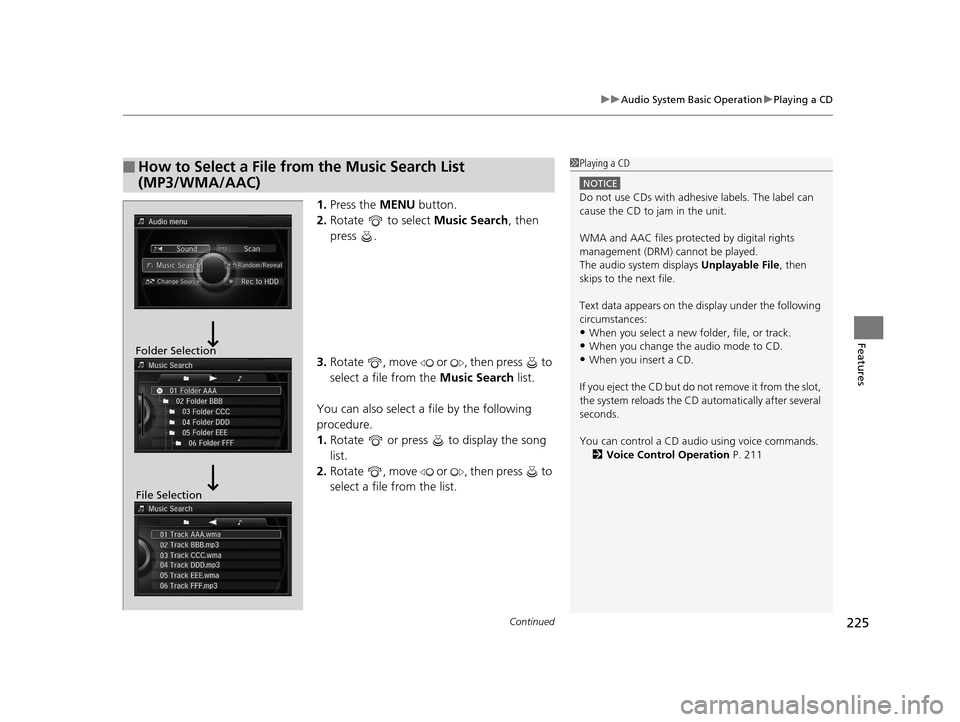
Continued225
uuAudio System Basic Operation uPlaying a CD
Features
1. Press the MENU button.
2. Rotate to select Music Search, then
press .
3. Rotate , move or , then press to
select a file from the Music Search list.
You can also select a file by the following
procedure.
1. Rotate or press to display the song
list.
2. Rotate , move or , then press to
select a file from the list.
■How to Select a File from the Music Search List
(MP3/WMA/AAC)1Playing a CD
NOTICE
Do not use CDs with adhesive labels. The label can
cause the CD to jam in the unit.
WMA and AAC files protected by digital rights
management (DRM) cannot be played.
The audio system displays Unplayable File, then
skips to the next file.
Text data appears on the di splay under the following
circumstances:
•When you select a new folder, file, or track.
•When you change the audio mode to CD.
•When you insert a CD.
If you eject the CD but do not remove it from the slot,
the system reloads the CD automatically after several
seconds.
You can control a CD audio using voice commands. 2 Voice Control Operation P. 211Folder Selection
File Selection
17 ACURA RLX-31TY26300.book 225 ページ 2016年6月17日 金曜日 午前8時12分
Page 227 of 557
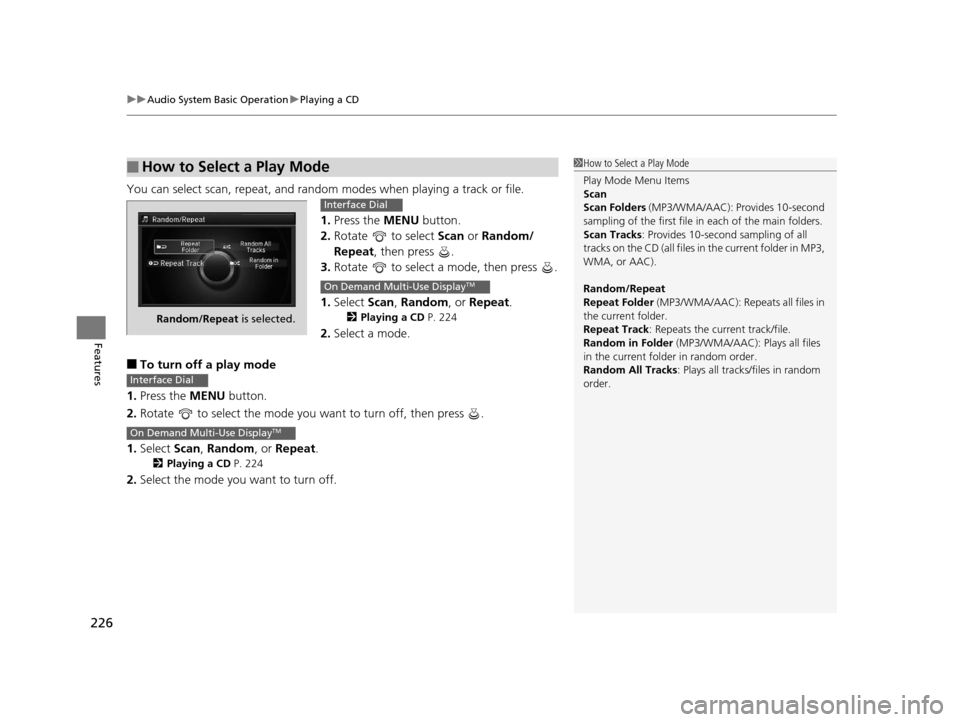
uuAudio System Basic Operation uPlaying a CD
226
Features
You can select scan, repeat, and random modes when playing a track or file.
1. Press the MENU button.
2. Rotate to select Scan or Random/
Repeat, then press .
3. Rotate to select a mode, then press .
1. Select Scan, Random , or Repeat .
2Playing a CD P. 224
2.Select a mode.
■To turn off a play mode
1. Press the MENU button.
2. Rotate to select the mode you want to turn off, then press .
1. Select Scan, Random , or Repeat .
2Playing a CD P. 224
2.Select the mode you want to turn off.
■How to Select a Play Mode1How to Select a Play Mode
Play Mode Menu Items
Scan
Scan Folders (MP3/WMA/AAC): Provides 10-second
sampling of the first file in each of the main folders.
Scan Tracks: Provides 10-second sampling of all
tracks on the CD (all files in the current folder in MP3,
WMA, or AAC).
Random/Repeat
Repeat Folder (MP3/WMA/AAC): Repeats all files in
the current folder.
Repeat Track: Repeats the current track/file.
Random in Folder (MP3/WMA/AAC): Plays all files
in the current folder in random order.
Random All Tracks : Plays all tracks/files in random
order.
Random/Repeat is selected.
Interface Dial
On Demand Multi-Use DisplayTM
Interface Dial
On Demand Multi-Use DisplayTM
17 ACURA RLX-31TY26300.book 226 ページ 2016年6月17日 金曜日 午前8時12分
Page 231 of 557

uuAudio System Basic Operation uPlaying Hard Disk Drive (HDD) Audio
230
Features
You can select scan, repeat, and ra ndom modes when playing a track.
1. Press the MENU button.
2. Rotate to select Scan or Random/
Repeat, then press .
3. Rotate to select a mode, then press .
1. Select Scan, Random , or Repeat .
2Playing Hard Disk Drive (HDD) Audio
P. 227
2. Select a mode.
■To turn off a play mode
1. Press the MENU button.
2. Rotate to select the mode you want to turn off, then press .
1. Select Scan, Random , or Repeat .
2Playing Hard Disk Drive (HDD) Audio P. 227
2.Select the mode you want to turn off.
■How to Select a Play Mode1How to Select a Play Mode
Play Mode Menu Items
Scan
Scan Albums : Provides 10-second sampling of the
first track in each album.
Scan Tracks: Provides 10-second sampling of all
tracks on HDD.
Random/Repeat
The following menu item s vary depending on the
category you selected by the Music Search list.
Repeat Artist : Repeats all tracks in the current artist.
Repeat Album : Repeats all tracks in the current
album.
Repeat Track: Repeats the current track.
Random in Artist : Plays all tracks in the current artist
in random order.
Random in Album: Plays all tracks in the current
album in random order.
Random All Tracks: Plays all tracks in random order.
Random/Repeat is selected.
Interface Dial
On Demand Multi-Use DisplayTM
Interface Dial
On Demand Multi-Use DisplayTM
17 ACURA RLX-31TY26300.book 230 ページ 2016年6月17日 金曜日 午前8時12分
Page 238 of 557

237
uuAudio System Basic Operation uPlaying an iPod
Continued
Features
Playing an iPod
Connect the iPod using your dock connector to the USB port, then select the iPod
mode.
2 USB Port P. 193
Audio/Information Screen
MENU Button
Press to display the menu items. Album Bar
Select to search for an album.
Audio Source
Select to change an audio source.
Skip/Seek Icons
Select or to change songs.
Select and hold to move rapidly
within a song.
More
Select to display the menu items.
(Power) Button
Press to turn the audio system
on and off.
BACK Button
Press to go back to the previous display. Interface Dial/ENTER Button
Press and turn to select an item, then
press to set your selection.
Move up, down, right and left to select
secondary menu. USB Indicator
Appears when an iPod is connected.
Album Art
On Demand Multi-Use Display
TM
VOL (Volume) Knob (Pushed out)
Turn to adjust the volume.Album Art Icon
Repeat
Select to use a repeat feature.
Play/Pause Icon
Select to resume or play a song.
Shuffle
Select to use a shuffle feature.
17 ACURA RLX-31TY26300.book 237 ページ 2016年6月17日 金曜日 午前8時12分
Page 243 of 557
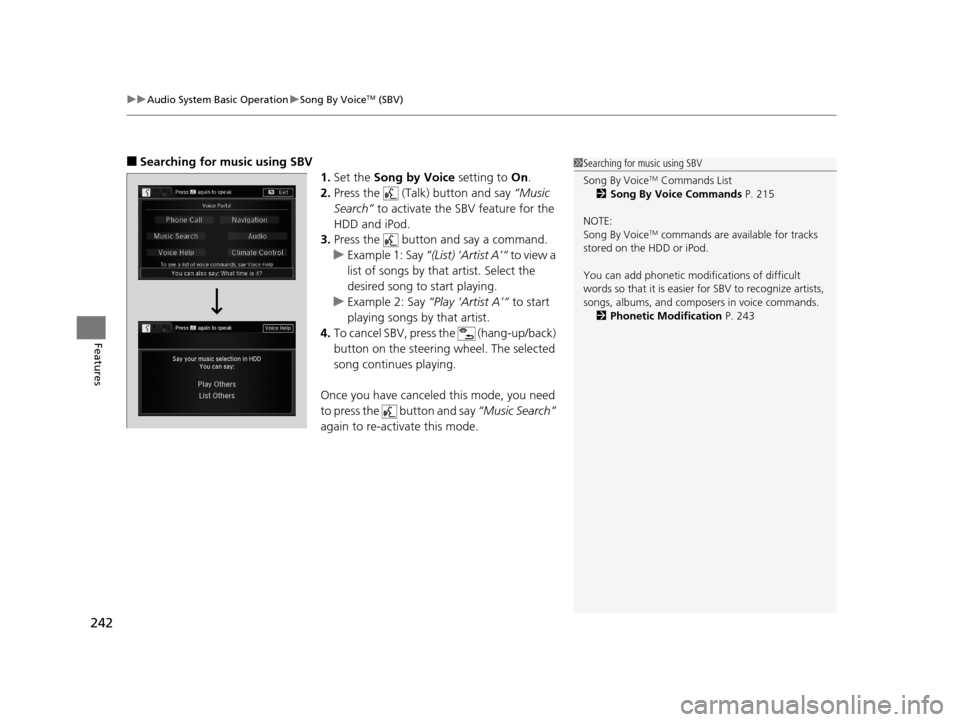
uuAudio System Basic Operation uSong By VoiceTM (SBV)
242
Features
■Searching for music using SBV
1.Set the Song by Voice setting to On.
2. Press the (Talk) button and say “Music
Search” to activate the SBV feature for the
HDD and iPod.
3. Press the button and say a command.
u Example 1: Say “(List) ‘Artist A’“ to view a
list of songs by that artist. Select the
desired song to start playing.
u Example 2: Say “Play ‘Artist A’“ to start
playing songs by that artist.
4. To cancel SBV, press the (hang-up/back)
button on the steering wheel. The selected
song continues playing.
Once you have canceled this mode, you need
to press the button and say “Music Search”
again to re-activate this mode.1 Searching for music using SBV
Song By Voice
TM Commands List
2 Song By Voice Commands P. 215
NOTE:
Song By Voice
TM commands are available for tracks
stored on the HDD or iPod.
You can add phonetic modi fications of difficult
words so that it is easier for SBV to recognize artists,
songs, albums, and composers in voice commands. 2 Phonetic Modification P. 243
17 ACURA RLX-31TY26300.book 242 ページ 2016年6月17日 金曜日 午前8時12分