Page 186 of 557

Continued185
uuClimate Control System uUsing Automatic Climate Control
Controls
■SYNC on and off
1.Select SYNC.
2. Select ON for synchronized mode, and OFF
for dual mode.
u When in synchronized mode, the
passenger’s side temperature and vent
mode become the same as the driver’s
side settings.
3. Adjust the temperature or change the
mode from the driver’s side.
■Changing the fan speed
1.Select .
2. Change the fan speed with one of the
following:
The fan speed level indicators: Select your
desired speed level. The smaller indicator is
for a slower speed, and the larger for a
faster speed.
(+/(-: To go up or down one level at a
time.
Fan AUTO : The system automatically
selects the fan speed most suitable to the
ambient environment.
1 SYNC on and off
When you press the button, the system changes
to synchronized mode.
When the system is in dua l mode, the driver’s side
temperature and vent mo de, and the passenger’s
side temperature and ve nt mode can be set
separately.
You can also return to dual mode by changing the
passenger’s side temperature or switching the vent mode.
The system adjusts each temperature based on the
information of the sunli ght sensor and the sun
position updated by the na vigation system’s GPS.
1Changing the fan speed
While the climate control system is in AUTO, Fan
AUTO is highlighted.
Fan Speed Level Indicators
17 ACURA RLX-31TY26300.book 185 ページ 2016年6月17日 金曜日 午前8時12分
Page 194 of 557
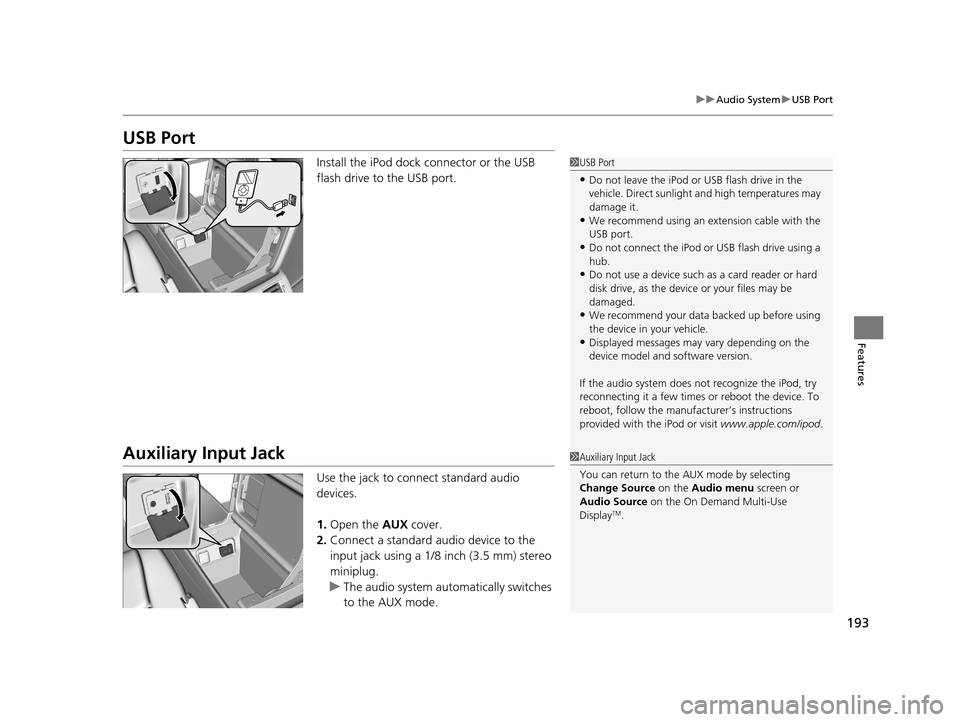
193
uuAudio System uUSB Port
Features
USB Port
Install the iPod dock connector or the USB
flash drive to the USB port.
Auxiliary Input Jack
Use the jack to connect standard audio
devices.
1. Open the AUX cover.
2. Connect a standard audio device to the
input jack using a 1/8 inch (3.5 mm) stereo
miniplug.
u The audio system auto matically switches
to the AUX mode.
1 USB Port
•Do not leave the iPod or USB flash drive in the
vehicle. Direct sunlight and high temperatures may
damage it.
•We recommend using an extension cable with the
USB port.
•Do not connect the iPod or USB flash drive using a
hub.
•Do not use a device such as a card reader or hard
disk drive, as the device or your files may be
damaged.
•We recommend your data backed up before using
the device in your vehicle.
•Displayed messages may vary depending on the
device model and software version.
If the audio system does not recognize the iPod, try
reconnecting it a few times or reboot the device. To
reboot, follow the manufac turer’s instructions
provided with the iPod or visit www.apple.com/ipod.
1Auxiliary Input Jack
You can return to the AUX mode by selecting
Change Source on the Audio menu screen or
Audio Source on the On Demand Multi-Use
Display
TM.
17 ACURA RLX-31TY26300.book 193 ページ 2016年6月17日 金曜日 午前8時12分
Page 195 of 557
194
uuAudio System uAudio System Theft Protection
Features
Audio System Theft Protection
The audio system is disabled when it is di sconnected from the power source, such as
when the battery is disconnected or goes dead. In certain conditions, the system
may display Enter code. If this occurs, reactivate the audio system.
■Reactivating the audio system
1. Set the power mode to ON.
2. Turn on the audio system.
3. Press and hold the audio system power button for more than two seconds.
u The audio system is reac tivated when the audio co ntrol unit establishes a
connection with the vehicle control unit. If the control unit fails to recognize
the audio unit, you must go to a dealer and have the audio unit checked.
17 ACURA RLX-31TY26300.book 194 ページ 2016年6月17日 金曜日 午前8時12分
Page 197 of 557
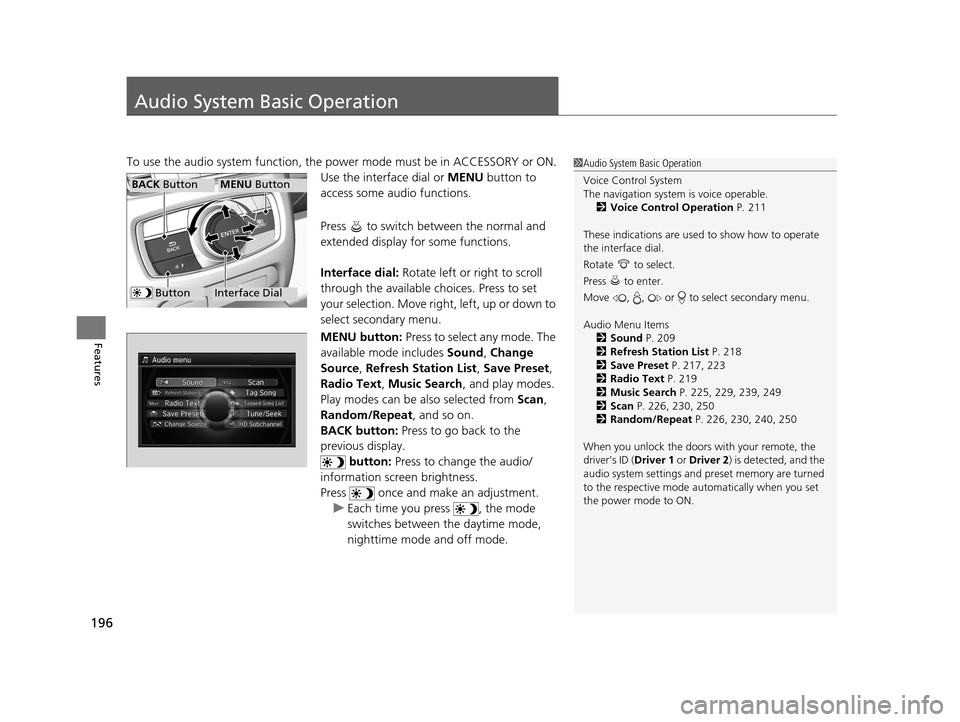
196
Features
Audio System Basic Operation
To use the audio system function, the power mode must be in ACCESSORY or ON.
Use the interface dial or MENU button to
access some audio functions.
Press to switch between the normal and
extended display fo r some functions.
Interface dial: Rotate left or right to scroll
through the available choices. Press to set
your selection. Move right, left, up or down to
select secondary menu.
MENU button: Press to select any mode. The
available mode includes Sound, Change
Source , Refresh Station List , Save Preset ,
Radio Text, Music Search , and play modes.
Play modes can be also selected from Scan,
Random/Repeat , and so on.
BACK button: Press to go back to the
previous display.
button: Press to change the audio/
information screen brightness.
Press once and make an adjustment. u Each time you press , the mode
switches between the daytime mode,
nighttime mode and off mode.1Audio System Basic Operation
Voice Control System
The navigation system is voice operable.
2 Voice Control Operation P. 211
These indications are used to show how to operate
the interface dial.
Rotate to select.
Press to enter.
Move , , or to select secondary menu.
Audio Menu Items 2 Sound P. 209
2 Refresh Station List P. 218
2 Save Preset P. 217, 223
2 Radio Text P. 219
2 Music Search P. 225, 229, 239, 249
2 Scan P. 226, 230, 250
2 Random/Repeat P. 226, 230, 240, 250
When you unlock the doors with your remote, the
driver’s ID ( Driver 1 or Driver 2) is detected, and the
audio system settings and pr eset memory are turned
to the respective mode automatically when you set
the power mode to ON.
Interface Dial
MENU ButtonBACK Button
Button
17 ACURA RLX-31TY26300.book 196 ページ 2016年6月17日 金曜日 午前8時12分
Page 214 of 557
213
uuAudio System Basic Operation uVoice Control Operation
Continued
Features
■Audio
When the system recognizes the Audio
command, the screen will change the
dedicated screen for the voice recognition
of the audio.
• Audio On
*1
•Audio off*1
•FM
• AM
• SXM
• Disc
• HDD
• USB
• iPod
• Bluetooth ® Audio
• Pandora
*
•Aha
• AUX
2 Audio Commands P. 214
*1: These commands toggle the function
on and off, so the command may not match
your intended action.
■Climate Control
The screen changes the climate control
screen.
2 Climate Control Commands P. 215
The system accepts these commands on the
voice portal top screen.
•Call
• Call
• What time is it?
• What is today's date?
■Useful Commands
The system accepts these commands on the
dedicated screen for the voice recognition
of the phone.
•Call
• Call
■Phone Commands
* Not available on all models
17 ACURA RLX-31TY26300.book 213 ページ 2016年6月17日 金曜日 午前8時12分
Page 215 of 557

214
uuAudio System Basic Operation uVoice Control Operation
Features
The system accepts these commands on the
dedicated screen for the voice recognition
of the audio.
■Radio FM Commands
• Radio tune to <87.7-107.9> FM
• Radio FM preset <1-12>
■Radio AM Commands
• Radio tune to <530-1710> AM
• Radio AM preset <1-6>
■Radio SXM Commands
• SXM channel <1-999>
• Radio SXM preset <1-12>
■Disc Commands
• Disc play
• Disc play track <1-30>
■HDD Commands
• HDD play
• HDD play track <1-30>
• Music Search
• What album is this?
• What am I listening to?
■Audio Commands■iPod Commands
• iPod play
• iPod play track <1-30>
• Music Search
• What album is this?
• What am I listening to?
■USB Commands
• USB play
• USB play track <1-30>
■Bluetooth ® Audio Commands
• Bluetooth ® Audio play
NOTE:
Bluetooth ® Audio commands may not work
on some phones or Bluetooth ® Audio
devices.
■Pandora Commands*
• Pandora play
■Aha Commands
• Aha radio play
■AUX Commands
• AUX play The system accepts the the voice command
operation of the voice recognition screen.
■On Screen Commands
* Not available on all models
17 ACURA RLX-31TY26300.book 214 ページ 2016年6月17日 金曜日 午前8時12分
Page 217 of 557

216
uuAudio System Basic Operation uPlaying AM/FM Radio
Features
Playing AM/FM Radio
Audio/Information Screen
On Demand Multi-Use Display
TM
Tune Up/Down Icons
Select or to tune the radio frequency.
MENU Button
Press to display the menu items.
(Power) Button
Press to turn the audio system
on and off.
Audio Source
Select to change a band or change
an audio source.
Tune
Select to switch to tune mode. Preset Icons
Select to store a station.
To listen to a stored channel, select
1-
6 (AM) or 1 -12 (FM).
Skip/Seek Icons
Select or to search up
and down the selected band for
a station with a strong signal.
More
Select to display the menu items.
BACK Button
Press to go back to the previous display.
VOL (Volume) Knob
(Pushed out)
Turn to adjust the volume.
Interface Dial/ENTER Button
Press and turn to select preset radio
stations.
Move up, down, right and left to
select secondary menu.
TAG
Select to tag the song if it is played on
an HD RadioTM station. The iPod/iPhone
should be connected to the audio
system to store the tagged song
information on your device.
Models with HD RadioTM feature
iPod/iPhone
Scan
Select to sample each of the
strongest stations on the selected
band for 10 seconds.
17 ACURA RLX-31TY26300.book 216 ページ 2016年6月17日 金曜日 午前8時12分
Page 218 of 557
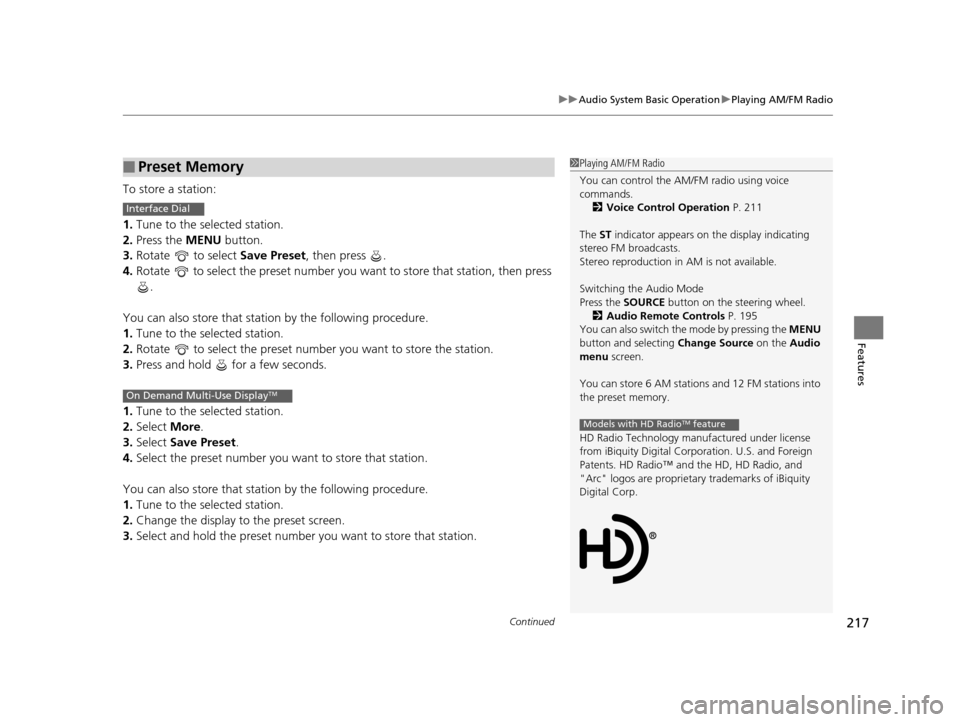
Continued217
uuAudio System Basic Operation uPlaying AM/FM Radio
Features
To store a station:
1. Tune to the selected station.
2. Press the MENU button.
3. Rotate to select Save Preset, then press .
4. Rotate to select the preset number you want to store that station, then press
.
You can also store that station by the following procedure.
1. Tune to the selected station.
2. Rotate to select the preset number you want to store the station.
3. Press and hold for a few seconds.
1. Tune to the selected station.
2. Select More.
3. Select Save Preset .
4. Select the preset number you want to store that station.
You can also store that station by the following procedure.
1. Tune to the selected station.
2. Change the display to the preset screen.
3. Select and hold the preset number you want to store that station.
■Preset Memory1Playing AM/FM Radio
You can control the AM/FM radio using voice
commands.
2 Voice Control Operation P. 211
The ST indicator appears on the display indicating
stereo FM broadcasts.
Stereo reproduction in AM is not available.
Switching the Audio Mode
Press the SOURCE button on the steering wheel.
2 Audio Remote Controls P. 195
You can also switch the mode by pressing the MENU
button and selecting Change Source on the Audio
menu screen.
You can store 6 AM stations and 12 FM stations into
the preset memory.
HD Radio Technology manufactured under license
from iBiquity Digital Cor poration. U.S. and Foreign
Patents. HD Radio™ an d the HD, HD Radio, and
"Arc" logos are proprietary trademarks of iBiquity
Digital Corp.
Models with HD RadioTM feature
Interface Dial
On Demand Multi-Use DisplayTM
17 ACURA RLX-31TY26300.book 217 ページ 2016年6月17日 金曜日 午前8時12分