2017 Acura RDX set clock
[x] Cancel search: set clockPage 3 of 449
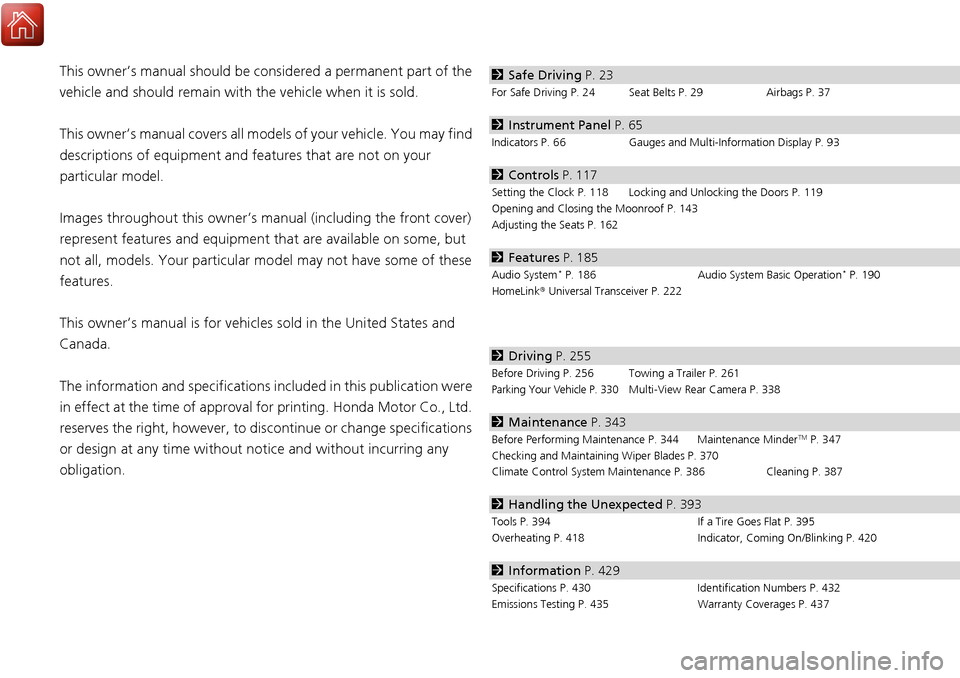
Contents
This owner’s manual should be considered a permanent part of the
vehicle and should remain with the vehicle when it is sold.
This owner’s manual covers all models of your vehicle. You may find
descriptions of equipment and features that are not on your
particular model.
Images throughout this owner’s manual (including the front cover)
represent features and equipment that are available on some, but
not all, models. Your particular mo del may not have some of these
features.
This owner’s manual is for vehicles sold in the United States and
Canada.
The information and specifications in cluded in this publication were
in effect at the time of approval for printing. Honda Motor Co., Ltd.
reserves the right, however, to discontinue or change specifications
or design at any time without notice and without incurring any
obligation.2 Safe Driving P. 23
For Safe Driving P. 24 Seat Belts P. 29 Airbags P. 37
2Instrument Panel P. 65
Indicators P. 66 Gauges and Multi-Information Display P. 93
2Controls P. 117
Setting the Clock P. 118 Locking and Unlocking the Doors P. 119
Opening and Closing the Moonroof P. 143
Adjusting the Seats P. 162
2Features P. 185
Audio System* P. 186 Audio System Basic Operation* P. 190
HomeLink ® Universal Transceiver P. 222
2 Driving P. 255
Before Driving P. 256 Towing a Trailer P. 261
Parking Your Vehicle P. 330Multi-View Rear Camera P. 338
2Maintenance P. 343
Before Performing Maintenance P. 344 Maintenance MinderTM P. 347
Checking and Maintaining Wiper Blades P. 370
Climate Control System Main tenance P. 386 Cleaning P. 387
2Handling the Unexpected P. 393
Tools P. 394 If a Tire Goes Flat P. 395
Overheating P. 418 Indicator, Coming On/Blinking P. 420
2Information P. 429
Specifications P. 430 Identification Numbers P. 432
Emissions Testing P. 435 Warranty Coverages P. 437
Page 12 of 449

11
Quick Reference Guide
Controls (P 117)
Clock (P 118)
aPress and hold the CLOCK (AUX)
button until Adjust Clock appears.
bPress Preset (4 (Hour) or (5 (Minute)
to set the time.
cPress the CLOCK button again to set
the time.
To set the time to the nearest hour: Press
and hold the CLOCK button until Adjust
Clock appears, then press the
(6 (Reset)
button.
Depending on the displayed time, the clock
sets forward or backward.
Example:
1:06 will reset to 1:00
1:53 will reset to 2:00
The navigation system receives signals from
GPS satellites, updating the clock
automatically.
Models without navigation system
Models with navigation system
ENGINE START/STOP
Button
(P 144)
Press the button to ch ange the vehicle’s
power mode.
Turn Signals (P 147)
Turn Signal Control Lever
Right
Left
Lights (P 147)
Light Control Switches
Low Beam High Beam
Flashing
* Not available on all models
Page 118 of 449
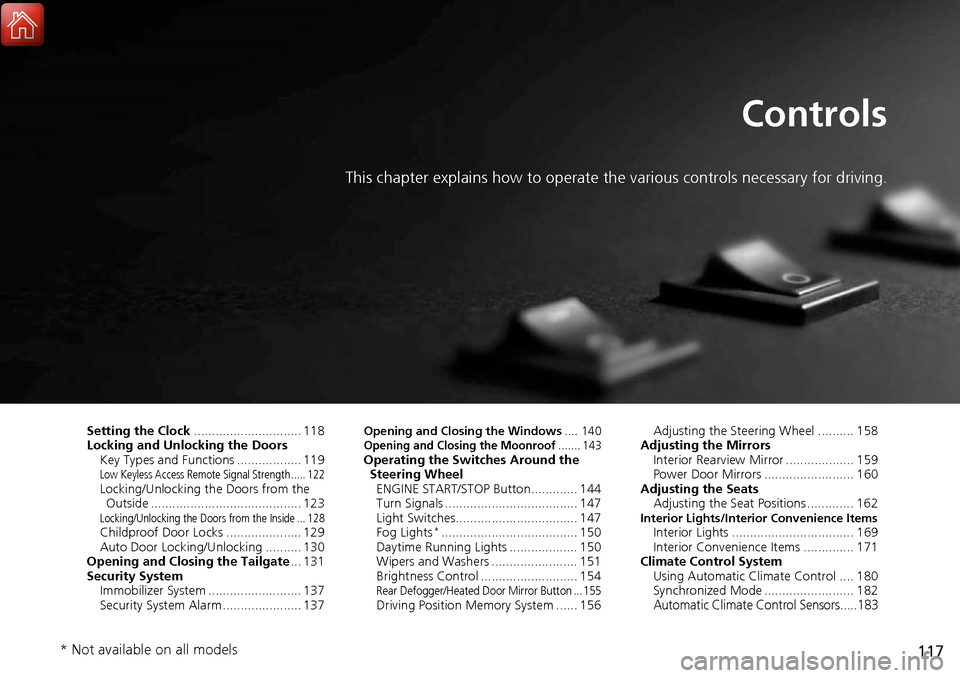
117
Controls
This chapter explains how to operate the various controls necessary for driving.
Setting the Clock.............................. 118
Locking and Unlocking the Doors Key Types and Functions .................. 119
Low Keyless Access Remote Signal Strength ..... 122Locking/Unlocking the Doors from the Outside .......................................... 123
Locking/Unlocking the Doors from the Inside ... 128Childproof Door Locks ..................... 129
Auto Door Locking/Unlocking .......... 130
Opening and Closing the Tailgate ... 131
Security System Immobilizer System .......................... 137
Security System Alarm ...................... 137
Opening and Closing the Windows .... 140Opening and Closing the Moonroof....... 143Operating the Switches Around the
Steering Wheel ENGINE START/STOP Button............. 144
Turn Signals ..................................... 147
Light Switches.................................. 147
Fog Lights
*...................................... 150
Daytime Running Lights ................... 150
Wipers and Washers ........................ 151
Brightness Control ........................... 154
Rear Defogger/Heated Door Mirror Button ... 155Driving Position Memory System ...... 156 Adjusting the Steering Wheel .......... 158
Adjusting the Mirrors Interior Rearview Mirror ................... 159
Power Door Mirrors ......................... 160
Adjusting the Seats Adjusting the Seat Positions ............. 162
Interior Lights/Interior Convenience ItemsInterior Lights .................................. 169
Interior Convenience Items .............. 171
Climate Control System Using Automatic Climate Control .... 180
Synchronized Mode ......................... 182
Automatic Climate Control Sensors.....183
* Not available on all models
Page 119 of 449
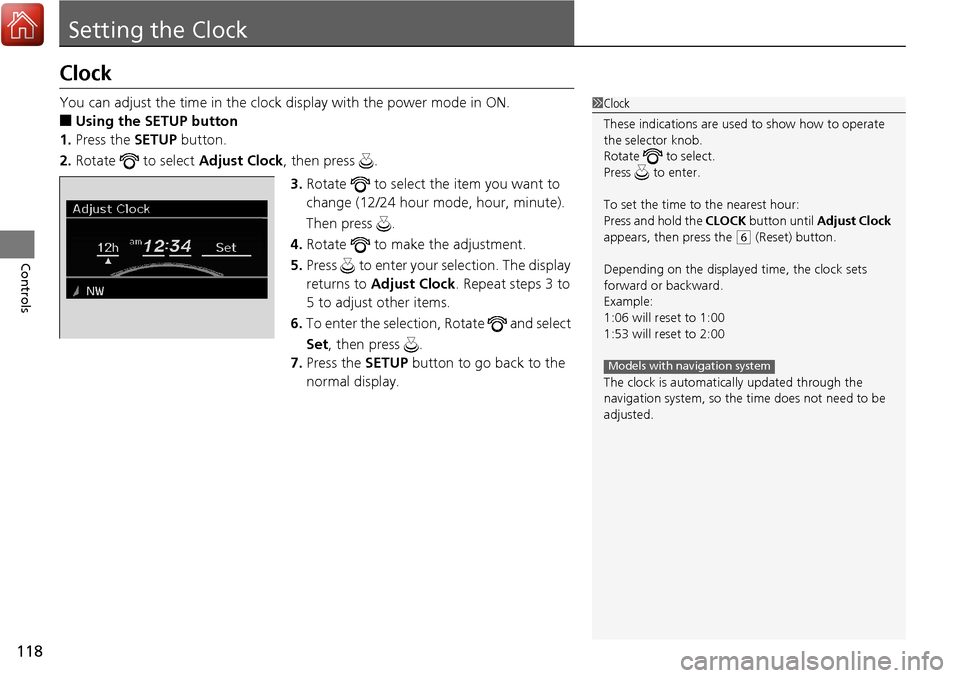
118
Controls
Setting the Clock
Clock
You can adjust the time in the clock display with the power mode in ON.
■Using the SETUP button
1. Press the SETUP button.
2. Rotate to select Adjust Clock, then press .
3. Rotate to select the item you want to
change (12/24 hour mode, hour, minute).
Then press .
4. Rotate to make the adjustment.
5. Press to enter your selection. The display
returns to Adjust Clock . Repeat steps 3 to
5 to adjust other items.
6. To enter the selection, Rotate and select
Set , then press .
7. Press the SETUP button to go back to the
normal display.
1Clock
These indications are used to show how to operate
the selector knob.
Rotate to select.
Press to enter.
To set the time to the nearest hour:
Press and hold the CLOCK button until Adjust Clock
appears, then press the
( 6 (Reset) button.
Depending on the displayed time, the clock sets
forward or backward.
Example:
1:06 will reset to 1:00
1:53 will reset to 2:00
The clock is automatica lly updated through the
navigation system, so the ti me does not need to be
adjusted.
Models with navigation system
Page 191 of 449
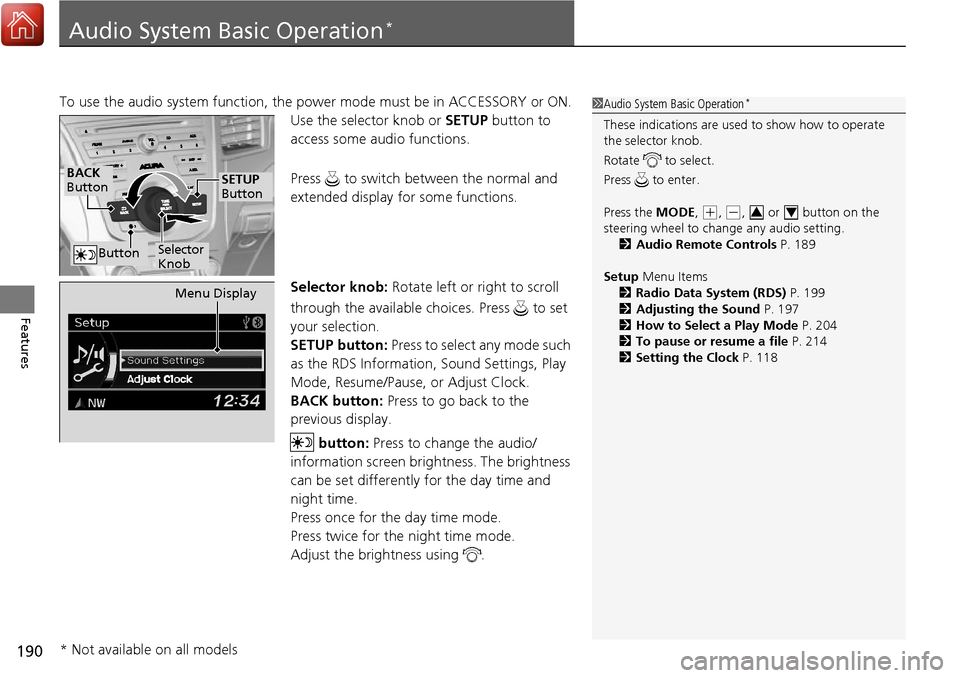
190
Features
Audio System Basic Operation*
To use the audio system function, the power mode must be in ACCESSORY or ON.
Use the selector knob or SETUP button to
access some audio functions.
Press to switch between the normal and
extended display fo r some functions.
Selector knob: Rotate left or right to scroll
through the available choices. Press to set
your selection.
SETUP button: Press to select any mode such
as the RDS Information, Sound Settings, Play
Mode, Resume/Pause, or Adjust Clock.
BACK button: Press to go back to the
previous display.
button: Press to change the audio/
information screen brightness. The brightness
can be set differently for the day time and
night time.
Press once for the day time mode.
Press twice for the night time mode.
Adjust the brightness using . 1 Audio System Basic Operation*
These indications are used to show how to operate
the selector knob.
Rotate to select.
Press to enter.
Press the MODE,
(+, (-, or button on the
steering wheel to cha nge any audio setting.
2 Audio Remote Controls P. 189
Setup Menu Items
2 Radio Data System (RDS) P. 199
2 Adjusting the Sound P. 197
2 How to Select a Play Mode P. 204
2 To pause or resume a file P. 214
2 Setting the Clock P. 11834
BACK
Button
Selector
Knob
SETUP
Button
Button
Menu Display
* Not available on all models
Page 193 of 449

192
uuAudio System Basic Operation*uAudio/Information Screen
Features
Shows the current audio information.
2 Audio System Basic Operation* P. 190
Shows a clock screen or an image you import.
2Wallpaper Setup P. 194
Minimizes the display by only showing the compass, audio status, and clock on the
display.
1.Press SETUP button.
2. Rotate and select the setup option you
want to change. Press .
■Audio Display
■Wallpaper
■Minimum Display
■Setting Options
* Not available on all models
Page 384 of 449
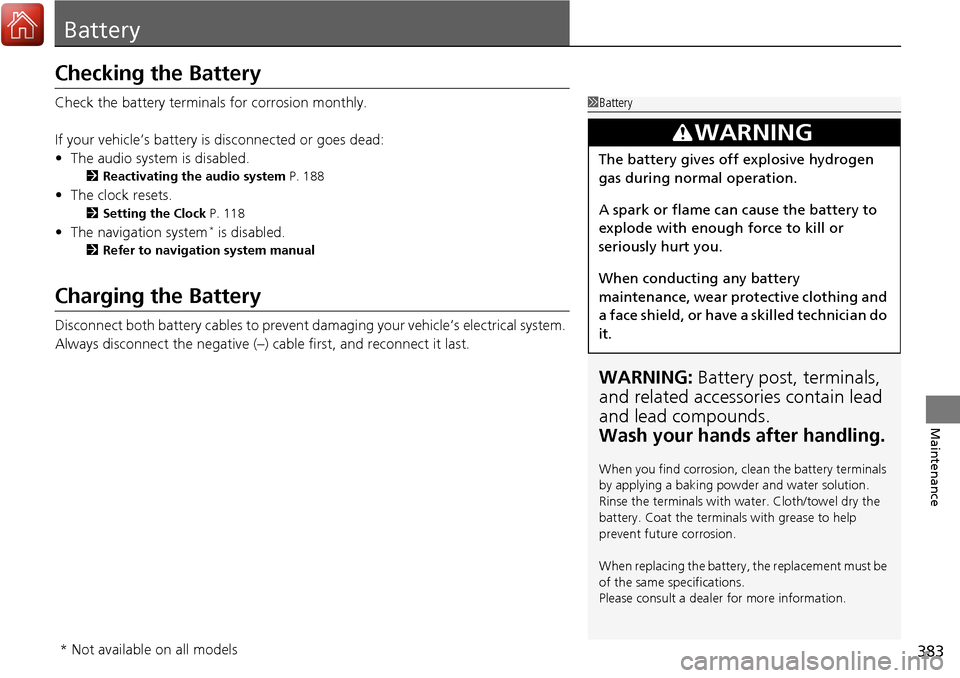
383
Maintenance
Battery
Checking the Battery
Check the battery terminals for corrosion monthly.
If your vehicle’s battery is disconnected or goes dead:
• The audio system is disabled.
2 Reactivating the audio system P. 188
•The clock resets.
2 Setting the Clock P. 118
•The navigation system* is disabled.
2 Refer to navigation system manual
Charging the Battery
Disconnect both battery cables to prevent damaging your vehicle’s electrical system.
Always disconnect the negative (–) cable first, and reconnect it last.
1Battery
WARNING: Battery post, terminals,
and related accessories contain lead
and lead compounds.
Wash your hands after handling.
When you find corrosion, cl ean the battery terminals
by applying a baking powder and water solution.
Rinse the terminals with water. Cloth/towel dry the
battery. Coat the terminals with grease to help
prevent future corrosion.
When replacing the battery, the replacement must be
of the same specifications.
Please consult a dealer for more information.
3WARNING
The battery gives off explosive hydrogen
gas during normal operation.
A spark or flame can cause the battery to
explode with enough force to kill or
seriously hurt you.
When conducting any battery
maintenance, wear prot ective clothing and
a face shield, or have a skilled technician do
it.
* Not available on all models
Page 399 of 449
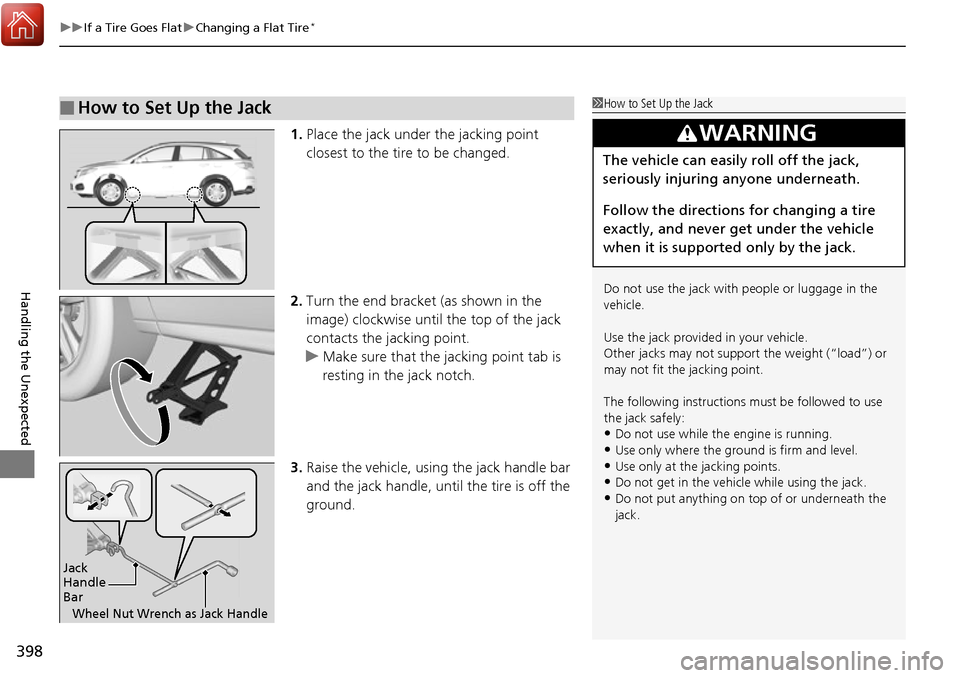
uuIf a Tire Goes Flat uChanging a Flat Tire*
398
Handling the Unexpected
1. Place the jack under the jacking point
closest to the tire to be changed.
2. Turn the end bracket (as shown in the
image) clockwise until the top of the jack
contacts the jacking point.
u Make sure that the jacking point tab is
resting in the jack notch.
3. Raise the vehicle, using the jack handle bar
and the jack handle, until the tire is off the
ground.
■How to Set Up the Jack1How to Set Up the Jack
Do not use the jack with people or luggage in the
vehicle.
Use the jack provided in your vehicle.
Other jacks may not support the weight (“load”) or
may not fit the jacking point.
The following instructions must be followed to use
the jack safely:
•Do not use while the engine is running.
•Use only where the ground is firm and level.
•Use only at the jacking points.•Do not get in the vehicl e while using the jack.
•Do not put anything on top of or underneath the
jack.
3WARNING
The vehicle can easily roll off the jack,
seriously injuring anyone underneath.
Follow the directions for changing a tire
exactly, and never get under the vehicle
when it is supported only by the jack.
Jack
Handle
Bar
Wheel Nut Wrench as Jack Handle