Page 5 of 449
4
Quick Reference Guide
Quick Reference Guide
Visual Index
❙Steering Wheel Adjustments (P 158)
❙ (Vehicle Stability Assist (VSA®)
System OFF) Button
(P 310)
❙System Indicators (P 66)
❙Gauges (P 93)
❙Multi-Information Display (P 94)
❙Audio/Information Screen (P 191)
❙Hazard Warning Button
❙Audio System* (P 186)
❙On Demand Multi-Use DisplayTM *
() See Navigation System Manual
❙ENGINE START/STOP Button (P 144)
❙Rear Window Defogger (P 155)
❙Heated Mirror Button (P 155)
❙Climate Control System (P 180)
❙Lane Departure Warning (LDW)
Button* (P 298)
❙Parking Sensor System Button* (P 332)
❙Collision Mitigati on Braking SystemTM
(CMBSTM) OFF Button* (P 325)
❙Power Tailgate Button (P 135)
❙Navigation System*
() See Navigation System Manual
Page 6 of 449
5
Quick Reference Guide❙Headlights/Turn Signals (P 147)
❙Fog Lights* (P 150)
❙ (SEL/RESET) Knob (P 154)
❙Brightness Control (P 154)
❙MODE Button (P189)
❙CH (Channel) Buttons (P189)
❙VOL (Volume) Buttons (P189)
❙SEL/RESET Button (P 94)
❙Paddle Shifter (Shift down) (P 278)
❙Paddle Shifter (Shift up) (P 278)
❙Wipers/Washers (P 151)
❙Bluetooth® HandsFreeLink ® System Voice
Control Buttons
(P 224)
❙Navigation System Voice Control Buttons*
() See Navigation System Manual
❙ (Information) Button (P 94)
❙Lane Keeping Assist System (LKAS)
Button* (P 303)
❙Adaptive Cruise Control (ACC) Distance
Button* (P 292)
❙Cruise Control Buttons* (P 279)
❙Adaptive Cruise Control (ACC) Buttons*
(P 284)
❙Horn (Press an area around .)
* Not available on all models
Page 15 of 449
14
Quick Reference Guide
Climate Control System (P 180)
● Press the AUTO button to activate the climate control system.
● Press the button to turn the system on or off.
● Press the button to de frost the windshield.
The climate control system is voice operable. See the navigation system manual for complete details.
Models with navigation system
Driver’s Side Temperature
Control Dial / (Fan Control) Buttons
(Windshield Defroster) Button
A/C
(Air Conditioning) Button
Air flows from floor and
windshield defroster vents. Air flows from floor vents. Air flows from floor and
dashboard vents. Air flows from dashboard
vents.
SYNC (Synchronized) Button
(Recirculation) Button
AUTO Button Passenger’s Side Temperature
Control Dial
MODE Control Button (On/Off) Button
Page 16 of 449
15
Quick Reference Guide
Features (P 185)
Audio System* (P 186)
For navigation system operation () See Navigation System Manual
Audio/Information Screen
SCAN Button
CATEGORY
Bar
Selector Knob
BACK
Button VOL
/ (Power/volume)
Knob
CD Button
AUX Button
CD Slot
(CD Eject)
Button
Preset Buttons
(1-6)
SETUP Button
SKIP
Bar
PHONE Button Button
FM/AM
Button
A.SEL Button
DISPLAY Button
●Audio Remote Controls (P 189)
● VOL (Volume) Button
Press and release to adjust the volume up/
down.
● MODE Button
Press and release to change the audio
mode: FM1/FM2/AM/SiriusXM ®1/
SiriusXM ®2/CD/AUX.
● CH (Channel) Button
Radio: Press and release to change the preset station.
Press and hold to select the next or
previous strong station.
CD/USB device: Press and release to skip to the
beginning of the next song or
return to the beginning of the
current song.
Press and hold to change a folder.
MODE Button
CH (Channel) Buttons
VOL
(Volume) Buttons
* Not available on all models
Page 100 of 449

Continued99
uuGauges and Multi-Information Display uMulti-Information Display
Instrument Panel
Shows the estimated distance you can travel on the remaining fuel. This distance is
estimated from the fuel economy of your previous trips.
Shows the time elapsed since Trip A or Trip B was reset.
Shows the average speed in mph (U.S.) or km/h (Canada) since Trip A or Trip B was
reset.
Shows you turn-by-turn driv ing directions to your destination linked with the
navigation system.
2 Refer to the Navigation System Manual
Shows each tire’s pressure.
2Tire Pressure Monitoring System (TPMS) P. 314
Shows the remaining oil life and Maintenance MinderTM.
2Maintenance MinderTM P. 347
■Range
■Elapsed Time
■Average Speed
■Turn-by-Turn Directions*
■Tire Pressure Monitor
■Engine Oil Life
1Elapsed Time
You can change when to reset the elapsed time.
2 Customized Features P. 100, 106
1Average Speed
You can change when to reset the average speed.
2 Customized Features P. 100, 106
1Turn-by-Turn Directions*
The multi-information disp lay shows a compass when
the route guidance is not used.
You can select whether the turn-by-turn display
comes on or not during the route guidance. 2 Customized Features P. 106
2 Refer to the Navigation System Manual
* Not available on all models
Page 187 of 449
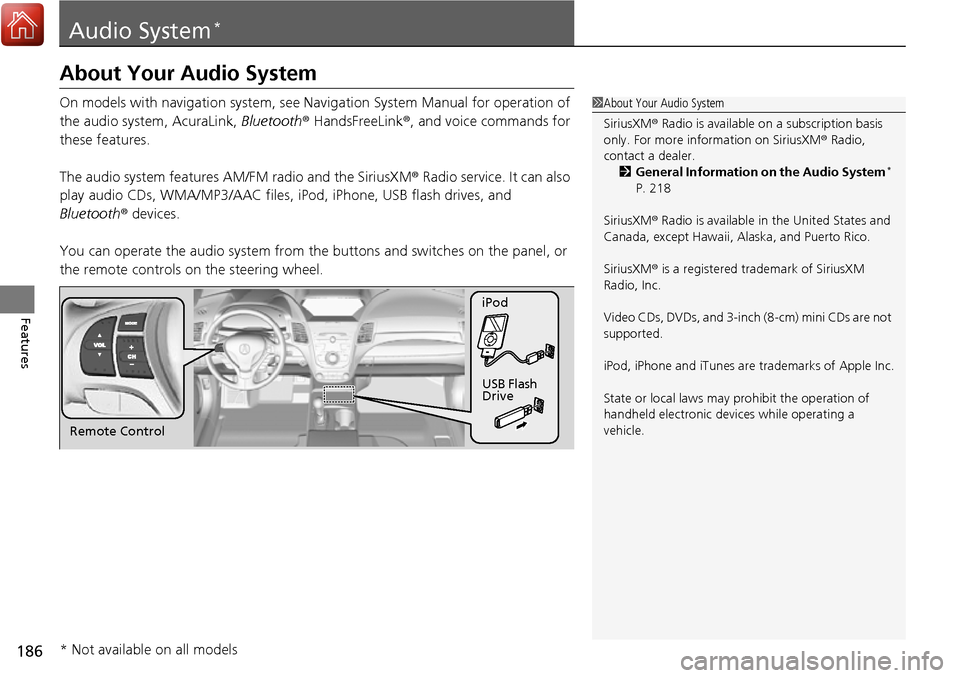
186
Features
Audio System*
About Your Audio System
On models with navigation system, see Navigation System Manual for operation of
the audio system, AcuraLink, Bluetooth ® HandsFreeLink ®, and voice commands for
these features.
The audio system features AM/FM radio and the SiriusXM ® Radio service. It can also
play audio CDs, WMA/MP3/AAC files, iPod, iPhone, USB flash drives, and
Bluetooth ® devices.
You can operate the audio sy stem from the buttons and sw itches on the panel, or
the remote controls on the steering wheel.1About Your Audio System
SiriusXM ® Radio is available on a subscription basis
only. For more information on SiriusXM ® Radio,
contact a dealer.
2 General Information on the Audio System
*
P. 218
SiriusXM ® Radio is available in the United States and
Canada, except Ha waii, Alaska, and Puerto Rico.
SiriusXM ® is a registered trademark of SiriusXM
Radio, Inc.
Video CDs, DVDs, and 3-inch (8-cm) mini CDs are not
supported.
iPod, iPhone and iTunes are trademarks of Apple Inc.
State or local laws may pr ohibit the operation of
handheld electronic devi ces while operating a
vehicle.
Remote Control iPod
USB Flash
Drive
* Not available on all models
Page 195 of 449
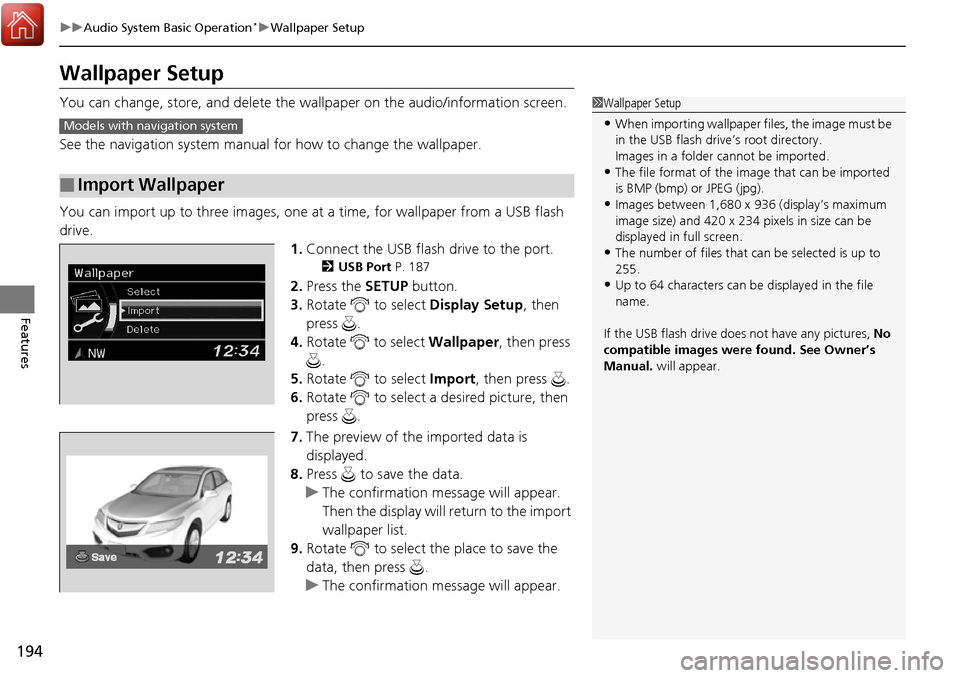
194
uuAudio System Basic Operation*uWallpaper Setup
Features
Wallpaper Setup
You can change, store, and delete the wa llpaper on the audio/information screen.
See the navigation system manual for how to change the wallpaper.
You can import up to three images, one at a time, for wallpaper from a USB flash
drive. 1.Connect the USB flash drive to the port.
2 USB Port P. 187
2.Press the SETUP button.
3. Rotate to select Display Setup, then
press .
4. Rotate to select Wallpaper, then press
.
5. Rotate to select Import, then press .
6. Rotate to select a desired picture, then
press .
7. The preview of the imported data is
displayed.
8. Press to save the data.
u The confirmation message will appear.
Then the display will return to the import
wallpaper list.
9. Rotate to select the place to save the
data, then press .
u The confirmation message will appear.
■Import Wallpaper
1Wallpaper Setup
•When importing wallpaper files, the image must be
in the USB flash drive’s root directory.
Images in a folder cannot be imported.
•The file format of the im age that can be imported
is BMP (bmp) or JPEG (jpg).
•Images between 1,680 x 936 (display’s maximum
image size) and 420 x 234 pixels in size can be
displayed in full screen.
•The number of files that can be selected is up to
255.
•Up to 64 characters can be displayed in the file
name.
If the USB flash drive doe s not have any pictures, No
compatible images were found. See Owner’s
Manual. will appear.
Models with navigation system
Page 225 of 449

224
Features
Bluetooth® HandsFreeLink ®
For models with navigation system, see Navigation System Manual for how to
operate Bluetooth ® HandsFreeLink ®.
Bluetooth ® HandsFreeLink ® (HFL) allows you to place and receive phone calls using
your vehicle’s audio system, without handling your cell phone.
Using HFL
(Pick-up) button: Press to go directly to the Phone screen or to answer an
incoming call.
(Hang-up) button: Press to end a call.
(Talk) button: Press to call a number with a stored voice tag.
(Back) button: Press to cancel a command.
PHONE button: Press to go directly to the Phone screen.
Selector knob: Rotate to select an item on the screen, then press .
■HFL Buttons
1Bluetooth ® HandsFreeLink ®
To use HFL, you need a Bluetooth-compatible cell
phone. For a list of compatible phones, pairing
procedures, and special feature capabilities:
•U.S.: Visit www.acura.com/handsfreelink , or call 1-
888-528-7876.
•Canada: Visit www.handsfreelink.ca , or call 1-888-
528-7876.
Voice control tips
•Aim the vents away from the ceiling and close the
windows, as noise coming fr om them may interfere
with the microphone.
•Press and release the button when you want to
call a number using a st ored voice tag. Speak
clearly and naturally after a beep.
•If the microphone picks up vo ices other than yours,
the command may be misinterpreted.
•To change the volume level, use the audio system’s
volume knob or the remote audio controls on the
steering wheel.
State or local laws may pr ohibit the operation of
handheld electronic devi ces while operating a
vehicle.
Models with navigation system
Models without navigation system
Talk Button
Volume upMicrophone
Hang-up Button
Pick-up Button
Volume down
Selector Knob
PHONE Button
Back Button