Page 82 of 357
Continued81
uuMap uMap Legend
System SetupThe functions that are available from the map screen depend on the map scale.
■Map Scale and Functions
Functionpage
Map Scale (top: mile, bottom: metric)
1/201/81/41/212515501503501000
802004008001.63.2824802405601600
Icon display
Landmark icon9
Exit info.9
One-way
traffic9
Waypoint
“flag”10
Traffic incident14
Map orientation
Heading-up76
North-up76
3D map76
Others
Tracking dots148
Unverified road9
Map features9
Avoid areas60
Traffic speed14
1
Map Scale and Functions
You can change between mile or km.
2 Unit Settings P. 33
16 ACURA RDX NAVI-31TX48300.book 81 ページ 2015年8月5日 水曜日 午後4時12分
Page 83 of 357
uuMap uMap Legend
82
System SetupDisplay or hide all icons on the map screen, with the exception of Honda/Acura
Dealer icons which are always shown.
■ Landmark icon
■Map Icons and Functions
Type Icon display
control Icon selectable Icon searchable
Honda/Acura dealerAlways onYesYes
Hospital Yes Yes Yes
SchoolYesYesYes
ATM Yes Yes Yes
Gas stationYesYesYes
Restaurants Yes Yes Yes
Post officeYesYesYes
Grocery store Yes Yes Yes
Hotel/LodgingYesYesYes
Police station No icon No Yes
Shopping, Tourist
attraction, BankNo iconNoYes
Parking garage Yes Yes Yes
Parking lotYesYesYes
Freeway/Highway exit
info. Yes Yes N/A
1
Map Icons and Functions
Icon display control
Icons that can be displa yed or hidden using the
Interface Dial or voice command.
Icon selectable
Icons that can be selected as a destination using the
Interface Dial.
Icon searchable
Icons that can be searched using the Find Nearest
voice command.
16 ACURA RDX NAVI-31TX48300.book 82 ページ 2015年8月5日 水曜日 午後4時12分
Page 87 of 357
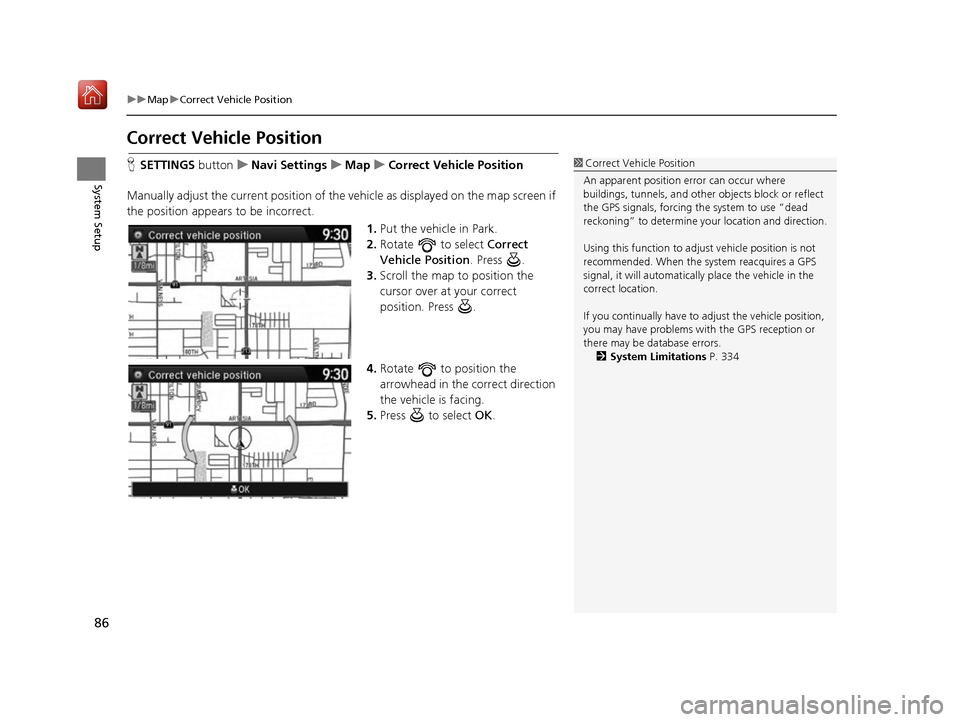
86
uuMap uCorrect Vehicle Position
System Setup
Correct Vehicle Position
H SETTINGS buttonuNavi Settings uMap uCorrect Vehicle Position
Manually adjust the current position of the vehicle as displayed on the map screen if
the position appears to be incorrect. 1.Put the vehicle in Park.
2. Rotate to select Correct
Vehicle Position . Press .
3. Scroll the map to position the
cursor over at your correct
position. Press .
4. Rotate to position the
arrowhead in the correct direction
the vehicle is facing.
5. Press to select OK.1Correct Vehicle Position
An apparent position error can occur where
buildings, tunnels, and other objects block or reflect
the GPS signals, forcing the system to use “dead
reckoning” to determine your location and direction.
Using this function to adju st vehicle position is not
recommended. When the system reacquires a GPS
signal, it will automaticall y place the vehicle in the
correct location.
If you continually have to adjust the vehicle position,
you may have problems with the GPS reception or
there may be database errors. 2 System Limitations P. 334
16 ACURA RDX NAVI-31TX48300.book 86 ページ 2015年8月5日 水曜日 午後4時12分
Page 88 of 357
87
System Setup
On Demand Multi-Use DisplayTM
Changing the Screen Settings
Adjusts the screen settings of the On Demand Multi-Use DisplayTM.
1. Select More.
2. Select Screen Settings .
3. Use , or other icons to
adjust the setting.
u Use the / icons to turn
the page.
u Select to go back to the
previous screen.
The followings are adjust able screen settings:
• Sync Display Brightness : Selects whether the screen brightness synchronizes
with the instrument panel brightness.
• Brightness : Adjusts the screen's brightness.
• Contrast : Adjusts the screen's contrast.
• Black Level : Adjusts the screen's black level.
• Display : Changes between the daytime or nighttime modes.
• Beep : Turns on or off the beep that soun ds every time you touch the screen.
• Keyboard : Changes the on-screen keyboard fro m the alphabetical order to the
qwerty type.
• Fade Timer : Sets the screen black out timing.
16 ACURA RDX NAVI-31TX48300.book 87 ページ 2015年8月5日 水曜日 午後4時12分
Page 89 of 357
88
System Setup
Customized Features
Use the audio/information screen to customize certain features.
■ How to customize
Select your desired setting item by pressing the SETTINGS button, then rotating
while the power mode is ON and the vehicle is at a complete stop. Press .1 Customized Features
When you customize settings, make sure that the
vehicle is at a complete stop and shift to .
To customize other featur es, rotate , move , ,
or , and press .
2 List of customizable options P. 95
SETTINGS Button
Audio/Information Screen
16 ACURA RDX NAVI-31TX48300.book 88 ページ 2015年8月5日 水曜日 午後4時12分
Page 91 of 357
90
uuCustomized Features u
System Setup
“Trip A” Reset Timing
“Trip B” Reset Timing
Language Selection
Adjust Outside Temp. Display
Forward Collision Warning Distance*
ACC Forward Vehicle Detect Beep*
Turn by Turn Display*
Default
Door Unlock Mode
Keyless Access Light Flash
Vehicle
Settings
Driver
Assist
System
Setup
Keyless Access Setup
Keyless Access Beep
Blind Spot Info*
Driving
Position
Setup
Lane Keeping Assist Suspend Beep*ACC Display Speed Unit*
Remote Start System On/Off*
Memory Position Link
Meter Setup
Keyless Access Beep Volume
Factory Data Reset
Background Color
Header Clock Display
Units
Voice Command Tips*
Others
Language
System Device Information
* Not available on all models
16 ACURA RDX NAVI-31TX48300.book 90 ページ 2015年8月5日 水曜日 午後4時12分
Page 92 of 357
91
uuCustomized Features u
Continued
System Setup
Maintenance ResetMaintenance Info.
Key And Remote Unlock Mode
Keyless Lock Answer Back
Security Relock Timer
Auto Door Lock
Auto Door Unlock
Door
Setup
Power
Tailgate
Setup
Keyless Open Mode
Power Open by Outer Handle
Address Book
Edit Go Home
PIN Number
Personal
Information
Previous Destination
Download POI
Category History
Interior Light Dimming Time
Headlight Auto Off Timer
Auto Light Sensitivity
Lighting
Setup
Navi
Settings
Default
16 ACURA RDX NAVI-31TX48300.book 91 ページ 2015年8月5日 水曜日 午後4時12分
Page 96 of 357
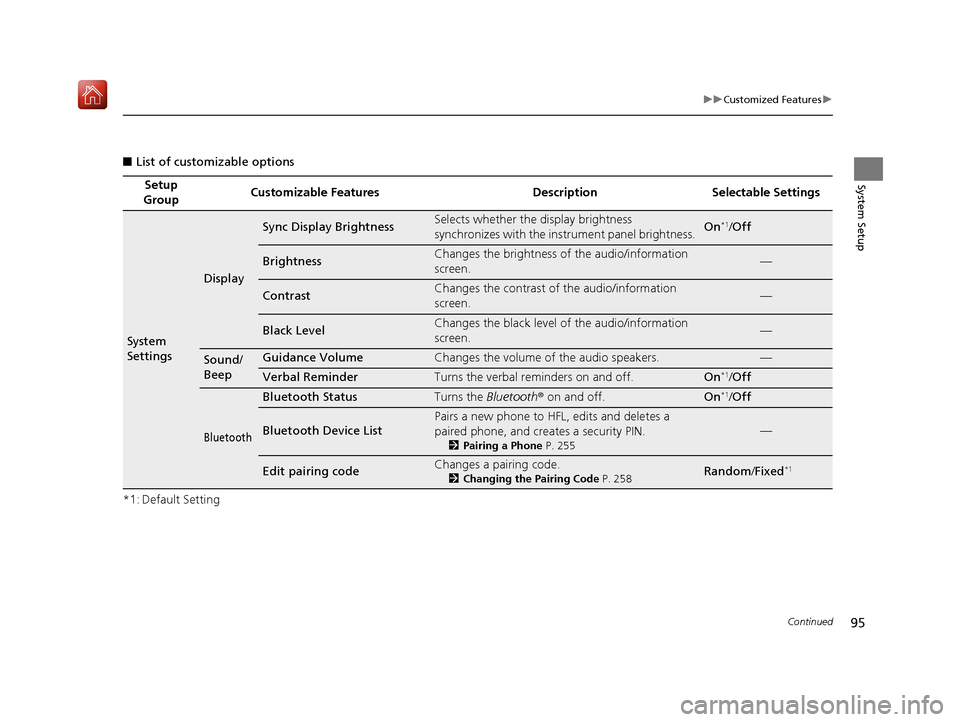
95
uuCustomized Features u
Continued
System Setup
■List of customizable options
*1: Default Setting Setup
Group Customizable Features Description Selectable Settings
System
Settings
Display
Sync Display BrightnessSelects whether the display brightness
synchronizes with the instrument panel brightness.On*1/
Off
BrightnessChanges the brightness of the audio/information
screen.—
ContrastChanges the contrast of the audio/information
screen.—
Black LevelChanges the black level of the audio/information
screen.—
Sound/
BeepGuidance VolumeChanges the volume of the audio speakers.—
Verbal ReminderTurns the verbal reminders on and off.On*1/Off
Bluetooth
Bluetooth StatusTurns the Bluetooth ® on and off.On*1/Off
Bluetooth Device List
Pairs a new phone to HFL, edits and deletes a
paired phone, and creates a security PIN.
2 Pairing a Phone P. 255
—
Edit pairing codeChanges a pairing code.
2Changing the Pairing Code P. 258Random /Fixed*1
16 ACURA RDX NAVI-31TX48300.book 95 ページ 2015年8月5日 水曜日 午後4時12分