2017 Acura RDX speed
[x] Cancel search: speedPage 283 of 357
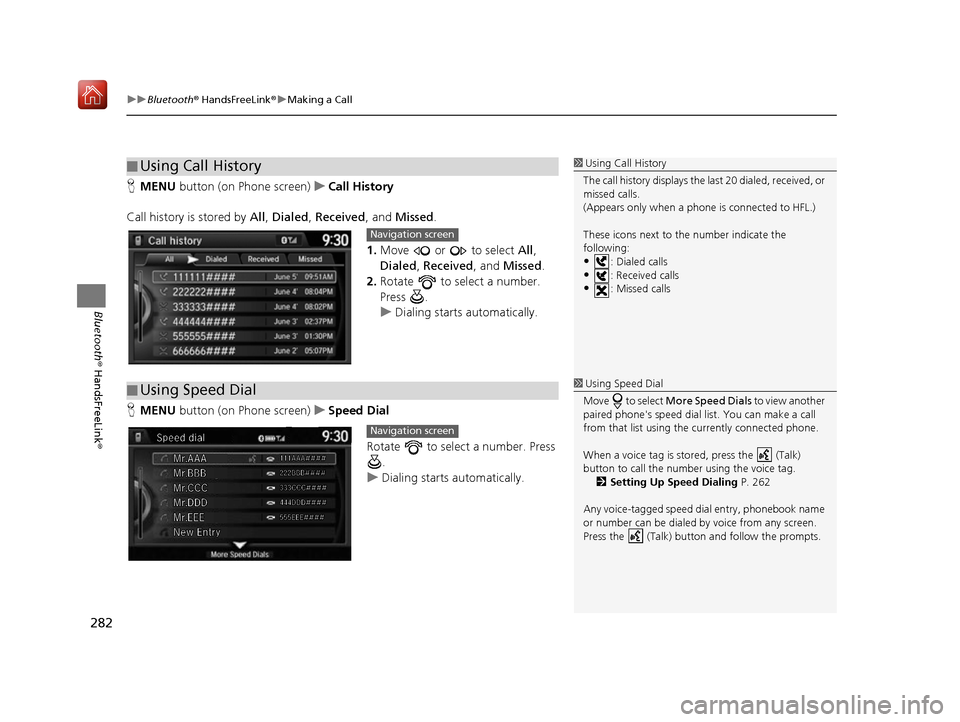
uuBluetooth ® HandsFreeLink ®u Making a Call
282
Bluetooth ® HandsFreeLink ®
HMENU button (on Phone screen) uCall History
Call history is stored by All , Dialed , Received , and Missed .
1. Move or to select All,
Dialed , Received , and Missed .
2. Rotate to select a number.
Press .
u Dialing starts automatically.
H MENU button (on Phone screen) uSpeed Dial
Rotate to select a number. Press .
u Dialing starts automatically.
■Using Call History1
Using Call History
The call history disp lays the last 20 dialed, received, or
missed calls.
(Appears only when a phone is connected to HFL.)
These icons next to the number indicate the
following:
•: Dialed calls•: Received calls
•: Missed calls
Navigation screen
■ Using Speed Dial1
Using Speed Dial
Move to select More Speed Dials to view another
paired phone's speed dial list. You can make a call
from that list using th e currently connected phone.
When a voice tag is stored, press the (Talk)
button to call the number using the voice tag. 2 Setting Up Speed Dialing P. 262
Any voice-tagged speed di al entry, phonebook name
or number can be dialed by voice from any screen.
Press the (Talk) button and follow the prompts.
Navigation screen
16 ACURA RDX NAVI-31TX48300.book 282 ページ 2015年8月5日 水曜日 午後4時12分
Page 295 of 357
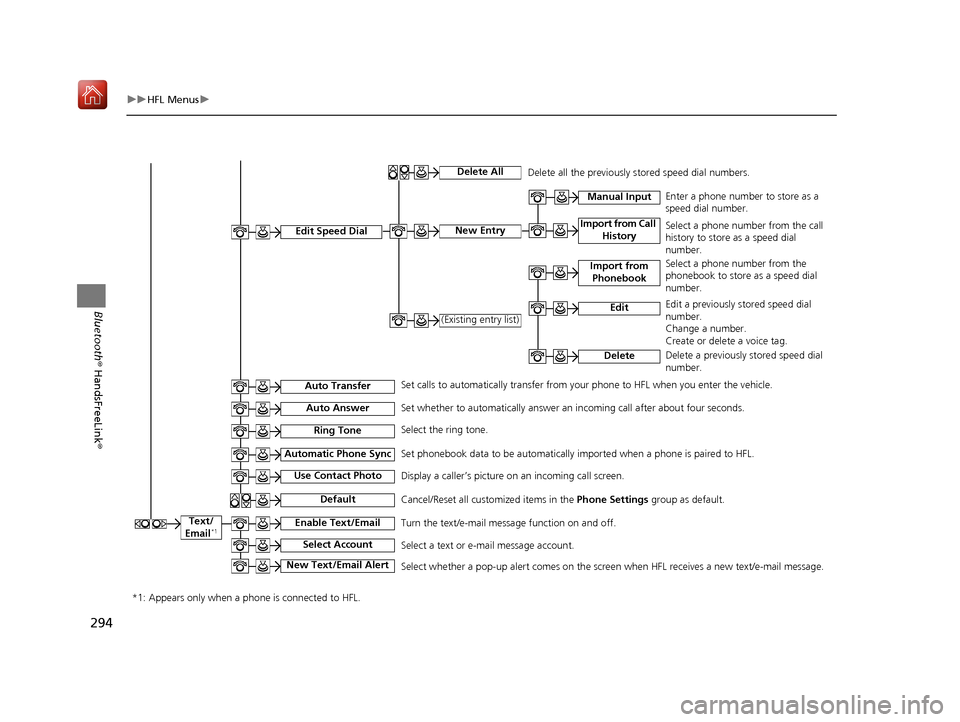
294
uuHFL Menus u
Bluetooth® HandsFreeLink ®
Text/
Email*1
Import from Call History
Manual InputEnter a phone number to store as a
speed dial number.
Select a phone number from the call
history to store as a speed dial
number.
Select a phone number from the
phonebook to store as a speed dial
number.
Edit a previously stored speed dial
number.
Change a number.
Create or delete a voice tag.
Delete a previously stored speed dial
number.
Delete
Set calls to automatically transfer from your phone to HFL when you enter the vehicle. Delete all the previously stored speed dial numbers.
Edit Speed Dial
Auto Transfer
Auto Answer
Automatic Phone Sync
Use Contact Photo
Default
Enable Text/Email
Select Account
New Text/Email Alert
Ring Tone
Delete All
New Entry
(Existing entry list)
Import from
Phonebook
Edit
Set whether to automatically answer an incoming call after about four seconds.
Select the ring tone.
Set phonebook data to be automatically imported when a phone is paired to HFL.
Display a caller’s picture on an incoming call screen.
Cancel/Reset all customized items in the Phone Settings group as default.
Turn the text/e-mail message function on and off.
Select a text or e-mail message account.
Select whether a pop-up alert comes on the screen when HFL receives a new text/e-mail message.
*1: Appears only when a phone is connected to HFL.
16 ACURA RDX NAVI-31TX48300.book 294 ページ 2015年8月5日 水曜日 午後4時12分
Page 296 of 357

295
uuHFL Menus u
Continued
Bluetooth® HandsFreeLink ®
■Phone screen
1.Press the PHONE button.
2. Press the MENU button to display
the menu items.
Dial*1
Phonebook*1
Speed Dial*1
(Existing entry list)
More Speed Dials
Import from Call History
Enter a phone number to dial.
Display the paired phone
Page 319 of 357

318
uuTroubleshooting uTraffic
Troubleshooting
Traffic
ProblemSolution
AcuraLink Real-Time TrafficTM information could not
be received or is not displayed properly.●Check that the traffic status indicato r is available on the map screen.
2AcuraLink Real-Time TrafficTM P. 14●Check that the traffic icons are turned on.
2Showing Icons on Map P. 71●Check the AcuraLink ® subscription status.
2AcuraLink® P. 298●There may be a temporary technical prob lem in your metropolitan area. Call
Acura Client Relations to see if there is an outage.
2 Acura Client Relations Contact Information P. 336●If the situation persists, see your Acura dealer for assistance.●AcuraLink® is not available in Alaska, Ha waii, Puerto Rico, and Mexico.
The navigation system sometimes provides a detour
route when I am driving a route on the freeway/
highway.If Traffic Rerouting is set to On, the navigation system provides a detour route
to your destination only if it can find a si gnificantly faster route than the original
one.
2 Traffic Rerouting P. 58
The navigation system routes me to an exit and an
alternate freeway/highway with unknown flow
speeds or surface streets.The navigation system predicts which r oute should be faster based on freeway/
highway congestion along your route. Us e your own experience to determine
whether the alternate route would be faster.
How can I ignore the detour route and return to the
original route?Press the SETTINGS button. Select Navi Settings > Routing , and set Traffic
Rerouting to Off .
2Traffic Rerouting P. 58
16 ACURA RDX NAVI-31TX48300.book 318 ページ 2015年8月5日 水曜日 午後4時12分
Page 320 of 357

319
uuTroubleshooting uGuidance, Routing
Troubleshooting
Guidance, Routing
ProblemSolution
The navigation system does not route me the same
way I would go or the same way as other mapping
systems.The navigation system attempts to gene rate the optimal route. You can change
the route preferences used when calculating a route.
2 Route Preference P. 54
The navigation system wants to route me around
potential traffic problems. How do I stop these pop-
up messages?Press the SETTINGS button. Select Navi Settings > Routing , and set Traffic
Rerouting to Off .
2Traffic Rerouting P. 58
The street I’m on is not shown on the map screen.The mapping database is constantly undergoing revision. You can access the most
recent information on the internet.
2Map Coverage P. 337
The vehicle position icon is not following the road
and the “GPS icon” text in the upper left hand
corner of the screen is white or missing.This is normal. The signals received from the GPS satellites are extremely weak and
can easily be interrupted or interfered as your vehicle travel near tall buildings or
in tunnels. Check your vehicle surroundings for anything that may be blocking the
reception. If this happens frequently and there is no obstruction that interfering
the reception, please see a dealer.
2 GPS System P. 334
The blue highlighted route and voice guidance
stopped or turned into a blue/pink line before I got
to my destination.Your route has entered an unverified area.
2Unverified Routing P. 56
How do I stop the map from rotating as I drive
along?Press the SETTINGS button. Select Navi Settings > Map > View > North-up .
The “time to destination” display sometimes
increases even though I am getting closer to my
destination.If your speed reduces due to slower tra ffic, the navigation system updates the
“time to destination” based on your ac tual road speed to give you a better
estimate of arrival time.
The vehicle position icon on the map “lags” a short
distance behind, especially when I arrive at an
intersection.This is normal. The navigati on system is unaware of the width of intersections.
Large differences in vehicle position ca n indicate a temporary loss of the GPS
signal.
2 GPS System P. 334
16 ACURA RDX NAVI-31TX48300.book 319 ページ 2015年8月5日 水曜日 午後4時12分
Page 336 of 357
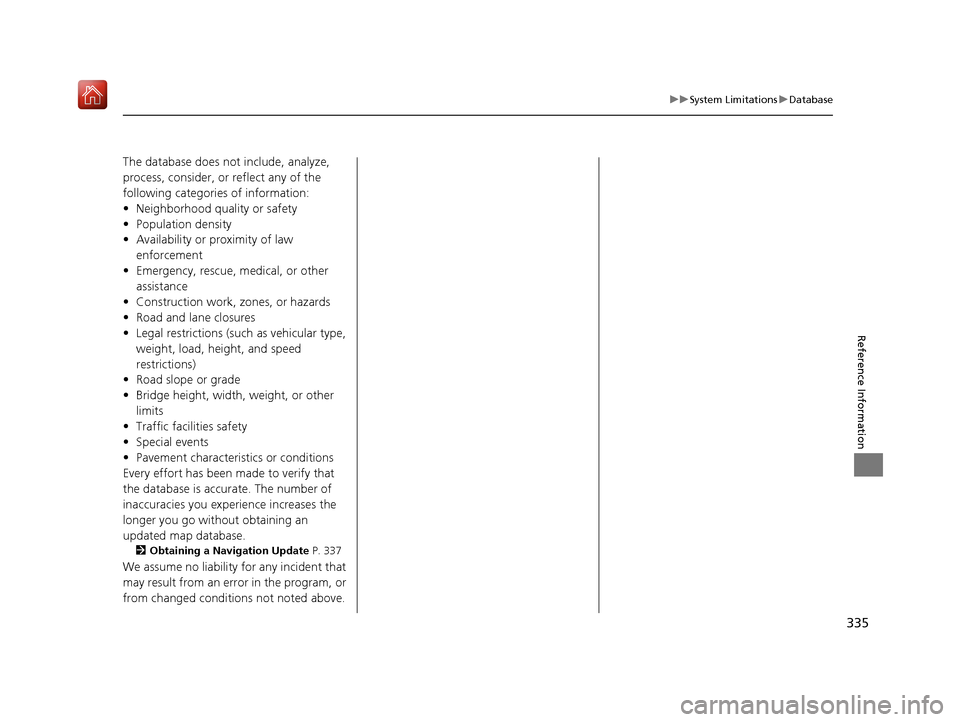
335
uuSystem Limitations uDatabase
Reference Information
The database does no t include, analyze,
process, consider, or reflect any of the
following categories of information:
• Neighborhood quality or safety
• Population density
• Availability or proximity of law enforcement
• Emergency, rescue, medical, or other assistance
• Construction work, zones, or hazards
• Road and lane closures
• Legal restrictions (such as vehicular type, weight, load, height, and speed
restrictions)
• Road slope or grade
• Bridge height, width, weight, or other
limits
• Traffic facilities safety
• Special events
• Pavement characteristics or conditions
Every effort has been made to verify that
the database is accurate. The number of
inaccuracies you experience increases the
longer you go without obtaining an
updated map database.
2 Obtaining a Navigation Update P. 337
We assume no liability for any incident that
may result from an error in the program, or
from changed conditions not noted above.
16 ACURA RDX NAVI-31TX48300.book 335 ページ 2015年8月5日 水曜日 午後4時12分
Page 351 of 357

350
uuVoice Commands uGeneral Commands
Voice Commands
What album is this?
Play artist
Play album
Play song
Play composer
Play genre
Play playlist
List artist
List album
List composer
List genre
List playlist
General Commands
What time is it?
What is today's date?
■Play Commands
■List Commands
Climate Control Commands
The system accepts these commands on the
Climate control
screen.
Climate Control Automatic
Climate Control On
Climate Control Off
Air conditioner On
Air conditioner Off
Defrost On
Defrost Off
Vent
Dash and Floor
Floor Vents
Floor and Defrost
Fan Speed Up
Fan Speed Down
Fan Speed <1-7>
Temperature Up
Temperature Down
Temperature Max Heat
Temperature Max Cool
Temperature <57-87> Degrees (U.S.)
Temperature <18-32> Degrees (Canada)
List of Categories
The system accepts these commands (POI
category name) on the dedicated screen. Fuel/Auto
ATM/Bank
Community
Emergency
Lodging
Recreation
Restaurant
Shopping
Travel
16 ACURA RDX NAVI-31TX48300.book 350 ページ 2015年8月5日 水曜日 午後4時12分
Page 352 of 357

Index
351
Index
Index
Symbols
a (Display Mode) Button ..................... 74
J (Hang-Up/Back) Button ....... 6, 22, 252
h (Pick-Up) Button ................................. 252
d (Talk) Button ............................ 6, 22, 252
Numbers
3D Angle Adjustment ................................ 77
A
Acura Client Relations ............................. 336
AcuraLink Message .................................. 303
AcuraLink Subscription Status ................. 307
AcuraLink® ................................................ 298
Address ..................................................... 118
Address Book............................................ 39
Avoided Area ............................................ 60
Address Book
Editing Address Book ................................ 39
Setting Destination ................................. 125
Address Book PIN ....................................... 47
Aha
TM Radio .............................................. 330
AhaTM Radio Menu ................................... 239
Audio On Demand Multi-Use Display
TM................. 5
Remote Control ...................................... 179
Settings .................................................. 181
Voice Commands List.............................. 349 Audio Menu
Bluetooth ® Audio .................................... 247
Disc ......................................................... 205
FM/AM Radio .......................................... 184
HDD ........................................................ 212
Internet Radio .......................................... 236
iPod ......................................................... 224
SiriusXM ® Radio ...................................... 190
USB Flash drive ........................................ 241
Audio System
Theft Protection ....................................... 176
USB Port .................................................. 175
Auto Door Locking/Unlocking
Customize ............................................... 102
AUX
Auxiliary Input Jack .................................. 176
Avoid Streets ............................................. 167
Avoided Area .............................................. 60
B
Black Level.................................................. 26
Bluetooth® Audio
Playing .................................................... 247
Bluetooth® HandsFreeLink® ..................... 252
Importing Phonebook Data ...................... 261
Making a Call .......................................... 278
Pairing a Phone ....................................... 255
Phone Settings ........................................ 273
Receiving a Call ....................................... 283
Setting Up Speed Dialing ......................... 262
Brightness ................................................... 26
C
Calculating the Route .............................. 141
Calendar .................................................... 311
Call History ................................................ 282
Cancel Route ............................................. 160
Category Address Book ............................................ 39
Setting Destination .................................. 127
Category History ......................................... 49
Change Province ....................................... 119
Change State ............................................ 119
Changing Your Destination ..................... 168
Changing Your Route .............................. 159
City ............................................................ 121
Client Assistance ....................................... 336
Clock Adjustment ....................................... 28
Color ............................................................ 73
Continue Trip ............................................ 171
Contrast ...................................................... 26
Coordinate ................................................ 140
Correct Vehicle Position ............................. 86
Current Location ........................................ 79
Current Position
Address Book ............................................ 39
Map Input ............................................... 138
Customized Features .................................. 88
16 ACURA RDX NAVI-31TX48300.book 351 ページ 2015年8月5日 水曜日 午後4時12分