Page 67 of 357
66
uuGuidance uNon-map Screens
System Setup
Non-map Screens
H SETTINGS buttonuNavi Settings uGuidance uNon-map Screens
The navigation system temporarily interrupt s the screen display to view the guidance
screen as you approach a guidance point.
Rotate to select an option. Press .
The following options are available:
• On : The guidance screen interrupts other mode screens (e.g., audio, phone, etc,
except the rear view camera mode).
• Off (factory default): Disables the feature.
16 ACURA RDX NAVI-31TX48300.book 66 ページ 2015年8月5日 水曜日 午後4時12分
Page 81 of 357
80
uuMap uMap Legend
System Setup
Map Legend
H SETTINGS buttonuNavi Settings uMap uMap Legend
See an overview of the map lines, areas, routes, traffic information, and navigation
icons.
Move or to select an item.
uThe system displays the map
legend.1Map Legend
A visual guide helps you see the map legend. 2 Map Screen Legend P. 9
2 AcuraLink Real-Time Traffic
TM P. 14
16 ACURA RDX NAVI-31TX48300.book 80 ページ 2015年8月5日 水曜日 午後4時12分
Page 85 of 357
84
uuMap uDisplay Tracking
System Setup
Display Tracking
H SETTINGS buttonuNavi Settings uMap uDisplay Tracking
The navigation system can be set to display white tracking dots (“breadcrumbs”) on
the map screen. Rotate to select an option. Press .
The following options are available:
• On : The system displays the white tracking dots.
2Tracking Dots P. 148
•Off (factory default): Disables the feature.
16 ACURA RDX NAVI-31TX48300.book 84 ページ 2015年8月5日 水曜日 午後4時12分
Page 98 of 357
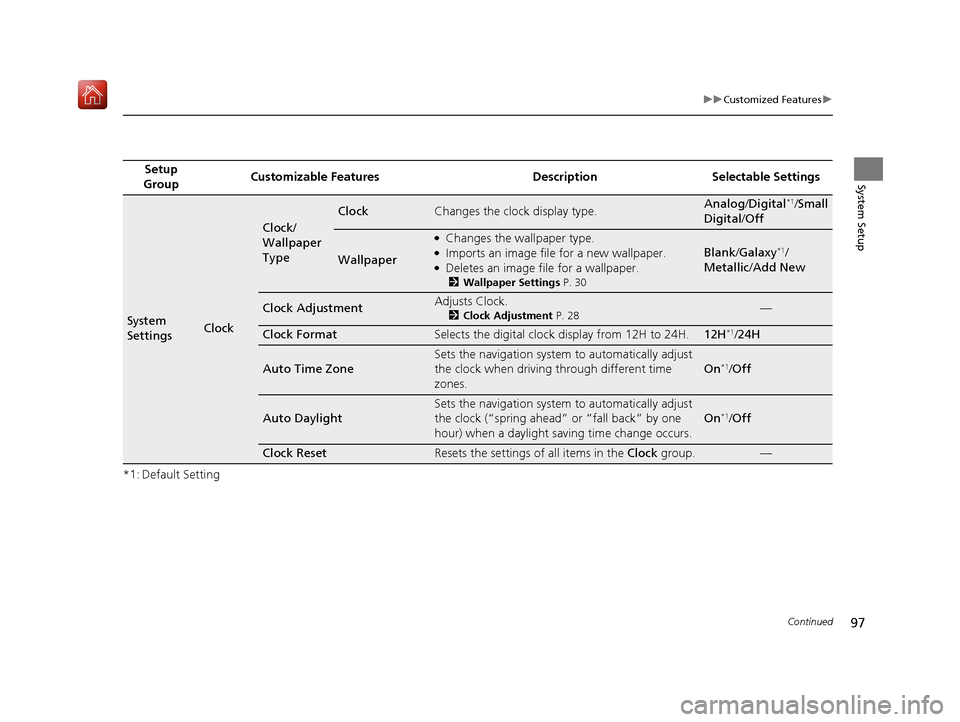
97
uuCustomized Features u
Continued
System Setup
*1: Default SettingSetup
Group Customizable Features Description Selectable Settings
System
SettingsClock
Clock/
Wallpaper
Type
ClockChanges the clock display type.Analog/
Digital*1/Small
Digital /Off
Wallpaper
●Changes the wallpaper type.●Imports an image file for a new wallpaper.●Deletes an image file for a wallpaper.
2 Wallpaper Settings P. 30
Blank /Galaxy*1/
Metallic /Add New
Clock AdjustmentAdjusts Clock.
2 Clock Adjustment P. 28—
Clock FormatSelects the digital clock display from 12H to 24H.12H*1/24H
Auto Time Zone
Sets the navigation system to automatically adjust
the clock when driving through different time
zones.
On*1/Off
Auto Daylight
Sets the navigation system to automatically adjust
the clock (“spring ahead” or “fall back” by one
hour) when a daylight saving time change occurs.
On*1/Off
Clock ResetResets the settings of all items in the Clock group.—
16 ACURA RDX NAVI-31TX48300.book 97 ページ 2015年8月5日 水曜日 午後4時12分
Page 99 of 357
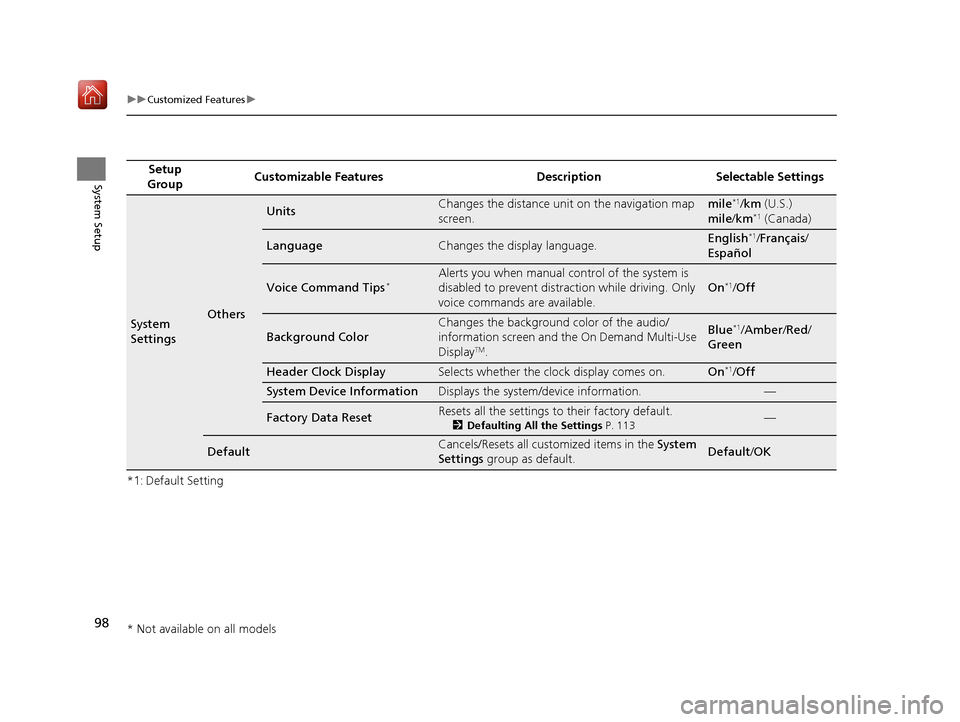
98
uuCustomized Features u
System Setup
*1: Default SettingSetup
Group Customizable Features Description Selectable Settings
System
SettingsOthers
UnitsChanges the distance unit on the navigation map
screen.mile*1/
km (U.S.)
mile /km*1 (Canada)
LanguageChanges the display language.English*1/Français /
Español
Voice Command Tips*Alerts you when manual control of the system is
disabled to prevent distraction while driving. Only
voice commands are available.
On*1/ Off
Background Color
Changes the background color of the audio/
information screen and the On Demand Multi-Use
Display
TM.
Blue*1/Amber /Red /
Green
Header Clock DisplaySelects whether the clock display comes on.On*1/ Off
System Device InformationDisplays the system /device information.—
Factory Data ResetResets all the settings to their factory default.
2Defaulting All the Settings P. 113—
DefaultCancels/Resets all customized items in the System
Settings group as default.Default/ OK
* Not available on all models
16 ACURA RDX NAVI-31TX48300.book 98 ページ 2015年8月5日 水曜日 午後4時12分
Page 136 of 357
135
uuEntering a Destination uDownload POI
Navigation
Download POI
H MENU button uMore Search Methods uDownload POI
Select a place imported into the navi gation system as the destination.
1. Rotate to select a category
from the list. Press .
2. Rotate to select a place. Press
.
3. Set the route to your destination.
2 Calculating the Route P. 141
1Download POI
Move and rotate to select the following
items:
•Import from USB : Imports POI data into the
navigation system. 2 Importing POI Categories P. 50
•Delete All: Deletes all POI entries.
•Help with Feature: Views tips for the Download
POI feature.
If you select From AcuraLink , you can download POI
data stored on the AcuraLink ® server.
16 ACURA RDX NAVI-31TX48300.book 135 ページ 2015年8月5日 水曜日 午後4時12分
Page 142 of 357
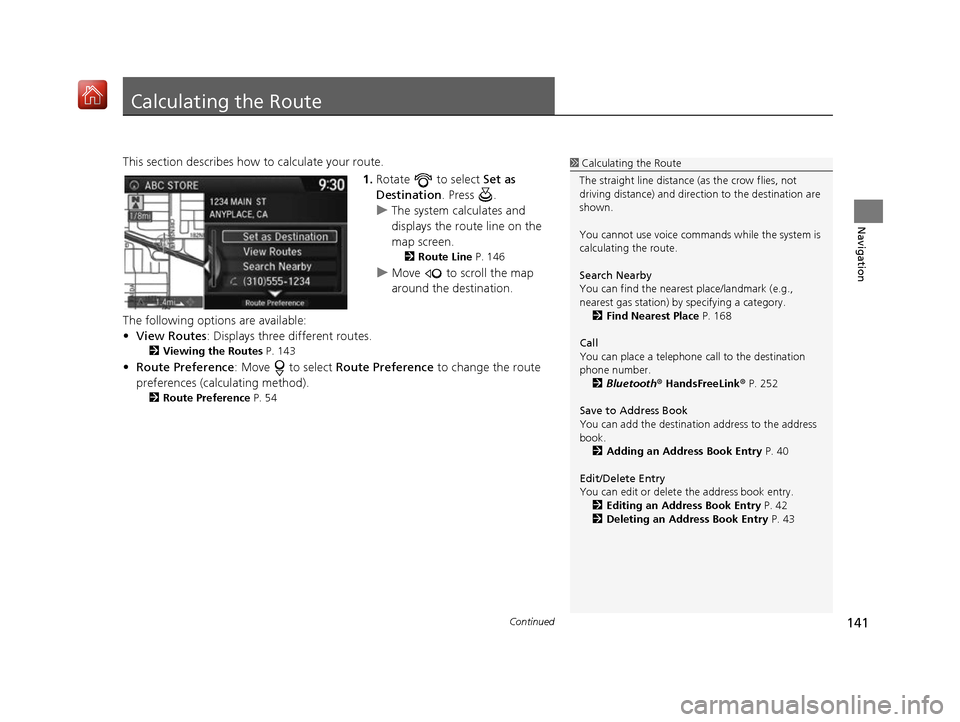
141Continued
Navigation
Calculating the Route
This section describes how to calculate your route.1.Rotate to select Set as
Destination . Press .
u The system calculates and
displays the route line on the
map screen.
2 Route Line P. 146
uMove to scroll the map
around the destination.
The following options are available:
• View Routes : Displays three different routes.
2Viewing the Routes P. 143
•Route Preference : Move to select Route Preference to change the route
preferences (calculating method).
2 Route Preference P. 54
1Calculating the Route
The straight line distance (as the crow flies, not
driving distance) and direction to the destination are
shown.
You cannot use voice commands while the system is
calculating the route.
Search Nearby
You can find the nearest place/landmark (e.g.,
nearest gas station) by specifying a category. 2 Find Nearest Place P. 168
Call
You can place a telephone call to the destination
phone number. 2 Bluetooth® HandsFreeLink ® P. 252
Save to Address Book
You can add the destinati on address to the address
book. 2 Adding an Address Book Entry P. 40
Edit/Delete Entry
You can edit or delete the address book entry.
2 Editing an Address Book Entry P. 42
2 Deleting an Address Book Entry P. 43
16 ACURA RDX NAVI-31TX48300.book 141 ページ 2015年8月5日 水曜日 午後4時12分
Page 143 of 357
uuCalculating the Route u
142
Navigation
2.Follow the route guidance to your
destination.
2 Driving to Your Destination
P. 144
u The system provides you with
pop-up messages if your route
passes through unverified
areas, avoid areas, or areas with
traffic restrictions.
1Calculating the Route
Edit Home Entry
You can edit your home address entry. 2 Home Address P. 46
More Info
You can view detailed information about the
destination.
16 ACURA RDX NAVI-31TX48300.book 142 ページ 2015年8月5日 水曜日 午後4時12分