Page 328 of 357

327
uuError Messages uPandora ®
Troubleshooting
Pandora ®
If an error occurs while playing Pandora ®, you may see the following error messages.
If you cannot clear the error message, contact a dealer.
Error MessageCauseSolution
Incompatible USB Device
Please Check Owner’s ManualAppears when an inco mpatible device is
connected.Disconnect the device. Then turn the
audio system off, and turn it again. Do
not reconnect the device that caused
the error.
There is no station list in the device.
Please add the station list to your device.
No stations have been created.
Please create a station on the device.
Appears when there is no station list on
the device.Use the device to create a station.
Music licenses force us to limit the number of tracks
you may skip each hour.Appears when you try to skip a song or
select Dislike over the predetermined
number of times in an hour.Try again later.
Unable to save rating.
Unable to save bookmark.Appears when the commanded
operation is failed.Try again later.
No dataAppears when no data is available with
Pandora ® activated.Reboot the app and reconnect the
device.
UnsupportedAppears when Pandora® version is not
supported.Update Pandora ® to the latest version.
PANDORA App version is not supported.
PANDORA system maintenanceAppears when the Pandora ® server is in
maintenance.Try again later.
U.S. models
Navigation Screen
On Demand Multi-Use DisplayTM
16 ACURA RDX NAVI-31TX48300.book 327 ページ 2015年8月5日 水曜日 午後4時12分
Page 329 of 357
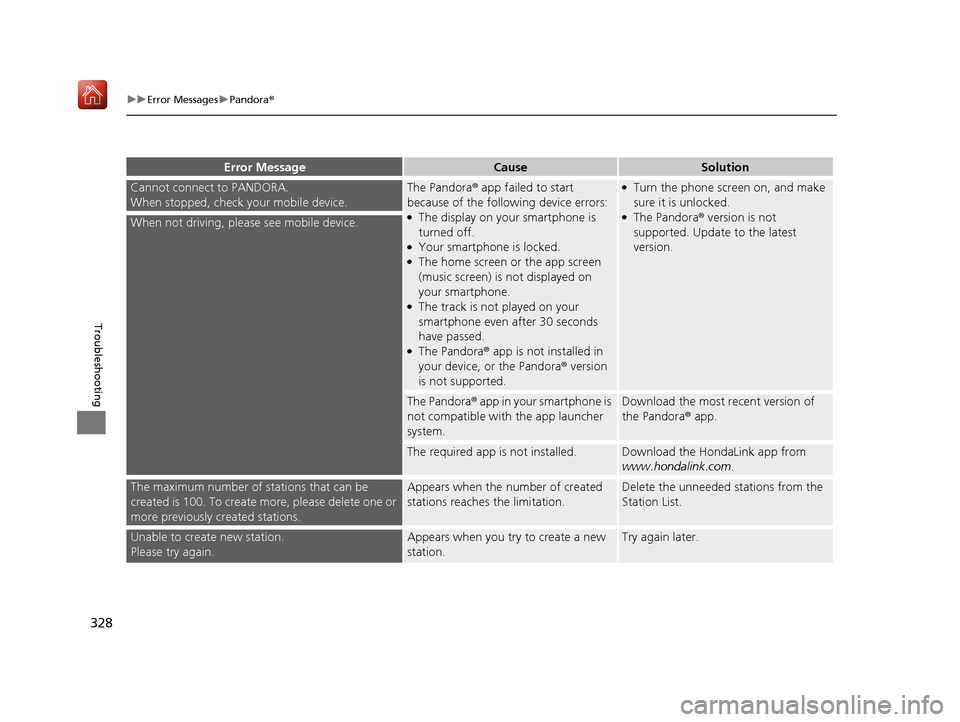
328
uuError Messages uPandora ®
Troubleshooting
Cannot connect to PANDORA.
When stopped, check your mobile device.The Pandora® app failed to start
because of the following device errors:
●The display on your smartphone is
turned off.
●Your smartphone is locked.●The home screen or the app screen
(music screen) is not displayed on
your smartphone.
●The track is not played on your
smartphone even after 30 seconds
have passed.
●The Pandora® app is not installed in
your device, or the Pandora ® version
is not supported.
●Turn the phone screen on, and make
sure it is unlocked.
●The Pandora® version is not
supported. Update to the latest
version.When not driving, please see mobile device.
The Pandora® app in your smartphone is
not compatible with the app launcher
system.Download the most recent version of
the Pandora® app.
The required app is not installed.Download the HondaLink app from
www.hondalink.com .
The maximum number of stations that can be
created is 100. To create more, please delete one or
more previously created stations.Appears when the number of created
stations reaches the limitation.Delete the unneeded stations from the
Station List.
Unable to create new station.
Please try again.Appears when you try to create a new
station.Try again later.
Error MessageCauseSolution
16 ACURA RDX NAVI-31TX48300.book 328 ページ 2015年8月5日 水曜日 午後4時12分
Page 330 of 357
329
uuError Messages uPandora ®
Troubleshooting
Unable to play PANDORA.
Please try again later.Appears when you try to play
PANDORA.Try again later.
Unable to play PANDORA.
Music licensing restrict s play in this area.Try again later.
Unable to play PANDORA.
When stopped, log-in to PANDORA.Log in to the PANDORA sever.
This PANDORA station is currently not available.
Please select another station.Appears when the station you selected
is not currently available.Select another station.
Error MessageCauseSolution
16 ACURA RDX NAVI-31TX48300.book 329 ページ 2015年8月5日 水曜日 午後4時12分
Page 331 of 357
330
uuError Messages uAhaTM Radio
Troubleshooting
AhaTM Radio
If an error occurs while playing AhaTM Radio, you may see the following error
messages.
If you cannot clear the error message, contact a dealer.
Error MessageCause
Cannot connect to AcuraLink.
When stopped, check your mobile device.Appears when the AhaTM app is not activated. Check your device.
Incompatible USB Device
Please Check Owner’s ManualAppears when an incompatible device is connected. Disconnect the device. Then
turn the audio system off, and turn it on again. Do not reconnect the device that
caused the error.
16 ACURA RDX NAVI-31TX48300.book 330 ページ 2015年8月5日 水曜日 午後4時12分
Page 332 of 357
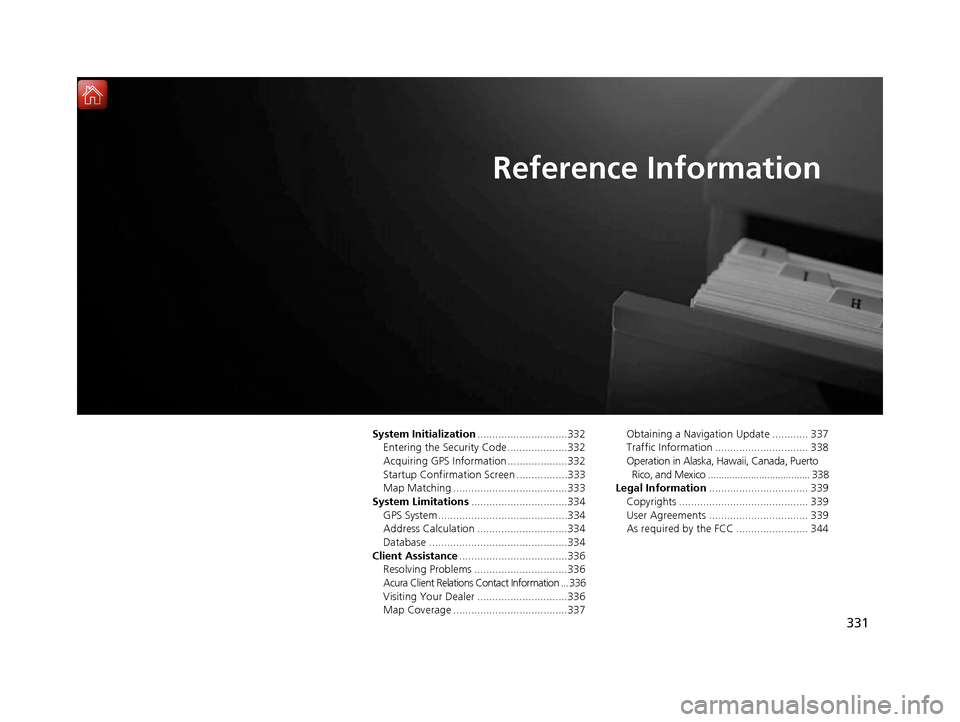
331
Reference Information
System Initialization..............................332
Entering the Security Code ....................332
Acquiring GPS Information ....................332
Startup Confirmation Screen .................333
Map Matching ......................................333
System Limitations ................................334
GPS System...........................................334
Address Calculation ..............................334
Database ..............................................334
Client Assistance ....................................336
Resolving Problems ...............................336
Acura Client Relations Contact Information ... 336
Visiting Your Dealer ..............................336
Map Coverage ......................................337 Obtaining a Navigation Update ............ 337
Traffic Information ............................... 338
Operation in Alaska, Hawaii, Canada, Puerto
Rico, and Mexico ...................................... 338
Legal Information ................................. 339
Copyrights ........................................... 339
User Agreements ................................. 339
As required by the FCC ........................ 344
16 ACURA RDX NAVI-31TX48300.book 331 ページ 2015年8月5日 水曜日 午後4時12分
Page 333 of 357
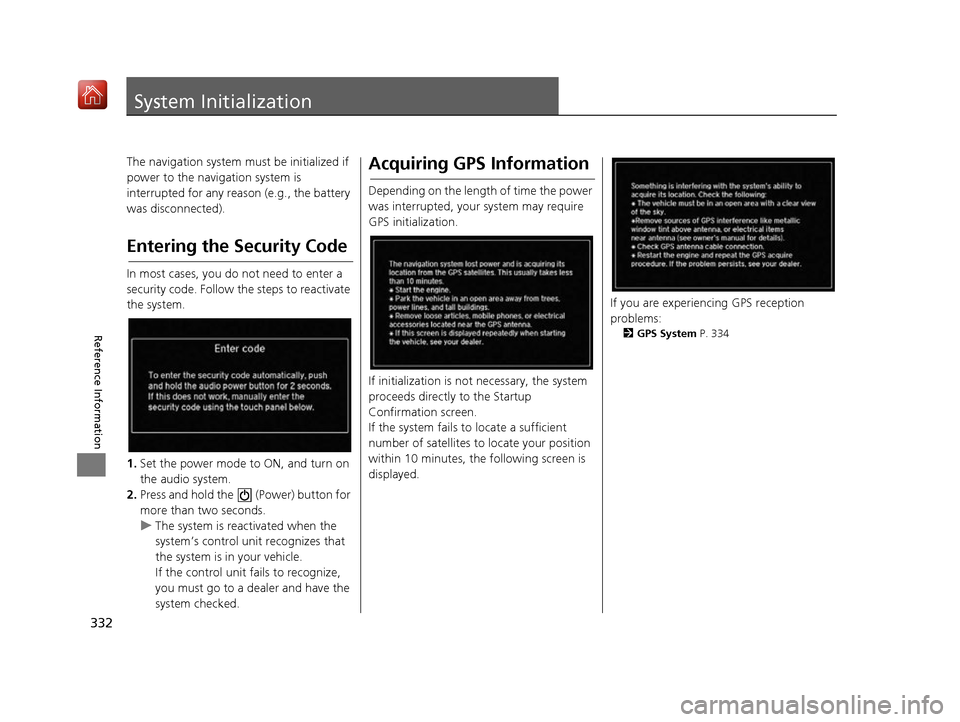
332
Reference Information
System Initialization
The navigation system must be initialized if
power to the navigation system is
interrupted for any reason (e.g., the battery
was disconnected).
Entering the Security Code
In most cases, you do not need to enter a
security code. Follow the steps to reactivate
the system.
1. Set the power mode to ON, and turn on
the audio system.
2. Press and hold the (Power) button for
more than two seconds.
u The system is reactivated when the
system’s control unit recognizes that
the system is in your vehicle.
If the control unit fa ils to recognize,
you must go to a dealer and have the
system checked.
Acquiring GPS Information
Depending on the length of time the power
was interrupted, your system may require
GPS initialization.
If initialization is not necessary, the system
proceeds directly to the Startup
Confirmation screen.
If the system fails to locate a sufficient
number of satellites to locate your position
within 10 minutes, the following screen is
displayed.
If you are experiencing GPS reception
problems:
2 GPS System P. 334
16 ACURA RDX NAVI-31TX48300.book 332 ページ 2015年8月5日 水曜日 午後4時12分
Page 335 of 357
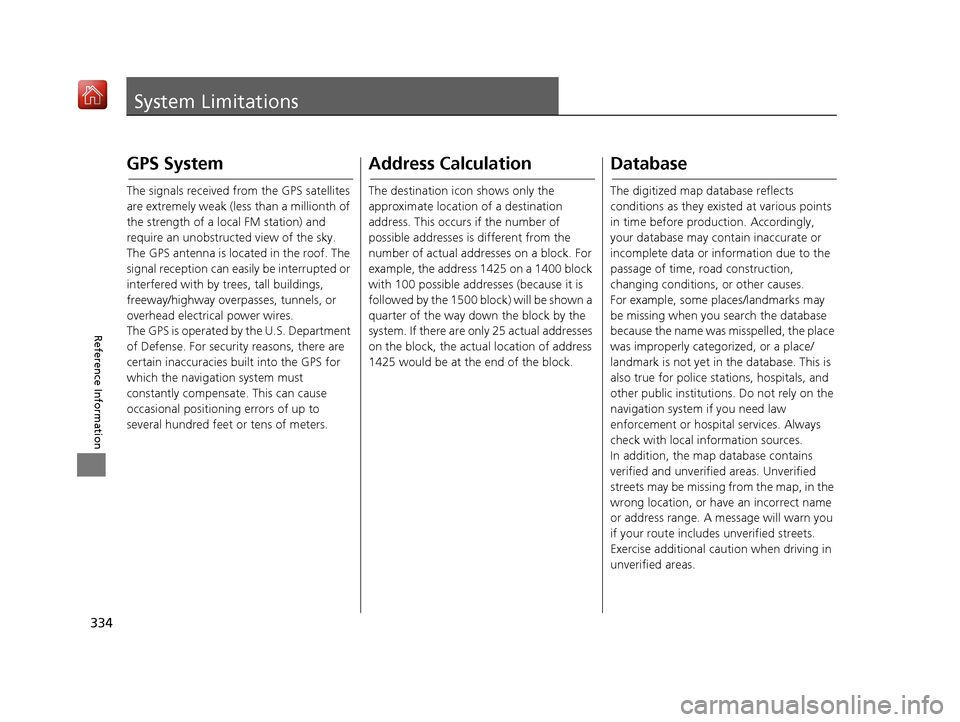
334
Reference Information
System Limitations
GPS System
The signals received from the GPS satellites
are extremely weak (less than a millionth of
the strength of a local FM station) and
require an unobstructed view of the sky.
The GPS antenna is located in the roof. The
signal reception can easily be interrupted or
interfered with by trees, tall buildings,
freeway/highway overpasses, tunnels, or
overhead electrical power wires.
The GPS is operated by the U.S. Department
of Defense. For security reasons, there are
certain inaccuracies bu ilt into the GPS for
which the navigation system must
constantly compensate. This can cause
occasional positioning errors of up to
several hundred feet or tens of meters.
Address Calculation
The destination icon shows only the
approximate location of a destination
address. This occurs if the number of
possible addresses is different from the
number of actual addr esses on a block. For
example, the address 1425 on a 1400 block
with 100 possible addresses (because it is
followed by the 1500 block) will be shown a
quarter of the way down the block by the
system. If there are only 25 actual addresses
on the block, the actual location of address
1425 would be at the end of the block.
Database
The digitized map database reflects
conditions as they existed at various points
in time before production. Accordingly,
your database may contain inaccurate or
incomplete data or information due to the
passage of time, road construction,
changing conditions, or other causes.
For example, some places/landmarks may
be missing when you search the database
because the name was misspelled, the place
was improperly categorized, or a place/
landmark is not yet in the database. This is
also true for police stations, hospitals, and
other public institutions. Do not rely on the
navigation system if you need law
enforcement or hospital services. Always
check with local information sources.
In addition, the map database contains
verified and unverified areas. Unverified
streets may be missing from the map, in the
wrong location, or have an incorrect name
or address range. A message will warn you
if your route includes unverified streets.
Exercise additional caution when driving in
unverified areas.
16 ACURA RDX NAVI-31TX48300.book 334 ページ 2015年8月5日 水曜日 午後4時12分
Page 336 of 357
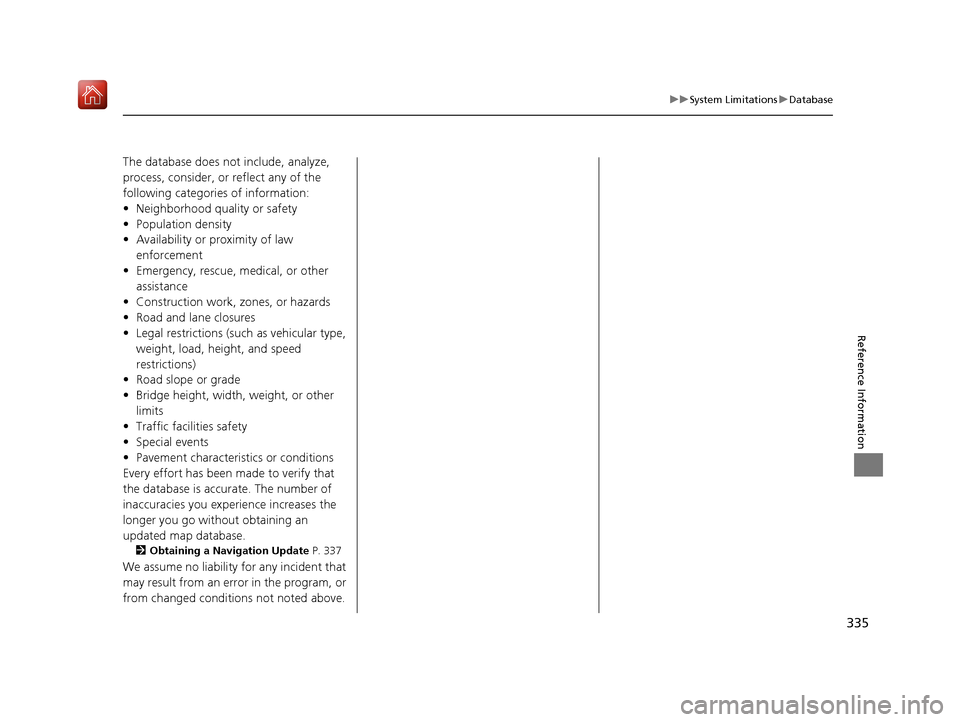
335
uuSystem Limitations uDatabase
Reference Information
The database does no t include, analyze,
process, consider, or reflect any of the
following categories of information:
• Neighborhood quality or safety
• Population density
• Availability or proximity of law enforcement
• Emergency, rescue, medical, or other assistance
• Construction work, zones, or hazards
• Road and lane closures
• Legal restrictions (such as vehicular type, weight, load, height, and speed
restrictions)
• Road slope or grade
• Bridge height, width, weight, or other
limits
• Traffic facilities safety
• Special events
• Pavement characteristics or conditions
Every effort has been made to verify that
the database is accurate. The number of
inaccuracies you experience increases the
longer you go without obtaining an
updated map database.
2 Obtaining a Navigation Update P. 337
We assume no liability for any incident that
may result from an error in the program, or
from changed conditions not noted above.
16 ACURA RDX NAVI-31TX48300.book 335 ページ 2015年8月5日 水曜日 午後4時12分