Page 168 of 357
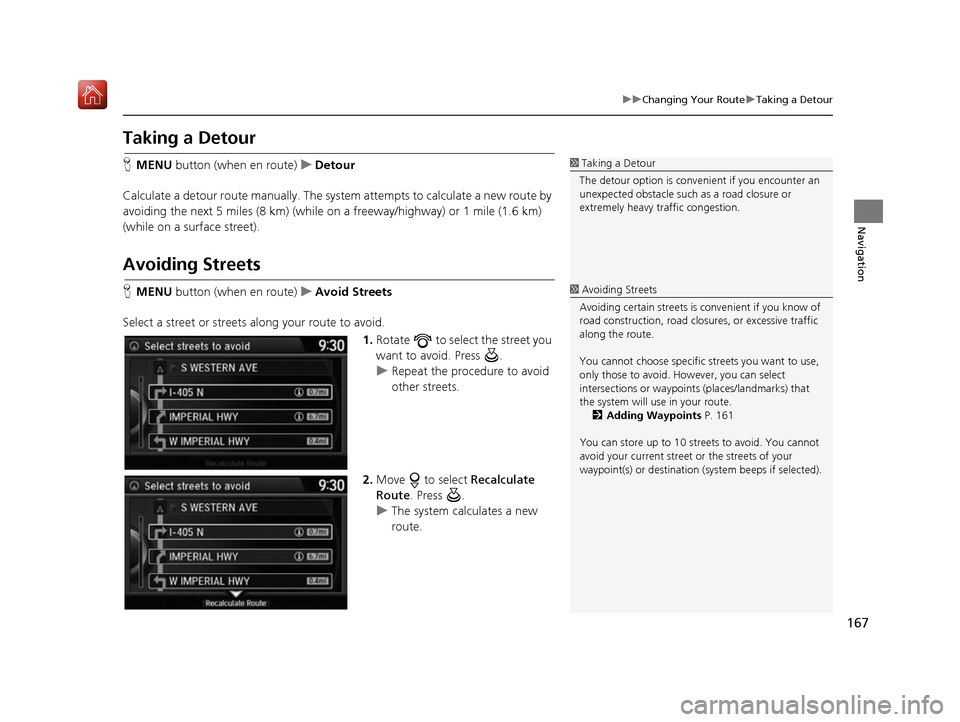
167
uuChanging Your Route uTaking a Detour
Navigation
Taking a Detour
H MENU button (when en route) uDetour
Calculate a detour route manually. The syst em attempts to calculate a new route by
avoiding the next 5 miles (8 km) (while on a freeway/highway) or 1 mile (1.6 km)
(while on a surface street).
Avoiding Streets
H MENU button (when en route) uAvoid Streets
Select a street or streets along your route to avoid. 1.Rotate to select the street you
want to avoid. Press .
u Repeat the procedure to avoid
other streets.
2. Move to select Recalculate
Route. Press .
u The system calculates a new
route.
1Taking a Detour
The detour option is conven ient if you encounter an
unexpected obstacle such as a road closure or
extremely heavy traffic congestion.
1 Avoiding Streets
Avoiding certain stre ets is convenient if you know of
road construction, road clos ures, or excessive traffic
along the route.
You cannot choose specific streets you want to use,
only those to avoid. However, you can select
intersections or waypoint s (places/landmarks) that
the system will use in your route. 2 Adding Waypoints P. 161
You can store up to 10 streets to avoid. You cannot
avoid your current street or the streets of your
waypoint(s) or destination (system beeps if selected).
16 ACURA RDX NAVI-31TX48300.book 167 ページ 2015年8月5日 水曜日 午後4時12分
Page 169 of 357
168
Navigation
Changing Your Destination
There are several methods you can use to change the route destination.
Find Nearest Place
HENTER button (on map) uSearch Nearby
Search for the nearest place/landmark on the map screen and set it as your
destination. 1.Rotate to select Search
Nearby . Press .
2. Rotate to select a category
type. Press .
3. Rotate to select a place. Press
.
4. Rotate to select Set as
Destination . Press .
5. Move to select Clear Current
Route . Press .
u The route is automatically
recalculated and displayed on
the map screen.
u Rotate to edit the order to
set the location as a new
waypoint. Press .
16 ACURA RDX NAVI-31TX48300.book 168 ページ 2015年8月5日 水曜日 午後4時12分
Page 170 of 357
169
uuChanging Your Destination uSelecting a Destination on the Map
Navigation
Selecting a Destination on the Map
Select a new destination when en route by selecting a location on the map.
1.Scroll the map to position the
cursor over your desired
destination, adjusting the map
scale as necessary. Press .
u If the address displayed is not
the desired location, press the
BACK button and repeat the
procedure.
2. Rotate to select Set as
Destination . Press .
2Calculating the Route P. 141
3.Move to select Clear Current
Route. Press .
u The route is automatically
recalculated and displayed on
the map screen.
u Rotate to edit the order to
set the location as a new
waypoint. Press .
1Selecting a Destination on the Map
If there is more than one icon or street under the map
cursor, you are prompted to select the item from a
list.
Rotate to select an item. Press .
16 ACURA RDX NAVI-31TX48300.book 169 ページ 2015年8月5日 水曜日 午後4時12分
Page 171 of 357
170
uuChanging Your Destination uEntering a New Destination
Navigation
Entering a New Destination
H MENU button (when en route) uDestination
Enter a new destination using the Destinat ion Menu screen even when you are en
route.
1.Rotate to select a method to
enter a new destination.
2 Entering a Destination P. 116
uAfter entering a new
destination, the address is
displayed on the Calculate
Route screen.
2. Rotate to select Set as
Destination . Press .
3. Move to select Clear Current
Route . Press .
u The route is automatically
recalculated and displayed on
the map screen.
u Rotate to edit the order to
set the location as a new
waypoint. Press .
16 ACURA RDX NAVI-31TX48300.book 170 ページ 2015年8月5日 水曜日 午後4時12分
Page 190 of 357
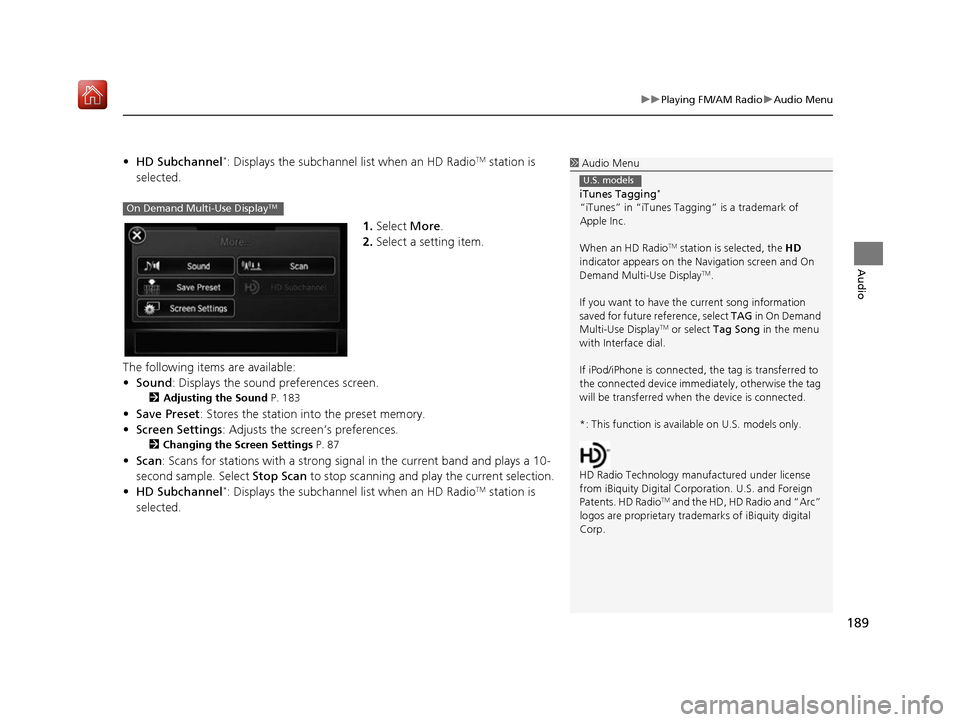
189
uuPlaying FM/AM Radio uAudio Menu
Audio
• HD Subchannel*: Displays the subchannel list when an HD RadioTM station is
selected.
1.Select More.
2. Select a setting item.
The following items are available:
• Sound : Displays the sound preferences screen.
2Adjusting the Sound P. 183
•Save Preset : Stores the station into the preset memory.
• Screen Settings : Adjusts the screen’s preferences.
2Changing the Screen Settings P. 87
•Scan : Scans for stations with a strong signa l in the current band and plays a 10-
second sample. Select Stop Scan to stop scanning and play the current selection.
• HD Subchannel
*: Displays the subchannel list when an HD RadioTM station is
selected.
1 Audio Menu
iTunes Tagging
*
“iTunes” in “iTunes Ta gging” is a trademark of
Apple Inc.
When an HD Radio
TM station is selected, the HD
indicator appears on the Navigation screen and On
Demand Multi-Use Display
TM.
If you want to have the current song information
saved for future reference, select TAG in On Demand
Multi-Use Display
TM or select Tag Song in the menu
with Interface dial.
If iPod/iPhone is connected, the tag is transferred to
the connected device immedi ately, otherwise the tag
will be transferred when the device is connected.
*: This function is availa ble on U.S. models only.
HD Radio Technology manufactured under license
from iBiquity Digital Cor poration. U.S. and Foreign
Patents. HD Radio
TM and the HD, HD Radio and “Arc”
logos are propr ietary trademarks of iBiquity digital
Corp.
U.S. models
On Demand Multi-Use DisplayTM
16 ACURA RDX NAVI-31TX48300.book 189 ページ 2015年8月5日 水曜日 午後4時12分
Page 203 of 357
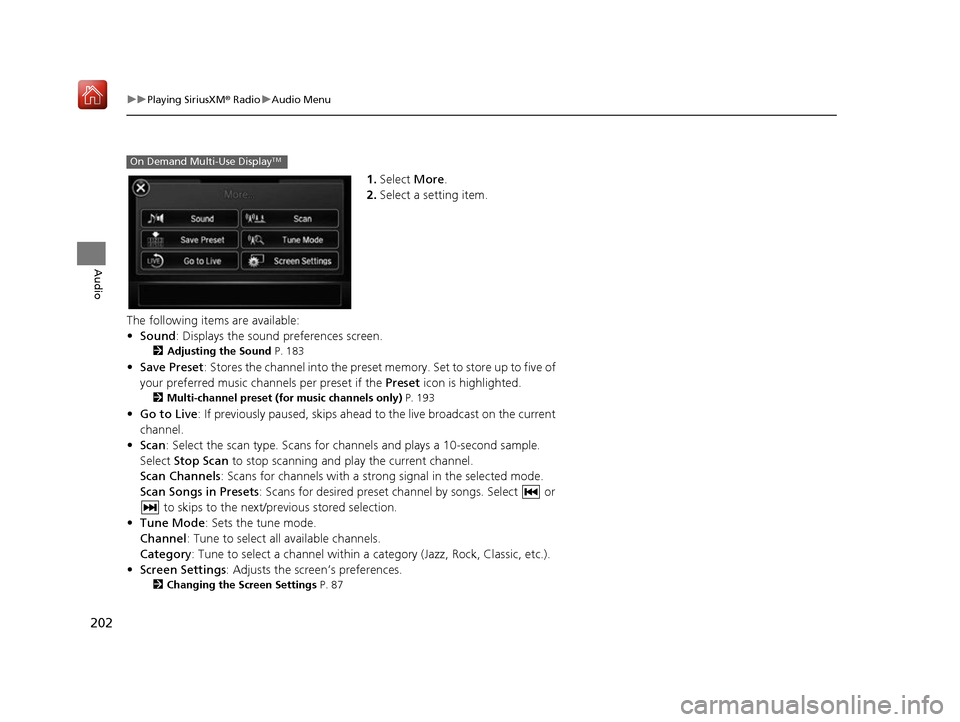
202
uuPlaying SiriusXM ® Radio uAudio Menu
Audio
1. Select More.
2. Select a setting item.
The following items are available:
• Sound : Displays the sound preferences screen.
2Adjusting the Sound P. 183
•Save Preset : Stores the channel into the preset memory. Set to store up to five of
your preferred music channels per preset if the Preset icon is highlighted.
2Multi-channel preset (for music channels only) P. 193
•Go to Live : If previously paused, skips ahead to the live broadcast on the current
channel.
• Scan : Select the scan type. Scans for cha nnels and plays a 10-second sample.
Select Stop Scan to stop scanning and play the current channel.
Scan Channels: Scans for channels with a strong signal in the selected mode.
Scan Songs in Presets : Scans for desired preset ch annel by songs. Select or
to skips to the next/previous stored selection.
• Tune Mode : Sets the tune mode.
Channel : Tune to select all available channels.
Category : Tune to select a channel within a category (Jazz, Rock, Classic, etc.).
• Screen Settings : Adjusts the screen’s preferences.
2Changing the Screen Settings P. 87
On Demand Multi-Use DisplayTM
16 ACURA RDX NAVI-31TX48300.book 202 ページ 2015年8月5日 水曜日 午後4時12分
Page 209 of 357
208
uuPlaying a Disc uAudio Menu
Audio
• Rec to HDD : Records a music CD onto the HDD for playback using HDD Audio.
2Recording a Music CD to HDD P. 213
1.Select More.
2. Select a setting item.
The following items are available, depending on the type of disc:
• Sound : Displays the sound preferences screen.
2Adjusting the Sound P. 183
•Screen Settings : Displays the screen preferences screen.
2Changing the Screen Settings P. 87
On Demand Multi-Use DisplayTM
16 ACURA RDX NAVI-31TX48300.book 208 ページ 2015年8月5日 水曜日 午後4時12分
Page 217 of 357
216
uuPlaying Hard Disc Drive (HDD) Audio uAudio Menu
Audio
• Edit/Delete: Change the playlist name, album name, genre, and track order of
the current playlist. You can also de lete tracks, playlists, and albums.
1.Select More.
2. Select a setting item.
The following items are available:
• Sound : Displays the sound preferences screen.
2Adjusting the Sound P. 183
•Screen Settings : Displays the screen preferences screen.
2Changing the Screen Settings P. 87
On Demand Multi-Use DisplayTM
16 ACURA RDX NAVI-31TX48300.book 216 ページ 2015年8月5日 水曜日 午後4時12分