Page 160 of 357
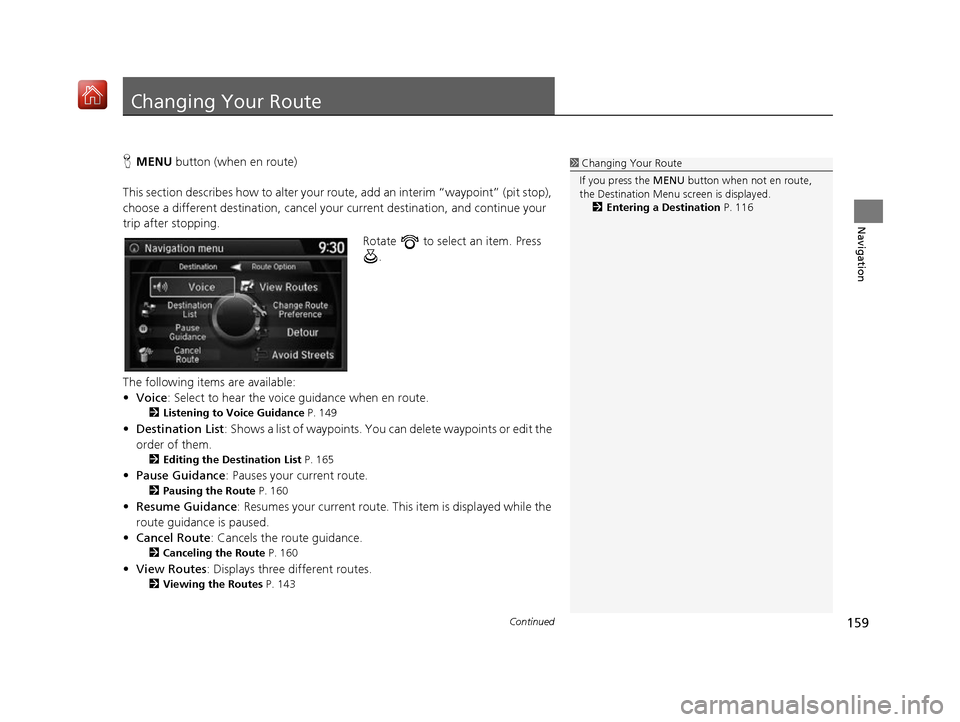
159Continued
Navigation
Changing Your Route
HMENU button (when en route)
This section describes how to alter your ro ute, add an interim “waypoint” (pit stop),
choose a different destination, cancel your current destination, and continue your
trip after stopping.
Rotate to select an item. Press .
The following items are available:
• Voice : Select to hear the voice guidance when en route.
2Listening to Voice Guidance P. 149
•Destination List : Shows a list of waypoints. You can delete waypoints or edit the
order of them.
2 Editing the Destination List P. 165
•Pause Guidance: Pauses your current route.
2 Pausing the Route P. 160
•Resume Guidance : Resumes your current route. Th is item is displayed while the
route guidance is paused.
• Cancel Route : Cancels the route guidance.
2Canceling the Route P. 160
•View Routes : Displays three different routes.
2Viewing the Routes P. 143
1Changing Your Route
If you press the MENU button when not en route,
the Destination Menu screen is displayed.
2 Entering a Destination P. 116
16 ACURA RDX NAVI-31TX48300.book 159 ページ 2015年8月5日 水曜日 午後4時12分
Page 161 of 357
uuChanging Your Route uPausing the Route
160
Navigation
• Change Route Preference : Changes the route preferences (calculating
method).
2 Route Preference P. 54
•Detour : Calculates a detour route.
2Taking a Detour P. 167
•Avoid Streets : Avoids streets along your route.
2Avoiding Streets P. 167
Pausing the Route
HMENU button (when en route) uPause Guidance
Pause the route guidance and return to the map screen. The de stination icons and
all waypoint flags remain displayed on the map. Press the MENU button when en
route and select Resume Guidance to resume the route guidance.
Canceling the Route
HMENU button (when en route) uCancel Route
Cancel the route guidance and remove th e destination and all waypoints from the
destination list. The system th en returns to the map screen.
1Pausing the Route
You can also pause your route from the Map Menu. 2 Map Menu P. 151
16 ACURA RDX NAVI-31TX48300.book 160 ページ 2015年8月5日 水曜日 午後4時12分
Page 162 of 357
161
uuChanging Your Route uAdding Waypoints
Continued
Navigation
Adding Waypoints
Add up to four waypoints (pit stops) along the route to your destination.
Waypoints are displayed on the map
screen as small, numbered red flags.
The route follows the waypoints in
the order they are listed in the
Destination List.1Adding Waypoints
Waypoints allow you to stop for gas or food, for
example, and then continue on to your destination.
Press the NAV button to return to the map screen
without adding a waypoint at any time.
The search corridor used fo r adding waypoints can be
adjusted.
2 Edit POI Search Radius Along Route P. 59
You can delete waypoints or edit the order of
waypoints in the destination list. 2 Editing the Destination List P. 165
16 ACURA RDX NAVI-31TX48300.book 161 ページ 2015年8月5日 水曜日 午後4時12分
Page 163 of 357
uuChanging Your Route uAdding Waypoints
162
Navigation
H MENU button (when en route) uDestination List uAdd New Destination
u Find Along Route
1.Rotate to select a search
method to add a waypoint. Press
.
The following items are available:
• Search Around : Searches in a spiral pattern around the location you select.
• Search Along : Searches within a “co rridor” on either side of the locations you
select.
2.Rotate to select a waypoint
category (e.g., GAS STATION).
Press .
■ Adding Waypoints from the Route Menu1
Adding Waypoints from the Route Menu
Search method
“Search around” method
“Search along” method
2 mi (3 km)
16 ACURA RDX NAVI-31TX48300.book 162 ページ 2015年8月5日 水曜日 午後4時12分
Page 164 of 357
163
uuChanging Your Route uAdding Waypoints
Continued
Navigation
3. Rotate to select a place. Press
.
u The waypoint is added to the
Destination List.
4. Rotate to select a location and
move the order of destinations.
Press .
5. Move and rotate to select
Start Route . Press .
u The route is automatically
recalculated and displayed on
the map screen.
16 ACURA RDX NAVI-31TX48300.book 163 ページ 2015年8月5日 水曜日 午後4時12分
Page 165 of 357
uuChanging Your Route uAdding Waypoints
164
Navigation
H MENU button (when en route) uDestination List uAdd New Destination
1. Rotate to select a method to
enter a waypoint.
2 Entering a Destination P. 116
uA new destination is added to
the end of the Destination list.
2. Move and rotate to select
Start Route . Press .
u The route is automatically
recalculated and displayed on
the map screen.
■Adding Waypoints from the Navigation Menu1
Adding Waypoints from the Navigation Menu
You can edit the order of waypoints and destination.
2 Editing the Destination List P. 165
16 ACURA RDX NAVI-31TX48300.book 164 ページ 2015年8月5日 水曜日 午後4時12分
Page 166 of 357
165
uuChanging Your Route uEditing the Destination List
Continued
Navigation
Editing the Destination List
H MENU button (when en route) uDestination List
1.Move and rotate to select
Edit Order . Press .
2. Rotate to select a list item to
move. Press .
3. Rotate to select a new
location. Press .
4. Move and rotate to select
Start Route . Press .
u The route is automatically
recalculated and displayed on
the map screen.
■Editing the Order of Waypoints1
Editing the Order of Waypoints
Move to rotate to select Show All on Map
to display the destination and waypoints on the map
screen.
16 ACURA RDX NAVI-31TX48300.book 165 ページ 2015年8月5日 水曜日 午後4時12分
Page 167 of 357
uuChanging Your Route uEditing the Destination List
166
Navigation
H MENU button (when en route) uDestination List
1.Rotate to select a list item to
delete. Press .
2. Rotate to select Delete. Press
.
3. Rotate to select Yes. Press .
■Deleting Waypoints1
Deleting Waypoints
Move and rotate to select Delete All to
delete the destination and all the waypoints.
Select Show on Map to display the waypoint on the
map screen.
16 ACURA RDX NAVI-31TX48300.book 166 ページ 2015年8月5日 水曜日 午後4時12分