2017 Acura RDX USB port
[x] Cancel search: USB portPage 189 of 357
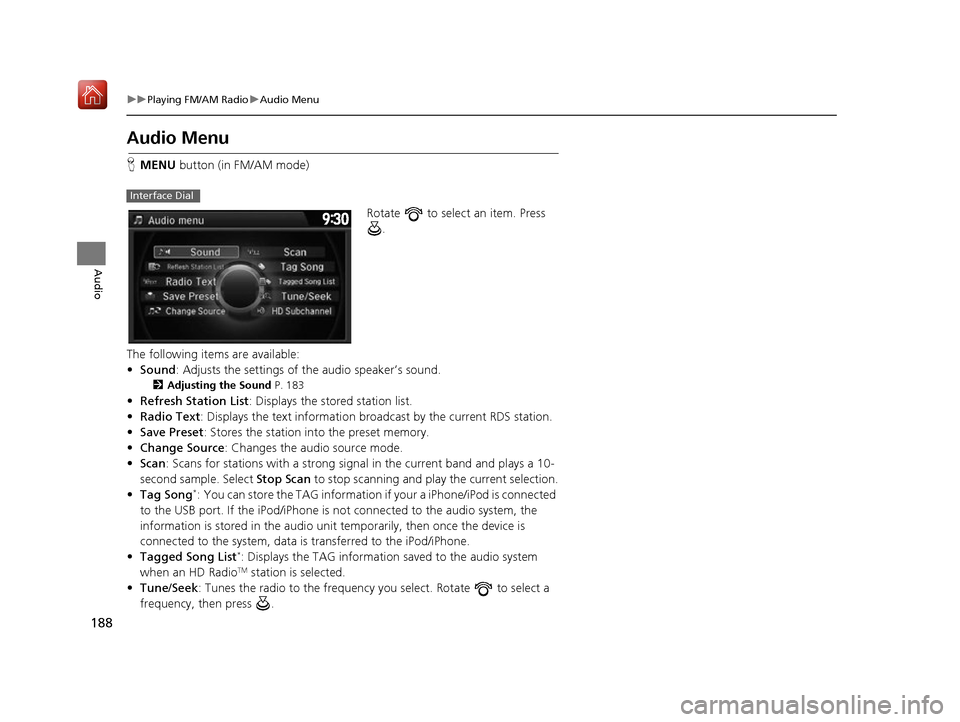
188
uuPlaying FM/AM Radio uAudio Menu
Audio
Audio Menu
H MENU button (in FM/AM mode)
Rotate to select an item. Press .
The following items are available:
• Sound : Adjusts the settings of the audio speaker’s sound.
2Adjusting the Sound P. 183
•Refresh Station List : Displays the stored station list.
• Radio Text : Displays the text information br oadcast by the current RDS station.
• Save Preset : Stores the station into the preset memory.
• Change Source: Changes the audio source mode.
• Scan : Scans for stations with a strong signal in the current band and plays a 10-
second sample. Select Stop Scan to stop scanning and play the current selection.
• Tag Song
*: You can store the TAG information if your a iPhone/iPod is connected
to the USB port. If the iPod/iPhone is not connected to the audio system, the
information is stored in the audio unit temporarily, then once the device is
connected to the system, data is transferred to the iPod/iPhone.
• Tagged Song List
*: Displays the TAG informati on saved to the audio system
when an HD RadioTM station is selected.
• Tune/Seek : Tunes the radio to the frequency you select. Rotate to select a
frequency, then press .
Interface Dial
16 ACURA RDX NAVI-31TX48300.book 188 ページ 2015年8月5日 水曜日 午後4時12分
Page 237 of 357

236
Audio
Playing Internet Radio
Selecting Internet Radio Mode
1.Connect a compatible phone through Bluetooth®.
2. Press the MENU button.(in AUDIO mode)
3. Rotate to select Change Source. Press .
4. Rotate to select Pandora
* or Aha . Press .
1. Connect a compatible phone through Bluetooth®.
2. Select Audio Source.
3. Select the Pandora
* or Aha icon.
You can also connect the phone using your dock connector to the USB port.
1 Selecting Internet Radio Mode
To find out if your phone is compatible with this
feature, call 1-888-528-7876 or visit acura.com/
handsfreelink (U.S.) or handsfreelink.ca (Canada).
*: Pandora ® is available on U.S. models only.Interface Dial
On Demand Multi-Use DisplayTM
iPhone
16 ACURA RDX NAVI-31TX48300.book 236 ページ 2015年8月5日 水曜日 午後4時12分
Page 242 of 357
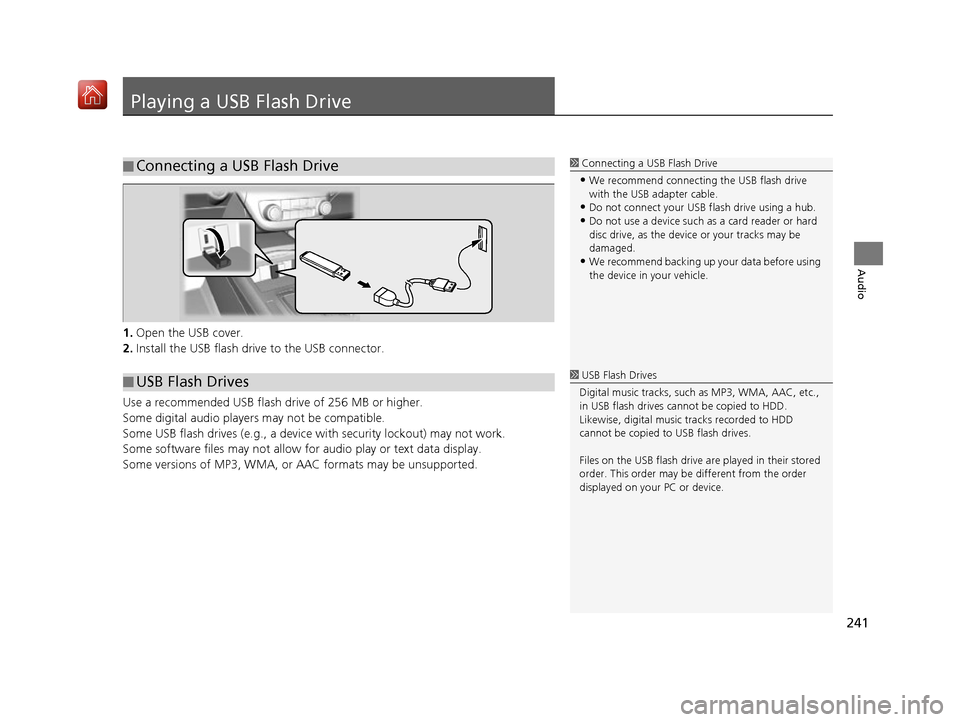
241
Audio
Playing a USB Flash Drive
1.Open the USB cover.
2. Install the USB flash drive to the USB connector.
Use a recommended USB flash drive of 256 MB or higher.
Some digital audio players may not be compatible.
Some USB flash drives (e.g., a device with security lockout) may not work.
Some software files may not allow for audio play or text data display.
Some versions of MP3, WMA, or AAC formats may be unsupported.
■ Connecting a USB Flash Drive1
Connecting a USB Flash Drive
•We recommend connecting the USB flash drive
with the USB adapter cable.
•Do not connect your US B flash drive using a hub.
•Do not use a device such as a card reader or hard
disc drive, as the device or your tracks may be
damaged.
•We recommend backing up yo ur data before using
the device in your vehicle.
■ USB Flash Drives1
USB Flash Drives
Digital music tracks, such as MP3, WMA, AAC, etc.,
in USB flash drives cannot be copied to HDD.
Likewise, digital music tracks recorded to HDD
cannot be copied to USB flash drives.
Files on the USB flash drive are played in their stored
order. This order may be different from the order
displayed on your PC or device.
16 ACURA RDX NAVI-31TX48300.book 241 ページ 2015年8月5日 水曜日 午後4時12分
Page 243 of 357

242
uuPlaying a USB Flash Drive uSelecting USB Mode
Audio
Selecting USB Mode
1. Connect the USB flash drive to the USB port in the console compartment.
2. Press the MENU button. (in AUDIO mode)
3. Rotate to select Change Source. Press .
4. Rotate to select USB. Press .
1. Connect the USB flash drive to the USB port in the console compartment.
2. Select Audio Source.
3. Select the USB icon.
1Selecting USB Mode
You can control a USB flash drive using voice
commands. 2 USB Commands P. 349
Files in WMA/ACC format protected by digital rights
management (DRM) cannot be played.
The audio system displays Unplayable File, and then
skips to the next file.
If there is a problem, you may see an error message
on the navigation screen. 2 iPod/USB Flash Drive P. 326Interface Dial
On Demand Multi-Use DisplayTM
16 ACURA RDX NAVI-31TX48300.book 242 ページ 2015年8月5日 水曜日 午後4時12分
Page 327 of 357

326
uuError Messages uiPod/USB Flash Drive
Troubleshooting
iPod/USB Flash Drive
If an error occurs while play ing an iPod or USB flash driv e, you may see the following
error messages. If you cannot clear the error message, contact a dealer.
Error MessageCause
USB ErrorAppears when there is a problem with th e audio system. Check if the device is
compatible with the audio system.
Incompatible USB Device
Please Check Owner’s ManualAppears when an inco mpatible device is connected. Disconnect the device. Then
turn the audio system off, and turn it on again. Do not reconnect the device that
caused the error.
Unsupported VersionAppears when an unsupported iPod is conn ected. If it appears when a supported
iPod is connected, update the iPod software to the newer version.
Appears when the system does not ack nowledge the iPod. Reconnect the iPod.
Connect Retry
Unplayable FileAppears when the files in the USB flash drive are DRM or an unsupported format.
This error message appears for about 3 seconds, then plays the next song.
No Data
Appears when the iPod is empty.
Appears when the USB flash drive is em pty or there are no MP3, WMA, or AAC
files in the USB flash drive.
Check that compatible files are stored on the device.
UnsupportedAppears when an unsupported device is connected. If it appears when a
supported device is connected, reconnect the device.
iPod
USB flash drive
iPod and USB flash drive
16 ACURA RDX NAVI-31TX48300.book 326 ページ 2015年8月5日 水曜日 午後4時12分
Page 328 of 357

327
uuError Messages uPandora ®
Troubleshooting
Pandora ®
If an error occurs while playing Pandora ®, you may see the following error messages.
If you cannot clear the error message, contact a dealer.
Error MessageCauseSolution
Incompatible USB Device
Please Check Owner’s ManualAppears when an inco mpatible device is
connected.Disconnect the device. Then turn the
audio system off, and turn it again. Do
not reconnect the device that caused
the error.
There is no station list in the device.
Please add the station list to your device.
No stations have been created.
Please create a station on the device.
Appears when there is no station list on
the device.Use the device to create a station.
Music licenses force us to limit the number of tracks
you may skip each hour.Appears when you try to skip a song or
select Dislike over the predetermined
number of times in an hour.Try again later.
Unable to save rating.
Unable to save bookmark.Appears when the commanded
operation is failed.Try again later.
No dataAppears when no data is available with
Pandora ® activated.Reboot the app and reconnect the
device.
UnsupportedAppears when Pandora® version is not
supported.Update Pandora ® to the latest version.
PANDORA App version is not supported.
PANDORA system maintenanceAppears when the Pandora ® server is in
maintenance.Try again later.
U.S. models
Navigation Screen
On Demand Multi-Use DisplayTM
16 ACURA RDX NAVI-31TX48300.book 327 ページ 2015年8月5日 水曜日 午後4時12分
Page 352 of 357

Index
351
Index
Index
Symbols
a (Display Mode) Button ..................... 74
J (Hang-Up/Back) Button ....... 6, 22, 252
h (Pick-Up) Button ................................. 252
d (Talk) Button ............................ 6, 22, 252
Numbers
3D Angle Adjustment ................................ 77
A
Acura Client Relations ............................. 336
AcuraLink Message .................................. 303
AcuraLink Subscription Status ................. 307
AcuraLink® ................................................ 298
Address ..................................................... 118
Address Book............................................ 39
Avoided Area ............................................ 60
Address Book
Editing Address Book ................................ 39
Setting Destination ................................. 125
Address Book PIN ....................................... 47
Aha
TM Radio .............................................. 330
AhaTM Radio Menu ................................... 239
Audio On Demand Multi-Use Display
TM................. 5
Remote Control ...................................... 179
Settings .................................................. 181
Voice Commands List.............................. 349 Audio Menu
Bluetooth ® Audio .................................... 247
Disc ......................................................... 205
FM/AM Radio .......................................... 184
HDD ........................................................ 212
Internet Radio .......................................... 236
iPod ......................................................... 224
SiriusXM ® Radio ...................................... 190
USB Flash drive ........................................ 241
Audio System
Theft Protection ....................................... 176
USB Port .................................................. 175
Auto Door Locking/Unlocking
Customize ............................................... 102
AUX
Auxiliary Input Jack .................................. 176
Avoid Streets ............................................. 167
Avoided Area .............................................. 60
B
Black Level.................................................. 26
Bluetooth® Audio
Playing .................................................... 247
Bluetooth® HandsFreeLink® ..................... 252
Importing Phonebook Data ...................... 261
Making a Call .......................................... 278
Pairing a Phone ....................................... 255
Phone Settings ........................................ 273
Receiving a Call ....................................... 283
Setting Up Speed Dialing ......................... 262
Brightness ................................................... 26
C
Calculating the Route .............................. 141
Calendar .................................................... 311
Call History ................................................ 282
Cancel Route ............................................. 160
Category Address Book ............................................ 39
Setting Destination .................................. 127
Category History ......................................... 49
Change Province ....................................... 119
Change State ............................................ 119
Changing Your Destination ..................... 168
Changing Your Route .............................. 159
City ............................................................ 121
Client Assistance ....................................... 336
Clock Adjustment ....................................... 28
Color ............................................................ 73
Continue Trip ............................................ 171
Contrast ...................................................... 26
Coordinate ................................................ 140
Correct Vehicle Position ............................. 86
Current Location ........................................ 79
Current Position
Address Book ............................................ 39
Map Input ............................................... 138
Customized Features .................................. 88
16 ACURA RDX NAVI-31TX48300.book 351 ページ 2015年8月5日 水曜日 午後4時12分
Page 353 of 357

352
Index
D
Data Reset................................................. 113
Day Mode Color ......................................................... 73
Switching Display Mode............................. 74
Delete Tracking ........................................... 85
Destination List Adding Waypoint .................................... 161
Editing ..................................................... 165
Detour ....................................................... 167
Dial ............................................................ 280
Directions .................................................. 154
Disc
Playing..................................................... 205
Display Settings ........................................... 26
Display Tracking .......................................... 84
Driving..................................................... 148
Download POI
Editing Category ........................................ 51
Importing Category ................................... 50
Setting Destination .................................. 135
Driving to Your Destination ..................... 144
E
Edit Go Home.............................................. 46
Edit POI Search Radius Along Route ......... 59
ENTER Button ................................................ 7
Entering a Destination ............................. 116
Error Messages .......................................... 323
Aha
TM Radio............................................. 330
CD Player................................................. 324 Hard Disc Drive (HDD) Audio ................... 325
iPod/USB Flash Drive ................................ 326
Navigation System ................................... 323
Pandora
®................................................. 327
Estimated Time ........................................... 68
Exit Info ..................................................... 155
F
Find Nearest Place .................................... 168
FM/AM Radio Playing .................................................... 184
Preset Memory ........................................ 187
Folder List
Disc ......................................................... 209
USB Flash Drive ....................................... 246
G
Go Home ..................................................... 11
Go Home PIN .............................................. 47
Gracenote Info. Update ........................... 222
Guidance (Navi Settings) ............................ 62
Guidance Mode .......................................... 63
Guidance Point ........................................... 67
H
HDD
Playing .................................................... 212
Hide Traffic Flow ...................................... 153
Home Address ...................................... 11, 46 House Number
......................................... 124
I
Import Phonebook Data .......................... 261
Interface Dial ................................................ 7
Interface Settings ....................................... 26
Intersection .............................................. 137
iPod Connecting, Disconnecting ..................... 224
Playing .................................................... 224
L
Language Settings ..................................... 34
Legal Information .................................... 339
Lodging (Place Category) ........................ 127
M
Map (Navi Settings)................................... 69
Map Data Update Checking Version .................................... 312
Obtaining Update Data ........................... 337
Map Input
Avoided Area ............................................ 60
Setting Destination ................................. 138
Map Legend ........................................... 9, 80
Map Menu ................................................ 151
Map Screen ............................................... 144
Changing View ......................................... 76
Icon ...................................................... 9, 82
16 ACURA RDX NAVI-31TX48300.book 352 ページ 2015年8月5日 水曜日 午後4時12分