2017 Acura RDX audio
[x] Cancel search: audioPage 333 of 357
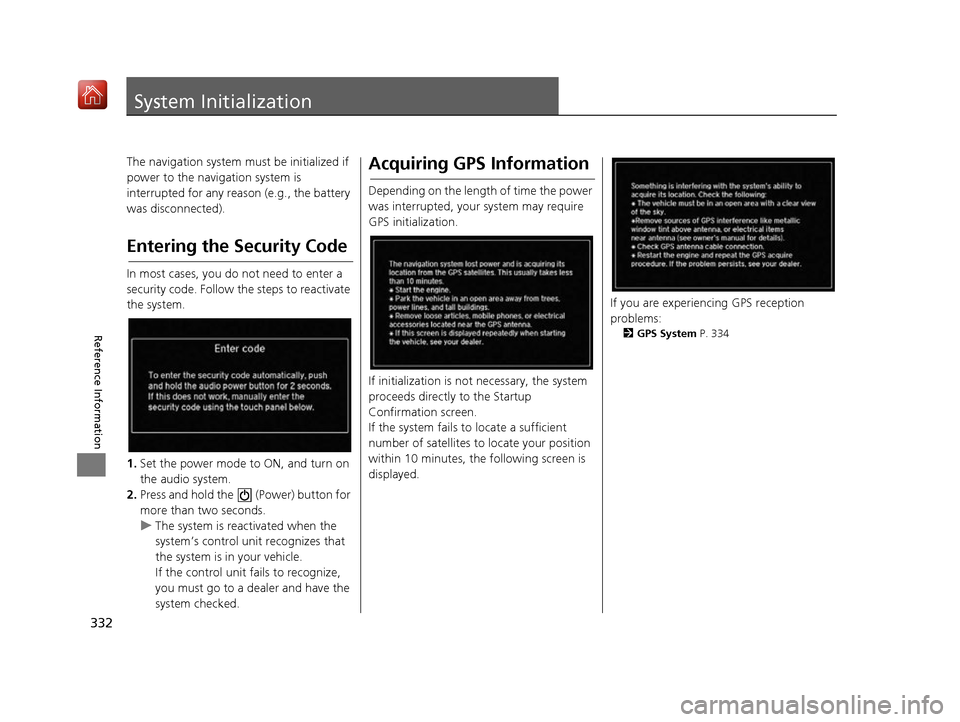
332
Reference Information
System Initialization
The navigation system must be initialized if
power to the navigation system is
interrupted for any reason (e.g., the battery
was disconnected).
Entering the Security Code
In most cases, you do not need to enter a
security code. Follow the steps to reactivate
the system.
1. Set the power mode to ON, and turn on
the audio system.
2. Press and hold the (Power) button for
more than two seconds.
u The system is reactivated when the
system’s control unit recognizes that
the system is in your vehicle.
If the control unit fa ils to recognize,
you must go to a dealer and have the
system checked.
Acquiring GPS Information
Depending on the length of time the power
was interrupted, your system may require
GPS initialization.
If initialization is not necessary, the system
proceeds directly to the Startup
Confirmation screen.
If the system fails to locate a sufficient
number of satellites to locate your position
within 10 minutes, the following screen is
displayed.
If you are experiencing GPS reception
problems:
2 GPS System P. 334
16 ACURA RDX NAVI-31TX48300.book 332 ページ 2015年8月5日 水曜日 午後4時12分
Page 343 of 357

342
uuLegal Information uUser Agreements
Reference Information
DEVICE as a replacement copy for the
existing SOFTWARE, and use it in
accordance with this EULA, including any
additional EULA terms accompanying the
upgrade SOFTWARE.
• TERMINATION
Without prejudice to any other rights,
ALPINE or MS may terminate this EULA if
you fail to comply with the terms and
conditions of this EULA. In such event,
you must destroy all copies of the
SOFTWARE and all of its component
parts.
• INTELLECTUAL PROPERTY RIGHTS All title and intellectu al property rights in
and to the SOFTWARE (including but not
limited to any images, photographs,
animations, video, audio, music, text and
“applets,” incorporated into the
SOFTWARE), the accompanying printed
materials, and any copies of the
SOFTWARE, are owned by MS, Microsoft
Corporation, their a ffiliates or suppliers.
The SOFTWARE is licensed, not sold.
You may not copy the printed materials
accompanying the SOFTWARE. All title
and intellectual property rights in and to
the content which may be accessed
through use of the SOFTWARE is the property of the respective content owner
and may be protected by applicable
copyright or other intellectual property
laws and treaties. This EULA grants you
no rights to use such content. All rights
not specifically granted under this EULA
are reserved by MS, Microsoft
Corporation, their affi
liates and suppliers.
Use of any on-line services which may be
accessed through the SOFTWARE may be
governed by the respective terms of use
relating to such services. If this
SOFTWARE contains documentation that
is provided only in electronic form, you
may print one copy of such electronic
documentation.
• TRADEMARKS This EULA does not grant you any rights
in connection with any trademarks or
service marks of ALPINE MS, Microsoft
Corporation, their aff iliates or suppliers.
• PRODUCT SUPPORT Product support for the SOFTWARE is not
provided by MS, its parent corporation
Microsoft Corporation, or their affiliates
or subsidiaries. For product support,
please refer to ALPINE support number provided in the do
cumentation for the
DEVICE.
Should you have any questions
concerning this EULA, or if you desire to
contact ALPINE for any other reason,
please refer to the address provided in
the documentation for the DEVICE.
• SOFTWARE TRANSFER ALLOWED BUT WITH RESTRICTIONS
You may permanently transfer rights
under this EULA only as part of a
permanent sale or transfer of the Device,
and only if the recipi ent agrees to this
EULA. If the SOFTWARE is an upgrade,
any transfer must al so include all prior
versions of the SOFTWARE.
• EXPORT RESTRICTIONS You acknowledge that SOFTWARE is of
US-origin. You agree to comply with all
applicable international and national laws
that apply to the SOFTWARE, including
the U.S. Export Administration
Regulations, as well as end-user, end-use
and country destination restrictions
issued by U.S. and other governments.
For additional inform ation on exporting
the SOFTWARE, see http://
www.microsoft.co m/exporting/.
16 ACURA RDX NAVI-31TX48300.book 342 ページ 2015年8月5日 水曜日 午後4時12分
Page 346 of 357

345
Voice Commands
Voice Commands.................................. 346
Voice Portal Screen .............................. 346
Navigation Commands ......................... 347
Useful Commands................................ 348
Phone Commands................................ 348
Audio Commands ................................ 349
On Screen Commands ......................... 349
Music Search Commands ..................... 349
General Commands ............................. 350
Climate Control Commands ................. 350
List of Categories ................................. 350
16 ACURA RDX NAVI-31TX48300.book 345 ページ 2015年8月5日 水曜日 午後4時12分
Page 347 of 357

346
Voice Commands
Voice Commands
Voice Portal Screen
When the (Talk) button is pressed,
available voice commands appear on the
screen.
For a complete list of commands, say “Voice
Help ” after the beep or select Voice Help.
You can see the list of commands in Voice
Info on the Info menu screen. Select Info,
then select .
*1: U.S. models only
This can be only used when the phone is
connected. When the sy stem recognizes the
Phone call command, the screen will
change the dedicated screen for the voice
recognition of the phone. Call
Call
This can be only used when the iPod or HDD
device is connected.
■ Phone Call
■Music Search
You can see a list of the available
commands on the screen.
Navigation Commands
Useful Commands
Phone Commands
Audio Commands
On Screen Commands
Music Search Commands
General Commands
Climate Control Commands
All Commands
Voice Settings
Getting Started
The screen changes the navigation screen. Address (English only)
*1
Place Name (English only)*1
Find Nearest POI Category
Go Home
Previous Destination
Address Book
Place Phone Number
■ Voice Help
■Navigation
16 ACURA RDX NAVI-31TX48300.book 346 ページ 2015年8月5日 水曜日 午後4時12分
Page 348 of 357

347
uuVoice Commands uNavigation Commands
Continued
Voice Commands
When the system recognizes the Audio
command, the screen will change the
dedicated screen for the voice recognition
of the audio. Audio On
Audio Off
FM
AM
SXM
Disc
HDD
USB
iPod
Bluetooth ® Audio
Pandora
*
Aha*
AUX
2 Audio Commands P. 349
The screen changes the climate control
screen.
2Climate Control Commands P. 350
■Audio
■Climate Control
Navigation Commands
The system accepts these commands on the
dedicated screen for
the voice recognition
of the navigation.
What time is it?
What is today’s date?
Voice help (displays commands for
current screen)
Find nearest (specify place):
Fuel and auto
Acura dealers
Honda dealers
Gas station
Hydrogen station
Auto parts & electronics
Auto repair & maintenance
Car wash & detailing
Motorcycle dealers
Other car dealers
Roadside assistance
ATM and bank
ATM
Bank
■ General Commands
■Find Place Commands
Check cashing
Currency exchange
Community
Business
City hall
Civic center
Convention center
Court house
Higher education
Library
Post office
School
Emergency room
Hospital
Police station
Veterinarian
Lodging
Bed & breakfast
Hotel
Resort
Recreation
Amusement park
Golf course
Historical monument
Marina
Movie theater
Museum
Park
* Not available on all models
16 ACURA RDX NAVI-31TX48300.book 347 ページ 2015年8月5日 水曜日 午後4時12分
Page 350 of 357

349
uuVoice Commands uAudio Commands
Continued
Voice Commands
Audio Commands
The system accepts these commands on the
dedicated screen for the voice recognition
of the audio.
Radio tune to <87.7-107.9> FM
Radio FM preset <1-12>
Radio tune to <530-1710> AM
Radio AM preset <1-6>
SXM channel <1-999>
Radio SXM preset <1-12>
Disc play
Disc play track <1-30>
HDD play
HDD play track <1-30>
Music Search
What album is this?
■ Radio FM Commands
■Radio AM Commands
■Radio SXM Commands
■Disc Commands
■HDD Commands
What am I listening to?
iPod play
iPod play track <1-30>
Music Search
What album is this?
What am I listening to?
USB play
USB play track <1-30>
Bluetooth
® audio play
NOTE:
Bluetooth ® Audio commands may not work
on some phones or Bluetooth® Audio
devices.
Pandora play
Aha radio play
■ iPod Commands
■USB Commands
■Bluetooth
® Audio Commands
■ Pandora Commands*
■Aha Commands*
AUX play
On Screen Commands
The system accepts the the voice command
operation of the voic
e recognition screen.
Music Search Commands
The system accepts these commands on the
Music Search screen.
Song By Voice
TM is a feature that allows you
to select music from your iPod or HDD
device using Voice Commands. To activate
this mode, you must push the talk switch
and say: “ Music search ”.
Music search
What am I listening to?
Who am I listening to?
Who is this?
What's playing?
Who's playing?
■ AUX Commands
■Using Song By Voice
■Song By Voice Commands
* Not available on all models
16 ACURA RDX NAVI-31TX48300.book 349 ページ 2015年8月5日 水曜日 午後4時12分
Page 352 of 357

Index
351
Index
Index
Symbols
a (Display Mode) Button ..................... 74
J (Hang-Up/Back) Button ....... 6, 22, 252
h (Pick-Up) Button ................................. 252
d (Talk) Button ............................ 6, 22, 252
Numbers
3D Angle Adjustment ................................ 77
A
Acura Client Relations ............................. 336
AcuraLink Message .................................. 303
AcuraLink Subscription Status ................. 307
AcuraLink® ................................................ 298
Address ..................................................... 118
Address Book............................................ 39
Avoided Area ............................................ 60
Address Book
Editing Address Book ................................ 39
Setting Destination ................................. 125
Address Book PIN ....................................... 47
Aha
TM Radio .............................................. 330
AhaTM Radio Menu ................................... 239
Audio On Demand Multi-Use Display
TM................. 5
Remote Control ...................................... 179
Settings .................................................. 181
Voice Commands List.............................. 349 Audio Menu
Bluetooth ® Audio .................................... 247
Disc ......................................................... 205
FM/AM Radio .......................................... 184
HDD ........................................................ 212
Internet Radio .......................................... 236
iPod ......................................................... 224
SiriusXM ® Radio ...................................... 190
USB Flash drive ........................................ 241
Audio System
Theft Protection ....................................... 176
USB Port .................................................. 175
Auto Door Locking/Unlocking
Customize ............................................... 102
AUX
Auxiliary Input Jack .................................. 176
Avoid Streets ............................................. 167
Avoided Area .............................................. 60
B
Black Level.................................................. 26
Bluetooth® Audio
Playing .................................................... 247
Bluetooth® HandsFreeLink® ..................... 252
Importing Phonebook Data ...................... 261
Making a Call .......................................... 278
Pairing a Phone ....................................... 255
Phone Settings ........................................ 273
Receiving a Call ....................................... 283
Setting Up Speed Dialing ......................... 262
Brightness ................................................... 26
C
Calculating the Route .............................. 141
Calendar .................................................... 311
Call History ................................................ 282
Cancel Route ............................................. 160
Category Address Book ............................................ 39
Setting Destination .................................. 127
Category History ......................................... 49
Change Province ....................................... 119
Change State ............................................ 119
Changing Your Destination ..................... 168
Changing Your Route .............................. 159
City ............................................................ 121
Client Assistance ....................................... 336
Clock Adjustment ....................................... 28
Color ............................................................ 73
Continue Trip ............................................ 171
Contrast ...................................................... 26
Coordinate ................................................ 140
Correct Vehicle Position ............................. 86
Current Location ........................................ 79
Current Position
Address Book ............................................ 39
Map Input ............................................... 138
Customized Features .................................. 88
16 ACURA RDX NAVI-31TX48300.book 351 ページ 2015年8月5日 水曜日 午後4時12分
Page 353 of 357

352
Index
D
Data Reset................................................. 113
Day Mode Color ......................................................... 73
Switching Display Mode............................. 74
Delete Tracking ........................................... 85
Destination List Adding Waypoint .................................... 161
Editing ..................................................... 165
Detour ....................................................... 167
Dial ............................................................ 280
Directions .................................................. 154
Disc
Playing..................................................... 205
Display Settings ........................................... 26
Display Tracking .......................................... 84
Driving..................................................... 148
Download POI
Editing Category ........................................ 51
Importing Category ................................... 50
Setting Destination .................................. 135
Driving to Your Destination ..................... 144
E
Edit Go Home.............................................. 46
Edit POI Search Radius Along Route ......... 59
ENTER Button ................................................ 7
Entering a Destination ............................. 116
Error Messages .......................................... 323
Aha
TM Radio............................................. 330
CD Player................................................. 324 Hard Disc Drive (HDD) Audio ................... 325
iPod/USB Flash Drive ................................ 326
Navigation System ................................... 323
Pandora
®................................................. 327
Estimated Time ........................................... 68
Exit Info ..................................................... 155
F
Find Nearest Place .................................... 168
FM/AM Radio Playing .................................................... 184
Preset Memory ........................................ 187
Folder List
Disc ......................................................... 209
USB Flash Drive ....................................... 246
G
Go Home ..................................................... 11
Go Home PIN .............................................. 47
Gracenote Info. Update ........................... 222
Guidance (Navi Settings) ............................ 62
Guidance Mode .......................................... 63
Guidance Point ........................................... 67
H
HDD
Playing .................................................... 212
Hide Traffic Flow ...................................... 153
Home Address ...................................... 11, 46 House Number
......................................... 124
I
Import Phonebook Data .......................... 261
Interface Dial ................................................ 7
Interface Settings ....................................... 26
Intersection .............................................. 137
iPod Connecting, Disconnecting ..................... 224
Playing .................................................... 224
L
Language Settings ..................................... 34
Legal Information .................................... 339
Lodging (Place Category) ........................ 127
M
Map (Navi Settings)................................... 69
Map Data Update Checking Version .................................... 312
Obtaining Update Data ........................... 337
Map Input
Avoided Area ............................................ 60
Setting Destination ................................. 138
Map Legend ........................................... 9, 80
Map Menu ................................................ 151
Map Screen ............................................... 144
Changing View ......................................... 76
Icon ...................................................... 9, 82
16 ACURA RDX NAVI-31TX48300.book 352 ページ 2015年8月5日 水曜日 午後4時12分