Page 239 of 357
uuPlaying Internet Radio uPandora ® Menu*
238
Audio
1. Select or to change a
station.
2. Select to skip a song.
u Select to pause or play a
song.
u Select or to evaluate a
song.
u Select More to display the
menu item.
2 Adjusting the Sound P. 183
2 Changing the Screen
Settings P. 87
1Pandora ® Menu*
There are restrictions on the number of songs you
can skip or dislike in a given hour.
On Demand Multi-Use DisplayTM
16 ACURA RDX NAVI-31TX48300.book 238 ページ 2015年8月5日 水曜日 午後4時12分
Page 240 of 357
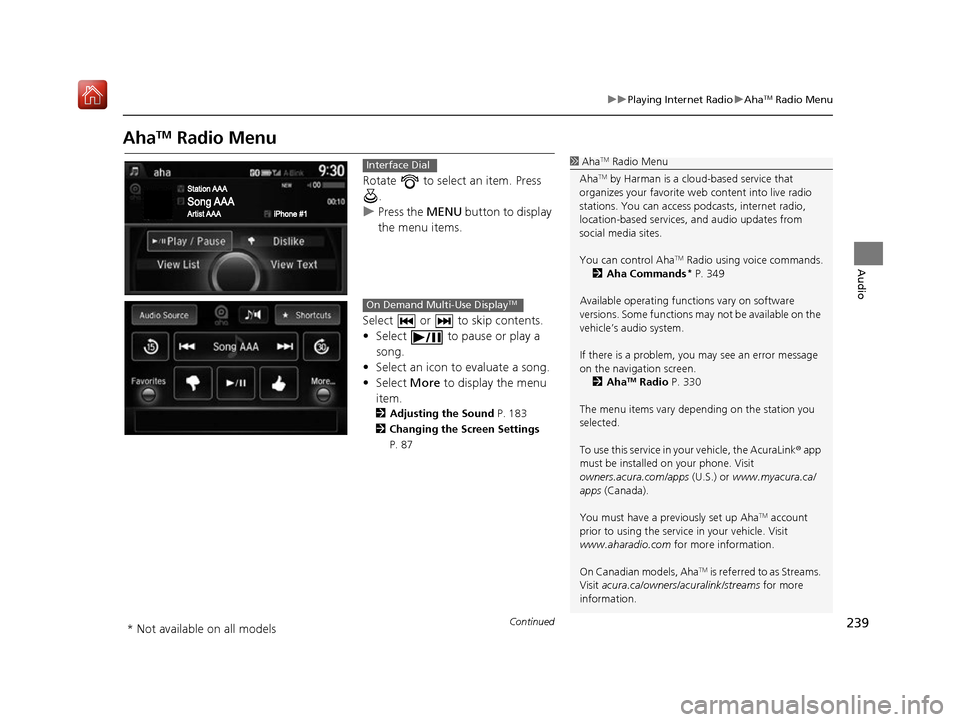
239
uuPlaying Internet Radio uAhaTM Radio Menu
Continued
Audio
AhaTM Radio Menu
Rotate to select an item. Press
.
u Press the MENU button to display
the menu items.
Select or to skip contents.
• Select to pause or play a song.
• Select an icon to evaluate a song.
• Select More to display the menu
item.
2 Adjusting the Sound P. 183
2 Changing the Screen Settings
P. 87
1AhaTM Radio Menu
Aha
TM by Harman is a clou d-based service that
organizes your favorite we b content into live radio
stations. You can access podcasts, internet radio,
location-based services , and audio updates from
social media sites.
You can control Aha
TM Radio using voice commands.
2 Aha Commands* P. 349
Available operating functi ons vary on software
versions. Some functions ma y not be available on the
vehicle’s audio system.
If there is a problem, you may see an error message
on the navigation screen.
2 Aha
TM Radio P. 330
The menu items vary depending on the station you
selected.
To use this service in your vehicle, the AcuraLink ® app
must be installed on your phone. Visit
owners.acura.com/apps (U.S.) or www.myacura.ca/
apps (Canada).
You must have a previously set up Aha
TM account
prior to using the service in your vehicle. Visit
www.aharadio.com for more information.
On Canadian models, Aha
TM is referred to as Streams.
Visit acura.ca/owners/acuralink/streams for more
information.
Interface Dial
On Demand Multi-Use DisplayTM
* Not available on all models
16 ACURA RDX NAVI-31TX48300.book 239 ページ 2015年8月5日 水曜日 午後4時12分
Page 241 of 357
240
uuPlaying Internet Radio uAhaTM Radio Menu
Audio
H MENU button (in AhaTM mode) uStation List
Rotate to select a station form
the Station list. Press .
■How to Select a Station from the Station List
16 ACURA RDX NAVI-31TX48300.book 240 ページ 2015年8月5日 水曜日 午後4時12分
Page 242 of 357
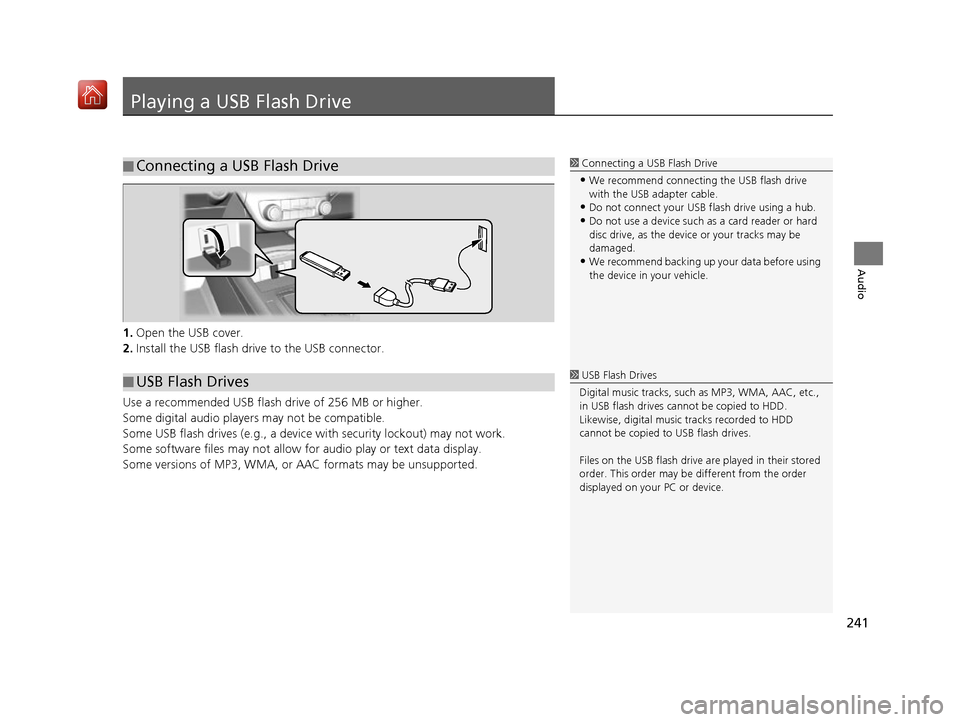
241
Audio
Playing a USB Flash Drive
1.Open the USB cover.
2. Install the USB flash drive to the USB connector.
Use a recommended USB flash drive of 256 MB or higher.
Some digital audio players may not be compatible.
Some USB flash drives (e.g., a device with security lockout) may not work.
Some software files may not allow for audio play or text data display.
Some versions of MP3, WMA, or AAC formats may be unsupported.
■ Connecting a USB Flash Drive1
Connecting a USB Flash Drive
•We recommend connecting the USB flash drive
with the USB adapter cable.
•Do not connect your US B flash drive using a hub.
•Do not use a device such as a card reader or hard
disc drive, as the device or your tracks may be
damaged.
•We recommend backing up yo ur data before using
the device in your vehicle.
■ USB Flash Drives1
USB Flash Drives
Digital music tracks, such as MP3, WMA, AAC, etc.,
in USB flash drives cannot be copied to HDD.
Likewise, digital music tracks recorded to HDD
cannot be copied to USB flash drives.
Files on the USB flash drive are played in their stored
order. This order may be different from the order
displayed on your PC or device.
16 ACURA RDX NAVI-31TX48300.book 241 ページ 2015年8月5日 水曜日 午後4時12分
Page 243 of 357
242
uuPlaying a USB Flash Drive uSelecting USB Mode
Audio
Selecting USB Mode
1. Connect the USB flash drive to the USB port in the console compartment.
2. Press the MENU button. (in AUDIO mode)
3. Rotate to select Change Source. Press .
4. Rotate to select USB. Press .
1. Connect the USB flash drive to the USB port in the console compartment.
2. Select Audio Source.
3. Select the USB icon.
1Selecting USB Mode
You can control a USB flash drive using voice
commands. 2 USB Commands P. 349
Files in WMA/ACC format protected by digital rights
management (DRM) cannot be played.
The audio system displays Unplayable File, and then
skips to the next file.
If there is a problem, you may see an error message
on the navigation screen. 2 iPod/USB Flash Drive P. 326Interface Dial
On Demand Multi-Use DisplayTM
16 ACURA RDX NAVI-31TX48300.book 242 ページ 2015年8月5日 水曜日 午後4時12分
Page 244 of 357
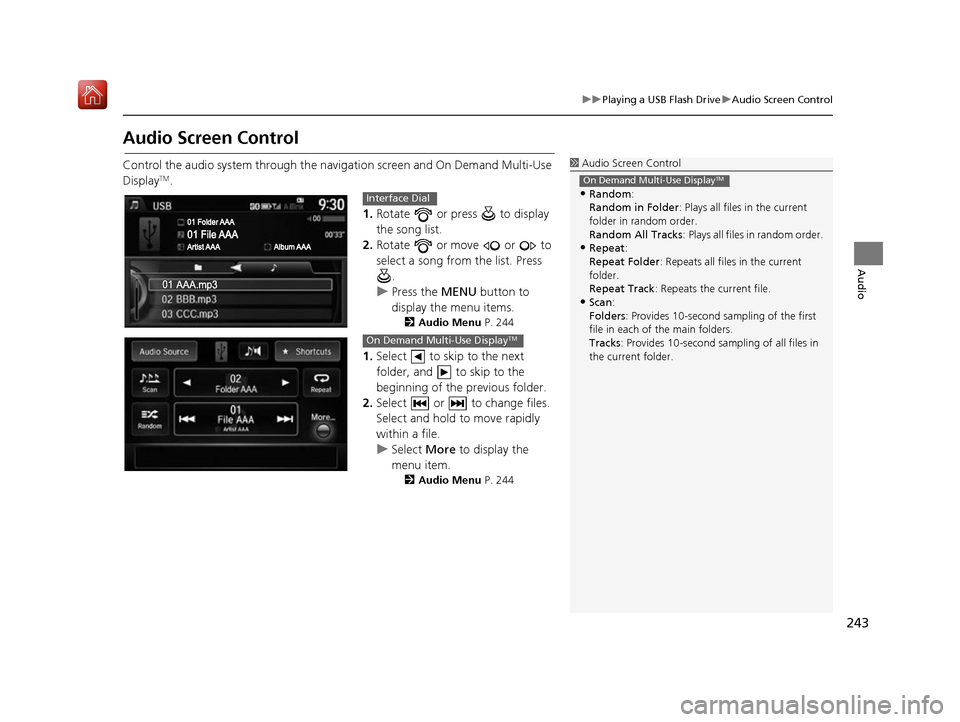
243
uuPlaying a USB Flash Drive uAudio Screen Control
Audio
Audio Screen Control
Control the audio system through the navigation screen and On Demand Multi-Use
DisplayTM.
1.Rotate or press to display
the song list.
2. Rotate or move or to
select a song from the list. Press
.
u Press the MENU button to
display the menu items.
2 Audio Menu P. 244
1.Select to skip to the next
folder, and to skip to the
beginning of the previous folder.
2. Select or to change files.
Select and hold to move rapidly
within a file.
u Select More to display the
menu item.
2 Audio Menu P. 244
1Audio Screen Control
•Random:
Random in Folder : Plays all files in the current
folder in random order.
Random All Tracks : Plays all files in random order.
•Repeat:
Repeat Folder : Repeats all files in the current
folder.
Repeat Track : Repeats the current file.
•Scan:
Folders: Provides 10-second sampling of the first
file in each of the main folders.
Tracks : Provides 10-second sampling of all files in
the current folder.
On Demand Multi-Use DisplayTM
Interface Dial
On Demand Multi-Use DisplayTM
16 ACURA RDX NAVI-31TX48300.book 243 ページ 2015年8月5日 水曜日 午後4時12分
Page 245 of 357
244
uuPlaying a USB Flash Drive uAudio Menu
Audio
Audio Menu
H MENU button (in USB mode)
Rotate to select an item. Press .
The following items are available:
• Sound : Adjusts the settings of the audio speaker’s sound.
2Adjusting the Sound P. 183
•Music Search : Selects a file from the Music Search list.
2How to Select a File from the Music Search List P. 246
•Change Source: Changes the audio source mode.
• Scan :
Scan Folders : Provides 10-second sampling of th e first file in each of the main
folders.
Scan Tracks : Provides 10-second sampling of all files in the current folder.
• Random/Repeat :
Repeat Folder : Repeats all files in the current folder.
Repeat Track : Repeats the current file.
Random in Folder : Plays all files in the current folder in random order.
Random All Tracks : Plays all files in random order.
Interface Dial
16 ACURA RDX NAVI-31TX48300.book 244 ページ 2015年8月5日 水曜日 午後4時12分
Page 246 of 357
245
uuPlaying a USB Flash Drive uAudio Menu
Continued
Audio
1. Select More.
2. Select a setting item.
The following items are available:
• Sound : Displays the sound preferences screen.
2Adjusting the Sound P. 183
•Screen Settings : Displays the screen preferences screen.
2Changing the Screen Settings P. 87
On Demand Multi-Use DisplayTM
16 ACURA RDX NAVI-31TX48300.book 245 ページ 2015年8月5日 水曜日 午後4時12分