2017 Acura NSX navigation
[x] Cancel search: navigationPage 47 of 116
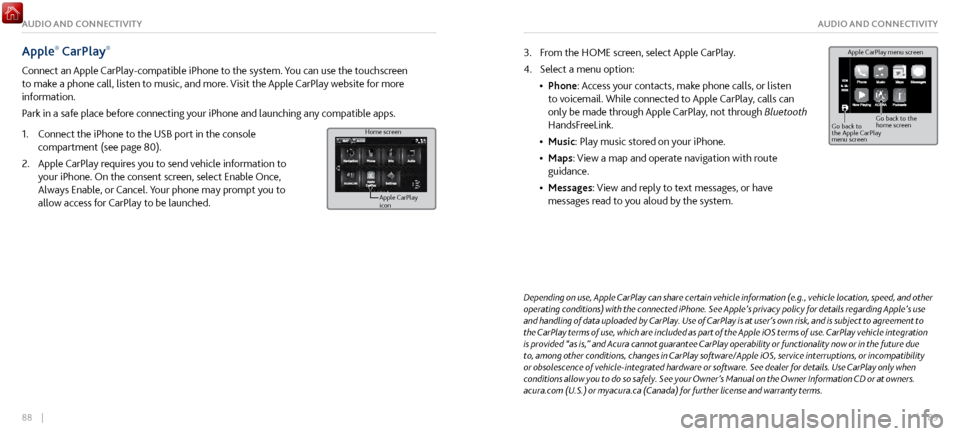
88 || 89
AUDIO AND CONNECTIVITYAUDIO AND CONNECTIVITY
Apple® CarPlay®
Connect an Apple CarPlay-compatible iPhone to the system. You can use the touchscreen
to make a phone call, listen to music, and more. Visit the Apple CarPlay website for more
information.
Park in a safe place before connecting your iPhone and launching any compatible apps.
1.
Connect the iPhone to the USB
port in the console
compartment (see page 80).
2.
Apple CarPlay requir
es you to send vehicle information to
your iPhone. On the consent screen, select Enable Once,
Always Enable, or Cancel. Your phone may prompt you to
allow access for CarPlay to be launched.
Home screen
Apple CarPlay
icon
Depending on use, Apple CarPlay can share certain vehicle information (e.g., vehicle location, speed, and other
operating conditions) with the connected iPhone. See Apple’s privacy policy for details regarding Apple’s use
and handling of data uploaded by CarPlay. Use of CarPlay is at user’s own risk, and is subject to agreement to
the CarPlay terms of use, which are included as part of the Apple iOS terms of use. CarPlay vehicle integration
is provided “as is,” and Acura cannot guarantee CarPlay operability or functionality now or in the future due
to, among other conditions, changes in CarPlay software/Apple iOS, service interruptions, or incompatibility
or obsolescence of vehicle-integrated hardware or software. See dealer for details. Use CarPlay only when
conditions allow you to do so safely. See your Owner’s Manual on the Owner Information CD or at owners.
acura.com (U.S.) or myacura.ca (Canada) for further license and warranty terms.
3. From the HOME screen, select Apple CarPlay.
4.
Select a menu option:
•
Phone: Access
your contacts, make phone calls, or listen
to voicemail. While connected to Apple CarPlay, calls can
only be made through Apple CarPlay, not through Bluetooth
HandsFreeLink.
•
Music: Play music stored on
your iPhone.
•
Maps: View a map and operate navigation
with route
guidance.
•
Messages: View and repl
y to text messages, or have
messages read to you aloud by the system. Apple CarPlay menu screen
Go back to
the Apple CarPlay
menu screen
Go back to the
home screen
Page 48 of 116
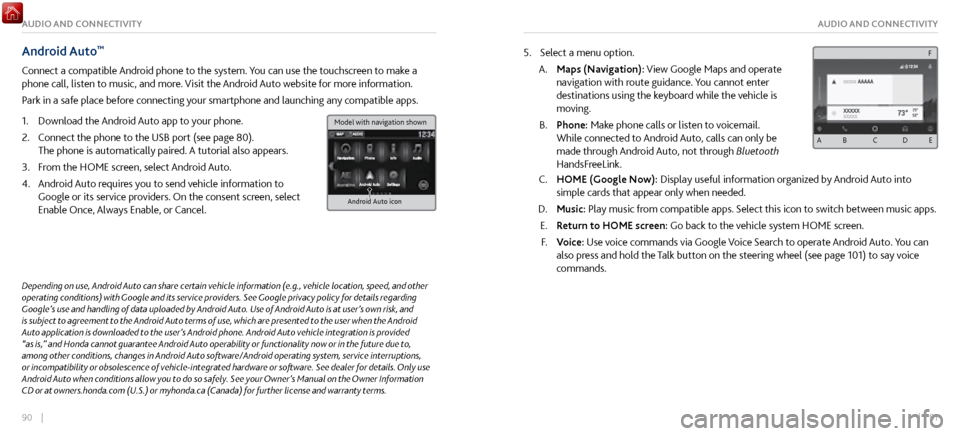
90 || 91
AUDIO AND CONNECTIVITYAUDIO AND CONNECTIVITY
Android Auto™
Connect a compatible Android phone to the system. You can use the touchscreen to make a
phone call, listen to music, and more. Visit the Android Auto website for more information.
Park in a safe place before connecting your smartphone and launching any compatible apps.
1.
Download the Android Auto
app to your phone.
2.
Connect the phone to
the USB port (see page 80).
The phone is automatically paired. A tutorial also appears.
3.
From the HOME scr
een, select Android Auto.
4.
Android Auto r
equires you to send vehicle information to
Google or its service providers. On the consent screen, select
Enable Once, Always Enable, or Cancel.
Android Auto icon
5. Select a menu option.
A.
Maps (Navigation): View Google Maps and
operate
navigation with route guidance. You cannot enter
destinations using the keyboard while the vehicle is
moving.
B.
Phone: Make phone calls or listen
to voicemail.
While connected to Android Auto, calls can only be
made through Android Auto, not through Bluetooth
HandsFreeLink.
C. HOME (Google Now): Display useful information organiz ed by Android Auto into
simple cards that appear only when needed.
D.
Music: Play music from compatible apps.
Select this icon to switch between music apps.
E.
Return to HOME screen:
Go back to the vehicle system HOME screen.
F.
Voice: Use
voice commands via Google Voice Search to operate Android Auto. You can
also press and hold the Talk button on the steering wheel (see page 101) to say voice
commands.
Depending on use, Android Auto can share certain vehicle information (e.g., vehicle location, speed, and other
operating conditions) with Google and its service providers. See Google privacy policy for details regarding
Google’s use and handling of data uploaded by Android Auto. Use of Android Auto is at user’s own risk, and
is subject to agreement to the Android Auto terms of use, which are presented to the user when the Android
Auto application is downloaded to the user’s Android phone. Android Auto vehicle integration is provided
“as is,” and Honda cannot guarantee Android Auto operability or functionality now or in the future due to,
among other conditions, changes in Android Auto software/Android operating system, service interruptions,
or incompatibility or obsolescence of vehicle-integrated hardware or software. See dealer for details. Only use
Android Auto when conditions allow you to do so safely. See your Owner’s Manual on the Owner Information
CD or at owners.honda.com (U.S.) or myhonda.ca (Canada) for further license and warranty terms.
A B C D E
F
Model with navigation shown
Page 50 of 116

94 || 95
AUDIO AND CONNECTIVITYAUDIO AND CONNECTIVITY
iPod®
Play and operate an iPod or iPhone through the vehicle’s audio system. Connect your device to
the USB port (see page 80).
Source: Select the iPod icon.
Open/close: Display or
hide the track list (iPod
only)
Cover art
MENU: Display
menu options,
including Music
Search. Song: Change the
track. Press and hold
to move rapidly
within a track.
Play/pause
iPod is a registered trademark of Apple, Inc.
n Searching for Music (iPod)
Use the touchscreen to sear
ch for tracks stored on the iPod.
1.
Use the touchscreen to search
for tracks stored on the
iPod.
2.
From the audio scr
een, press MENU.
3.
Select Music Search.
4.
Select a search option.
5.
Select the track you want to play
.
On vehicles with navigation, you can also search for and play iPod music using Song By
Voice™ (see page 222,).
Applicable laws may prohibit the operation of handheld electronic devices while operating a vehicle..
Page 60 of 116
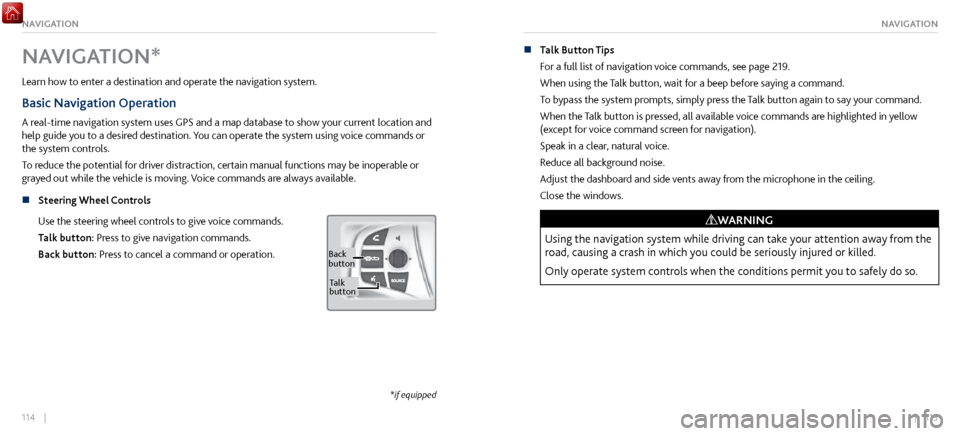
114 || 115
NAVIGATIONNAVIGATION
NAVIGATION*
Learn how to enter a destination and operate the navigation system.
Basic Navigation Operation
A real-time navigation system uses GPS and a map database to show your current location and
help guide you to a desired destination. You can operate the system using voice commands or
the system controls.
To reduce the potential for driver distraction, certain manual functions may be inoperable or
grayed out while the vehicle is moving. Voice commands are always available.
n
Steering Wheel Controls
Use
the steering wheel controls to give voice commands.
Talk button: Press to give navigation commands.
Back button: Press to cancel a command or operation.
Back
button
Ta lk
button
*if equipped
n Talk Button Tips
For a full list
of navigation voice commands, see page 219.
When using the Talk button, wait for a beep before saying a command.
To bypass the system prompts, simply press the Talk button again to say your command.
When the Talk button is pressed, all available voice commands are highlighted in yellow
(except for voice command screen for navigation).
Speak in a clear, natural voice.
Reduce all background noise.
Adjust the dashboard and side vents away from the microphone in the ceiling.
Close the windows.
Using the navigation system while driving can take your attention away from the
road, causing a crash in which you could be seriously injured or killed.
Only operate system controls when the conditions permit you to safely do so.
WARNING
Page 61 of 116

116 || 117
NAVIGATIONNAVIGATION
n Navigation Display and Controls
Use
the controls to enter information and make selections. Some manual functions are
inoperable while driving.
Traffic flow
Current vehicle
position Traffic incident
icon
Search icon
Map menu
Navi: Display the
navigation screen.
BACK: Go back to
the previous display.
MENU: Display
navigation options.MAP: Display the
map screen.
n System Guidance Volume
Adjust the navigation system guidance
volume.
1.
From the HOME scr
een, select Settings.
2.
Select System.
3.
Select the Sound/Beep tab.
4.
Adjust the Guidance V
olume level.
5.
Press BACK to exit
the menus.
Page 62 of 116
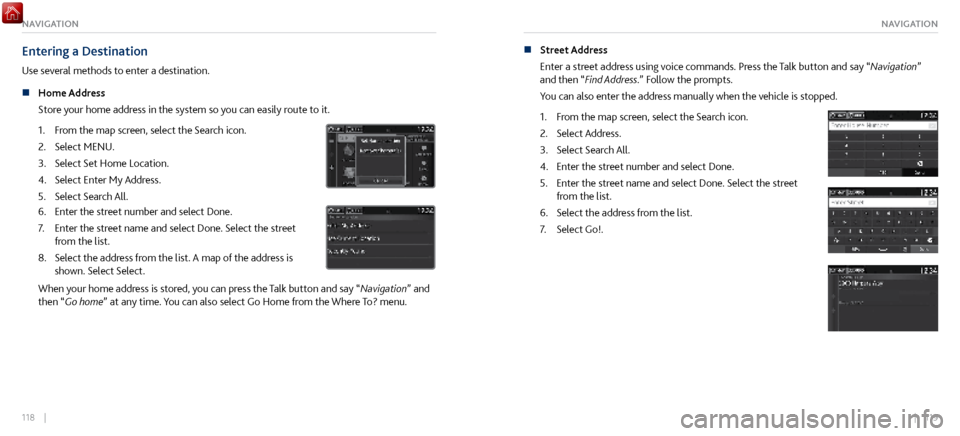
118 || 119
NAVIGATIONNAVIGATION
Entering a Destination
Use several methods to enter a destination.
n
Home Address
Store
your home address in the system so you can easily route to it.
1.
From the map scr
een, select the Search icon.
2.
Select MENU.
3.
Select Set Home Location.
4.
Select Enter My Address.
5.
Select Search All.
6. Enter the street number and select Done.
7.
Enter the street name and select Done. Select
the street
from the list.
8.
Select the address fr
om the list. A map of the address is
shown. Select Select.
When your home address is stored, you can press the Talk button and say “Navigation” and
then “ Go home” at any time. You can also select Go Home from the Where To? menu. n
Street Address
Enter a str
eet address using voice commands. Press the Talk button and say “Navigation”
and then “Find Address.” Follow the prompts.
You can also enter the address manually when the vehicle is stopped.
1.
From the map scr
een, select the Search icon.
2.
Select Address.
3.
Select Search All.
4.
Enter the street number and select Done.
5.
Enter the street name and select Done. Select
the street
from the list.
6.
Select the address fr
om the list.
7.
Select Go!.
Page 63 of 116
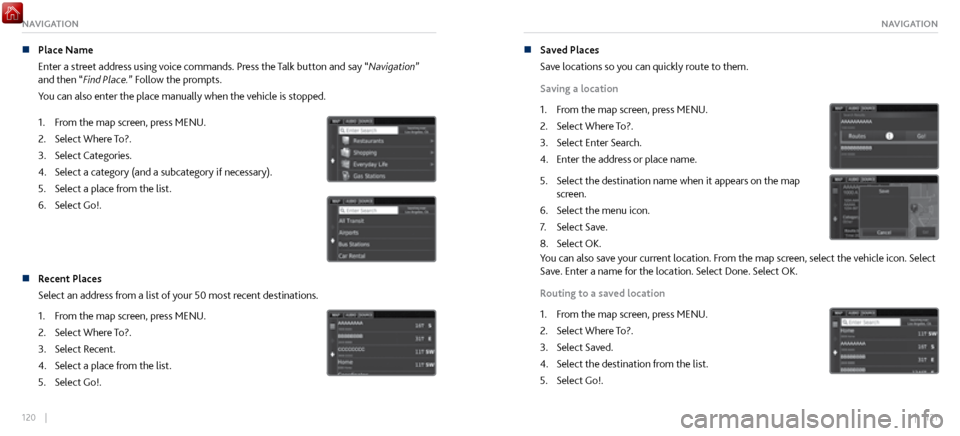
120 || 121
NAVIGATIONNAVIGATION
n Place Name
Enter a street address using v
oice commands. Press the Talk button and say “Navigation”
and then “Find Place.” Follow the prompts.
You can also enter the place manually when the vehicle is stopped.
1.
From the map scr
een, press MENU.
2.
Select Where To?.
3.
Select Categories.
4.
Select a category (and a subcategory if necessary).
5.
Select a place from the list
.
6.
Select Go!.
n Recent Places
Select an address fr om a list of your 50 most recent destinations.
1.
From the map scr
een, press MENU.
2.
Select Where To?.
3.
Select Recent.
4.
Select a place from the list
.
5.
Select Go!.
n Saved Places
Save locations so you can quickly route to them.
Saving a location
1.
From the map scr
een, press MENU.
2.
Select Where To?.
3.
Select Enter Search.
4.
Enter the address or place name.
5. Select the destination name when it appears on the map
screen.
6.
Select the menu icon.
7.
Select Save.
8.
Select OK.
You can also save your current location. From the map screen, select the vehicle icon. Select
Save. Enter a name for the location. Select Done. Select OK.
Routing to a saved location
1.
From the map scr
een, press MENU.
2.
Select Where To?.
3.
Select Saved.
4.
Select the destination from the list
.
5.
Select Go!.
Page 64 of 116

122 || 123
NAVIGATIONNAVIGATION
Routing
After a destination is set, you can alter or cancel your route.
n
Map Legend
During route guidance
Next guidance
point
Speed limitSearch icon
Cancel route
Using the navigation system while driving can take your attention away from the
road, causing a crash in which you could be seriously injured or killed.
Operate system controls only when the conditions permit you to safely do so.
WARNING
Turn By Turn Directions
Shows a more detailed view of the next maneuver on the MID.
Upcoming
maneuver
Distance to
next guidance
point Current
routeStreet name of
next guidance
point