2017 Acura NSX phone
[x] Cancel search: phonePage 2 of 116

TABLE OF CONTENTS
*if equipped
This Owner’s Guide is intended to help you quickly get acquainted with your 2017 Acura NSX. It
provides basic information and instructions on technology and convenience features, as well as
emergency procedures and how to get assistance.
This guide is for vehicles sold in the United States and Canada. It covers all NSX models, so you
may find descriptions of features and equipment that are not in your vehicle.
Images throughout this guide are from U.S. vehicles and represent features and equipment that
are available on some, but not all, models. Images shown in this guide should be considered
examples and used for demonstration purposes only.
This guide is not intended to be a substitute for the Owner’s Manual. The Owner Information
CD enclosed in your information kit includes the Owner’s Manual, Navigation Manual, and
vehicle and tire warranties in electronic format. This information can be viewed on a computer
(PC
or Mac platform) and saved or printed for
your reference. In addition, you can visit owners.
acura.com (U.S.) or myacura.ca (Canada) to view the complete and most current information.
If you are the first registered owner of your vehicle, you may request a complimentary printed
copy of the Owner’s Manual, Navigation Manual, or Vehicle Warranty within the first six months
of vehicle purchase. To request a copy, visit owners.acura.com and create or log in to your
account. In Canada, please request a copy from your authorized Acura NSX dealer.
American Honda Motor Co., Inc. strives to be proactive in protecting our environment and
natural resources. By using electronic delivery for a considerable portion of the information
typically found in a vehicle owner’s manual, we are further reducing our impact on the
environment.
VISUAL INDEX ................................................................ 2
Steering Wheel and Nearby C ontrols ..............................2
Dashboard and C
eiling Controls
....................................... 6
PHONE PAIRING QUICK
START...................................8
HANDS-FREE PHONE QUICK START
........................ 10
VOICE RECOGNITION QUICK ST
ART
.......................11
SPORT HYBRID SUPER HANDLING ALL
-WHEEL
DRIVE
™ ........................................................................\
.. 13
SAFETY INFORMATION
.............................................. 14
High-Voltage S
ystem Precautions
................................. 18
Seat Belts ........................................................................\
.... 19
Airbags ........................................................................\
......... 24
Child Safety ........................................................................\
.33
Safety Label Locations
......................................................43
Reporting Safety Defects ................................................ 44
INSTRUMENT PANEL..................................................
45
Malfunction Indicators
..................................................... 46
Condition Indicators ........................................................ 48
On/Off Indicators .............................................................. 50
Driver Information Interface ........................................... 51
VEHICLE CONTROLS
.................................................. 54
Using the R
emote Transmitter
........................................ 54
Keyless Access
System
...................................................... 55
Door Operation from
Inside the Vehicle
.......................57
Power Window Operation ............................................... 59
Interior and Exterior Lights .............................................. 60
Wiper Operation ................................................................ 63Intermittent (INT) wipers
................................................
64
Adjusting the Seats ........................................................... 65
Driving Position Memory S
ystem*
................................
71
Adjusting the Mirr
ors
........................................................
72
HomeLink® Universal T
ransceiver
..................................
74
Climate Control
System
...................................................
76
Seat Heaters* ..................................................................... 77
Customized Featur
es
........................................................
78
Setting the Clock ............................................................... 79
AUDIO AND CONNECTIVITY
................................... 80
Basic Audio Operation ..................................................... 80
Operating Display Audio ................................................. 84
Wi-Fi Connection ............................................................... 87
Apple® CarPlay® ................................................................ 88
Android Auto™ ................................................................... 90
FM Radio ........................................................................\
.....92
SiriusXM
® Radio* ............................................................... 93
USB Flash Drive .................................................................. 96
Pandora®* ........................................................................\
.... 97
Bluetooth® Audio ............................................................... 99
BLUETOOTH
® HANDSFREELINK® ............................ 101
Basic HFL Operation ....................................................... 101
Pairing a Phone.................................................................
103
Making a Call
.................................................................... 104
SMS Text Messaging and E-Mail ................................... 108
Siri™ Eyes Free ................................................................... 109
Page 7 of 116

8 || 9
QUICK STARTQUICK START
PHONE PAIRING QUICK START
You must connect (pair) your smartphone to the vehicle to use the vehicle’s hands-free phone
function. Pairing can be done only when the vehicle is stopped.
Follow these steps to pair the first phone (no other phones have been paired).
1. Prepare Your Phone
For iPhone®, begin here (iOS® 7 and newer).
1.
Tap Settings (in the dock)
2.
Tap Bluetooth
®
Ensure Bluetooth
is turned on
Note the “Now discoverable as” name
below the Bluetooth switch
Keep the Bluetooth
screen openFor Android™, begin here
(Version 4 and newer).
1.
Tap the App Drawer (on
the HOME screen)
2.
Tap Settings
3.
Tap Bluetooth
Ensure Bluetooth
is turned on
2. Pair the Phone to the Audio System
shown without navigation
1. Select Settings (on the HOME screen)
2.
Select Phone
3.
Select Bluetooth Device List
4.
Select Add Bluetooth Device
5.
Select Continue
6.
Select your phone in the list
à Compare the pairing code
on the audio system and your phone–they should match
7.
Complete the pairing fr
om your phone
8.
(Optional) Enable options: AcuraLink
Assist (see page 112)
Automatic Phone Sync: Select On to import contacts and call history
9.
Select HOME to exit the menu
See page 103 for expanded instructions.
Page 8 of 116

10 || 11
QUICK STARTQUICK START
VOICE RECOGNITION QUICK START
Depending on how your vehicle is equipped, you can use voice recognition to place phone calls,
adjust the audio and climate-control systems, work with the available navigation system and
more.
Use these tips for better voice recognition.
Hang-up/Back Button
Talk Button Microphone
Pick-up Button
Volume up
Volume down
Left Selector Wheel
• Push the Talk button before giving a command
•
The microphone is near the rear
-view mirror
•
Recognition works best in a quiet en
vironment with windows closed
•
Speak in a clear, natural voice,
while seated normally and looking ahead
HANDS-FREE PHONE QUICK START
Once a phone has been paired and its phonebook imported (see page 105), use audio-unit
controls, steering-wheel controls or voice recognition to operate the HandsFreeLink (HFL)
phone system.
Follow these steps to learn how to place a call.
shown without navigation
See page 104 for expanded instructions.
1. Select Phone (on the HOME screen)
2.
Select MENU
3.
Select Phonebook
4.
Select a name
Select Search to sear
ch by letter
Use the keyboard
to enter a name 5. Select a number
The system will then dial
There are other
ways to dial, including
by voice
Page 10 of 116

14 || 15
SAFETYSAFETY
Your vehicle is not recommended for child passengers.
The National Highway Traffic Safety Administration and Transport Canada recommend that
all children ages 12 and under be properly restrained in a back seat. Since this vehicle does
not have a back seat, Acura recommends you do not carry as a passenger a child aged 12 or
under because:
•
An inflating front or side airbag can injur
e or kill a child sitting in the passenger’s seat.
•
A child in the passenger’s seat is mor
e likely to interfere with the driver’s ability to safely
control the vehicle.
•
Statistics show that children of all siz
es and ages are safer when they are properly
restrained in a rear seat.
•
Any child who is too small
to wear a seat belt correctly must be restrained in an approved
child seat that is properly secured to the vehicle using either the lap belt portion of the
lap/shoulder belt or the lower anchors of the LATCH system.
n
Safety Messages
When y
ou see the following messages throughout this guide, pay close attention.
DANGERYou WILL be KILLED or SERIOUSLY HURT if you don’t follow instructions.
WARNINGYou CAN be KILLED or SERIOUSLY HURT if you don’t follow instructions.
CAUTIONYou CAN be HURT if you don’t follow instructions.
NOTICE This information is intended to help you avoid damage to your vehicle,
other property, or the environment.
SAFETY INFORMATION
Your safety—and the safety of others—is very important, and operating this vehicle safely is an
important responsibility. While we strive to help you make informed decisions about safety,
it is not practical or possible to warn you about all the hazards associated with operating or
maintaining your vehicle. Therefore, you must use your own good judgment.
n
Important Safety Information
This guide explains many of
your vehicle’s safety features and how to use them. Please read
this information carefully. Following the instructions below will also help to keep you and
your passengers safe.
n
Important Safety Precautions
•
Always wear y
our seat belt.
•
Be aware of airbag hazards.
•
Don’t drink and drive.
•
Pay appropriate
attention to the task of driving safely.
•
Control your
speed.
•
Keep your
vehicle in safe condition.
Engaging in cell phone conversation or other activities that keep you from paying close
attention to the road, other vehicles, and pedestrians could lead to a crash. Remember,
situations can change quickly, and only you can decide when it is safe to divert some
attention away from driving.
Page 43 of 116
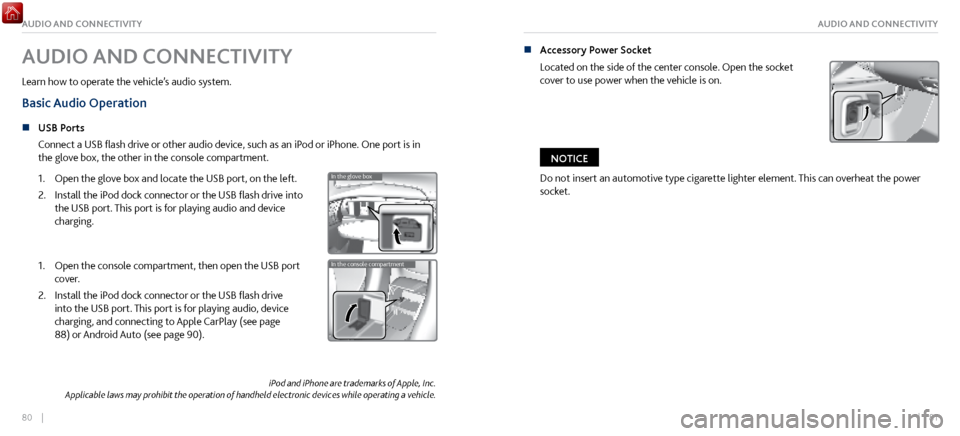
80 || 81
AUDIO AND CONNECTIVITYAUDIO AND CONNECTIVITY
iPod and iPhone are trademarks of Apple, Inc.
Applicable laws may prohibit the operation of handheld electronic devices while operating a vehicle.
AUDIO AND CONNECTIVITY
Learn how to operate the vehicle’s audio system.
Basic Audio Operation
n USB Ports
Connect a USB
flash drive or other audio device, such as an iPod or iPhone. One port is in
the glove box, the other in the console compartment.
1.
Open the glove bo
x and locate the USB port, on the left.
2.
Install the iPod dock connector or the
USB flash drive into
the USB port. This port is for playing audio and device
charging.
In the glove bo x
In the console compartment1. Open the console compartment, then open the USB port
cover.
2.
Install the iPod dock connector or the
USB flash drive
into the USB port. This port is for playing audio, device
charging, and connecting to Apple CarPlay (see page
88) or Android Auto (see page 90).
In the glove bo x
In the console compartment
n Accessory Power Socket
Located on the side of the center
console. Open the socket
cover to use power when the vehicle is on.
Do not insert an automotive type cigarette lighter element. This can overheat the power
socket.
NOTICE
Page 46 of 116
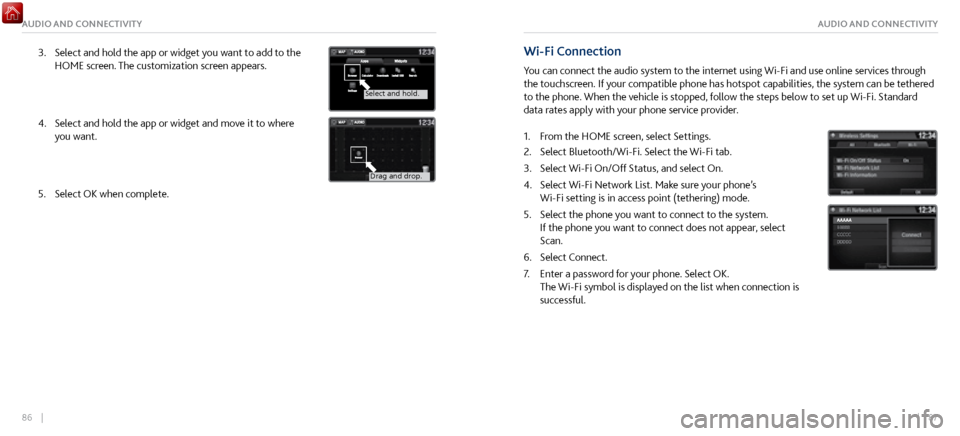
86 || 87
AUDIO AND CONNECTIVITYAUDIO AND CONNECTIVITY
3. Select and hold the app or widget you want to add to the
HOME screen. The customization scr
een appears.
Select and hold.
Select and hold.
Drag and drop.
4. Select and hold the app or widget and mo ve it to where
you want.
Select and hold.
Select and hold .
Drag and drop.
5. Select OK when complete.
Wi-Fi Connection
You can connect the audio system to the internet using Wi-Fi and use online services through
the touchscreen. If your compatible phone has hotspot capabilities, the system can be tethered
to the phone. When the vehicle is stopped, follow the steps below to set up Wi-Fi. Standard
data rates apply with your phone service provider.
1.
From the HOME scr
een, select Settings.
2.
Select Bluetooth/Wi-Fi. Select the Wi-Fi tab.
3.
Select Wi-Fi On/Off Status, and
select On.
4.
Select Wi-Fi Network List. Make sur
e your phone’s
Wi-Fi setting is in access point (tethering) mode.
5.
Select the phone you want to
connect to the system.
If the phone you want to connect does not appear, select
Scan.
6.
Select Connect.
7.
Enter a password for y
our phone. Select OK.
The Wi-Fi symbol is displayed on the list when connection is
successful.
Page 47 of 116
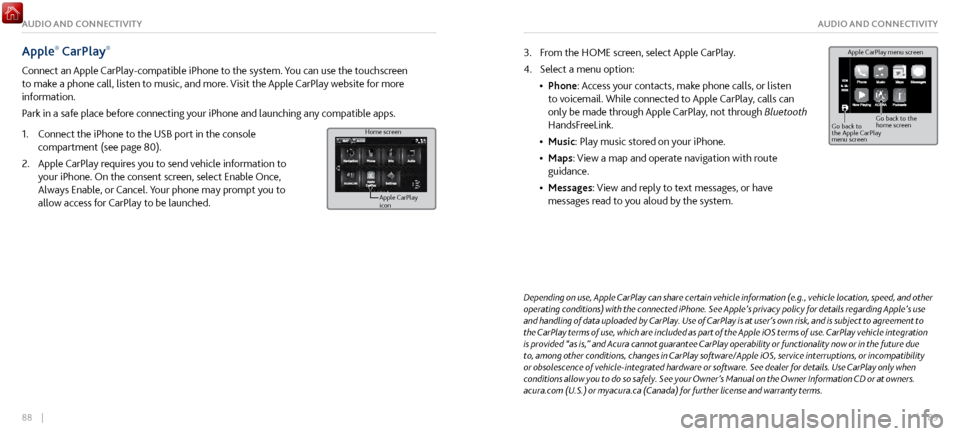
88 || 89
AUDIO AND CONNECTIVITYAUDIO AND CONNECTIVITY
Apple® CarPlay®
Connect an Apple CarPlay-compatible iPhone to the system. You can use the touchscreen
to make a phone call, listen to music, and more. Visit the Apple CarPlay website for more
information.
Park in a safe place before connecting your iPhone and launching any compatible apps.
1.
Connect the iPhone to the USB
port in the console
compartment (see page 80).
2.
Apple CarPlay requir
es you to send vehicle information to
your iPhone. On the consent screen, select Enable Once,
Always Enable, or Cancel. Your phone may prompt you to
allow access for CarPlay to be launched.
Home screen
Apple CarPlay
icon
Depending on use, Apple CarPlay can share certain vehicle information (e.g., vehicle location, speed, and other
operating conditions) with the connected iPhone. See Apple’s privacy policy for details regarding Apple’s use
and handling of data uploaded by CarPlay. Use of CarPlay is at user’s own risk, and is subject to agreement to
the CarPlay terms of use, which are included as part of the Apple iOS terms of use. CarPlay vehicle integration
is provided “as is,” and Acura cannot guarantee CarPlay operability or functionality now or in the future due
to, among other conditions, changes in CarPlay software/Apple iOS, service interruptions, or incompatibility
or obsolescence of vehicle-integrated hardware or software. See dealer for details. Use CarPlay only when
conditions allow you to do so safely. See your Owner’s Manual on the Owner Information CD or at owners.
acura.com (U.S.) or myacura.ca (Canada) for further license and warranty terms.
3. From the HOME screen, select Apple CarPlay.
4.
Select a menu option:
•
Phone: Access
your contacts, make phone calls, or listen
to voicemail. While connected to Apple CarPlay, calls can
only be made through Apple CarPlay, not through Bluetooth
HandsFreeLink.
•
Music: Play music stored on
your iPhone.
•
Maps: View a map and operate navigation
with route
guidance.
•
Messages: View and repl
y to text messages, or have
messages read to you aloud by the system. Apple CarPlay menu screen
Go back to
the Apple CarPlay
menu screen
Go back to the
home screen
Page 48 of 116
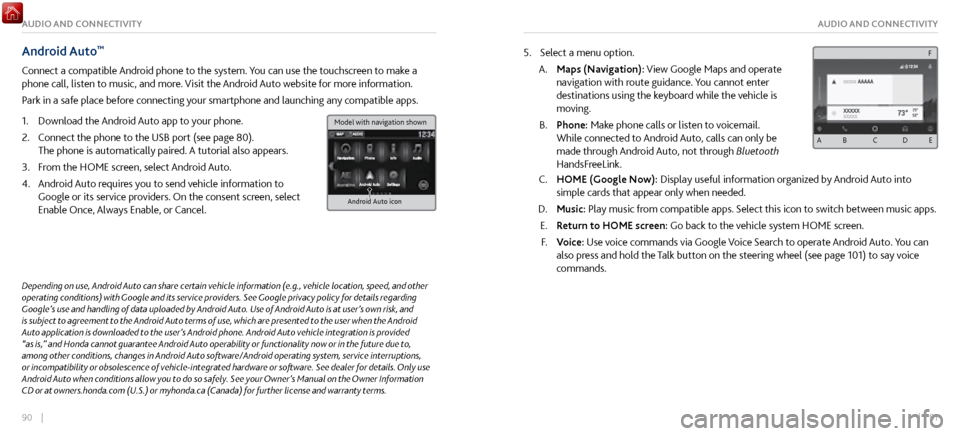
90 || 91
AUDIO AND CONNECTIVITYAUDIO AND CONNECTIVITY
Android Auto™
Connect a compatible Android phone to the system. You can use the touchscreen to make a
phone call, listen to music, and more. Visit the Android Auto website for more information.
Park in a safe place before connecting your smartphone and launching any compatible apps.
1.
Download the Android Auto
app to your phone.
2.
Connect the phone to
the USB port (see page 80).
The phone is automatically paired. A tutorial also appears.
3.
From the HOME scr
een, select Android Auto.
4.
Android Auto r
equires you to send vehicle information to
Google or its service providers. On the consent screen, select
Enable Once, Always Enable, or Cancel.
Android Auto icon
5. Select a menu option.
A.
Maps (Navigation): View Google Maps and
operate
navigation with route guidance. You cannot enter
destinations using the keyboard while the vehicle is
moving.
B.
Phone: Make phone calls or listen
to voicemail.
While connected to Android Auto, calls can only be
made through Android Auto, not through Bluetooth
HandsFreeLink.
C. HOME (Google Now): Display useful information organiz ed by Android Auto into
simple cards that appear only when needed.
D.
Music: Play music from compatible apps.
Select this icon to switch between music apps.
E.
Return to HOME screen:
Go back to the vehicle system HOME screen.
F.
Voice: Use
voice commands via Google Voice Search to operate Android Auto. You can
also press and hold the Talk button on the steering wheel (see page 101) to say voice
commands.
Depending on use, Android Auto can share certain vehicle information (e.g., vehicle location, speed, and other
operating conditions) with Google and its service providers. See Google privacy policy for details regarding
Google’s use and handling of data uploaded by Android Auto. Use of Android Auto is at user’s own risk, and
is subject to agreement to the Android Auto terms of use, which are presented to the user when the Android
Auto application is downloaded to the user’s Android phone. Android Auto vehicle integration is provided
“as is,” and Honda cannot guarantee Android Auto operability or functionality now or in the future due to,
among other conditions, changes in Android Auto software/Android operating system, service interruptions,
or incompatibility or obsolescence of vehicle-integrated hardware or software. See dealer for details. Only use
Android Auto when conditions allow you to do so safely. See your Owner’s Manual on the Owner Information
CD or at owners.honda.com (U.S.) or myhonda.ca (Canada) for further license and warranty terms.
A B C D E
F
Model with navigation shown