Page 251 of 581
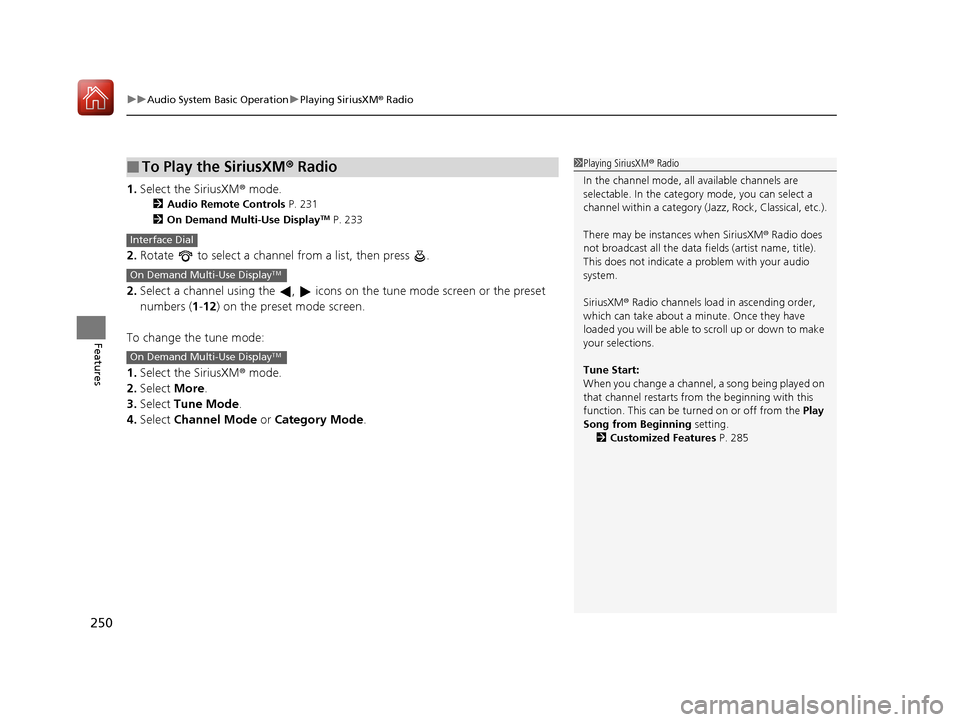
uuAudio System Basic Operation uPlaying SiriusXM ® Radio
250
Features
1. Select the SiriusXM® mode.
2 Audio Remote Controls P. 231
2 On Demand Multi-Use DisplayTM P. 233
2.Rotate to select a channel from a list, then press .
2. Select a channel using the , icons on the tune mode screen or the preset
numbers ( 1-12 ) on the preset mode screen.
To change the tune mode:
1. Select the SiriusXM® mode.
2. Select More.
3. Select Tune Mode .
4. Select Channel Mode or Category Mode .
■To Play the SiriusXM® Radio1Playing SiriusXM ® Radio
In the channel mode, all available channels are
selectable. In the categor y mode, you can select a
channel within a ca tegory (Jazz, Rock, Classical, etc.).
There may be instances when SiriusXM ® Radio does
not broadcast all the data fi elds (artist name, title).
This does not indicate a problem with your audio
system.
SiriusXM ® Radio channels load in ascending order,
which can take about a minute. Once they have
loaded you will be able to scroll up or down to make
your selections.
Tune Start:
When you change a channel, a song being played on
that channel restarts from the beginning with this
function. This can be turned on or off from the Play
Song from Beginning setting. 2 Customized Features P. 285
Interface Dial
On Demand Multi-Use DisplayTM
On Demand Multi-Use DisplayTM
17 ACURA MDX-31TZ56300.book 250 ページ 2016年5月13日 金曜日 午後7時46分
Page 252 of 581
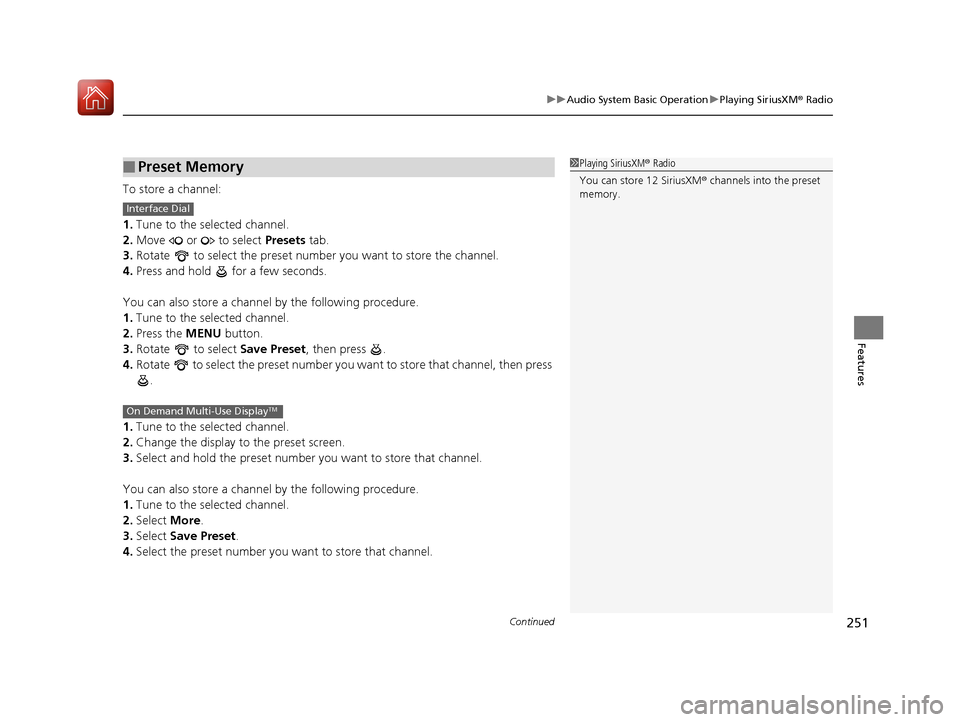
Continued251
uuAudio System Basic Operation uPlaying SiriusXM ® Radio
Features
To store a channel:
1. Tune to the selected channel.
2. Move or to select Presets tab.
3. Rotate to select the preset number you want to store the channel.
4. Press and hold for a few seconds.
You can also store a channel by the following procedure.
1. Tune to the selected channel.
2. Press the MENU button.
3. Rotate to select Save Preset, then press .
4. Rotate to select the preset number you want to store that channel, then press
.
1. Tune to the selected channel.
2. Change the display to the preset screen.
3. Select and hold the preset number you want to store that channel.
You can also store a channel by the following procedure.
1. Tune to the selected channel.
2. Select More.
3. Select Save Preset .
4. Select the preset number you want to store that channel.
■Preset Memory1Playing SiriusXM ® Radio
You can store 12 SiriusXM ® channels into the preset
memory.
Interface Dial
On Demand Multi-Use DisplayTM
17 ACURA MDX-31TZ56300.book 251 ページ 2016年5月13日 金曜日 午後7時46分
Page 253 of 581
252
uuAudio System Basic Operation uPlaying SiriusXM ® Radio
Features
■Multi-channel preset (for music channels only)
You can store up to four of your preferred music channels per preset and listen to
them randomly.
1.Tune a station.
2. Select More.
3. Select Save Preset.
4. Select Edit TuneMix .
5. Select a preset number where you want to
add a music channel.
6. Select Add.
u Select OK or to return the previous
screen.
To delete a multi-channel preset:
1. Select More.
2. Select Save Preset .
3. Select Edit TuneMix.
4. Select a multi-channel preset number.
5. Select Delete.
6. Select channel icon.
u Select OK or to return the previous screen.
On Demand Multi-Use DisplayTM
X
X
17 ACURA MDX-31TZ56300.book 252 ページ 2016年5月13日 金曜日 午後7時46分
Page 255 of 581
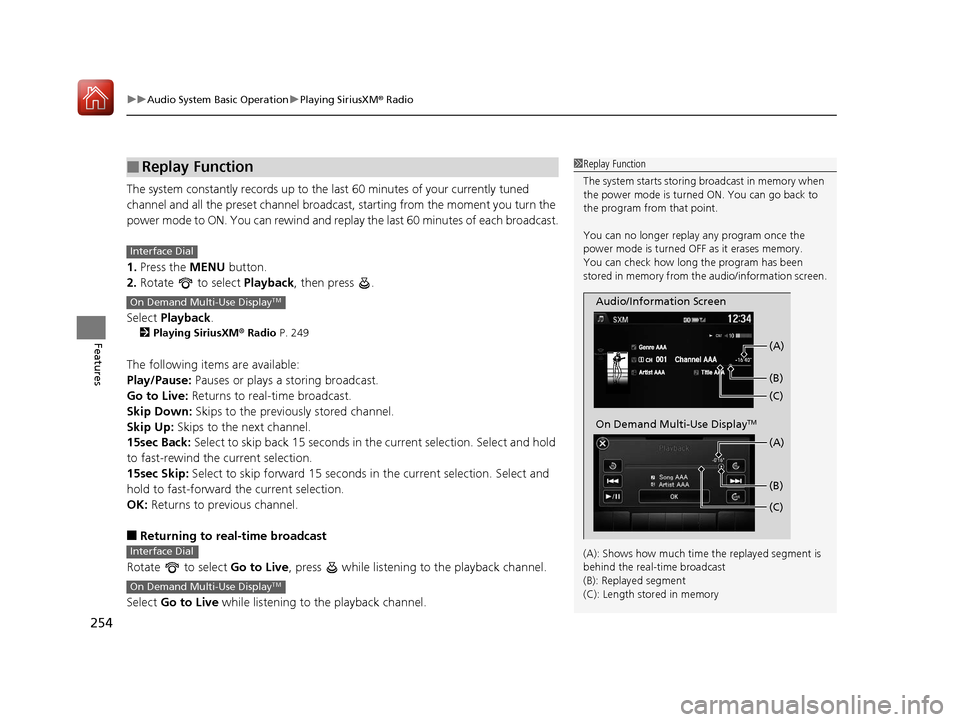
uuAudio System Basic Operation uPlaying SiriusXM ® Radio
254
Features
The system constantly records up to the la st 60 minutes of your currently tuned
channel and all the preset channel broadcas t, starting from the moment you turn the
power mode to ON. You can rewind and replay the last 60 minutes of each broadcast.
1. Press the MENU button.
2. Rotate to select Playback, then press .
Select Playback.
2Playing SiriusXM ® Radio P. 249
The following items are available:
Play/Pause: Pauses or plays a storing broadcast.
Go to Live: Returns to real-time broadcast.
Skip Down: Skips to the previously stored channel.
Skip Up: Skips to the next channel.
15sec Back: Select to skip back 15 seconds in the current selection. Select and hold
to fast-rewind the current selection.
15sec Skip: Select to skip forward 15 seconds in the current selection. Select and
hold to fast-forward the current selection.
OK: Returns to previous channel.
■Returning to real-time broadcast
Rotate to select Go to Live, press while listening to the playback channel.
Select Go to Live while listening to the playback channel.
■Replay Function1Replay Function
The system starts storing broadcast in memory when
the power mode is turned ON. You can go back to
the program from that point.
You can no longer repl ay any program once the
power mode is turned OFF as it erases memory.
You can check how long the program has been
stored in memory from th e audio/information screen.
(A): Shows how much time the replayed segment is
behind the real-time broadcast
(B): Replayed segment
(C): Length stored in memory
Audio/Information Screen (C) (B) (A)
On Demand Multi-Use DisplayTM
(C) (B) (A)
Interface Dial
On Demand Multi-Use DisplayTM
Interface Dial
On Demand Multi-Use DisplayTM
17 ACURA MDX-31TZ56300.book 254 ページ 2016年5月13日 金曜日 午後7時46分
Page 260 of 581

259
uuAudio System Basic Operation uPlaying SiriusXM ® Radio
Features
Sample each channel on the selected mode for 10 seconds.
1. Press the MENU button.
2. Rotate to select Scan, then press .
3. Rotate to select Scan Channels or Scan Songs in Presets , then press .
To turn off scan, press to select Stop Scan, or press the BACK button.
1. Select More.
2. Select Scan.
3. Select Scan Channels or Scan Songs in Presets .
To turn off scan, select Stop Scan.
■Scan1Scan
You can select desired channel by songs using Scan
Songs in presets.
The “Scan Songs in Preset s” function is based on
TuneScan
TM technology of SiriusXM ®.
The “Featured Channels ” function is based on
Featured Favorites
TM technology of SiriusXM ®.
TuneScan
TM and Featured FavoritesTM are registered
trademarks of SiriusXM ® Radio, Inc.
Scan Mode Menu Items
Scan Channels: Scans for channels with a strong
signal in the selected mode.
Scan Songs in Presets: Scans for desired preset
channel by songs. Select Skip Up or Skip Down to
skip to the next/previ ous stored selection.
Interface Dial
On Demand Multi-Use DisplayTM
17 ACURA MDX-31TZ56300.book 259 ページ 2016年5月13日 金曜日 午後7時46分
Page 287 of 581
286
uuCustomized Features u
Features
■Customization flow
Press the SETTINGS button.
Brightness
Contrast
Black Level
Bluetooth Status
Bluetooth Device List
Edit Pairing Code
Default
Display
System
SettingsBluetooth
Sync Display Brightness
Factory Data Reset
Background Color
Header Clock Display
Clock
Clock Adjustment
Clock Format
Clock
LanguageOthers
Wallpaper
Clock/Wallpaper
Type
Operation Restriction Tips*
Voice RecoVoice Prompt
* Not available on all models
17 ACURA MDX-31TZ56300.book 286 ページ 2016年5月13日 金曜日 午後7時46分
Page 288 of 581
287
uuCustomized Features u
Continued
Features“Trip B” Reset Timing
Turn by Turn Display*
Adjust Outside Temp. Display
“Trip A” Reset Timing
Default
Keyless Access Light Flash
Keyless Access Beep
Meter
Setup
Keyless Access
Setup
Remote Start System On/Off*
Memory Position Link
Driving
Position
Setup
Door Unlock Mode
Lane Keeping Assist Suspend Beep
Blind Spot Info*
ACC Forward Vehicle Detect Beep
ACC Display Speed Unit
Driver Assist
System SetupForward Collision Warning Distance
Language Selection
Easy Entry/Exit
Keyless Access Beep Volume*
Reverse Alert Tone
Auto Engine Idle Stop Guidance Screens*
Road Departure Mitigation Setting
Vehicle
Settings
Walk Away Auto Lock
* Not available on all models
17 ACURA MDX-31TZ56300.book 287 ページ 2016年5月13日 金曜日 午後7時46分
Page 289 of 581
288
uuCustomized Features u
Features
Fixed Guideline
Dynamic Guideline
Default
Maintenance ResetMaintenance Info.
Keyless Open Mode
Power Open By Outer Handle
Power
Tailgate Setup
Camera
Settings*1
Preferred Dynamic ModeDynamic Mode Setup
Key And Remote Unlock Mode
Keyless Lock Answer Back
Security Relock Timer
Auto Door Lock
Auto Door Unlock
Door
Setup
*1: Models without Cross Traffic Monitor
Interior Light Dimming Time
Headlight Auto Off Timer
Auto Light Sensitivity
Lighting
Setup
Auto Folding Door Mirror*
* Not available on all models
17 ACURA MDX-31TZ56300.book 288 ページ 2016年5月13日 金曜日 午後7時46分