Page 235 of 581
234
uuAudio System Basic Operation uOn Demand Multi-Use DisplayTM
Features
You can preset the settings of three categories
(Phone , Climate , Audio ) from Shortcuts .
■Shortcuts
Shortcuts Icon
17 ACURA MDX-31TZ56300.book 234 ページ 2016年5月13日 金曜日 午後7時46分
Page 236 of 581
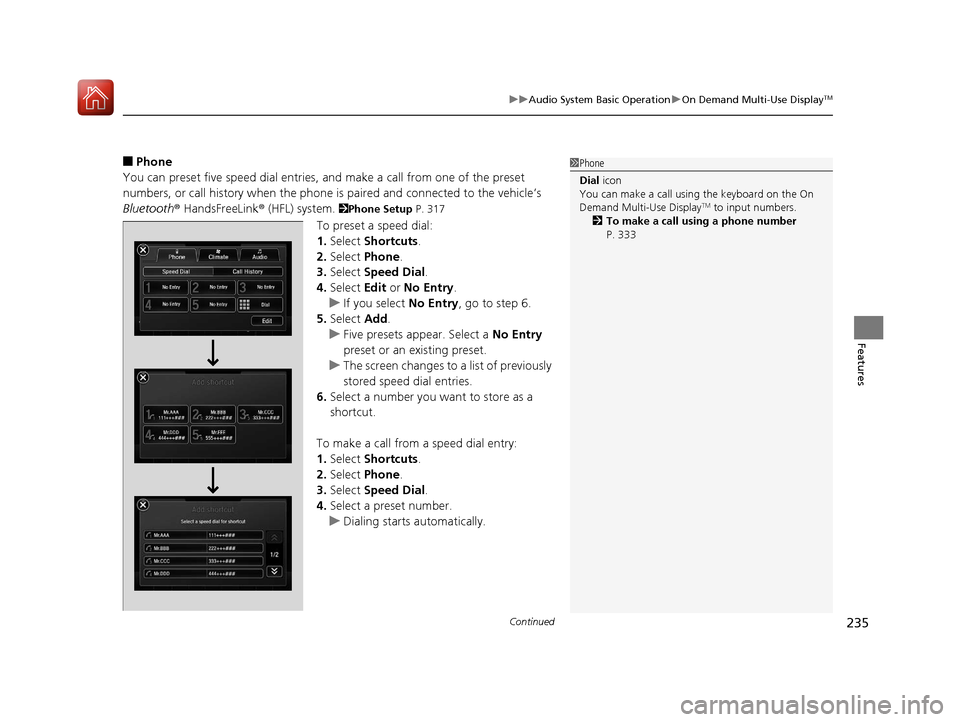
Continued235
uuAudio System Basic Operation uOn Demand Multi-Use DisplayTM
Features
■Phone
You can preset five speed dial entries, and make a call from one of the preset
numbers, or call history when the phone is paired and connected to the vehicle‘s
Bluetooth ® HandsFreeLink ® (HFL) system.
2Phone Setup P. 317
To preset a speed dial:
1.Select Shortcuts .
2. Select Phone.
3. Select Speed Dial .
4. Select Edit or No Entry .
u If you select No Entry, go to step 6.
5. Select Add.
u Five presets appear. Select a No Entry
preset or an existing preset.
u The screen changes to a list of previously
stored speed dial entries.
6. Select a number you want to store as a
shortcut.
To make a call from a speed dial entry:
1. Select Shortcuts .
2. Select Phone.
3. Select Speed Dial .
4. Select a preset number.
u Dialing starts automatically.
1Phone
Dial icon
You can make a call using the keyboard on the On
Demand Multi-Use Display
TM to input numbers.
2 To make a call using a phone number
P. 333
17 ACURA MDX-31TZ56300.book 235 ページ 2016年5月13日 金曜日 午後7時46分
Page 237 of 581
uuAudio System Basic Operation uOn Demand Multi-Use DisplayTM
236
Features
To delete a speed dial:
1. Select Shortcuts .
2. Select Phone .
3. Select Speed Dial .
4. Select Edit.
5. Select Delete.
6. Select the preset number with the phone
number you want to delete.
To make a call from call history:
1. Select Shortcuts .
2. Select Phone .
3. Select Call History .
4. Select a phone number.
u Dialing starts automatically.
1Phone
The call history displays the last six dialed, received, or
missed calls.
17 ACURA MDX-31TZ56300.book 236 ページ 2016年5月13日 金曜日 午後7時46分
Page 238 of 581
Continued237
uuAudio System Basic Operation uOn Demand Multi-Use DisplayTM
Features
■Audio
You can store up to six radio stations when playing AM, FM, or SiriusXM ® radio.
To preset a station:
1. Tune to a radio station.
2 Playing AM/FM Radio P. 245
2 Playing SiriusXM ® Radio P. 249
2.Select Shortcuts .
3. Select Audio .
4. Select Edit or No Entry .
u If you select No Entry, go to step 6.
5. Select Add.
6. Select the preset icon you want to store the
station.
To play a preset station:
1. Select Shortcuts .
2. Select Audio .
3. Select a preset icon.
To delete a preset station:
1. Select Shortcuts .
2. Select Audio .
3. Select Edit.
4. Select Delete .
5. Select the preset icon with the radio station
you want to delete.
1Audio
You can also preset a stat ion by pressing and holding
the preset icon you want to store that station after
step 3.
17 ACURA MDX-31TZ56300.book 237 ページ 2016年5月13日 金曜日 午後7時46分
Page 241 of 581
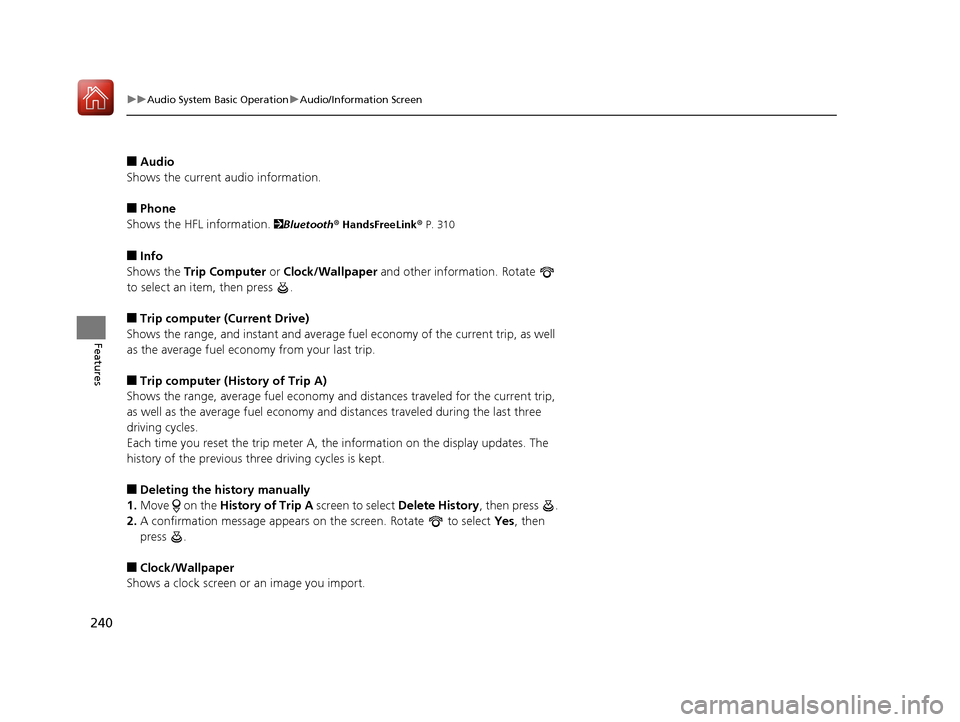
240
uuAudio System Basic Operation uAudio/Information Screen
Features
■Audio
Shows the current audio information.
■Phone
Shows the HFL information.
2 Bluetooth ® HandsFreeLink® P. 310
■Info
Shows the Trip Computer or Clock/Wallpaper and other information. Rotate
to select an item, then press .
■Trip computer (Current Drive)
Shows the range, and instant and average fu el economy of the current trip, as well
as the average fuel economy from your last trip.
■Trip computer (History of Trip A)
Shows the range, average fuel economy an d distances traveled for the current trip,
as well as the average fuel economy and distances traveled during the last three
driving cycles.
Each time you reset the trip meter A, the information on the display updates. The
history of the previous th ree driving cycles is kept.
■Deleting the history manually
1. Move on the History of Trip A screen to select Delete History, then press .
2. A confirmation message appears on the screen. Rotate to select Yes, then
press .
■Clock/Wallpaper
Shows a clock screen or an image you import.
17 ACURA MDX-31TZ56300.book 240 ページ 2016年5月13日 金曜日 午後7時46分
Page 246 of 581

245
uuAudio System Basic Operation uPlaying AM/FM Radio
Continued
Features
Playing AM/FM Radio
Audio/Information Screen
Tune Up/Down Icons
Select or to tune the radio
frequency.
MENU Button
Press to display the menu items.
(Power) Button
Press to turn the audio system on
and off.
Source
Select to change a band or change
an audio source.
More
Select to display the menu items.
BACK Button
Press to go back to the previous display.
VOL (Volume) Knob (Pushed out)
Turn to adjust the volume.
Interface Dial/ENTER Button
Press and turn to select preset radio
stations.
Move up, down, right and left to
select secondary menu.
Sound Icon
Select to display the
Sound menu.
On Demand Multi-Use DisplayTM
Tune
Select to switch to tune mode.
Preset Icons
Select to store a station.
To listen to a stored channel,
select 1-6 (AM) or 1-12 (FM).
Skip/Seek Icons
Select or to search up and
down the selected band for a station
with a strong signal.
Scan
Select to sample each of the strongest
stations on the selected band for 10
seconds.
17 ACURA MDX-31TZ56300.book 245 ページ 2016年5月13日 金曜日 午後7時46分
Page 247 of 581
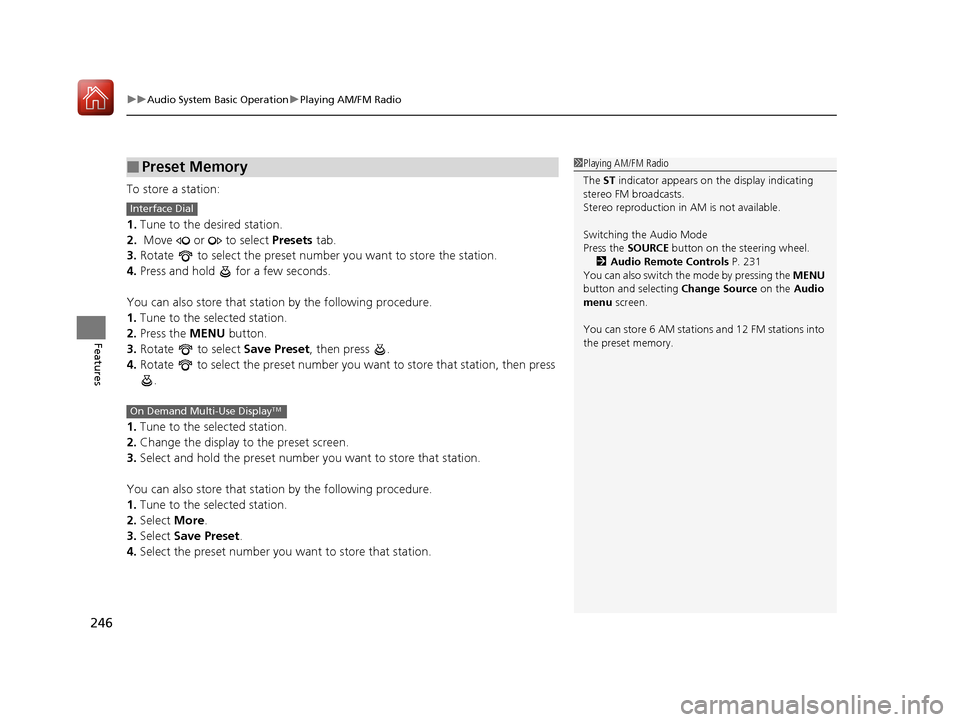
uuAudio System Basic Operation uPlaying AM/FM Radio
246
Features
To store a station:
1. Tune to the desired station.
2. Move or to select Presets tab.
3. Rotate to select the preset number you want to store the station.
4. Press and hold for a few seconds.
You can also store that statio n by the following procedure.
1. Tune to the selected station.
2. Press the MENU button.
3. Rotate to select Save Preset, then press .
4. Rotate to select the preset number you want to store that station, then press
.
1. Tune to the selected station.
2. Change the display to the preset screen.
3. Select and hold the preset number you want to store that station.
You can also store that statio n by the following procedure.
1. Tune to the selected station.
2. Select More.
3. Select Save Preset .
4. Select the preset number you wa nt to store that station.
■Preset Memory1Playing AM/FM Radio
The ST indicator appears on the display indicating
stereo FM broadcasts.
Stereo reproduction in AM is not available.
Switching the Audio Mode
Press the SOURCE button on the steering wheel.
2 Audio Remote Controls P. 231
You can also switch the mode by pressing the MENU
button and selecting Change Source on the Audio
menu screen.
You can store 6 AM stations and 12 FM stations into
the preset memory.
Interface Dial
On Demand Multi-Use DisplayTM
17 ACURA MDX-31TZ56300.book 246 ページ 2016年5月13日 金曜日 午後7時46分
Page 250 of 581
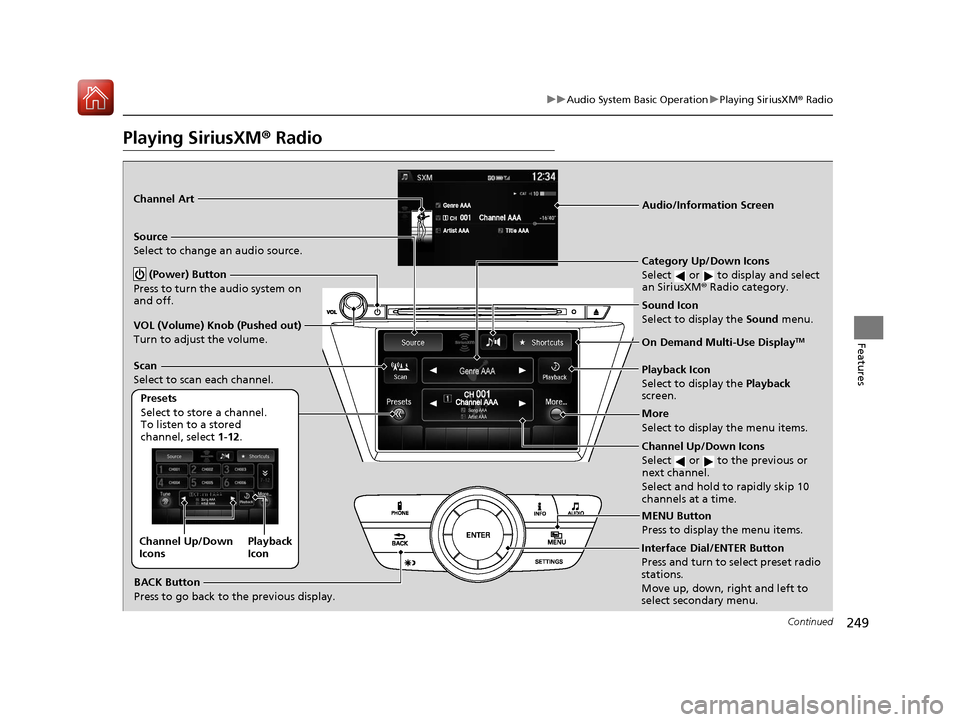
249
uuAudio System Basic Operation uPlaying SiriusXM ® Radio
Continued
Features
Playing SiriusXM® Radio
Audio/Information Screen
On Demand Multi-Use Display
TM
Category Up/Down Icons
Select or to display and select
an SiriusXM® Radio category.
MENU Button
Press to display the menu items.
(Power) Button
Press to turn the audio system on
and off.
Source
Select to change an audio source.
Presets
Select to store a channel.
To listen to a stored
channel, select 1-12.
Channel Up/Down Icons
Select or to the previous or
next channel.
Select and hold to rapidly skip 10
channels at a time.
More
Select to display the menu items.
BACK Button
Press to go back to the previous display.
VOL (Volume) Knob (Pushed out)
Turn to adjust the volume.
Interface Dial/ENTER Button
Press and turn to select preset radio
stations.
Move up, down, right and left to
select secondary menu.
Scan
Select to scan each channel.
Sound Icon
Select to display the
Sound menu.
Channel Art
Playback
Icon
Channel Up/Down
Icons
Playback Icon
Select to display the
Playback
screen.
17 ACURA MDX-31TZ56300.book 249 ページ 2016年5月13日 金曜日 午後7時46分