Page 261 of 581

260
uuAudio System Basic Operation uPlaying a CD
Features
Playing a CD
Your audio system supports audio CDs, CD-Rs and CD-RWs in either MP3, WMA, or
AAC*1 format. With the CD load ed, select the CD mode.
*1:Only AAC format files recorded with iTunes are playable on this unit.
Audio/Information Screen
MENU Button
Press to display the menu items.
CD Slot
Insert a CD about halfway into the
CD slot. (CD Eject) Button
Press to eject a CD.
Source
Select to change an audio source.
More
Select to display the menu items.
BACK Button
Press to go back to the previous display.
Interface Dial/ENTER Button
Press and turn to select an item,
then press to set your selection.
Move up, down, right and left to
select secondary menu.
On Demand Multi-Use DisplayTM
(Power) Button
Press to turn the audio system on
and off.
VOL (Volume) Knob (Pushed out)
Turn to adjust the volume.
Scan Icon
Select to provides 10-second
sampling of each tracks.
Random Icon
Select to plays all tracks/files in
random order.
Repeat Icon
Select to repeats the current track/file. Sound Icon
Select to display the Sound menu.
Skip/Seek Icons
Select or to change tracks
(files in MP3, WMA, or AAC).
Select and hold to move rapidly
within a track/file.
Folder Up/Down Icons
Select to skip to the next folder,
and to skip to the beginning of the
previous folder in MP3, WMA, or AAC.
17 ACURA MDX-31TZ56300.book 260 ページ 2016年5月13日 金曜日 午後7時46分
Page 262 of 581

Continued261
uuAudio System Basic Operation uPlaying a CD
Features
1. Press the MENU button.
2. Rotate to select Music Search, then
press .
3. Rotate , move or , then press to
select a file from the Music Search list.
You can also select a file by the following
procedure.
1. Rotate or press to display the song
list.
2. Rotate , move or , then press to
select a file from the list.
■How to Select a File from the Music Search List
(MP3/WMA/AAC)1Playing a CD
NOTICE
Do not use CDs with adhesive labels. The label can
cause the CD to jam in the unit.
WMA and ACC files protected by digital rights
management (DRM) cannot be played.
The audio system displays Unplayable File, then
skips to the next file.
Text data appears on the di splay under the following
circumstances:
•When you select a new folder, file, or track.
•When you change the audio mode to CD.
•When you insert a CD.
If you eject the CD but do not remove it from the slot,
the system reloads the CD automatically after several
seconds.Folder Selection
File Selection
17 ACURA MDX-31TZ56300.book 261 ページ 2016年5月13日 金曜日 午後7時46分
Page 263 of 581

uuAudio System Basic Operation uPlaying a CD
262
Features
You can select scan, repeat, and random modes when playing a track or file.
1. Press the MENU button.
2. Rotate to select Scan or Random/
Repeat, then press .
3. Rotate to select a mode, then press .
1. Select Scan, Random or Repeat .
2Playing a CD P. 260
2.Select a mode.
■To turn off a play mode
1. Press the MENU button.
2. Rotate to select the mode you want to turn off, then press .
1. Select Scan, Random or Repeat.
2Playing a CD P. 260
2.Select the mode you want to turn off.
■How to Select a Play Mode1How to Select a Play Mode
Play Mode Menu Items
Scan
Scan Folders (MP3/WMA/AAC): Provides 10-second
sampling of the first file in each of the main folders.
Scan Tracks: Provides 10-second sampling of all
tracks on the CD (all files in the current folder in MP3,
WMA, or AAC).
Random/Repeat
Repeat Folder (MP3/WMA/AAC): Repeats all files in
the current folder.
Repeat Track: Repeats the current track/file.
Random in Folder (MP3/WMA/AAC): Plays all files
in the current folder in random order.
Random All Tracks : Plays all tracks/files in random
order.
Random/Repeat is selected.
Interface Dial
On Demand Multi-Use DisplayTM
Interface Dial
On Demand Multi-Use DisplayTM
17 ACURA MDX-31TZ56300.book 262 ページ 2016年5月13日 金曜日 午後7時46分
Page 264 of 581

263
uuAudio System Basic Operation uPlaying an iPod
Continued
Features
Playing an iPod
Connect the iPod using your USB connector to the USB port, then select the iPod
mode.
2 USB Ports P. 229
Audio/Information Screen
MENU Button
Press to display the menu items.
Album Bar
Select to search for an album.
Source
Select to change an audio source.
Skip/Seek Icons
Select or to change songs.
Select and hold to move rapidly
within a song.
More
Select to display the menu items.
(Power) Button
Press to turn the audio system on
and off.
BACK Button
Press to go back to the previous display.
Interface Dial/ENTER Button
Press and turn to select an item,
then press to set your selection.
Move up, down, right and left to
select secondary menu.
USB Indicator
Appears when an iPod is connected.
Album Art
On Demand Multi-Use DisplayTM
VOL (Volume) Knob (Pushed out)
Turn to adjust the volume.
Album Art Icon
Sound Icon
Select to display the Sound menu.
Repeat Icon
Select to repeats the current song.
Play/Pause Icon
Select to resume or play a song.
Shuffle Icon
Select to change a play mode in
album shuffle or shuffle all songs.
17 ACURA MDX-31TZ56300.book 263 ページ 2016年5月13日 金曜日 午後7時46分
Page 268 of 581
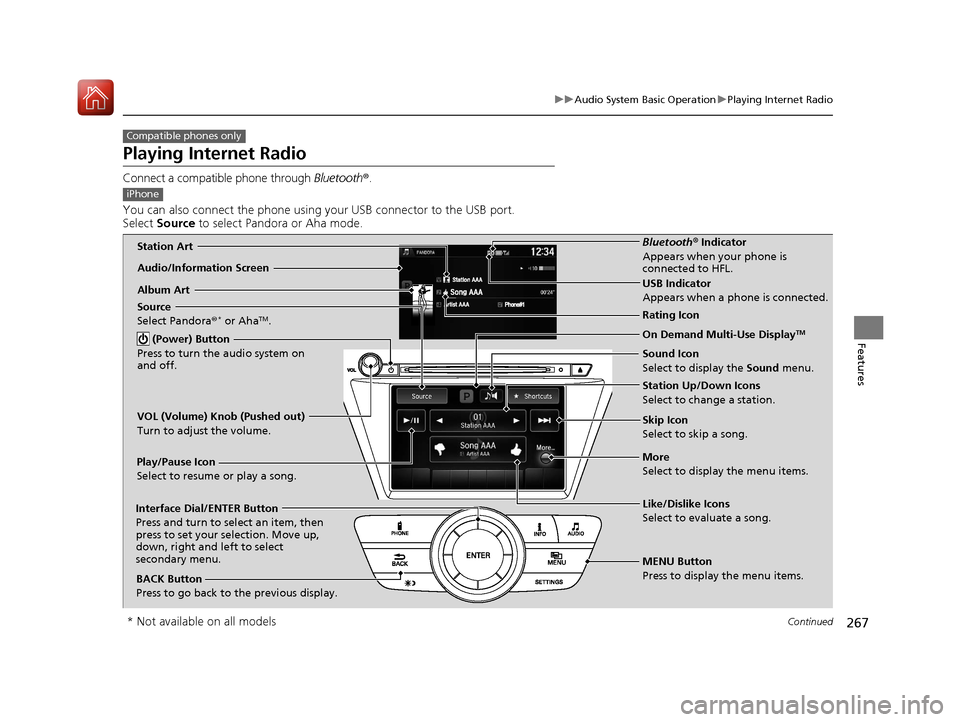
267
uuAudio System Basic Operation uPlaying Internet Radio
Continued
Features
Playing Internet Radio
Connect a compatible phone through Bluetooth®.
You can also connect the phone using your USB connector to the USB port.
Select Source to select Pandora or Aha mode.
Compatible phones only
iPhone
Audio/Information Screen
Album ArtUSB Indicator
Appears when a phone is connected.
Rating Icon
BACK Button
Press to go back to the previous display.
Skip Icon
Select to skip a song.
More
Select to display the menu items. Station Up/Down Icons
Select to change a station.
Source
Select Pandora
®
* or AhaTM.
Play/Pause Icon
Select to resume or play a song.
Like/Dislike Icons
Select to evaluate a song.
(Power) Button
Press to turn the audio system on
and off.Interface Dial/ENTER Button
Press and turn to select an item, then
press to set your selection. Move up,
down, right and left to select
secondary menu.
On Demand Multi-Use DisplayTM
VOL (Volume) Knob (Pushed out)
Turn to adjust the volume.
Bluetooth ® Indicator
Appears when your phone is
connected to HFL.
MENU Button
Press to display the menu items. Sound Icon
Select to display the Sound menu.Station Art
* Not available on all models
17 ACURA MDX-31TZ56300.book 267 ページ 2016年5月13日 金曜日 午後7時46分
Page 271 of 581
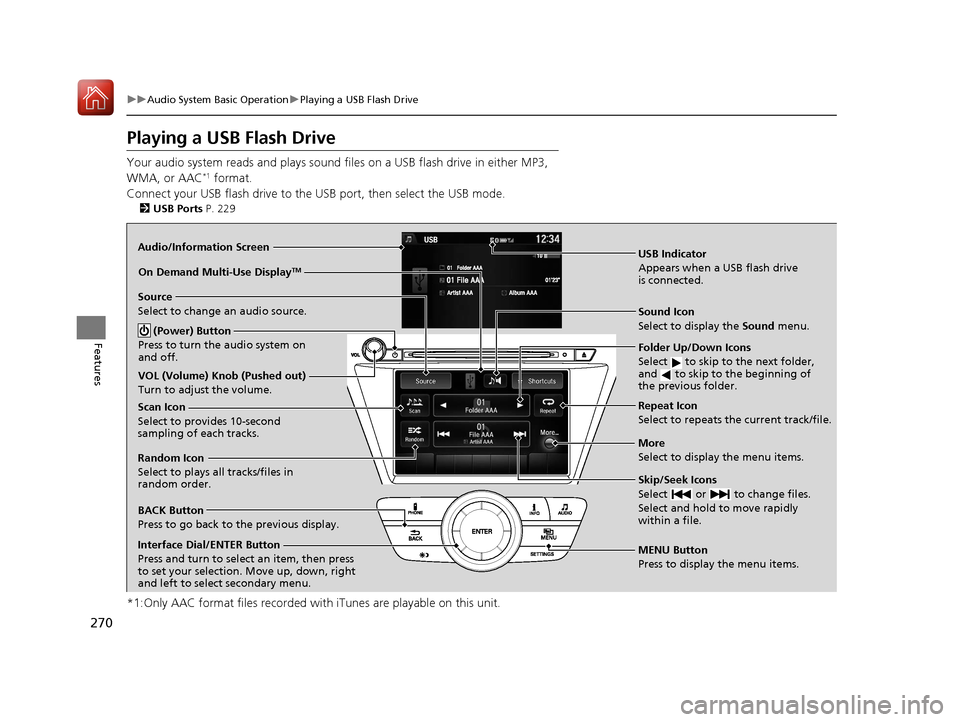
270
uuAudio System Basic Operation uPlaying a USB Flash Drive
Features
Playing a USB Flash Drive
Your audio system reads and plays sound fi les on a USB flash drive in either MP3,
WMA, or AAC*1 format.
Connect your USB flash drive to the USB port, then select the USB mode.
2USB Ports P. 229
*1:Only AAC format files recorded with iTunes are playable on this unit.
Audio/Information Screen
BACK Button
Press to go back to the previous display.
More
Select to display the menu items.
Source
Select to change an audio source.
USB Indicator
Appears when a USB flash drive
is connected.
(Power) Button
Press to turn the audio system on
and off.
Interface Dial/ENTER Button
Press and turn to select an item, then press
to set your selection. Move up, down, right
and left to select secondary menu. MENU Button
Press to display the menu items.
On Demand Multi-Use DisplayTM
VOL (Volume) Knob (Pushed out)
Turn to adjust the volume.
Sound Icon
Select to display the Sound
menu.
Repeat Icon
Select to repeats the current track/file.
Scan Icon
Select to provides 10-second
sampling of each tracks.
Random Icon
Select to plays all tracks/files in
random order.
Skip/Seek Icons
Select or to change files.
Select and hold to move rapidly
within a file.
Folder Up/Down Icons
Select to skip to the next folder,
and to skip to the beginning of
the previous folder.
17 ACURA MDX-31TZ56300.book 270 ページ 2016年5月13日 金曜日 午後7時46分
Page 273 of 581

uuAudio System Basic Operation uPlaying a USB Flash Drive
272
Features
You can select scan, repeat, and random modes when playing a file.
1.Press the MENU button.
2. Rotate to select Scan or Random/
Repeat, then press .
3. Rotate to select a mode, then press .
1. Select Scan, Random or Repeat .
2Playing a USB Flash Drive P. 270
2.Select a mode.
■To turn off a play mode
1. Press the MENU button.
2. Rotate to select the mode you want to turn off, then press .
1. Select Scan, Random or Repeat.
2Playing a USB Flash Drive P. 270
2.Select the mode you want to turn off.
■How to Select a Play Mode1How to Select a Play Mode
Play Mode Menu Items
Scan
Scan Folders: Provides 10-second sampling of the
first file in each of the main folders.
Scan Tracks: Provides 10-second sa mpling of all files
in the current folder.
Random/Repeat
Repeat Folder: Repeats all files in the current folder.
Repeat Track: Repeats the current file.
Random in Folder: Plays all files in the current
folder in random order.
Random All Tracks: Plays all files in random order.
Random/Repeat is selected.
Interface Dial
On Demand Multi-Use DisplayTM
Interface Dial
On Demand Multi-Use DisplayTM
17 ACURA MDX-31TZ56300.book 272 ページ 2016年5月13日 金曜日 午後7時46分
Page 275 of 581
uuAudio System Basic Operation uPlaying Bluetooth ® Audio
274
Features
1. Make sure that your phone is paired and
connected to HFL.
2. Select the Bluetooth® Audio mode.
If the phone is not recognized, another HFL-
compatible phone, which is not compatible
for Bluetooth ® Audio, may already be
connected.
■To pause or resume a file
1. Press the MENU button.
2. Rotate to select Play or Pause , then press .
Select the play icon or pause icon.
■To Play Bluetooth® Audio Files1To Play Bluetooth ® Audio Files
To play the audio files, y ou may need to operate your
phone. If so, follow the phone maker’s operating
instructions.
The pause function may no t be available on some
phones.
Switching to another mode pauses the music playing
from your phone. This functi on may not be available
on some phones.
Interface Dial
On Demand Multi-Use DisplayTM
17 ACURA MDX-31TZ56300.book 274 ページ 2016年5月13日 金曜日 午後7時46分