Page 285 of 581
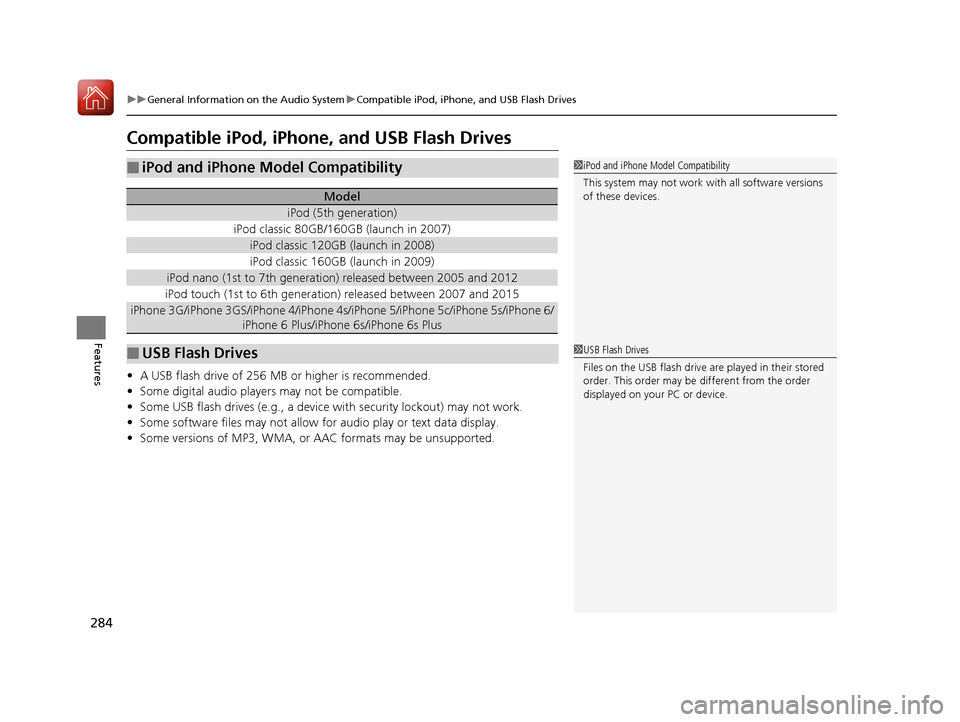
284
uuGeneral Information on the Audio System uCompatible iPod, iPhone, and USB Flash Drives
Features
Compatible iPod, iPhone, and USB Flash Drives
• A USB flash drive of 256 MB or higher is recommended.
• Some digital audio players may not be compatible.
• Some USB flash drives (e.g., a device with security lockout) may not work.
• Some software files may not allow for audio play or text data display.
• Some versions of MP3, WMA, or AAC formats may be unsupported.
■iPod and iPhone Model Compatibility
Model
iPod (5th generation)
iPod classic 80GB/160GB (launch in 2007)
iPod classic 120GB (launch in 2008)
iPod classic 160GB (launch in 2009)
iPod nano (1st to 7th generation) released between 2005 and 2012
iPod touch (1st to 6th generation) released between 2007 and 2015
iPhone 3G/iPhone 3GS/iPhone 4/iPhone 4s /iPhone 5/iPhone 5c/iPhone 5s/iPhone 6/
iPhone 6 Plus/iPhone 6s/iPhone 6s Plus
■USB Flash Drives
1 iPod and iPhone Model Compatibility
This system may not work with all software versions
of these devices.
1USB Flash Drives
Files on the USB flash drive are played in their stored
order. This order may be different from the order
displayed on your PC or device.
17 ACURA MDX-31TZ56300.book 284 ページ 2016年5月13日 金曜日 午後7時46分
Page 286 of 581
285Continued
Features
Customized Features
See the Navigation System Manual for the customized features except for the
Vehicle Settings .
Use the audio/information screen to customize certain features.
■How to customize
Select your desired setting item by pressing the SETTINGS button, then rotating
while the power mode is ON, and the ve hicle is at a complete stop. Press .
1Customized Features
When you customize setting, make sure that the
vehicle is at a complete stop and select to
(P.
To customize other featur es, rotate , move , ,
or , and press .
2 List of customizable options P. 291
Models with navigation system
Models without navigation system
SETTINGS Button
Audio/Information Screen
17 ACURA MDX-31TZ56300.book 285 ページ 2016年5月13日 金曜日 午後7時46分
Page 290 of 581
289
uuCustomized Features u
Continued
Features
Default
Camera
Settings*1Fixed Guideline
Dynamic Guideline
Cross Traffic Monitor
Beep
Default
SXMSportsFlashTM*2
Play Song from Beginning*2
Audio
Settings
Favorite Teams
Notification
Traffic & Weather Now Setup*2
Channel Art*2
Bluetooth Device List*2
Connect Bluetooth Audio Device*2
Source Select Popup
Cover Art*2
*1: Models with Cross Traffic Monitor
*2: May change depending on your currently selected source.
Rear
Camera
Bluetooth
Other
17 ACURA MDX-31TZ56300.book 289 ページ 2016年5月13日 金曜日 午後7時46分
Page 292 of 581
291
uuCustomized Features u
Continued
Features
■List of customizable options
*1:Default Setting Setup
Group Customizable Features Descri
ption Selectable Settings
System
Settings
Display
Sync Display Brightness
Selects whether the display brightness
synchronizes with the instrument panel
brightness.
On*1/Off
BrightnessChanges the brightness of the audio/
information screen.—
ContrastChanges the contrast of the audio/
information screen.—
Black LevelChanges the black level of the audio/
information screen.—
Bluetooth
Bluetooth StatusTurns the Bluetooth® on and off.On*1/Off
Bluetooth Device List
Pairs a new phone to HFL, edits and deletes a
paired phone, and creates a security PIN.
2 Phone Setup P. 317
—
Edit Pairing CodeChanges a pairing code.
2To change the pairing code setting P. 319Random/Fixed*1
Voice RecoVoice PromptTurns the voice prompt on and off.Beginner*1/Expert
17 ACURA MDX-31TZ56300.book 291 ページ 2016年5月13日 金曜日 午後7時46分
Page 294 of 581
293
uuCustomized Features u
Continued
Features
*1:Default SettingSetup
Group Customizable Features Descri
ption Selectable Settings
System
SettingsOthers
LanguageChanges the display language.English*1/Français /
Español
Operation Restriction Tips*Alerts you when manual control of the system
is disabled to prevent distraction while driving.On*1/ Off
Background Color
Changes the background color of the audio/
information screen and the On Demand Multi-
Use Display
TM.
Blue*1/Amber /Red/
Green
Header Clock DisplaySelects whether the clock display comes on.On*1/ Off
Factory Data ResetResets all the settings to their factory default.
2 Defaulting All the Settings P. 306—
DefaultCancels /Resets all customized items in the
System Settings group as default.Default/OK
* Not available on all models
17 ACURA MDX-31TZ56300.book 293 ページ 2016年5月13日 金曜日 午後7時46分
Page 302 of 581
301
uuCustomized Features u
Continued
Features
*1:Default SettingSetup
Group Customizable Features Descri
ption Selectable Settings
Audio
Settings SXMSportsFlash
TM
NotificationTurns on and off the sp
orts alert function. Disable*1/
Enable /
Enable(one time)
Beep Causes the system to beep when the sports
alert is notified.
On
*1/
Off
Favorite
Teams Selects your favorite sport teams. —
Play Song from Beginning Turns on and off the
Tune Start function. On
*1/Off
Traffic & Weather Now
Setup Selects a city for
using the SiriusXM ® traffic
and weather information. —
Channel Art Turns on and off the channel art display.
On/Off
*1
SiriusXM ® mode
SiriusXM ® mode
SiriusXM ® mode
SiriusXM ® mode
17 ACURA MDX-31TZ56300.book 301 ページ 2016年5月13日 金曜日 午後7時46分
Page 303 of 581
302
uuCustomized Features u
Features
*1:Default SettingSetup
Group Customizable Features Description Selectable Settings
Audio
SettingsBluetooth
Bluetooth Device List Edits or deletes a
Bluetooth® Audio device
paired to HFL. —
Connect Bluetooth Audio
Device Connects, disconnects or pairs a
Bluetooth®
Audio device to HFL. —
Other Source Select Popup
Selects whether the list of selectable audio
sources comes on when the
AUDIO button is
pressed. On
/Off
*1
Cover Art Turns on and off the cover art display.
On
*1/Off
Default Cancels/Resets all customized items in the
Audio Settings
group as default. Default/
OK
Bluetooth ® Audio, Pandora ®* or
AhaTM mode
Bluetooth ® Audio, Pandora ®* or
AhaTM mode
iPod, USB, Pandora ®* or AhaTM
mode
* Not available on all models
17 ACURA MDX-31TZ56300.book 302 ページ 2016年5月13日 金曜日 午後7時46分
Page 307 of 581
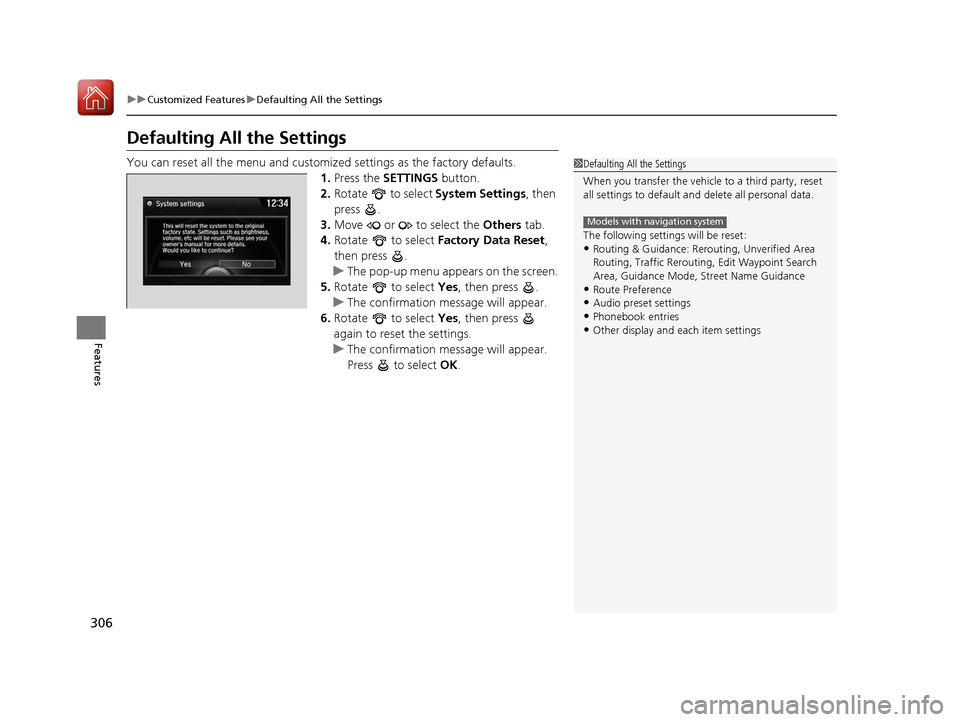
306
uuCustomized Features uDefaulting All the Settings
Features
Defaulting All the Settings
You can reset all the menu and customiz ed settings as the factory defaults.
1. Press the SETTINGS button.
2. Rotate to select System Settings, then
press .
3. Move or to select the Others tab.
4. Rotate to select Factory Data Reset ,
then press .
u The pop-up menu appears on the screen.
5. Rotate to select Yes, then press .
u The confirmation message will appear.
6. Rotate to select Yes, then press
again to reset the settings.
u The confirmation message will appear.
Press to select OK.1Defaulting All the Settings
When you transfer the vehicle to a third party, reset
all settings to default a nd delete all personal data.
The following settin gs will be reset:
•Routing & Guidance: Rerout ing, Unverified Area
Routing, Traffic Re routing, Edit Waypoint Search
Area, Guidance Mode, Street Name Guidance
•Route Preference•Audio preset settings
•Phonebook entries
•Other display and each item settings
Models with navigation system
17 ACURA MDX-31TZ56300.book 306 ページ 2016年5月13日 金曜日 午後7時46分