Page 78 of 170

| 71
Learn how to operate the vehicle’s hands-free calling system.
Basic HFL Operation
Make and receive phone calls using the vehicle’s audio system, without handling
your phone. Visit www.acura.com/handsfreelink (U.S.) or www.handsfreelink.ca
(Canada) to check phone compatibility.
To reduce the potential for driver distraction, certain manual functions may
be inoperable or grayed out while the vehicle is moving. Voice commands are
always available.
HFL Displays and Controls
Use the controls to enter information and make selections.
BLUETOOTH® HANDSFREELINK®
HFL display
PHONE button: Go to
the phone screen.
BACK button: Go back
to the previous display.
Interface dial (from the Phone
screen): Move up, down, left, and
right. Rotate and press to make
selections in the upper display.
Pick-Up button: Answer an incoming call, or display
speed dial and call history in the MID.
Selector wheel: Scroll through speed dial and call
history in the MID. Press to make a selection. Adjust
volume during a call.
Hang-Up/Back button: End or decline a call, or clear
HFL information in the MID.
Talk button: Make a call using a stored voice tag,
phonebook name, or phone number.
MENU button: Choose
phone options.
SETTINGS button:
Choose Phone Settings.
BLUETOOTH® HANDSFREELINK®
Page 79 of 170
72 |
Talk Button Tips
On vehicles with navigation, you can say voice commands to operate system
functions. For a list of available voice commands, see page 157. Below are some
helpful tips:
•
When using the T
alk button, wait for the beep before saying a command.
•
To bypass
the system prompts, simply press the Talk button again to say your
command.
•
Speak in a clear, natural v
oice.
•
Reduce all background noise.
•
Adjust the dashboard
vents away from the microphone in the ceiling.
•
Close the windows and moonr
oof.
On-Demand Multi-Use Display (ODMD) screens
When there is an
incoming call, select
the green Pick-Up or
red Hang-Up icon. When a number
keypad is
displayed, select
numbers to enter.When an alphabet
keyboard is
displayed, select
letters to enter.
ODMD display
Select Shortcuts (Phone tab)
to access Speed Dial and Call
History.
BLUETOOTH® HANDSFREELINK®
Page 84 of 170
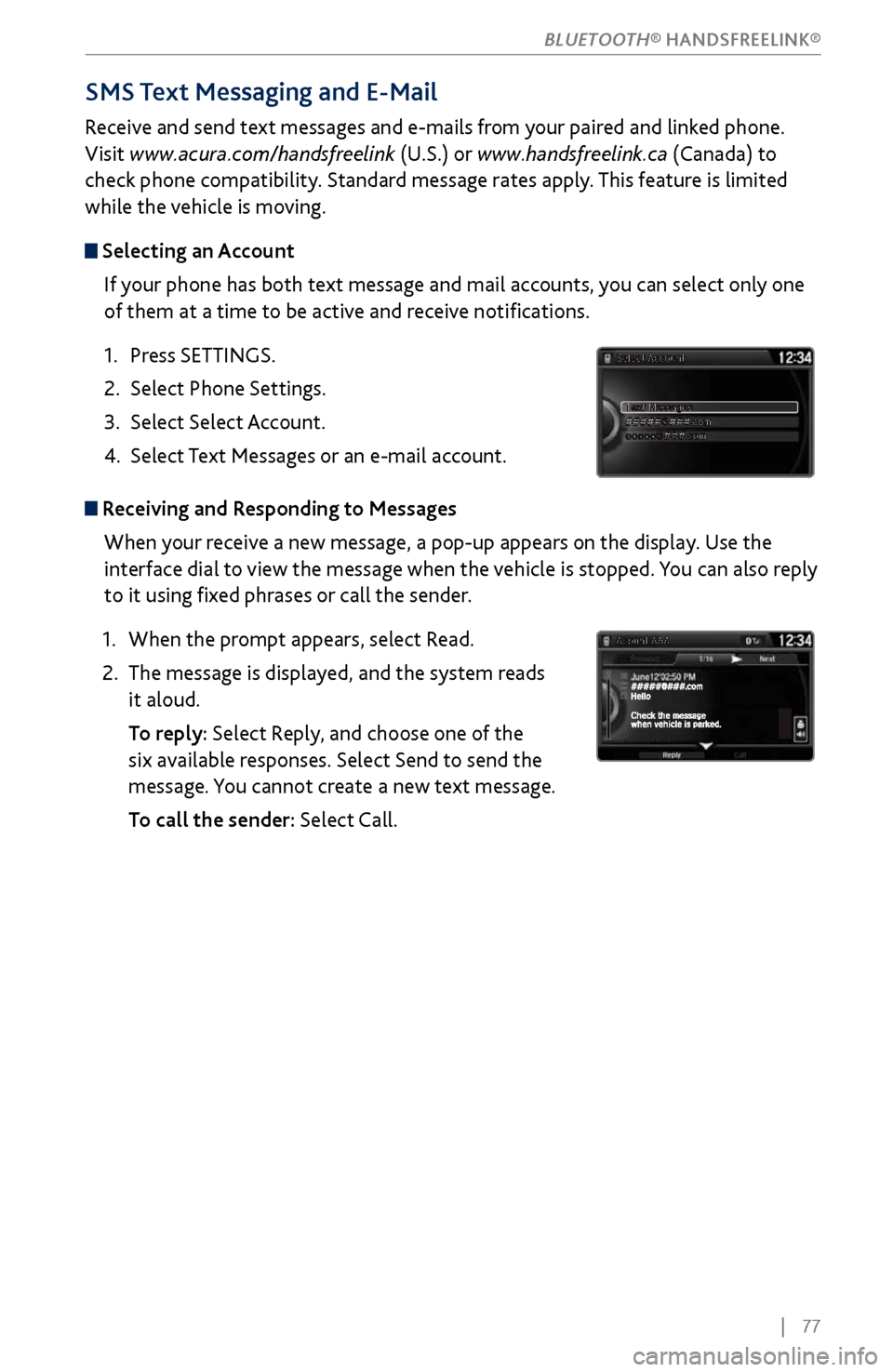
| 77
SMS Text Messaging and E-Mail
Receive and send text messages and e-mails from your paired and linked phone.
Visit www.acura.com/handsfreelink (U.S.) or www.handsfreelink.ca (Canada) to
check phone compatibility. Standard message rates apply. This feature is limited
while the vehicle is moving.
Selecting an Account
If your phone has both text message and mail accounts, you can select only one
of them at a time to be active and receive notifications.
1.
Press SETTINGS.
2.
Select Phone Settings.
3.
Select Select Account
.
4.
Select Text Messages
or an e-mail account.
Receiving and Responding to MessagesWhen your receive a new message, a pop-up appears on the display. Use the
interface dial to view the message when the vehicle is stopped. You can also reply
to it using fixed phrases or call the sender.
1.
When the prompt appears, select R
ead.
2.
The message is displayed, and
the system reads
it aloud.
To repl
y: Select Reply, and choose one of the
six available responses. Select Send to send the
message. You cannot create a new text message.
To call the sender:
Select Call.
BLUETOOTH® HANDSFREELINK®
Page 85 of 170
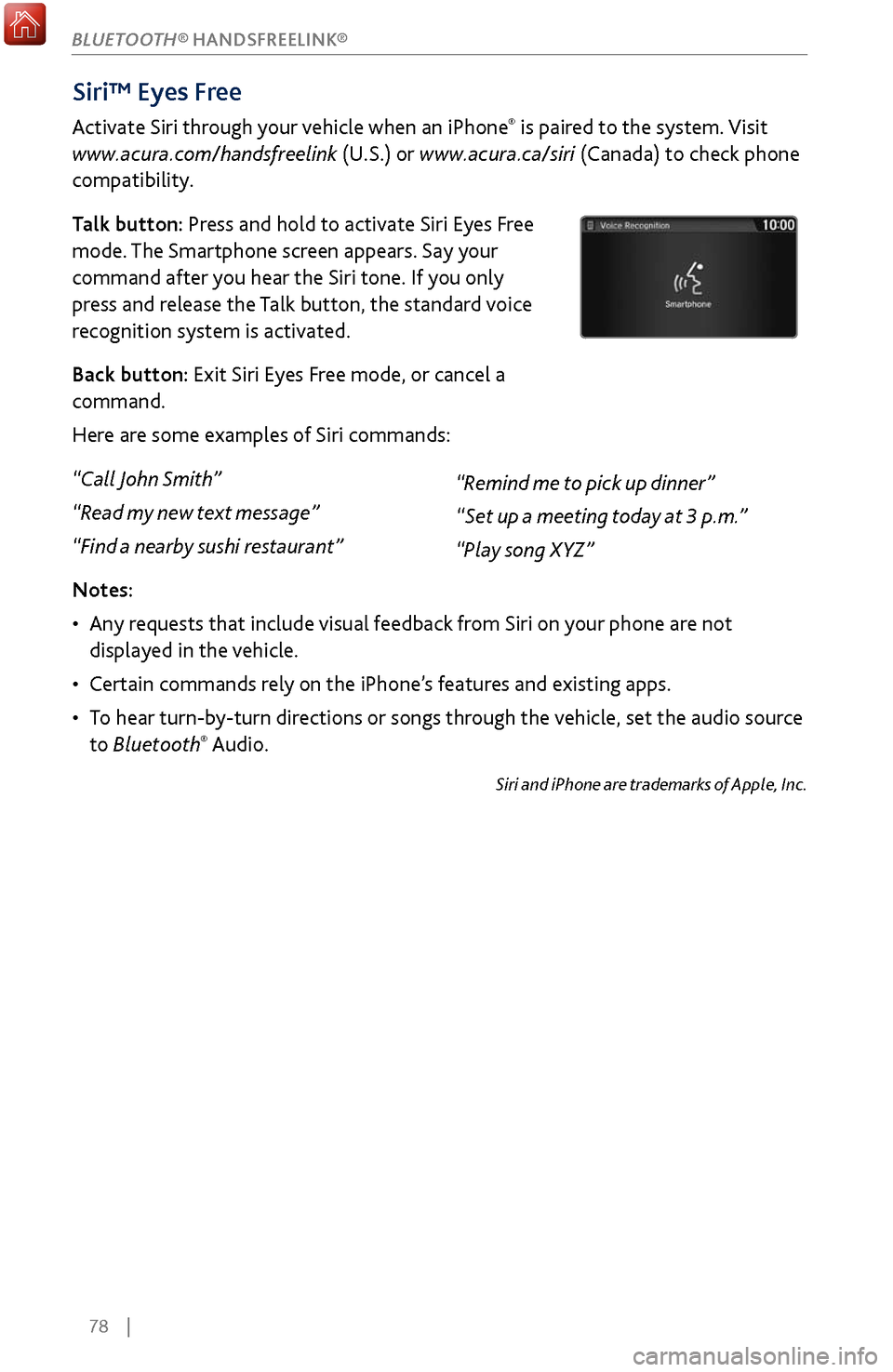
78 |
Siri™ Eyes Free
Activate Siri through your vehicle when an iPhone® is paired to the system. Visit
www.acura.com/handsfreelink (U.S.) or www.acura.ca/siri (Canada) to check phone
compatibility.
Talk button: Press and hold to activate Siri Eyes Free
mode. The Smartphone screen appears. Say your
command after you hear the Siri tone. If you only
press and release the Talk button, the standard voice
recognition system is activated.
Back button: Exit Siri Eyes Free mode, or cancel a
command.
Here are some examples of Siri commands:
“Call John Smith”
“Read my new text message”
“Find a nearby sushi restaurant”
Notes:
•
Any requests
that include visual feedback from Siri on your phone are not
displayed in the vehicle.
•
Certain commands rel
y on the iPhone’s features and existing apps.
•
To hear turn-b
y-turn directions or songs through the vehicle, set the audio source
to Bluetooth
® Audio.
Siri and iPhone are trademarks of Apple, Inc.
“Remind me to pick up dinner”
“Set up a meeting today at 3 p.m.”
“Play song XYZ”
BLUETOOTH® HANDSFREELINK®
Page 86 of 170

| 79
Learn about Acura’s advanced connectivity services.
AcuraLink Messages
Receive messages on vehicle features, safety and emissions recall campaigns,
maintenance reminders, and diagnostic information.
Some message features require a phone connection. Visit www.acura.com/
handsfreelink (U.S.) or www.handsfreelink.ca (Canada) to check phone
compatibility.
Viewing Messages
When you receive a new message, an envelope icon appears at the top of the
upper display. Use the interface dial to make and enter selections.
1.
Press INFO.
2.
Select AcuraLink/Messages.
3.
Select AcuraLink messages.
4.
Select the message category (Featur
e Guide,
Quick Tips, Scheduled Dealer Appointment,
Diagnostic Info, Maintenance Minder, or Recalls/
Campaigns).
5.
Select the message y
ou want to hear it read aloud.
Message OptionsWhen you receive certain messages, you can call
your dealer if your phone is paired to the system,
find the nearest dealer, or schedule service
appointments. A current AcuraLink subscription
is required to set up this feature and modify your
message preferences.
ACURALINK®*
*if equipped
ACURALINK®
Page 89 of 170
82 |
NAVIGATION
Navigation Display and Controls
Use the controls to enter information and make selections.
REAR
AUDIO
FRONT
AUDI O
NAVFFFFAAAAAAAAAREARAUDIOFAAFRONTAUDI
OAANAVNAVFRONT
AUDIOREAR
AU DIO
NAV button: Display
the map screen or
directions when en
route. INFO button:
Select items such as
traffic incidents and
AcuraLink messages.
BA
CK button: Go back
to the previous display. MENU button:
Enter destination
information.
button: Change
screen brightness. Use
the interface dial to make
adjustments.
Interface dial (from the map screen):
Rotate to zoom in or out of the map.
Press to display the map menu. Rotate
and press to make and enter selections.
GPS signal
strength Traffic
incident icon*
Traffic
status* Traffic flow*
Current
map scale
Current
vehicle
position
Map orientation
Current
street
Landmark
icon
*subscription feature
SETTINGS button:
Choose Navi Settings.
Page 90 of 170
| 83
NAVIGATION
System Guidance Volume
Adjust the navigation system guidance volume. This does not affect audio or
Bluetooth
® HandsFreeLink® volume, which is controlled by the volume knob. Use
the interface dial to make and enter selections.
1.
From the
map screen, press the interface dial to
display the Map Menu.
2.
Select Guidance Volume.
3.
Adjust the v
olume to your preferred level.
4.
Press BACK
to exit the menu.
Voice Prompt Turn the voice prompt feature on or off. Use the interface dial to make and enter
selections.
1.
Press SETTINGS.
2.
Select System Settings.
3.
Select Voice R
eco.
4.
Select Off or On.
ON: Pr
ovides voice prompts.
OFF:
Voice prompts are disabled.
Page 92 of 170
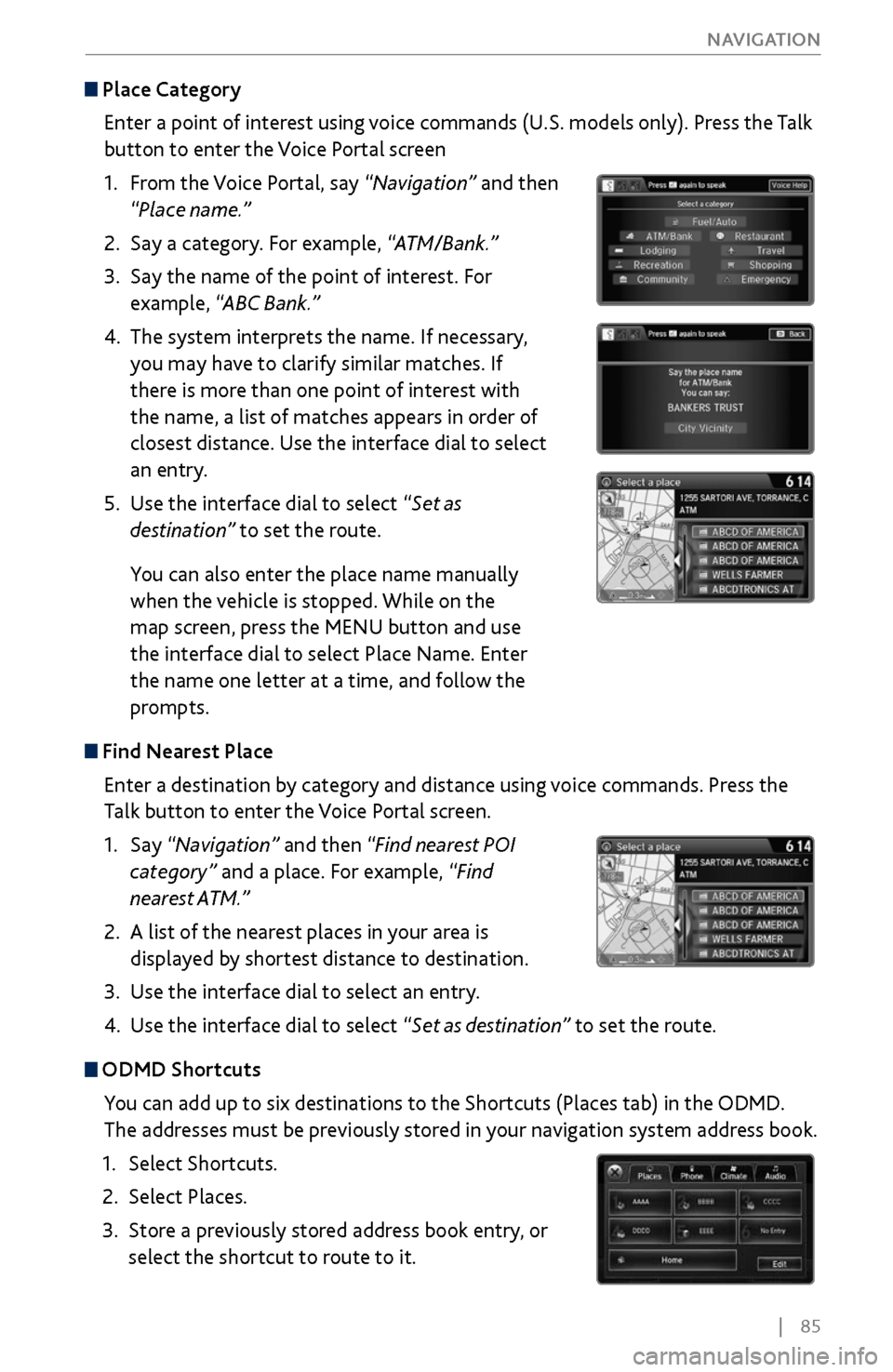
| 85
NAVIGATION
Place Category
Enter a point of interest using voice commands (U.S. models only). Press the Talk
button to enter the Voice Portal screen
1.
From
the Voice Portal, say “Navigation” and then
“Place name.”
2.
Say a category. For example,
“ATM/Bank.”
3.
Say the name of the point of
interest. For
example, “ABC Bank.”
4.
The system interprets the name. If necessary
,
you may have to clarify similar matches. If
there is more than one point of interest with
the name, a list of matches appears in order of
closest distance. Use the interface dial to select
an entry.
5.
Use the interface dial to select “
Set as
destination” to set the route.
You can also enter the place name manually
when the vehicle is stopped. While on the
map screen, press the MENU button and use
the interface dial to select Place Name. Enter
the name one letter at a time, and follow the
prompts.
Find Nearest Place
Enter a destination by category and distance using voice commands. Press the
Talk button to enter the Voice Portal screen.
1.
Say “Navigation
” and then “Find nearest POI
category” and a place. For example, “Find
nearest ATM.”
2.
A list of the near
est places in your area is
displayed by shortest distance to destination.
3.
Use the interface dial
to select an entry.
4.
Use the interface dial to select “
Set as destination” to set the route.
ODMD Shortcuts
You can add up to six destinations to the Shortcuts (Places tab) in the ODMD.
The addresses must be previously stored in your navigation system address book.
1.
Select Shortcuts.
2.
Select Places.
3.
Store a previousl
y stored address book entry, or
select the shortcut to route to it.