Page 75 of 170
68 |
AUDIO AND CONNECTIVITY
*if equipped
System Components
Retrieve the wireless headphones and open the overhead screen to use the
system.
Overhead screen
9-inch RES*: Pull down the bottom edge of the
screen, and extend it until it locks into place.
Ultrawide RES*: Press OPEN. Extend the screen
until it locks into place.
Fold the screen back into the ceiling when not in
use.
Press the release button to detach the rear remote control panel, if desired.
Auxiliary/HDMI* inputs
Auxiliary inputs can be used for video game systems and other devices. Wired
headphones can also be used.
Wireless headphones
Your vehicle comes with two sets of wireless
headphones.
For each, the power button and volume dial are on
the right earpiece.
Auxiliary
input jacks
Release button
Ultrawide RES*
HDMI input can be used for
video game systems and
other devices.
Wired
headphone
volume
Wired
headphone
jacks
Page 76 of 170

| 69
AUDIO AND CONNECTIVITY
1. Make sure REAR POWER is turned on in the front audio controls.
2.
From
the rear control panel, press the desired audio source button (or the
SOURCE button for Ultrawide RES).
3.
Press the arr
ow/ENTER buttons to highlight options on the screen and select
them. Use the other rear control panel buttons to operate the system.
Remote Control and Rear Operation
You can operate the system using the rear remote control panel.
DVD/AUX button:
Play a DVD, USB, iPod,
or auxiliary source.
TUNE/SKIP button:
Change DVD
chapters, audio
stations, or tracks. TITLE/SCROLL
button: Display
DVD status or
CD titles.
Play/Pause
button
(CD/DVD)
Power button: Turn
the system on or off. CH/FOLDER button:
Change channels,
stations, or folders.
Light button:
Illuminate the
remote buttons.
CANCEL button:
Go back to the
previous display.
CD/HDD button:
Play a CD or HDD.
XM button:
Play XM Radio.FM/AM button:
Play FM or AM radio.
MENU button:
Display menu options.
SETUP button:
Display setup options. Arrow/ENTER button:
Highlight and select
items.
Page 77 of 170
70 |
AUDIO AND CONNECTIVITY
Ultrawide Dual Screen Operation*
Play two different sources side by side on the ultrawide screen. One side of the
screen can play a source from the front audio system (FM, DVD, etc.). The other
side of the screen can play a connected device, such as a video game system.
SOURCE button:
Display audio sources.
SINGLE button:
Display one source on
the entire screen. SWAP button: Switch the
sources to opposite sides of
the screen.
DUAL button: Display
two sources side by
side on the screen.
1. Connect a second source through the rear auxiliary jacks or HDMI input (see
page 68).
2.
From
the rear control panel, press DUAL.
3.
Select which side the second sour
ce plays on.
4.
Press SOUR
CE to select AUX-VIDEO or AUX-HDMI.
*if equipped
Page 78 of 170

| 71
Learn how to operate the vehicle’s hands-free calling system.
Basic HFL Operation
Make and receive phone calls using the vehicle’s audio system, without handling
your phone. Visit www.acura.com/handsfreelink (U.S.) or www.handsfreelink.ca
(Canada) to check phone compatibility.
To reduce the potential for driver distraction, certain manual functions may
be inoperable or grayed out while the vehicle is moving. Voice commands are
always available.
HFL Displays and Controls
Use the controls to enter information and make selections.
BLUETOOTH® HANDSFREELINK®
HFL display
PHONE button: Go to
the phone screen.
BACK button: Go back
to the previous display.
Interface dial (from the Phone
screen): Move up, down, left, and
right. Rotate and press to make
selections in the upper display.
Pick-Up button: Answer an incoming call, or display
speed dial and call history in the MID.
Selector wheel: Scroll through speed dial and call
history in the MID. Press to make a selection. Adjust
volume during a call.
Hang-Up/Back button: End or decline a call, or clear
HFL information in the MID.
Talk button: Make a call using a stored voice tag,
phonebook name, or phone number.
MENU button: Choose
phone options.
SETTINGS button:
Choose Phone Settings.
BLUETOOTH® HANDSFREELINK®
Page 80 of 170
| 73
Pairing a Phone
To use hands-free phone and streaming audio functions, you must first pair your
phone to the system. This can only be done when the vehicle is stopped. Use the
interface dial to make and enter selections.
1.
Press SETTINGS.
2.
Select Phone Settings.
3.
Select Bluetooth Device List (if no phone has been
paired) or
Connect Phone (if pairing an additional
phone).
4.
Select Add Bluetooth Device.
5.
Make sure
your phone is in discovery mode.
6.
HFL searches for
your phone. Select your phone
when it appears on the list
.
If your phone does not appear: Select Device Not
Found? and search for HandsFreeLink from your
phone.
7.
HFL gives y
ou a six-digit code. Compare it to the
code that appears on
your phone. Connect to HFL
from y
our phone.
8.
The system asks if you
want to enable Phone
Synchronization.
Select On.
Applicable laws may prohibit the operation of handheld electronic devices while operating a vehicle.
BLUETOOTH® HANDSFREELINK®
Page 85 of 170
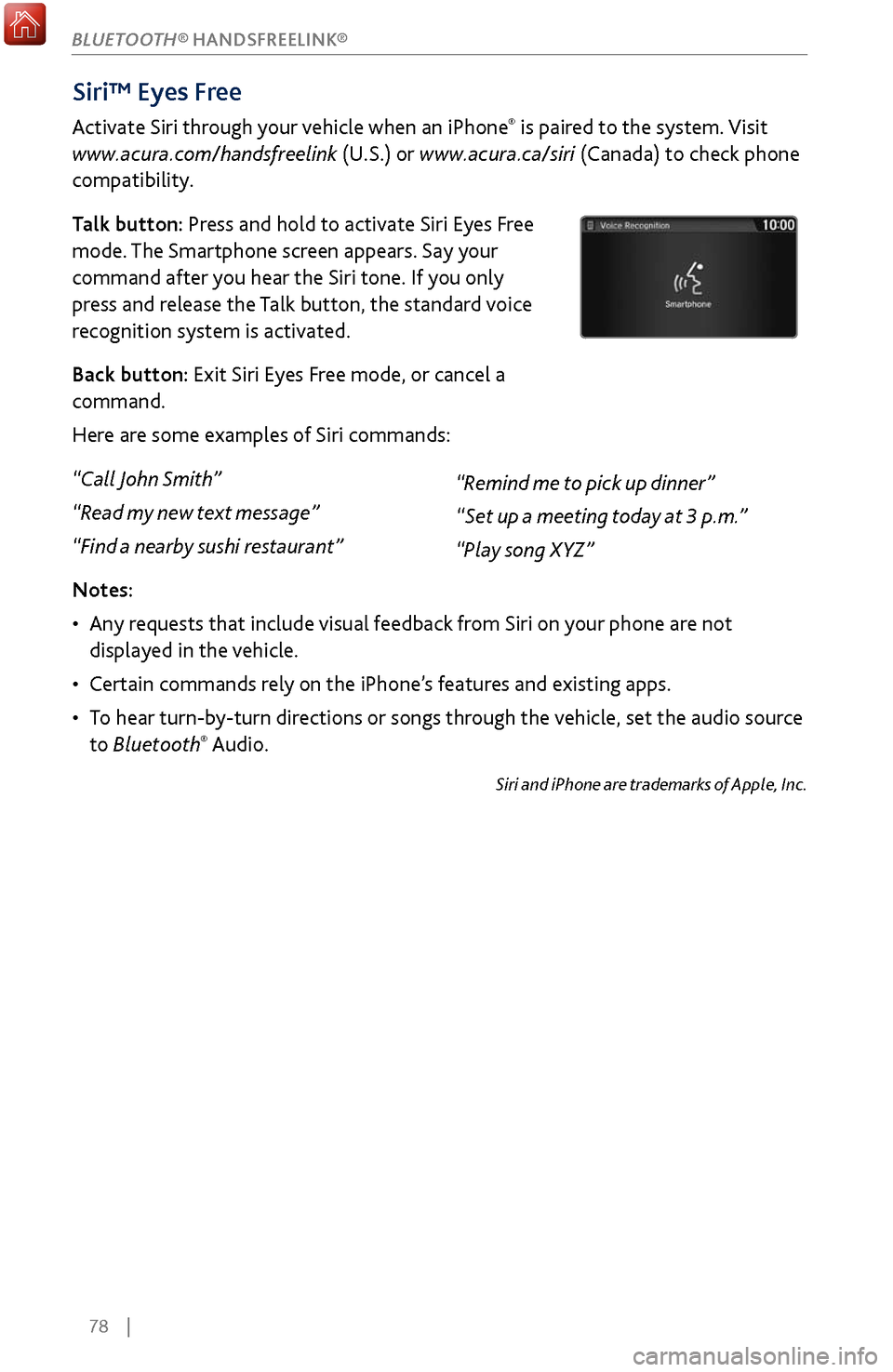
78 |
Siri™ Eyes Free
Activate Siri through your vehicle when an iPhone® is paired to the system. Visit
www.acura.com/handsfreelink (U.S.) or www.acura.ca/siri (Canada) to check phone
compatibility.
Talk button: Press and hold to activate Siri Eyes Free
mode. The Smartphone screen appears. Say your
command after you hear the Siri tone. If you only
press and release the Talk button, the standard voice
recognition system is activated.
Back button: Exit Siri Eyes Free mode, or cancel a
command.
Here are some examples of Siri commands:
“Call John Smith”
“Read my new text message”
“Find a nearby sushi restaurant”
Notes:
•
Any requests
that include visual feedback from Siri on your phone are not
displayed in the vehicle.
•
Certain commands rel
y on the iPhone’s features and existing apps.
•
To hear turn-b
y-turn directions or songs through the vehicle, set the audio source
to Bluetooth
® Audio.
Siri and iPhone are trademarks of Apple, Inc.
“Remind me to pick up dinner”
“Set up a meeting today at 3 p.m.”
“Play song XYZ”
BLUETOOTH® HANDSFREELINK®
Page 89 of 170
82 |
NAVIGATION
Navigation Display and Controls
Use the controls to enter information and make selections.
REAR
AUDIO
FRONT
AUDI O
NAVFFFFAAAAAAAAAREARAUDIOFAAFRONTAUDI
OAANAVNAVFRONT
AUDIOREAR
AU DIO
NAV button: Display
the map screen or
directions when en
route. INFO button:
Select items such as
traffic incidents and
AcuraLink messages.
BA
CK button: Go back
to the previous display. MENU button:
Enter destination
information.
button: Change
screen brightness. Use
the interface dial to make
adjustments.
Interface dial (from the map screen):
Rotate to zoom in or out of the map.
Press to display the map menu. Rotate
and press to make and enter selections.
GPS signal
strength Traffic
incident icon*
Traffic
status* Traffic flow*
Current
map scale
Current
vehicle
position
Map orientation
Current
street
Landmark
icon
*subscription feature
SETTINGS button:
Choose Navi Settings.
Page 90 of 170
| 83
NAVIGATION
System Guidance Volume
Adjust the navigation system guidance volume. This does not affect audio or
Bluetooth
® HandsFreeLink® volume, which is controlled by the volume knob. Use
the interface dial to make and enter selections.
1.
From the
map screen, press the interface dial to
display the Map Menu.
2.
Select Guidance Volume.
3.
Adjust the v
olume to your preferred level.
4.
Press BACK
to exit the menu.
Voice Prompt Turn the voice prompt feature on or off. Use the interface dial to make and enter
selections.
1.
Press SETTINGS.
2.
Select System Settings.
3.
Select Voice R
eco.
4.
Select Off or On.
ON: Pr
ovides voice prompts.
OFF:
Voice prompts are disabled.