Page 235 of 369
234
Bluetooth® HandsFreeLink®Setting Up Speed Dialing
Bluetooth
® HandsFreeLink
®
You can preset five previously stored speed dial entries, and make a call from one of
the preset numbers, or call history when the phone is paired and connected to the
vehicle‘s Bluetooth
® HandsFreeLink® (HFL) system.
2Setting Up Speed Dialing P. 231
■To preset a speed dial
1. Select Shortcuts .
2. Select Phone .
3. Select Speed Dial .
4. Select Edit or No Entry .
If you select No Entry, go to
step 6.
5. Select Add.
Five presets appear. Select a No
Entry preset or an existing
preset.
The screen changes to a list of
previously stored speed dial
entries.
■ Setting Phone Shortcuts1 Setting Phone Shortcuts
Dial icon
You can make a call using the keyboard on the
On Demand Multi-Use Display™ to input
numbers.
2 Entering a Phone Number P. 249
Page 236 of 369
235
Bluetooth® HandsFreeLink®Setting Up Speed Dialing
Bluetooth
® HandsFreeLink
®
6.Select a number you want to store
as a shortcut.
■ To make a call from a speed dial
entry
1. Select Shortcuts .
2. Select Phone .
3. Select Speed Dial .
4. Select a preset number.
Dialing starts automatically.
Continued
Page 237 of 369
236
Bluetooth® HandsFreeLink®Setting Up Speed Dialing
Bluetooth
® HandsFreeLink
®
■To delete a speed dial
1. Select Shortcuts .
2. Select Phone .
3. Select Speed Dial .
4. Select Edit.
5. Select Delete .
6. Select the preset number with the
phone number you want to delete.
■ To make a call from call history
1. Select Shortcuts .
2. Select Phone .
3. Select Call History .
4. Select a phone number.
Dialing starts automatically.
1To make a call from call history
The call history displays the last six dialed,
received, or missed calls.
Page 264 of 369
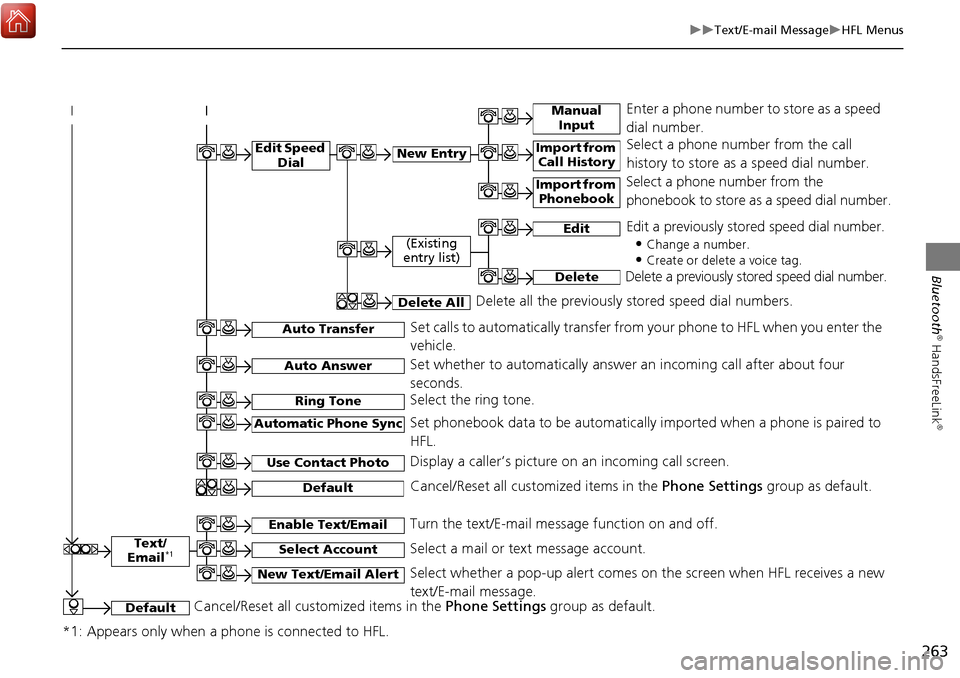
263
Text/E-mail MessageHFL Menus
Bluetooth
® HandsFreeLink
®
Text/
Email*1
Manual Input
Edit Speed DialNew Entry
Import from Call History
*1: Appears only when a phone is connected to HFL.
Import from Phonebook
Select a phone number from the call
history to store as a speed dial number.
Select a phone number from the
phonebook to store as a speed dial number.
Enter a phone number to store as a speed
dial number.
Edit
Delete
(Existing
entry list)
Edit a previously stored speed dial number.
•
Change a number.
•Create or delete a voice tag.
Delete a previously st ored speed dial number.
Set calls to automatically transfer from your phone to HFL when you enter the
vehicle.Auto Transfer
Auto Answer
Ring Tone
Set whether to automatically answer an incoming call after about four
seconds.
Select the ring tone.
Use Contact Photo
Set phonebook data to be automatically imported when a phone is paired to
HFL.
Display a caller’s picture on an incoming call screen.Automatic Phone Sync
Select AccountSelect a mail or text message account.
Enable Text/EmailTurn the text/E-mail message function on and off.
New Text/Email AlertSelect whether a pop-up alert comes on the screen when HFL receives a new
text/E-mail message.
Cancel/Reset all customized items in the Phone Settings group as default.Default
Delete AllDelete all the previously stored speed dial numbers.
DefaultCancel/Reset all customized items in the Phone Settings group as default.
Page 287 of 369
286
Rear Control Panel OperationScreen and Surround Settings
Rear Entertainment System
HSETUP button (in the DVD mode) Display Adjust
1.Select an item. Press the ENTER
button.
2. Make the adjustment. Press the
ENTER button.
The following item s are available:
• Brightness (RES only): Adjusts the screen’s brightness.
• Contrast : Adjusts the screen’s contrast.
• Black Level : Adjusts the screen’s black level.
• Color : Adjusts the screen’s color strength.
• Tint : Adjusts the screen’s hue.
• Reset: Resets all the settings to their factory default.
■Adjusting the Screen
Page 301 of 369
300
Other Features
Trip Computer
HINFO button Trip Computer
View the distance traveled and average fuel consumption. Move w or y to select the trip
information.
The following item s are available:
• Current Drive : Displays the current trip information.
• History of Trip A : Displays information for three previous histories. The
information is stored ever y time you reset Trip A.
• Delete History : Deletes the trip information. Move r on the Trip A screen to
select Delete History , then press u. You will receive a confirmation message on
the screen. Rotate i to select Yes, then press u.1Trip Computer
Displays the following trip information:
•Instant Fuel : The current estimated instant
fuel economy.
•Average Fuel : The average fuel economy
since the last key cycle.
•1st, 2nd, 3rd Prev. : The previous average fuel
consumption.
•RANGE : The estimated distance you can travel
on the fuel remaining in the tank.
These values are estimates only.
Page 332 of 369
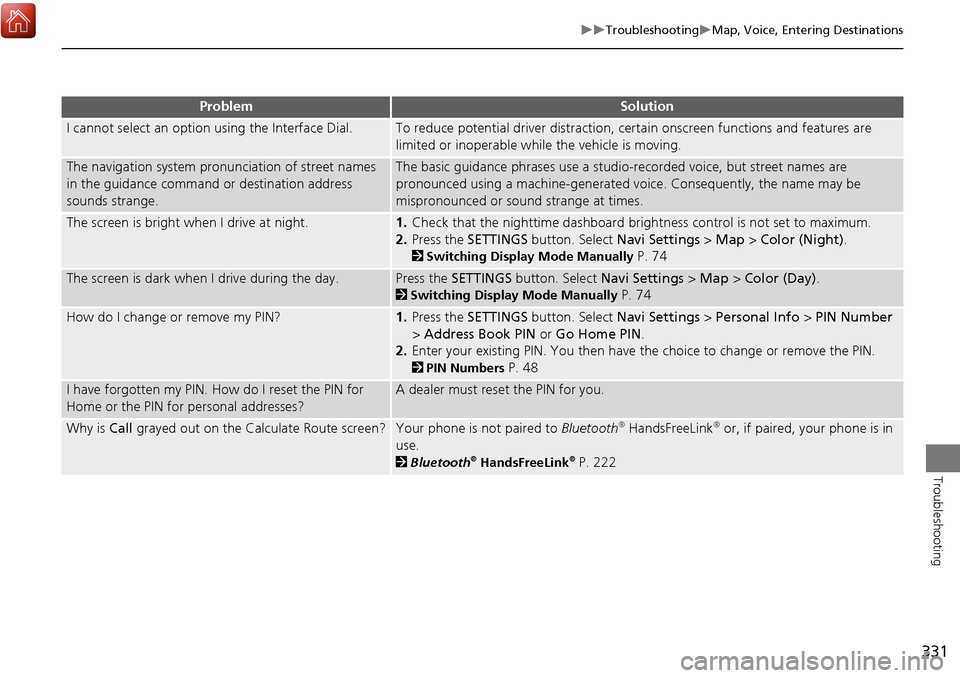
331
TroubleshootingMap, Voice, Entering Destinations
Troubleshooting
I cannot select an option using the Interface Dial.To reduce potential driver distraction, ce rtain onscreen functions and features are
limited or inoperable while the vehicle is moving.
The navigation system pronunciation of street names
in the guidance command or destination address
sounds strange.The basic guidance phrases use a studio- recorded voice, but street names are
pronounced using a machine-generated voice. Consequently, the name may be
mispronounced or sound strange at times.
The screen is bright when I drive at night.1. Check that the nighttime dashboard brig htness control is not set to maximum.
2. Press the SETTINGS button. Select Navi Settings > Map > Color (Night).
2Switching Display Mode Manually P. 74
The screen is dark when I drive during the day.Press the SETTINGS button. Select Navi Settings > Map > Color (Day) .
2Switching Display Mode Manually P. 74
How do I change or remove my PIN?1. Press the SETTINGS button. Select Navi Settings > Personal Info > PIN Number
> Address Book PIN or Go Home PIN .
2. Enter your existing PIN. You then have the choice to change or remove the PIN.
2PIN Numbers P. 48
I have forgotten my PIN. How do I reset the PIN for
Home or the PIN for personal addresses?A dealer must reset the PIN for you.
Why is Call grayed out on the Calculate Route screen?Your phone is not paired to Bluetooth® HandsFreeLink® or, if paired, your phone is in
use.
2 Bluetooth® HandsFreeLink® P. 222
ProblemSolution
Page 337 of 369
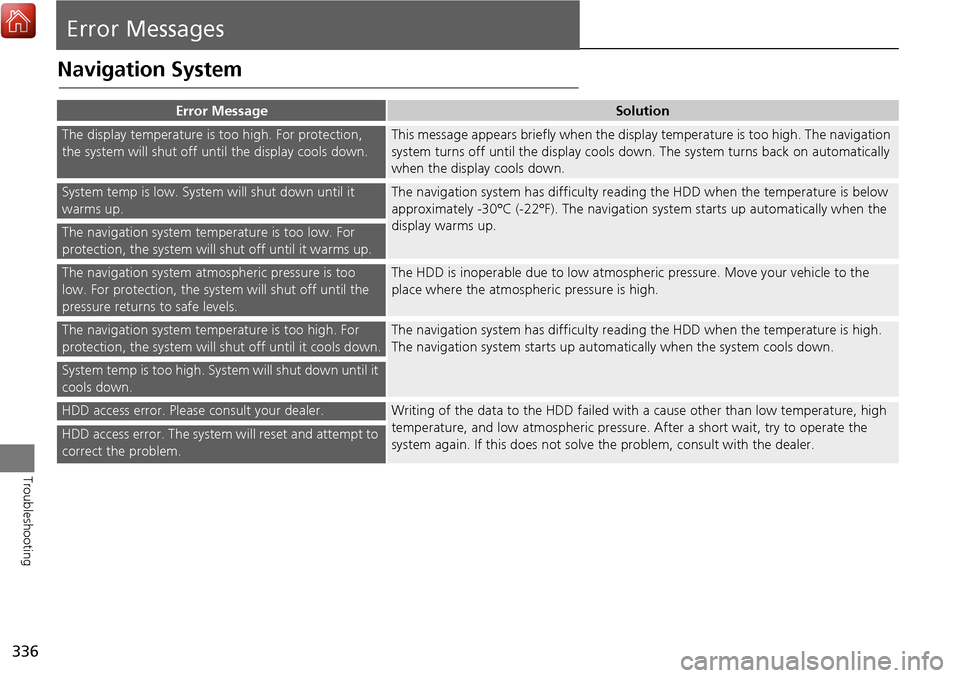
336
Troubleshooting
Error Messages
Navigation System
Error MessageSolution
The display temperature is too high. For protection,
the system will shut off until the display cools down.This message appears briefly when the display temperature is too high. The navigation
system turns off until the display cools down. The system turns back on automatically
when the display cools down.
System temp is low. System will shut down until it
warms up.The navigation system has difficulty readi ng the HDD when the temperature is below
approximately -30°C (-22°F). The navigation system starts up automatically when the
display warms up.
The navigation system temperature is too low. For
protection, the system will shut off until it warms up.
The navigation system atmospheric pressure is too
low. For protection, the syst em will shut off until the
pressure returns to safe levels.The HDD is inoperable due to low atmospheric pressure. Move your vehicle to the
place where the atmospheric pressure is high.
The navigation system temperature is too high. For
protection, the system will shut off until it cools down.The navigation system has difficulty reading the HDD when the temperature is high.
The navigation system starts up automatically when the system cools down.
System temp is too high. System will shut down until it
cools down.
HDD access error. Please consult your dealer.Writing of the data to the HDD failed with a cause other than low temperature, high
temperature, and low atmospheric pressure . After a short wait, try to operate the
system again. If this does not solve the problem, consult with the dealer.
HDD access error. The system will reset and attempt to
correct the problem.