Page 190 of 369
189
Playing Hard Disc Drive (HDD) AudioAudio Menu
Audio
HMENU button (in HDD mode) Music Search
1.Move w or y to select a search
category. Press u.
2. Rotate i to select a track from
the Music Search list. Press u.
■How to Select a Track from the Music Search List
Continued
Page 191 of 369
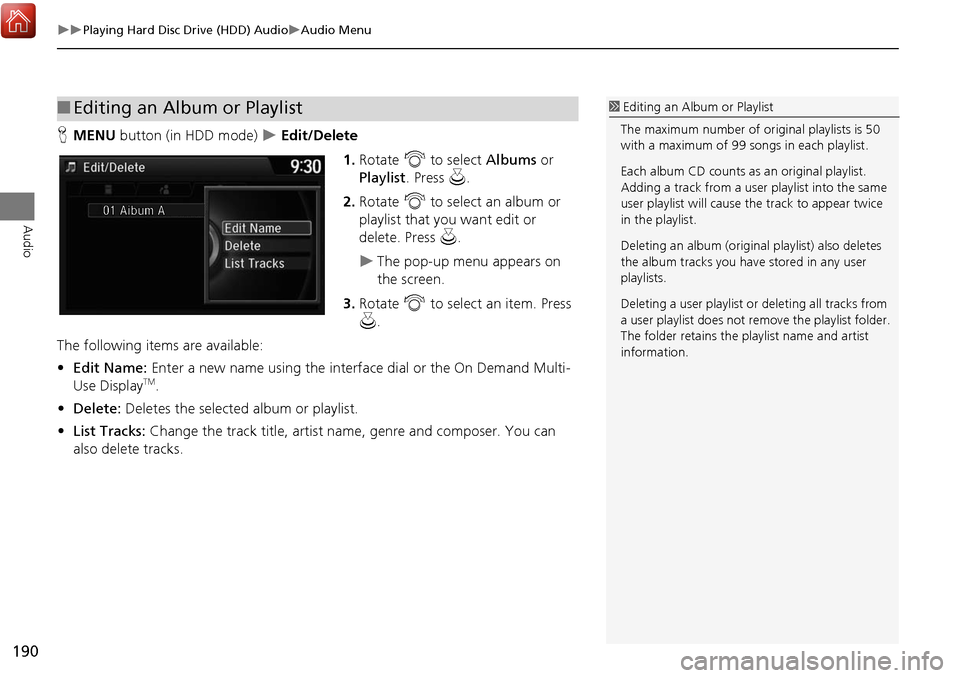
190
Playing Hard Disc Drive (HDD) AudioAudio Menu
Audio
HMENU button (in HDD mode) Edit/Delete
1.Rotate i to select Albums or
Playlist . Press u .
2. Rotate i to select an album or
playlist that you want edit or
delete. Press u.
The pop-up menu appears on
the screen.
3. Rotate i to select an item. Press
u .
The following item s are available:
• Edit Name: Enter a new name using the interface dial or the On Demand Multi-
Use Display
TM.
• Delete: Deletes the selected album or playlist.
• List Tracks: Change the track title, artist name, genre and composer. You can
also delete tracks.
■ Editing an Album or Playlist1 Editing an Album or Playlist
The maximum number of or iginal playlists is 50
with a maximum of 99 songs in each playlist.
Each album CD counts as an original playlist.
Adding a track from a user playlist into the same
user playlist will cause the track to appear twice
in the playlist.
Deleting an album (origina l playlist) also deletes
the album tracks you have stored in any user
playlists.
Deleting a user playlist or deleting all tracks from
a user playlist does not remo ve the playlist folder.
The folder retains the playlist name and artist
information.
Page 192 of 369
191
Playing Hard Disc Drive (HDD) AudioAudio Menu
Audio
HMENU button (in HDD mode) Edit/Delete Playlists Create New
Playlist
1.Enter the playlist name using the
interface dial or the On Demand
Multi-Use Display
TM.
2. Select tracks from the music search
list.
■Creating a new Playlist
Continued
Page 193 of 369
192
Playing Hard Disc Drive (HDD) AudioAudio Menu
Audio
HMENU button (in HDD mode) Edit/Delete Tracks
Change the track title, artist name, genre and composer. You can also delete tracks. Rotate i select a track you want to
edit or delete. Press u.
The pop-up menu appears on the
screen.
The following item s are available:
• Edit Name: Enter the track information (track name, track artist, etc.) using the
interface dial or the On Demand Multi-Use Display
TM.
• Delete: Deletes a track.
■Editing Track Information
Page 194 of 369
193
Playing Hard Disc Drive (HDD) AudioAudio Menu
Audio
HMENU button (in HDD mode) Edit/Delete
Music information (album name, artist name, genre) can be acquired by accessing
the Gracenote
® Album Info. 1.Rotate i to select Albums. Press
u .
2. Rotate i to select an album that
you want edit or delete. Press u.
The pop-up menu appears on
the screen.
3. Rotate i to select Edit Name .
Press u.
4. Move r to select Get Music Info .
Press u.
The system starts to access the
Gracenote® Album Info.
■Displaying Music Information
Continued
Page 195 of 369
194
Playing Hard Disc Drive (HDD) AudioAudio Menu
Audio
HSETTINGS button (in HDD mode) Audio Settings CD/HDD
Update the Gracenote
® Album Info (Gracenote® Media Database) that is included
with the navigation system.
1.Insert the update disc into the disc
slot or connect the USB flash drive
that includes the update.
2. Rotate i to select Update
Gracenote Album Info . Press u.
3. Rotate i to select Update by CD
or Update by USB . Press u.
The system starts updating and
the confirmation message
appears on the screen. Press to
finish u.
■Updating Gracenote® Album Info1 Updating Gracenote® Album Info
To acquire updated files:
• Consult a dealer.
• Visit http://www.navteq.com/gracenote/acura .
Once you perform an update, any information
you edited before will be overwritten or erased.
Page 196 of 369
195
Playing Hard Disc Drive (HDD) AudioAudio Menu
Audio
HSETTINGS button Audio Settings CD/HDD Delete All HDD Data
Delete all music data on the HDD. Rotate i to select Yes. Press u.
■Deleting All HDD Data
Page 204 of 369
203
Playing an iPodSong By VoiceTM (SBV)
Audio
Song By VoiceTM (SBV)
Use SBV to search for and play music from your HDD or iPod using voice commands.
H SETTINGS button
System Settings Song by Voice
Rotate i to select On or Off . Press
u .
The following items are available:
• On (factory default): Song By Voice commands are available.
• Off : Disable the feature.
■Settings Song By VoiceTM (SBV)
Continued