Page 151 of 369
150
Audio
Audio Settings
HSETTINGS button Audio Settings
1.Move w or y to select an audio
mode you want to set.
2. Rotate i to select an item. Press
u .
The following item s are available:
• SportsFlash
TM (SXM mode):
Notification: Turns on and off the sports alert function.
Beep: Causes the system to beep when the sports alert is notified.
Favorite Teams : Selects your favo rite sport teams.
• Play Song from Beginning (SXM mode): Turns on and off the Tune Start
function.
• Traffic & Weather Now Setup (SXM mode): Selects a city for using the
SiriusXM
® traffic and weather information.
• Channel Art (SXM mode): Turns on and off the channel art display.
• Recording from CD (CD mode): Selects whether the songs on music CDs are
automatically recorded to the HDD.
• Recording Quality (CD mode): Selects the quality of the music files recorded to
the HDD.
• HDD Info (HDD mode): Displays the HDD capacity.
Page 152 of 369

151
Audio Settings
Audio
•Update Gracenote Album Info (CD or HDD mode): Updates the Gracenote®
Album Info (Gracenote® Media Database) from CD or from USB.
2
Updating Gracenote® Album Info P. 194
• Delete All HDD Data (HDD mode): Resets all the menu and customized settings,
and delete all music data on the HDD.
• Bluetooth Device List: Displays the Bluetooth
® device list.
• Connect Bluetooth Audio Device (Bluetooth
® Audio or Aha™ mode):
Connects, disconnects or pairs a Bluetooth® Audio device to HFL.
• DVD Auto Play (DVD mode): Turns the auto play feature on or off.
• Audio Language (DVD mode): Selects a language for the audio that is available
on the DVD.
• Subtitle Language (DVD mode): Selects a language for the subtitle that is
available on the DVD.
• Menu Language (DVD mode): Selects a language for the DVD menu that is
available on the DVD.
• Dynamic Range (DVD mode): Sets whether to control the range of the loud and
low sounds.
• Source Select Popup: Selects whether the list of selectable audio sources comes
on when the AUDIO button is pressed.
• Cover Art (CD (MP3/WMA/AAC), iPod , USB or Aha™ mode): Turns on and off
the cover art display.
• Default: Cancels/Resets all customized it ems in the Audio Settings group as
default.
Page 181 of 369
180
Playing a DiscAudio Menu
Audio
•Change Source : Changes the audio source mode.
• Rec to HDD : Records a music CD onto the HDD for playback using HDD Audio.
2
Recording a Music CD to HDD P. 185
• Music Search: Selects a file from the Music Search list.
2
How to Select a File from the Music Search List (MP3/WMA/AAC) P. 181
1. Select More.
2. Select a setting item.
The following items are available, depending on the type of disc:
• Sound: Displays the sound preferences screen.
2
Adjusting the Sound P. 152
• Screen Settings : Displays the screen preferences screen.
2
Changing the Screen Settings P. 86
On Demand Multi-Use DisplayTM
Page 185 of 369
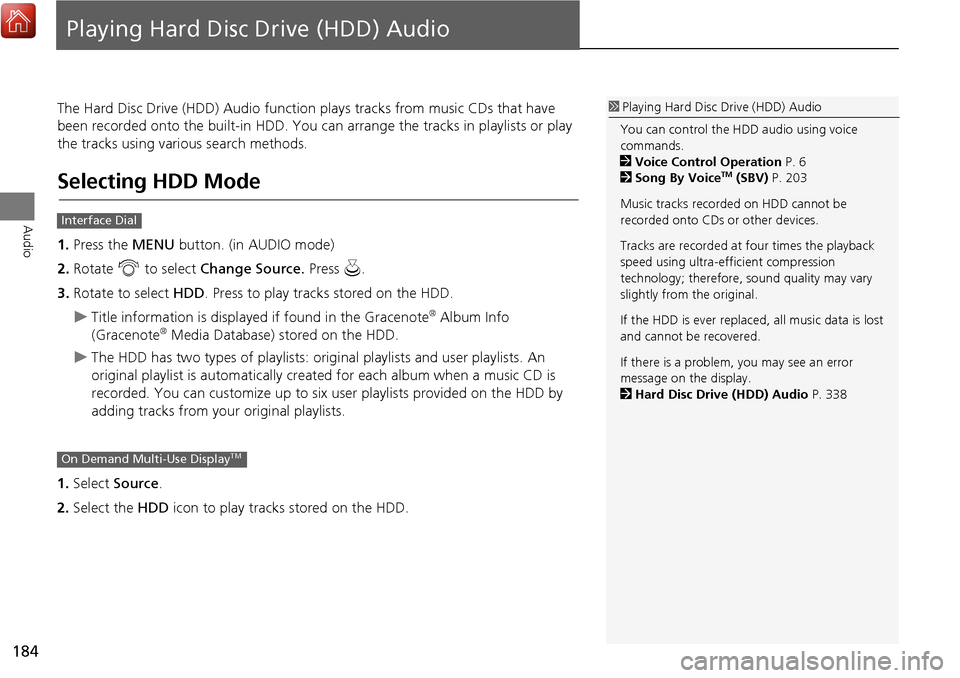
184
Audio
Playing Hard Disc Drive (HDD) Audio
The Hard Disc Drive (HDD) Audio functi on plays tracks from music CDs that have
been recorded onto the built-in HDD. You can arrange the tracks in playlists or play
the tracks using various search methods.
Selecting HDD Mode
1. Press the MENU button. (in AUDIO mode)
2. Rotate i to select Change Source. Press u.
3. Rotate to select HDD. Press to play tracks stored on the HDD.
Title information is displayed if found in the Gracenote® Album Info
(Gracenote® Media Database) stored on the HDD.
The HDD has two types of playlists: origin al playlists and user playlists. An
original playlist is automatically creat ed for each album when a music CD is
recorded. You can customiz e up to six user playlists provided on the HDD by
adding tracks from your original playlists.
1. Select Source .
2. Select the HDD icon to play tracks stored on the HDD.
1Playing Hard Disc Drive (HDD) Audio
You can control the HDD audio using voice
commands.
2 Voice Control Operation P. 6
2 Song By Voice
TM (SBV) P. 203
Music tracks recorded on HDD cannot be
recorded onto CDs or other devices.
Tracks are recorded at four times the playback
speed using ultra-efficient compression
technology; therefore, sound quality may vary
slightly from the original.
If the HDD is ever replaced, all music data is lost
and cannot be recovered.
If there is a problem, you may see an error
message on the display.
2 Hard Disc Drive (HDD) Audio P. 338
Interface Dial
On Demand Multi-Use DisplayTM
Page 186 of 369
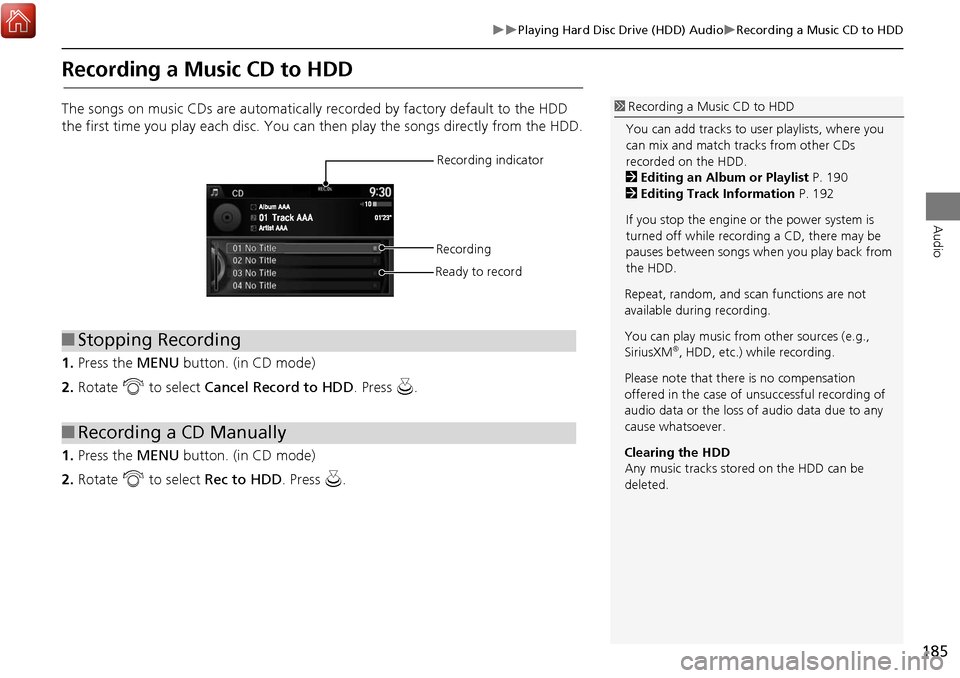
185
Playing Hard Disc Drive (HDD) AudioRecording a Music CD to HDD
Audio
Recording a Music CD to HDD
The songs on music CDs are automatically recorded by factory default to the HDD
the first time you play each disc. You can then play the songs directly from the HDD.
1. Press the MENU button. (in CD mode)
2. Rotate i to select Cancel Record to HDD . Press u.
1. Press the MENU button. (in CD mode)
2. Rotate i to select Rec to HDD. Press u.1Recording a Music CD to HDD
You can add tracks to user playlists, where you
can mix and match tracks from other CDs
recorded on the HDD.
2 Editing an Album or Playlist P. 190
2 Editing Track Information P. 192
If you stop the engine or the power system is
turned off while recording a CD, there may be
pauses between songs when you play back from
the HDD.
■ Stopping Recording
■Recording a CD Manually
Recording indicator
Recording
Ready to record
Repeat, random, and sc an functions are not
available durin g recording.
You can play music from other sources (e.g.,
SiriusXM
®, HDD, etc.) while recording.
Please note that there is no compensation
offered in the case of unsuccessful recording of
audio data or the loss of audio data due to any
cause whatsoever.
Clearing the HDD
Any music tracks stored on the HDD can be
deleted.
Page 187 of 369

186
Playing Hard Disc Drive (HDD) AudioAudio Screen Control
Audio
Audio Screen Control
Control the audio system through the audio/information screen and On Demand
Multi-Use DisplayTM.1.Rotate i or u press to display
the song list.
2. Rotate i, move w or y to
select a track from the list. Press
u .
Press MENU button to display
the menu items
2 Audio Menu P. 187
1.Select n skip to the next playlist/
album, and b to skip to the
beginning of the previous playlist/
album.
2. Select c or x to change tracks.
Select and hold to move rapidly
within a track.
Select More to display the menu
item.
2 Audio Menu P. 187
1Audio Screen Control
• Repeat :
Repeat Artist : Repeats all tracks in the current
artist.
Repeat Album : Repeats all tracks in the
current album.
Repeat Track : Repeats the current track.
• Random :
Random in Artist : Plays all tracks in the
current artist in random order.
Random in Album : Plays all tracks in the
current album in random order.
Random All Tracks : Plays all tracks in random
order.
• Scan :
Albums : Provides 10-second sampling of the
first track in each album.
Tracks : Provides 10-second sampling of all
tracks on HDD.
On Demand Multi-Use DisplayTM
Interface Dial
On Demand Multi-Use DisplayTM
Page 188 of 369
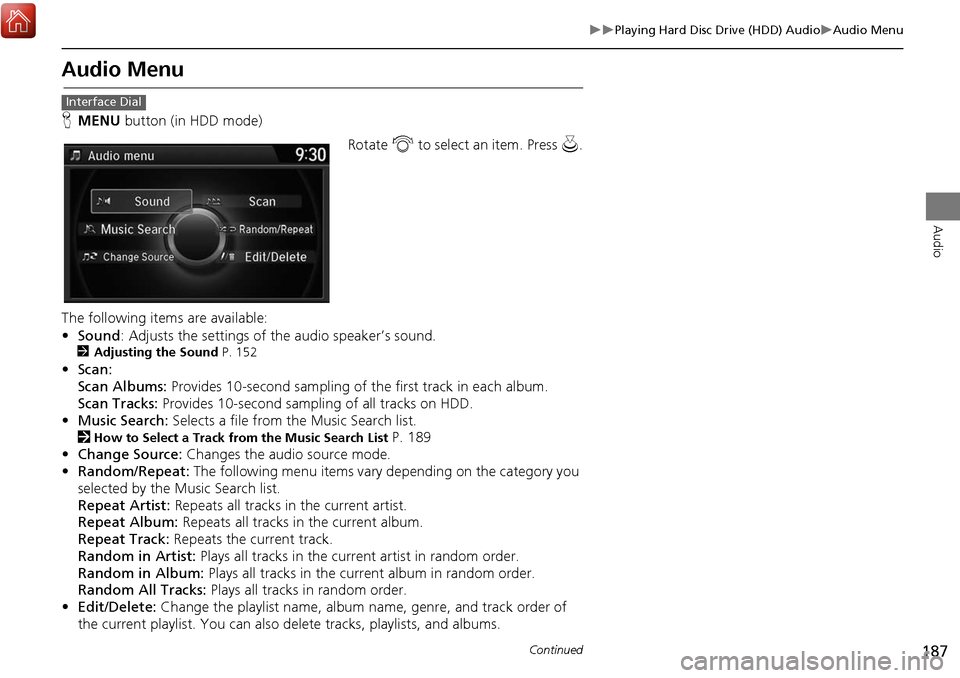
187
Playing Hard Disc Drive (HDD) AudioAudio Menu
Audio
Audio Menu
HMENU button (in HDD mode)
Rotate i to select an item. Press u.
The following items are available:
• Sound : Adjusts the settings of the audio speaker’s sound.
2Adjusting the Sound P. 152
•Scan:
Scan Albums: Provides 10-second sampling of the first track in each album.
Scan Tracks: Provides 10-second sampling of all tracks on HDD.
• Music Search: Selects a file from the Music Search list.
2
How to Select a Track from the Music Search List P. 189
• Change Source: Changes the audio source mode.
• Random/Repeat: The following menu items vary depending on the category you
selected by the Music Search list.
Repeat Artist: Repeats all tracks in the current artist.
Repeat Album: Repeats all tracks in the current album.
Repeat Track: Repeats the current track.
Random in Artist: Plays all tracks in the current artist in random order.
Random in Album: Plays all tracks in the current album in random order.
Random All Tracks: Plays all tracks in random order.
• Edit/Delete: Change the playlist name, album name, genre, and track order of
the current playlist. You can also delete tracks, playlists, and albums.
Interface Dial
Continued
Page 189 of 369
188
Playing Hard Disc Drive (HDD) AudioAudio Menu
Audio
1.Select More.
2. Select a setting item.
The following item s are available:
• Sound: Displays the sound preferences screen.
2
Adjusting the Sound P. 152
• Screen Settings: Displays the screen preferences screen.
2
Changing the Screen Settings P. 86
On Demand Multi-Use DisplayTM