2017 Acura MDX navigation update
[x] Cancel search: navigation updatePage 335 of 369
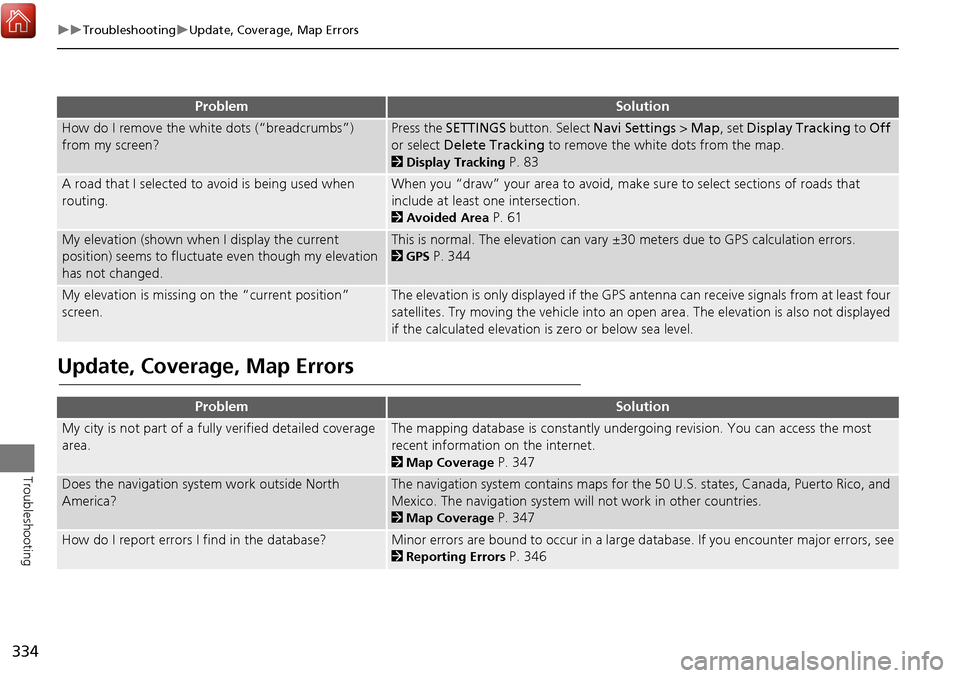
334
TroubleshootingUpdate, Coverage, Map Errors
Troubleshooting
Update, Coverage, Map Errors
How do I remove the white dots (“breadcrumbs”)
from my screen?Press the SETTINGS button. Select Navi Settings > Map, set Display Tracking to Off
or select Delete Tracking to remove the white dots from the map.
2Display Tracking P. 83
A road that I selected to avoid is being used when
routing.When you “draw” your area to avoid, make sure to select sections of roads that
include at least one intersection.
2Avoided Area P. 61
My elevation (shown when I display the current
position) seems to fluctuate even though my elevation
has not changed.This is normal. The elevation can vary ±30 meters due to GPS calculation errors.
2GPS P. 344
My elevation is missing on the “current position”
screen.The elevation is only displayed if the GPS antenna can receive signals from at least four
satellites. Try moving the vehicle into an open area. The elevation is also not displayed
if the calculated elevation is zero or below sea level.
ProblemSolution
My city is not part of a full y verified detailed coverage
area.The mapping database is constantly undergoing revision. You can access the most
recent information on the internet.
2Map Coverage P. 347
Does the navigation system work outside North
America?The navigation system contains maps for the 50 U.S. states, Canada, Puerto Rico, and
Mexico. The navigation system will not work in other countries.
2Map Coverage P. 347
How do I report errors I find in the database?Minor errors are bound to occur in a large database. If you encounter major errors, see
2Reporting Errors P. 346
ProblemSolution
Page 342 of 369
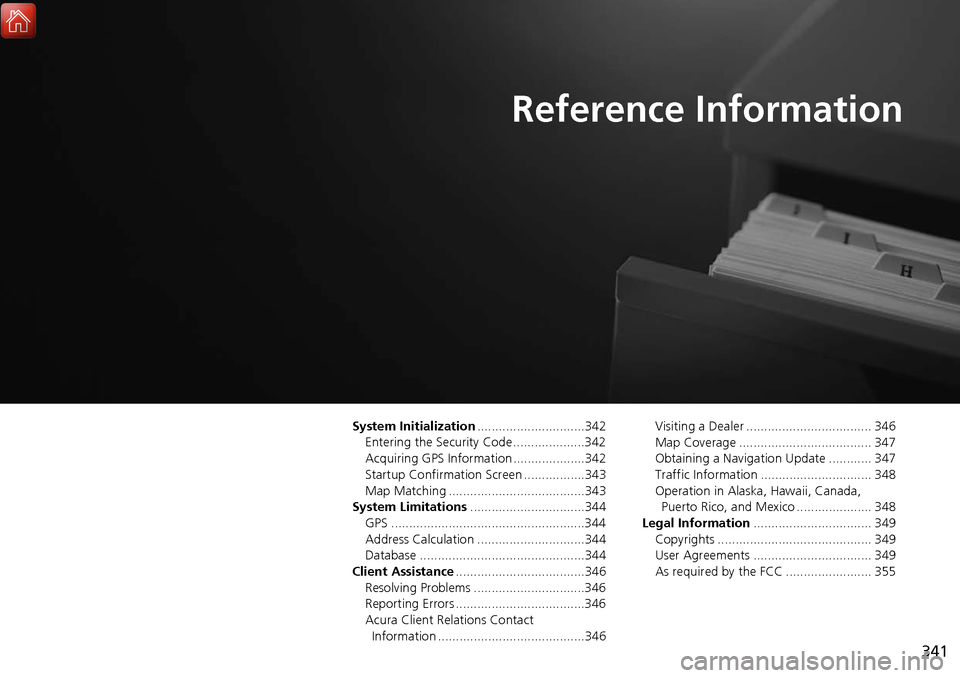
341
Reference Information
System Initialization..............................342
Entering the Security Code ....................342
Acquiring GPS Information ....................342
Startup Confirmation Screen .................343
Map Matching ......................................343
System Limitations ................................344
GPS ......................................................344
Address Calculation ..............................344
Database ..............................................344
Client Assistance ....................................346
Resolving Problems ...............................346
Reporting Errors ....................................346
Acura Client Relations Contact Information .........................................346 Visiting a Dealer ................................... 346
Map Coverage ..................................... 347
Obtaining a Navigation Update ............ 347
Traffic Information ............................... 348
Operation in Alaska, Hawaii, Canada,
Puerto Rico, and Mexico ..................... 348
Legal Information ................................. 349
Copyrights ........................................... 349
User Agreements ................................. 349
As required by the FCC ........................ 355
Page 346 of 369

345
System LimitationsDatabase
Reference Information
In addition, the map database contains
verified and unverified areas. Unverified
streets may be missing from the map, in
the wrong location, or have an incorrect
name or address range. A message will
warn you if your route includes unverified
streets. Exercise additional caution when
driving in unve rified areas.
The database does not include, analyze,
process, consider, or reflect any of the
following categories of information:
• Neighborhood quality or safety
• Population density
• Availability or proximity of law
enforcement
• Emergency, rescue, medical, or other
assistance
• Construction work, zones, or hazards
• Road and lane closures
• Legal restrictions (such as vehicular type,
weight, load, height, and speed
restrictions)
• Road slope or grade
• Bridge height, width, weight, or other
limits
• Traffic facilities safety
• Special events •
Pavement characteristics or conditions
Every effort has been made to verify that
the database is accurate. The number of
inaccuracies you experience increases the
longer you go without obtaining an
updated map database.
2 Obtaining a Navigation Update P. 347
We assume no liability for any incident that
may result from an error in the program, or
from changed conditions not noted above.
Page 347 of 369

346
Reference Information
Client Assistance
Resolving Problems
If you run into a specific issue that you
cannot resolve, consult the following help
resources:
• For navigation system issues:
2 Troubleshooting P. 330
There are also FAQs available online at
www.acuranavi.ca.
• For traffic-related issues:
2 Traffic P. 332
• For reporting issues with the database
or places/landmarks:
2 Reporting Errors P. 346
• Call Acura Client Relations.
2 Acura Client Relations Contact
Information
P. 346
Reporting Errors
You can help to improve database
accuracy by reporti ng any errors you
encounter.
• Report errors in highways and main
“verified” roads shown in black on the
map at http://mapreporter.navteq.com/
dur-web-external/ .
• Please do not report errors in purple
“unverified” roads. Maps for these
areas are provided for reference only.
2 Unverified Routing P. 57
• Please do not report errors in places/
landmarks, such as changes in business
names. Information about points of
interest are constantly being updated.
An updated database is available for
purchase, usually in the fall of each year.
2 Obtaining a Navigation Update P. 347
• For vehicle position ic on errors, screen
error messages, or other GPS-related
errors:
2 Troubleshooting P. 330
2System Limitations P. 344
Acura Client Relations
Contact Information
Acura Navi
Acura Client Relations
Honda Canada Inc.
Telephone: (888) 9-ACURA-9
Hours: 8:00 am to 7:30 pm
Monday to Friday (Eastern time)
180 Honda Boulevard Markham,
L6C 0H9, ON
E-Mail: [email protected]
Visiting a Dealer
If you have a question that you cannot
resolve using the available help resources,
you can consult a dealer. Please identify
the specific is sue (e.g., error occurs when
you enter a specific a ddress, when driving
on a certain road, or just when it’s cold) so
that the service technician can refer the
issue to the factory so that a solution can
be found. Be patient, the service technician
may be unfamiliar with your specific issue.
Page 348 of 369
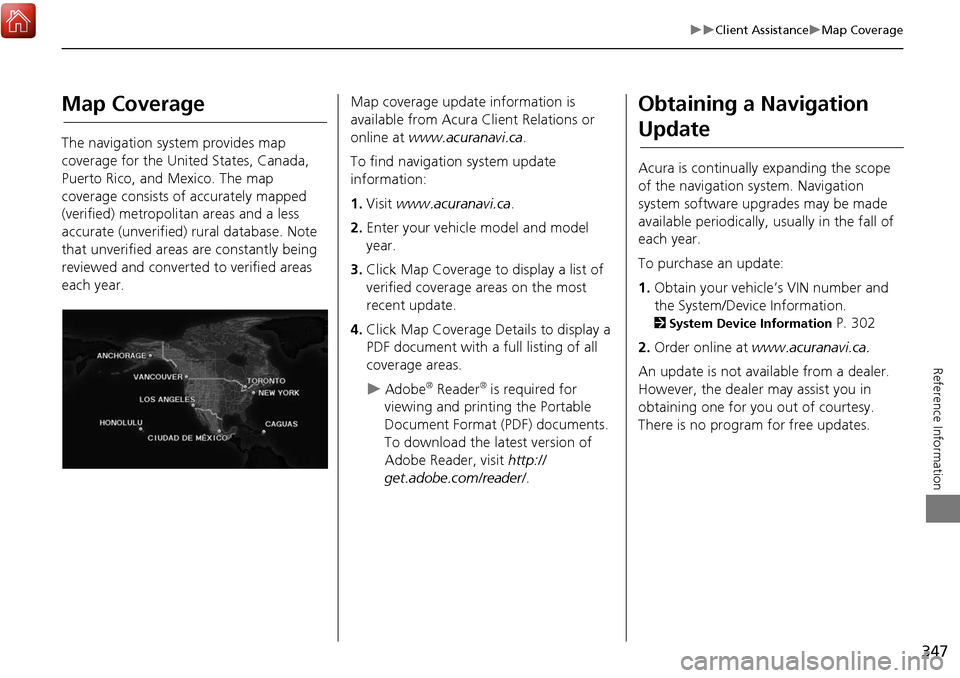
347
Client AssistanceMap Coverage
Reference Information
Map Coverage
The navigation system provides map
coverage for the United States, Canada,
Puerto Rico, and Mexico. The map
coverage consists of accurately mapped
(verified) metropolitan areas and a less
accurate (unverified) rural database. Note
that unverified areas are constantly being
reviewed and converted to verified areas
each year.
Map coverage update information is
available from Acura Client Relations or
online at www.acuranavi.ca .
To find navigation system update
information:
1. Visit www.acuranavi.ca .
2. Enter your vehicle model and model
year.
3. Click Map Coverage to display a list of
verified coverage areas on the most
recent update.
4. Click Map Coverage Details to display a
PDF document with a full listing of all
coverage areas.
Adobe® Reader® is required for
viewing and printing the Portable
Document Format (PDF) documents.
To download the latest version of
Adobe Reader, visit http://
get.adobe.com/reader/ .
Obtaining a Navigation
Update
Acura is continually expanding the scope
of the navigation system. Navigation
system software upgrades may be made
available periodically, usually in the fall of
each year.
To purchase an update:
1.Obtain your vehicle’s VIN number and
the System/Device Information.
2 System Device Information P. 302
2. Order online at www.acuranavi.ca.
An update is not available from a dealer.
However, the dealer may assist you in
obtaining one for you out of courtesy.
There is no program for free updates.
Page 365 of 369

364
Index
Index
Directions.................................................. 123
Disc Playing .................................................... 177
Voice Commands List .............................. 361
Display Tracking ......................................... 83
Driving .................................................... 117
Setting ...................................................... 83
Displaying the Surround View Camera
screen ...................................................... 308
Download POI Editing Category ....................................... 52
Importing Category ................................... 51
Setting Destination .................................. 106
E
Edit Go Home ............................................. 47
Edit Home Entry ....................................... 112
Edit POI Search Radius Along Route ......... 60
Edit/Delete Entry ...................................... 112
Emergency (Place Category) ...................... 98
ENTER Button ............................................... 7
Error Messages ......................................... 336
Aha
TM...................................................... 340
CD Player ................................................ 337
Hard Disc Drive (HDD) Audio ................... 338
iPod/USB Flash Drive ................................ 339
Navigation System ................................... 336
Estimated Time ........................................... 68
Exit Info ..................................................... 124
F
FM/AM Radio
Playing .................................................... 154 Voice Commands List.............................. 361
Folder List Disc ........................................................ 182
USB Flash Drive ....................................... 216
Fuel/Auto (Place Category) ........................ 98
G
Go Home.................................................... 11
Go Home PIN .............................................. 48
Gracenote Info. Update ........................... 194
Guidance (Navi Settings) ........................... 63
Guidance Mode .......................................... 64
Guidance Point ........................................... 67
H
HandsFreeLink® (HFL)
HFL Menus.............................................. 262
Using HFL ............................................... 222
HDD
Playing .................................................... 184
Voice Commands List.............................. 361
Hide Traffic Flow ...................................... 122
Home Address ...................................... 11, 47
House Number ........................................... 95
I
Importing Phonebook Data .................... 230
Interface Dial ................................................ 7
Intersection .............................................. 108
iPod Connecting, Disconnecting ............. 196, 211
Playing .................................................... 196 Voice Commands List ............................. 361
L
Language Settings
..................................... 36
Local Search ............................................. 100
Lodging (Place Category) .......................... 98
M
Map (Navi Settings)................................... 69
Map Data Update
Checking Version ................................... 302
Obtaining Update Data ........................... 347
Map Input
Editing Avoid Area .................................... 62
Setting Destination ................................. 109
Map Legend ........................................... 9, 79
Map Menu ............................................... 120
Map Screen .............................................. 114
Changing View......................................... 76
Icon ...................................................... 9, 81
Scale ........................................................ 80
Map/Guidance ......................................... 121
MENU Button Changing Route ..................................... 127
Entering a Destination .............................. 88
Multi-View Rear Camera ......................... 304
Music Search HDD ....................................................... 189
iPod ........................................................ 202
Phonetic Modification ............................. 205
Song By Voice ........................................ 204