2017 Acura MDX Add current location to address book
[x] Cancel search: Add current location to address bookPage 22 of 369
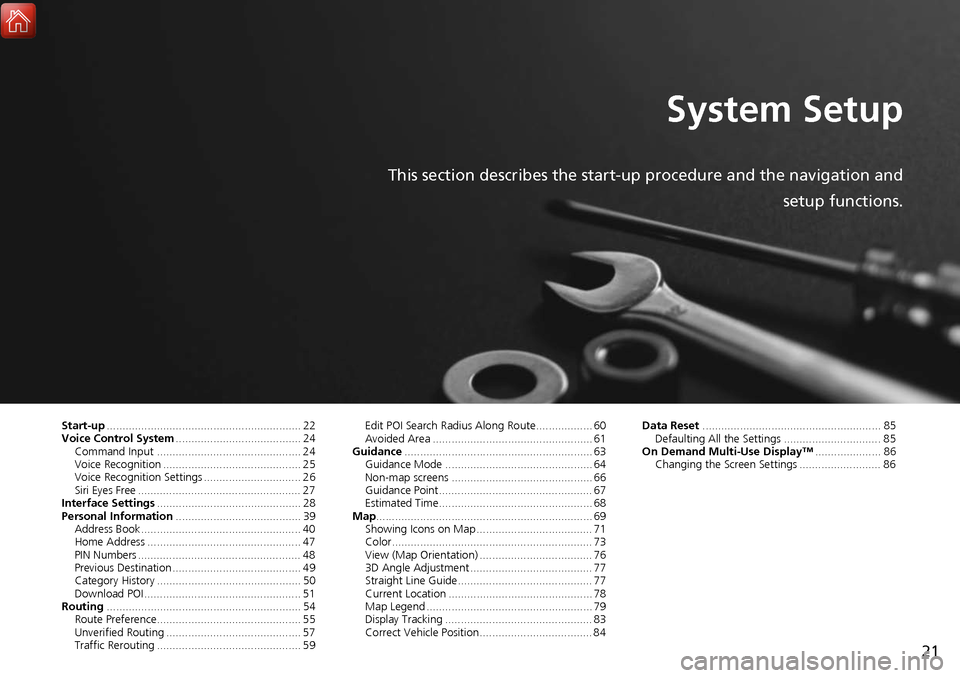
21
System Setup
This section describes the start-up procedure and the navigation andsetup functions.
Start-up.............................................................. 22
Voice Control System ........................................ 24
Command Input .............................................. 24
Voice Recognition ............................................ 25
Voice Recognition Settings ............................... 26
Siri Eyes Free .................................................... 27
Interface Settings .............................................. 28
Personal Information ........................................ 39
Address Book ................................................... 40
Home Address ................................................. 47
PIN Numbers .................................................... 48
Previous Destination ......................................... 49
Category History .............................................. 50
Download POI .................................................. 51
Routing .............................................................. 54
Route Preference.............................................. 55
Unverified Routing ........................................... 57
Traffic Rerouting .............................................. 59 Edit POI Search Radius Along Route.................. 60
Avoided Area ................................................... 61
Guidance ............................................................ 63
Guidance Mode ............................................... 64
Non-map screens ............................................. 66
Guidance Point................................................. 67
Estimated Time................................................. 68
Map ..................................................................... 69
Showing Icons on Map ..................................... 71
Color................................................................ 73
View (Map Orientation) .................................... 76
3D Angle Adjustment ....................................... 77
Straight Line Guide........................................... 77
Current Location .............................................. 78
Map Legend ..................................................... 79
Display Tracking ............................................... 83
Correct Vehicle Position.................................... 84 Data Reset
......................................................... 85
Defaulting All the Settings ............................... 85
On Demand Multi-Use Display™ ..................... 86
Changing the Screen Settings .......................... 86
Page 43 of 369
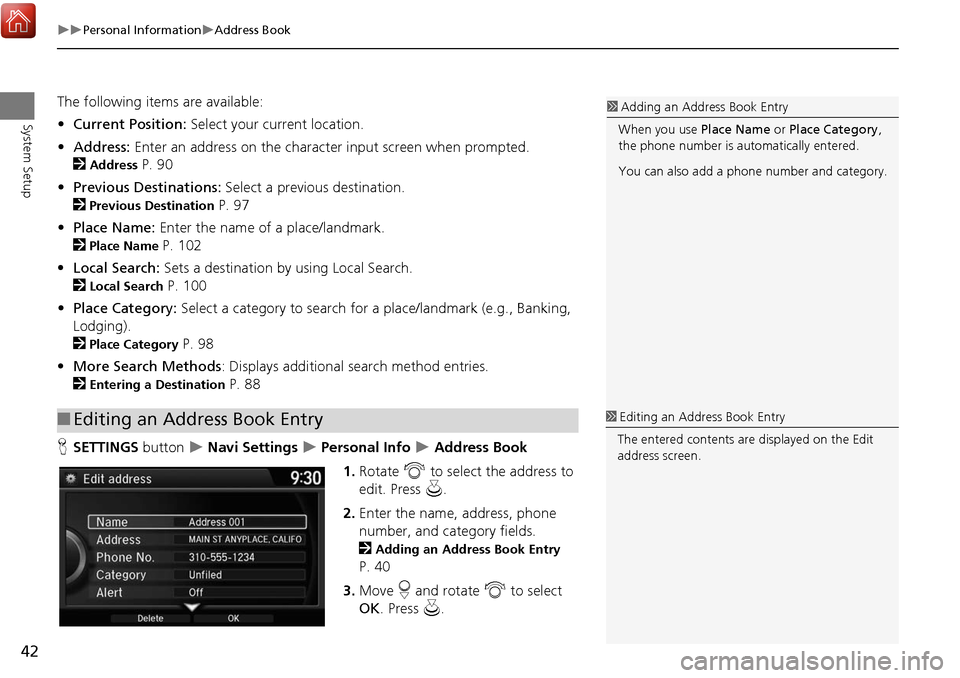
42
Personal InformationAddress Book
System Setup
The following items are available:
• Current Position: Select your current location.
• Address: Enter an address on the character input screen when prompted.
2
Address P. 90
• Previous Destinations: Select a previous destination.
2
Previous Destination P. 97
• Place Name: Enter the name of a place/landmark.
2
Place Name P. 102
• Local Search: Sets a destination by using Local Search.
2
Local Search P. 100
• Place Category: Select a category to search for a place/landmark (e.g., Banking,
Lodging).
2
Place Category P. 98
• More Search Methods : Displays additional search method entries.
2
Entering a Destination P. 88
H SETTINGS button
Navi Settings Personal Info Address Book
1. Rotate i to select the address to
edit. Press u.
2. Enter the name, address, phone
number, and category fields.
2
Adding an Address Book Entry
P. 40
3. Move r and rotate i to select
OK . Press u.
■Editing an Address Book Entry
1 Adding an Address Book Entry
When you use Place Name or Place Category ,
the phone number is au tomatically entered.
You can also add a phone number and category.
1 Editing an Address Book Entry
The entered contents are displayed on the Edit
address screen.
Page 48 of 369

47
Personal InformationHome Address
System Setup
Home Address
HSETTINGS button Navi Settings Personal Info Edit Go Home
Set a home address that you frequently use. 1.Edit the name, address, and phone
number the same way as an
address in the address book.
2
Adding an Address Book Entry
P. 40
2. Move r and rotate i to select
OK . Press u.
1Home Addresses
If you have PIN-protecte d your home addresses,
enter your PIN when prompted. Press u to
select OK. PINs are optional.
2 PIN Numbers P. 48
If your home street is not in the system database,
park on the nearest verified street to your home.
When entering the “Address” field, rotate i to
select Current Position to use your current
location as the home address and press u.
You can delete a home address if necessary.
Move r and rotate i to select Clear Home
Entry . Press u . Rotate i to select Yes. Press
u .
When you transfer the vehicle to a third party,
delete all home addresses.
The home icon is shown on the map screen on
the 80 and 200m scales.
Page 79 of 369

78
MapCurrent Location
System Setup
Current Location
HSETTINGS button Navi Settings Map Current Location
Display and save your current location for fu ture use as a destination. The address,
latitude, longitude, and elevation of your current location are displayed.
■ To save your current loca tion in the address book:
1.Press u to select Address Book.
Move w to scroll the map as
necessary.
2. Edit the name, phone number, and
category.
2
Address Book P. 40
3. Move r and rotate i to select
OK . Press u.
1Current Location
If you have PIN-protec ted your address book,
enter your PIN when prompted. Press u to
select OK. PINs are optional.
2 PIN Numbers P. 48
The elevation is not displayed if the system is
receiving insufficient GPS information. When
elevation is displayed, it may differ with roadside
elevation signs by ±100 feet or more.
Saving your current loca tion does not change or
cancel your current route.
Page 364 of 369

363
Index
Index
Symbols
a (Display Mode) Button ..................... 74
J (Hang-Up/Back) Button ............... 6, 24
d (Talk) Button ..................................... 6, 24
Numerics
3D Angle Adjustment ................................ 77
A
Acura Client Relations ............................. 346
AcuraLink®................................................ 268
Address Editing Address Book ................................ 42
Editing Avoid Area .................................... 62
Setting Destination.................................... 90
Address Book
Editing Address Book ................................ 40
Setting Destination.................................... 96
Address Book PIN ....................................... 48
Aha
TM Radio .............................................. 340
ATM/Bank (Place Category) ....................... 98
Audio
On Demand Multi-Use Display
TM.................. 5
Remote Control ...................................... 149
Settings .................................................. 150
Voice Commands List .............................. 361
Audio Menu Bluetooth
® Audio.................................... 218
Disc ........................................................ 178
FM/AM Radio .......................................... 157
HDD ....................................................... 187
Internet Radio ......................................... 210 iPod ........................................................ 200
SiriusXM
® Radio...................................... 173
USB Flash drive ....................................... 214
Audio System Auxiliary Input Jack ................................. 145
Security Code ......................................... 146
Theft Protection ...................................... 146
USB Ports................................................ 143
Auxiliary Input Jack ................................. 145
Avoid Streets ............................................ 135
Avoided Area ............................................. 61
B
Black Level.................................................. 28
Bluetooth® Audio
Playing.................................................... 218
Voice Commands List ............................. 361
Bluetooth
® HandsFreeLink®
Editing User Name/PIN .................... 242, 243
Importing Phonebook Data ..................... 230
Making a Call ......................................... 247
Pairing a Phone....................................... 224
Phone Settings........................................ 242
Receiving a Call ...................................... 252
Setting Up Speed Dialing ........................ 231
Brightness ................................................... 28
C
Calendar................................................... 301
Call Calculate Route Screen ................... 112, 139
Call History ............................................... 250
Camera locations and images ................. 307Cancel Route
............................................. 128
Category Editing Address Book ................................ 42
Setting Destination .................................... 98
Category History Deleting .................................................... 50
Change State .............................................. 91
City .............................................................. 92
City Vicinity
Setting Destination .................................... 99
Clock Adjustment ....................................... 30
Community (Place Category) ..................... 98
Continue Trip ............................................ 139
Contrast ...................................................... 28
Coordinate ................................................ 111
Correct Vehicle Position ............................. 84
Current Location ........................................ 78
Current Position
Editing Address Book ................................ 42
Setting Destination .................................. 109
Customized Surround View Camera
System ..................................................... 324
D
Day Mode
Day ........................................................... 73
Night......................................................... 73
Switching Display Mode ............................ 74
Delete Tracking .......................................... 83
Destination List
Adding Waypoint .................................... 129
Editing .................................................... 133
Detour ....................................................... 135
Dial ............................................................ 249