Page 305 of 369
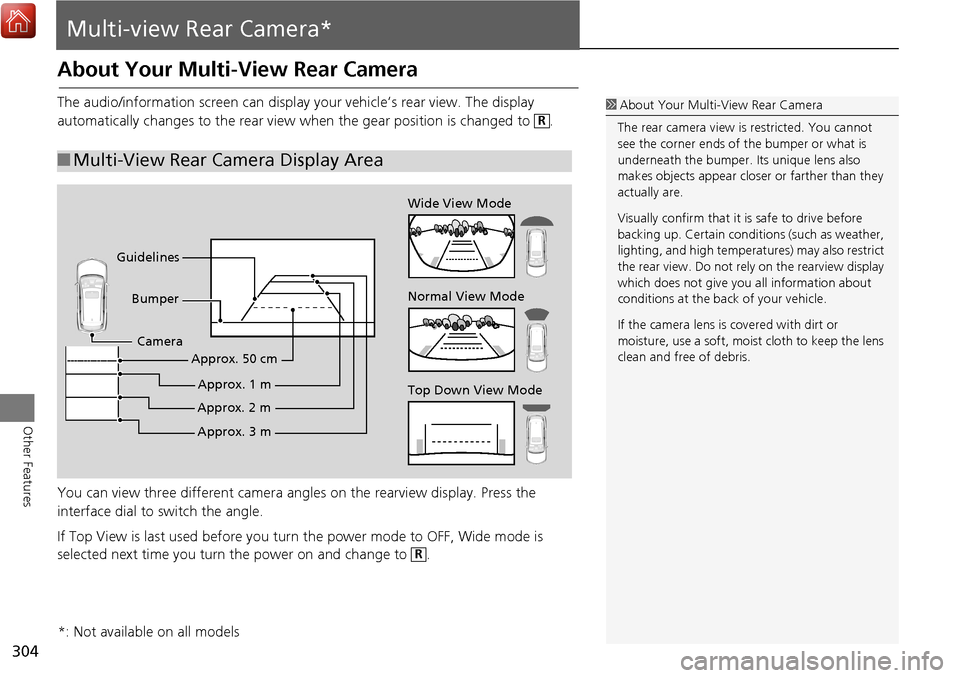
304
Other Features
Multi-view Rear Camera*
About Your Multi-View Rear Camera
The audio/information screen can display your vehicle’s rear view. The display
automatically changes to the rear view wh en the gear position is changed to .
You can view three different camera angl es on the rearview display. Press the
interface dial to switch the angle.
If Top View is last used before you turn the power mode to OFF, Wide mode is
selected next time you turn the power on and change to .
■ Multi-View Rear Camera Display Area
1 About Your Multi- View Rear Camera
The rear camera view is restricted. You cannot
see the corner ends of the bumper or what is
underneath the bumper. Its unique lens also
makes objects appear closer or farther than they
actually are.
Visually confirm that it is safe to drive before
backing up. Certain conditi ons (such as weather,
lighting, and high temperat ures) may also restrict
the rear view. Do not rely on the rearview display
which does not give you all information about
conditions at the back of your vehicle.
If the camera lens is covered with dirt or
moisture, use a soft, moist cloth to keep the lens
clean and free of debris.R
Top Down View Mode Normal View Mode Wide View Mode
Guidelines Bumper
Camera
Approx. 3 m
Approx. 2 m
Approx. 1 m
Approx. 50 cm
R
*: Not available on all models
Page 307 of 369
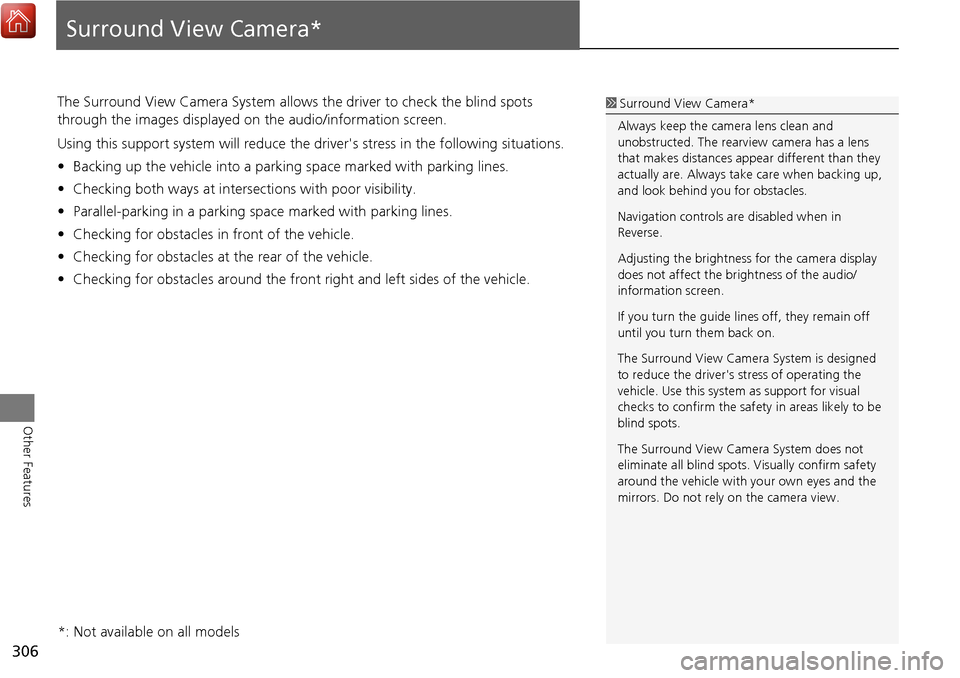
306
Other Features
Surround View Camera*
The Surround View Camera System allows the driver to check the blind spots
through the images displayed on the audio/information screen.
Using this support system will reduce the driver's stress in the following situations.
•Backing up the vehicle into a parking space marked with parking lines.
• Checking both ways at intersections with poor visibility.
• Parallel-parking in a parking sp ace marked with parking lines.
• Checking for obstacles in front of the vehicle.
• Checking for obstacles at the rear of the vehicle.
• Checking for obstacles around the front right and left sides of the vehicle.1Surround View Camera*
Always keep the camera lens clean and
unobstructed. The rearview camera has a lens
that makes distances appear different than they
actually are. Always take care when backing up,
and look behind you for obstacles.
Navigation controls ar e disabled when in
Reverse.
Adjusting the brightness for the camera display
does not affect the br ightness of the audio/
information screen.
If you turn the guide lines off, they remain off
until you turn them back on.
The Surround View Camera System is designed
to reduce the driver's stress of operating the
vehicle. Use this system as support for visual
checks to confirm the safety in areas likely to be
blind spots.
The Surround View Camera System does not
eliminate all blind spots. Visually confirm safety
around the vehicle with yo ur own eyes and the
mirrors. Do not rely on the camera view.
*: Not available on all models
Page 308 of 369
307
Surround View Camera*Camera locations and images
Other Features
Camera locations and images
Your vehicle is equipped with four cameras.
They provide different views and also a synthetically combined ground view.
The views appear differently during the day and at night.
Left and Right Side view
Side view camera
(Passenger side)
Front Blind View
Frontview camera Composite image by
four cameras
Ground view Side view camera
(Driver side)
Rearview camera Rearview
Because a unique camera lens is used, objects viewed
in the audio/information screen appear closer or farther
than they actually are and/or distorted.
The further the objects are, the more apparent this
becomes.
Front view
Right Side view
Page 309 of 369
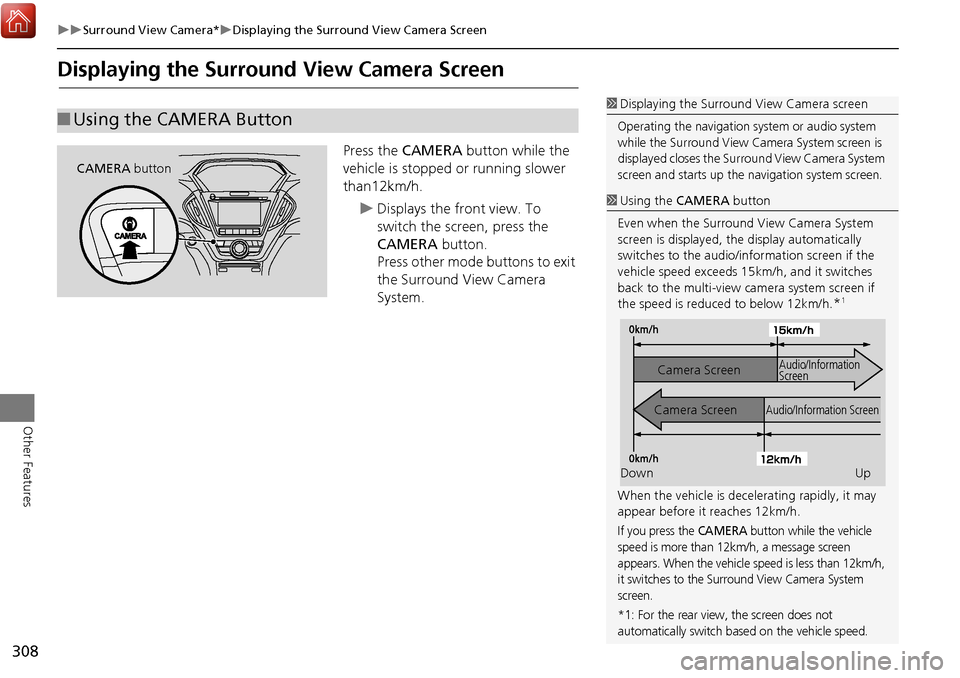
308
Surround View Camera*Displaying the Surround View Camera Screen
Other Features
Displaying the Surround View Camera Screen
Press the CAMERA button while the
vehicle is stopped or running slower
than12km/h.
Displays the front view. To
switch the screen, press the
CAMERA button.
Press other mode buttons to exit
the Surround View Camera
System.
■ Using the CAMERA Button
CAMERA button
1Displaying the Surround View Camera screen
Operating the navigation system or audio system
while the Surround View Camera System screen is
displayed closes the Surround View Camera System
screen and starts up the navigation system screen.
1Using the CAMERA button
Even when the Surround View Camera System
screen is displayed, the display automatically
switches to the audio/information screen if the
vehicle speed exceeds 15km/h, and it switches
back to the multi-view ca mera system screen if
the speed is reduced to below 12km/h.
*1
When the vehicle is dece lerating rapidly, it may
appear before it reaches 12km/h.
If you press the CAMERA button while the vehicle
speed is more than 12km/h, a message screen
appears. When the vehicle speed is less than 12km/h,
it switches to the Surround View Camera System
screen.
*1: For the rear view, the screen does not
automatically switch based on the vehicle speed.
Down Up
Camera Screen
Camera Screen
Audio/Information Screen Audio/Information
Screen
Page 326 of 369
325
Surround View Camera*Customized Surround View Camera System
Other Features
•Default camera mode in reverse : Sets which screen to display when the multi-
view camera system is turned on while the vehicle is backing up.
Rear ground view
Last Used
Rear normal view
Rear wide view
• Show camera when decelerating : Sets whether to automatically return the
display to the camera view screen when the vehicle speed is reduced to lower
than 12km/h, after the display is switched from the camera view screen to audio/
information screen when the vehicle speed exceeds 15km/h while the Surround
View Camera System is on.
On
Off
• Clear parking guidance automatically: Sets whether to automatically turn the
display of the parking guide lines off or not.
On : Displays the parking guide lines.
Off : Disables the feature.
• Display : Adjust the screen’s preferences.
Page 330 of 369
329
Troubleshooting
Troubleshooting....................................330
Map, Voice, Entering Destinations .........330
Traffic ...................................................332
Guidance, Routing ................................333
Update, Coverage, Map Errors ..............334
Display, Accessories ..............................335
Miscellaneous Questions .......................335
Surround View Camera* .......................335
Error Messages ......................................336
Navigation System ................................336
CD Player ..............................................337
Hard Disc Drive (HDD) Audio .................338
iPod/USB Flash Drive .............................339
Aha
TM Radio ..........................................340 Surround View Camera* ...................... 340
Page 336 of 369
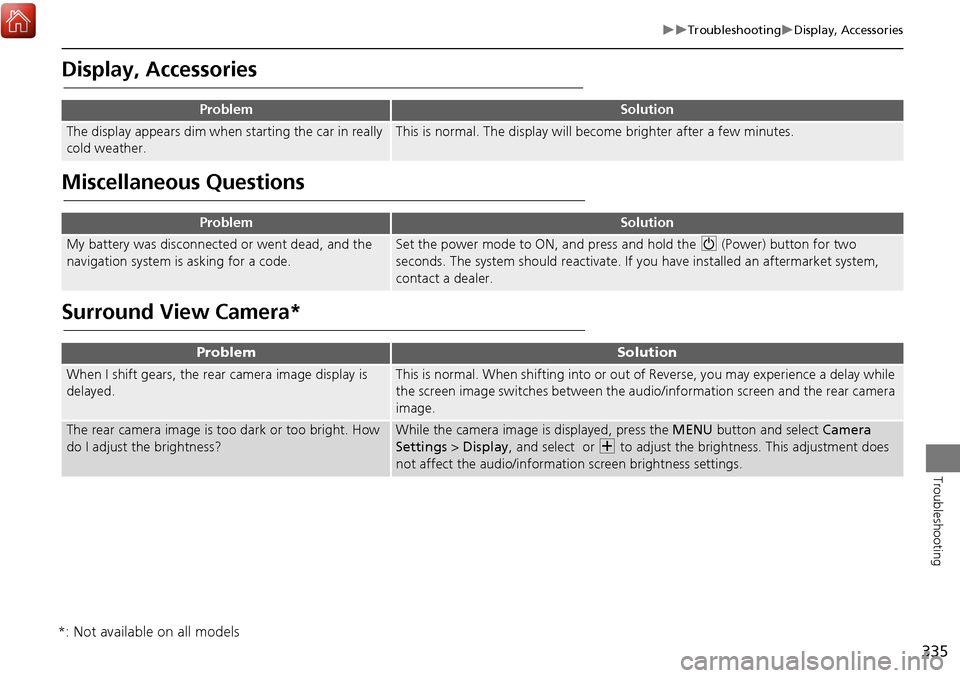
335
TroubleshootingDisplay, Accessories
Troubleshooting
Display, Accessories
Miscellaneous Questions
Surround View Camera*
ProblemSolution
The display appears dim when starting the car in really
cold weather.This is normal. The display will become brighter after a few minutes.
ProblemSolution
My battery was disconnected or went dead, and the
navigation system is asking for a code.Set the power mode to ON, and press and hold the 9 (Power) button for two
seconds. The system should reactivate. If you have installed an aftermarket system,
contact a dealer.
ProblemSolution
When I shift gears, the rear camera image display is
delayed.This is normal. When shifting into or out of Reverse, you may experience a delay while
the screen image switches between the audio/information screen and the rear camera
image.
The rear camera image is t oo dark or too bright. How
do I adjust the brightness?While the camera image is displayed, press the MENU button and select Camera
Settings > Display , and select or N to adjust the brightness. This adjustment does
not affect the audio/informat ion screen brightness settings.
*: Not available on all models
Page 338 of 369
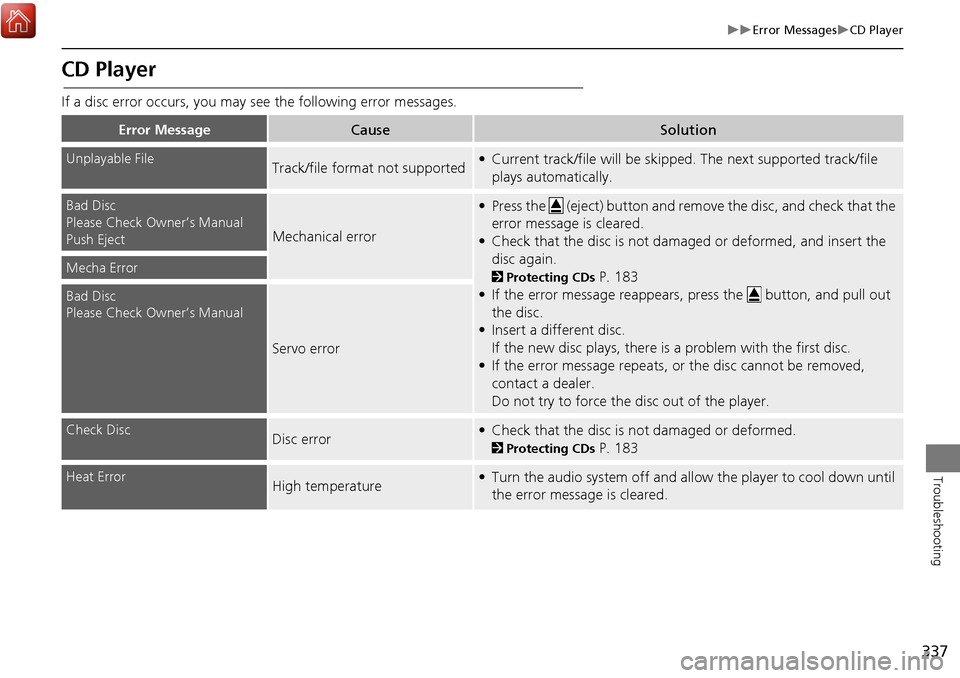
337
Error MessagesCD Player
Troubleshooting
CD Player
If a disc error occurs, you may see the following error messages.
Error MessageCauseSolution
Unplayable FileTrack/file format not supported• Current track/file will be skipped. The next supported track/file
plays automatically.
Bad Disc
Please Check Owner’s Manual
Push Eject
Mechanical error
• Press the (eject) button and remo ve the disc, and check that the
error message is cleared.
• Check that the disc is not damaged or deformed, and insert the disc again.
2 Protecting CDs P. 183
• If the error message reappears, press the button, and pull out
the disc.
• Insert a different disc.
If the new disc plays, there is a problem with the first disc.
• If the error message repeats, or the disc cannot be removed, contact a dealer.
Do not try to force the disc out of the player.Mecha Error
Bad Disc
Please Check Owner’s Manual
Servo error
Check DiscDisc error• Check that the disc is not damaged or deformed.
2Protecting CDs P. 183
Heat ErrorHigh temperature• Turn the audio system off and allow the player to cool down until
the error message is cleared.