2017 Abarth 124 Spider key
[x] Cancel search: keyPage 55 of 220

For the following warning/indicator
lights:
Master warning light;
Brake system warning light;
ABS warning light;
Charging system warning light;
Engine oil warning light;
Check engine light;
High engine coolant temperature
warning light;
Automatic transmission warning light;
Power steering malfunction indicator
light;
Air Bag/Seat Belt pretensioner
system warning light;
Active bonnet warning light;
Low fuel warning light;
Seat belt warning light;
Seat belt warning light;
Door-ajar warning light;
Low washer fluid level warning light;
Tyre Pressure Monitoring System
warning light;
KEY warning light;
LED headlight KEY warning light;
Wrench indicator light;
TCS/DSC indicator light;
DSC OFF indicator light;
Security indicator light;
Passenger Air Bag deactivation
indicator light (where provided).The light turns on when the ignition is
switched on for an operation check,
and turns off a few seconds later or
when the engine is started. If the light
does not turn on or remains turned on,
contact an Abarth Dealership.
Only for “Brake system warning
light”: the light turns on continuously
when the parking brake is applied.
53
Page 59 of 220

Warning light What it means
KEY WARNING LIGHT (illuminate)
If any malfunction occurs in the keyless entry system, it illuminates continuously.
IMPORTANT If the key warning indicator light illuminates or the push button start indicator light
(amber) flashes, the engine may not start. If the engine cannot be started, try starting it using the
emergency operation for starting the engine, and contact an Abarth Dealership as soon as
possible.
Refer to “Emergency operation for starting operation” in “Starting the engine” paragraph.
KEY WARNING LIGHT (flashing)
Advanced key malfunction
Take the appropriate action and verify that the warning light turns off.
The advanced key battery is dead: replace the key battery.
The advanced key is not within the operation range/is placed in areas inside the
cabin where it is difficult for the key to be detected: bring the advanced key into the
operation range.
A key from another manufacturer similar to the advanced key is in the operation
range: take the key from another manufacturer similar to the advanced key out of the operation
range.
Without the ignition switched off, the advanced key is taken out of the cabin, and
then all the doors are closed: bring the advanced key back into the cabin.
VEHICLE SECURITY ALARM SYSTEM
The warning light switches on to report a failure of the vehicle security alarm system. Contact an
Abarth Dealership as soon as possible.
57
Page 66 of 220

Warning light What it means
KEY INDICATOR LIGHT
Warning light flashing
When the push button start is pressed from ON to ACC or OFF, the warning light may flash for
approximately 30 seconds indicating that the remaining battery power of the key is low. Replace
with a new battery before the key becomes unusable.
Blue warning light
Warning light What it means
MAIN BEAM HEADLIGHTS
The warning light switches on when the main beam headlights are turned on.
LOW ENGINE COOLANT TEMPERATURE INDICATOR LIGHT
(for versions/markets where provided)
The light illuminates continuously when the engine coolant temperature is low and turns off after
the engine is warm.
If the low engine coolant temperature indicator light remains illuminated after the engine has
been sufficiently warmed up, the temperature sensor could have a malfunction. Contact a
Dealership.
64
KNOWING THE INSTRUMENT PANEL
Page 68 of 220

MESSAGE INDICATED ON
DISPLAY
If a message is displayed in the center
display, take appropriate action (in a
calm manner) according to the
displayed message.
If the following messages are displayed
in the centre display, a vehicle system
may be malfunctioning:
Engine Coolant Temperature
High: displays if the engine coolant
temperature has increased excessively.
Changing System Malfunction:
displays if the charging system has a
malfunction.
Temperature Warning:the
following message is displayed when
the temperature around the centre
display is high. Lowering the
temperature in the cabin or the
temperature around the centre display
by avoiding direct sunlight is
recommended.
Stop the vehicle in a safe place and
contact an Abarth Dealership.
WARNING SOUND IS
ACTIVATED
A warning sound is activated in
following cases:
Lights-on reminder;
Air Bag/seat belt pretensioner
system;
Active bonnet (where provided);
Ignition not switched off (STOP);
Key removed from vehicle;
"Door locking" switch inoperable
(versions with advanced keyless
function);
Key left-in-boot compartment
(versions with advanced keyless
function);
Key left-in-vehicle (versions with
advanced keyless function);
Vehicle speed alarm (where
provided);
Tire inflation pressure warning beep
(where provided);
Outside temperature (where
provided);
Electronic steering lock;
Speed limiter (where provided);
120 km/h warning (where provided).
WARNING
61)Never tamper with the air
bag/pretensioner systems and always
contact an Abarth Dealership perform all
servicing and repairs. Self-servicing or
tampering with the systems is dangerous.
An air bag/pretensioner could accidentally
activate or become disabled causing
serious injury or death.62)Do not drive the vehicle with the active
bonnet warning light turned on or flashing.
Driving the vehicle with the active hood
warning light turned on or flashing is
dangerous as the active hood mechanism
may not activate normally and function as
intended in the event the vehicle were to
contact a pedestrian.
63)If the TPMS warning light illuminates or
flashes, or the tire pressure warning beep
sound is heard, decrease vehicle speed
immediately and avoid sudden
maneuvering and braking. If the warning
light illuminates or flashes, or the tire
pressure warning beep sound is heard, it is
dangerous to drive the vehicle at high
speeds, or perform sudden maneuvering
or braking. Vehicle drivability could worsen
andresultinanaccident.Todetermineif
you have a slow leak or a flat, pull over to a
safe position where you can check the
visual condition of the tire and determine if
you have enough air to proceed to a place
where air may be added and the system
monitored again by Abarth Dealership or a
tire repair station.
64)Do not ignore the TPMS warning light.
Ignoring the TPMS warning light is
dangerous, even if you know why it is
illuminated. Have the problem taken care of
as soon as possible before it develops into
a more serious situation that could lead to
tire failure and a dangerous accident.
66
KNOWING THE INSTRUMENT PANEL
Page 112 of 220

STARTING THE
ENGINE
130) 131) 132)
24)
Before starting the engine, adjust the
seat, the interior rear view mirrors, the
door mirrors and fasten the seat belt
correctly.
Never press the accelerator pedal for
starting the engine.
For starting procedure see “Starting the
engine” in “Getting to know your
vehicle” chapter.
STOPPING THE ENGINE
Proceed as follows:
park the car in a position that is not
dangerous for oncoming traffic; engage
a gear (versions with manual
transmission) or position the gear lever
to P (Parking) (versions with automatic
transmission);
turn the ignition device to STOP with
the engine idling.
WARNING
130)It is dangerous to run the engine in
enclosed areas. The engine takes in
oxygen and releases carbon dioxide,
carbon monoxide and other toxic gases.
131)The brake servo is not active until the
engine is started, so you would need to
apply much more force than usual to the
brake pedal.
132)Do not start the engine by pushing,
towing or driving downhill. These
manoeuvres may damage the catalytic
converter.
IMPORTANT
24)A quick burst on the accelerator before
turning off the engine serves absolutely no
practical purpose; it wastes fuel and is
damaging for the engine.
PARKING
Keep away the key when leaving the
vehicle and take it with you.
When parking and leaving the vehicle,
proceed as follows:
engage a gear (first gear if facing
uphill or reverse if facing downhill) and
leave the wheels turned;
stop the engine and engage the
handbrake.
Block the wheels with a wedge or a
stone if the car is parked on a steep
slope.
On versions equipped with automatic
transmission, before releasing the brake
pedal, wait for letter P to be displayed.
IMPORTANT NEVER leave the vehicle
with the gearbox in neutral (or, on
versions equipped with automatic
transmission, before placing the gear
lever at P).
110
STARTING AND OPERATING
Page 113 of 220

PARKING BRAKE
133) 134) 135)
IMPORTANT Driving with the parking
brake on will cause excessive wear of
the brake parts.
Setting the parking brake
Depress the brake pedal and then firmly
pull the parking brake lever fully
upwards with sufficient force to hold the
vehicle in a stationary position.
Releasing the parking brake
Depress the brake pedal and pull the
parking brake lever 1 upwards fig. 84,
then press the release button 2. While
holding the button, lower the parking
brake lever all the way down to the
released position.Brake Assist
During emergency braking situations
when it is necessary to depress the
brake pedal with greater force, the
brake assist system provides braking
assistance, thus enhancing braking
performance.
When the brake pedal is depressed
hard or depressed more quickly, the
brakes apply more firmly.
NOTE When the brake pedal is
depressed hard or depressed more
quickly, the pedal will feel softer but the
brakes will apply more firmly. This is a
normal effect of the brake assist
operation and does not indicate a
malfunction.
NOTE When the brake pedal is
depressed hard or depressed more
quickly, a motor/pump operation noise
may be heard. This is a normal effect of
the brake assist and does not indicate a
malfunction.
NOTE The brake assist equipment does
not supersede the functionality of the
vehicle's main braking system.
WARNING
133)In the case of parking manoeuvres on
roads on a gradient, the front wheels must
be steered towards the pavement (when
parking downhill), or in the opposite
direction if the vehicle is parked uphill. If the
vehicle is parked on a steep slope, it is
advisable to block the wheels with a wedge
or stone.
134)Never leave children unattended in
the vehicle. Keep away the key when
leaving the vehicle and take it with you.
135)Do not drive with worn disc pads.
Driving with worn disc pads is dangerous.
The brakes could fail and cause a serious
accident. As soon as you hear a
screeching noise contact an Abarth
Dealership.
8405050102-12A-001AB
111
Page 206 of 220
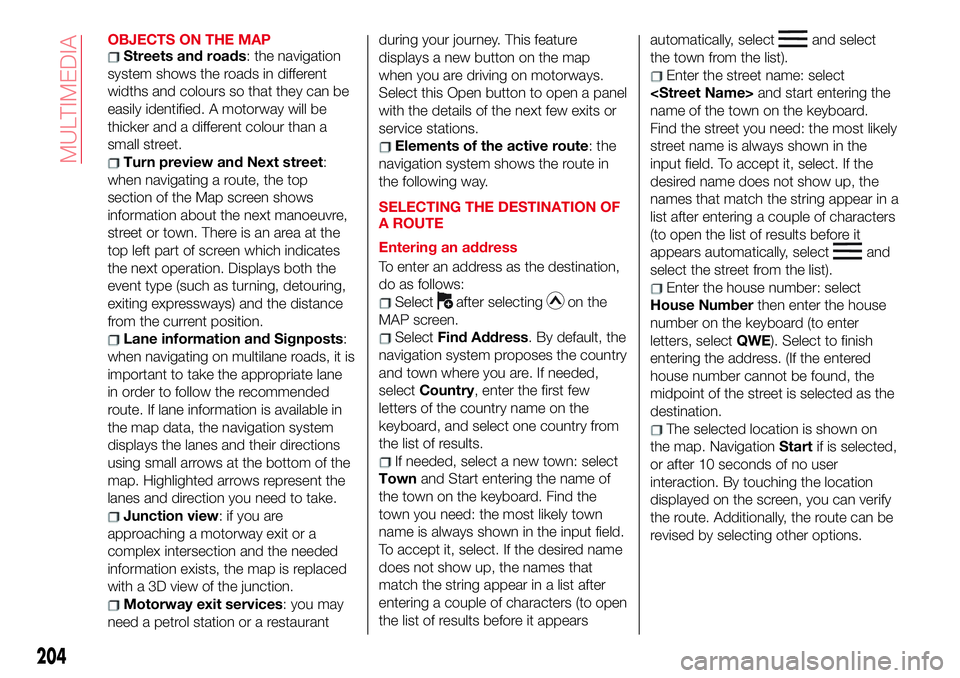
OBJECTS ON THE MAPStreets and roads: the navigation
system shows the roads in different
widths and colours so that they can be
easily identified. A motorway will be
thicker and a different colour than a
small street.
Turn preview and Next street:
when navigating a route, the top
section of the Map screen shows
information about the next manoeuvre,
street or town. There is an area at the
top left part of screen which indicates
the next operation. Displays both the
event type (such as turning, detouring,
exiting expressways) and the distance
from the current position.
Lane information and Signposts:
when navigating on multilane roads, it is
important to take the appropriate lane
in order to follow the recommended
route. If lane information is available in
the map data, the navigation system
displays the lanes and their directions
using small arrows at the bottom of the
map. Highlighted arrows represent the
lanes and direction you need to take.
Junction view:ifyouare
approaching a motorway exit or a
complex intersection and the needed
information exists, the map is replaced
with a 3D view of the junction.
Motorway exit services: you may
need a petrol station or a restaurantduring your journey. This feature
displays a new button on the map
when you are driving on motorways.
Select this Open button to open a panel
with the details of the next few exits or
service stations.
Elements of the active route: the
navigation system shows the route in
the following way.
SELECTING THE DESTINATION OF
A ROUTE
Entering an address
To enter an address as the destination,
do as follows:
Selectafter selectingon the
MAP screen.
SelectFind Address. By default, the
navigation system proposes the country
and town where you are. If needed,
selectCountry, enter the first few
letters of the country name on the
keyboard, and select one country from
the list of results.
If needed, select a new town: select
Townand Start entering the name of
the town on the keyboard. Find the
town you need: the most likely town
name is always shown in the input field.
To accept it, select. If the desired name
does not show up, the names that
match the string appear in a list after
entering a couple of characters (to open
the list of results before it appearsautomatically, select
and select
the town from the list).
Enter the street name: select
name of the town on the keyboard.
Find the street you need: the most likely
street name is always shown in the
input field. To accept it, select. If the
desired name does not show up, the
names that match the string appear in a
list after entering a couple of characters
(to open the list of results before it
appears automatically, select
and
select the street from the list).
Enter the house number: select
House Numberthen enter the house
number on the keyboard (to enter
letters, selectQWE). Select to finish
entering the address. (If the entered
house number cannot be found, the
midpoint of the street is selected as the
destination.
The selected location is shown on
the map. NavigationStartif is selected,
or after 10 seconds of no user
interaction. By touching the location
displayed on the screen, you can verify
the route. Additionally, the route can be
revised by selecting other options.
204
MULTIMEDIA
Page 207 of 220
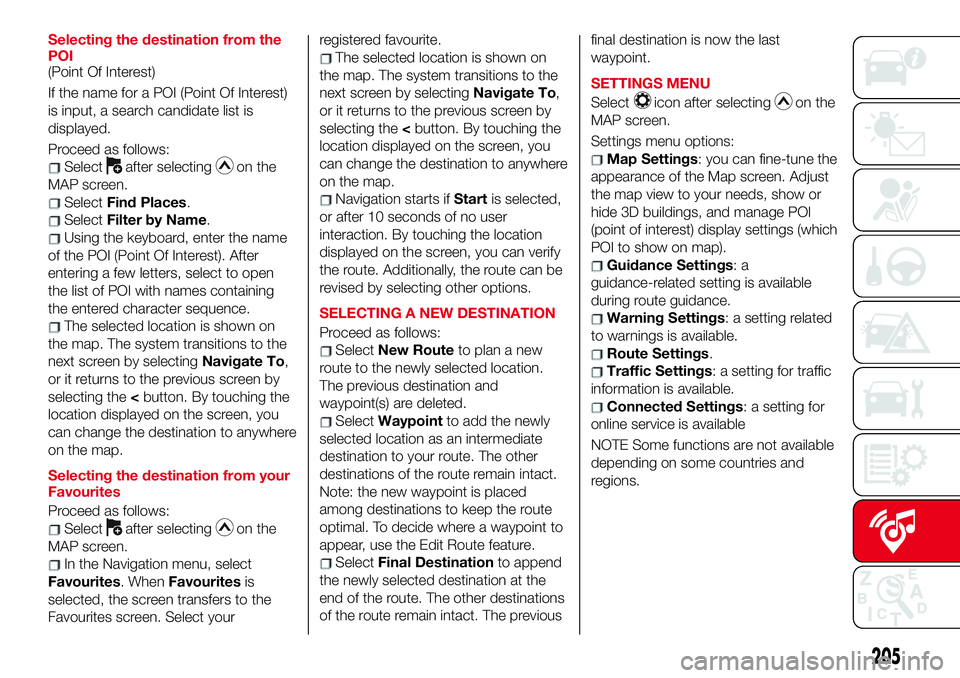
Selecting the destination from the
POI
(Point Of Interest)
If the name for a POI (Point Of Interest)
is input, a search candidate list is
displayed.
Proceed as follows:
Selectafter selectingon the
MAP screen.
SelectFind Places.
SelectFilter by Name.
Using the keyboard, enter the name
of the POI (Point Of Interest). After
entering a few letters, select to open
the list of POI with names containing
the entered character sequence.
The selected location is shown on
the map. The system transitions to the
next screen by selectingNavigate To,
or it returns to the previous screen by
selecting the
can change the destination to anywhere
on the map.
Selecting the destination from your
Favourites
Proceed as follows:
Selectafter selectingon the
MAP screen.
In the Navigation menu, select
Favourites. WhenFavouritesis
selected, the screen transfers to the
Favourites screen. Select yourregistered favourite.
The selected location is shown on
the map. The system transitions to the
next screen by selectingNavigate To,
or it returns to the previous screen by
selecting the
can change the destination to anywhere
on the map.
Navigation starts ifStartis selected,
or after 10 seconds of no user
interaction. By touching the location
displayed on the screen, you can verify
the route. Additionally, the route can be
revised by selecting other options.
SELECTING A NEW DESTINATION
Proceed as follows:
SelectNew Routeto plan a new
route to the newly selected location.
The previous destination and
waypoint(s) are deleted.
SelectWaypointto add the newly
selected location as an intermediate
destination to your route. The other
destinations of the route remain intact.
Note: the new waypoint is placed
among destinations to keep the route
optimal. To decide where a waypoint to
appear, use the Edit Route feature.
SelectFinal Destinationto append
the newly selected destination at the
end of the route. The other destinations
of the route remain intact. The previousfinal destination is now the last
waypoint.
SETTINGS MENU
Select
icon after selectingon the
MAP screen.
Settings menu options:
Map Settings: you can fine-tune the
appearance of the Map screen. Adjust
the map view to your needs, show or
hide 3D buildings, and manage POI
(point of interest) display settings (which
POI to show on map).
Guidance Settings:a
guidance-related setting is available
during route guidance.
Warning Settings: a setting related
to warnings is available.
Route Settings.
Traffic Settings: a setting for traffic
information is available.
Connected Settings: a setting for
online service is available
NOTE Some functions are not available
depending on some countries and
regions.
205